Are you looking for a secure and reliable way to back up your emails service to your PC? You have come to the right place! In this section, we will walk you through the best methods for downloading and storing your AIM Mail emails, including attachments, to your hard drive. Whether you want to keep a local copy of your emails for offline access or safeguard important data. This guide will provide the practical steps you need to efficiently Backup AIM Emails. Keep reading to learn how to save your emails with easily and securely.
AIM (AOL Instant Messenger) was a popular instant messaging and presence computer program developed by AOL, using proprietary OSCAR instant messaging and the TOC protocol to enable real-time communication between registered users. In the 1990s, AIM was one of the most widely used messaging platforms in the US and other countries, dominating the instant messaging market for a significant period. However, as new webmail services emerged in the market and internet communication habits evolved, AIM’s popularity started to decline, especially among younger audiences.
Given its declining use and the eventual shutdown of AIM services, it has become increasingly important for users to Backup AIM Emails and secure their crucial data. Saving your AIM Emails ensures that you can retain important information and keep your emails accessible even after the service is discontinued. In the next section, we will explore the best ways to back up your AIM Mail emails to your computer, ensuring that your data is safe and easy to access.
How to Backup AIM Emails to Computer Safely?
Use the Email Backup Wizard to easily download emails from your AIM Mail account to your hard drive. This tool allows you to export emails from your AIM mailbox and save them in various file formats. Thus automated tool will providing flexibility in how you back up your data. With its intuitive user interface, you can create an AIM email backup and secure your emails without any difficulty.
Additionally, the tool offers advanced filters, enabling you to selectively back up emails based on criteria such as date, sender, subject, and more. This way, you can avoid exporting unwanted emails and only save the ones that matter most. Furthermore, the Email Backup Wizard supports effortless migration of AIM emails to other platforms like Gmail, Office 365, Yahoo Mail, and many more. Throughout the backup process, it maintains the folder and sub-folder structure, ensuring your email organization is preserved. With this tool, securing and managing your AIM Mail data becomes a seamless and reliable process.
Steps to Backup AIM Emails:
Step 1. Install and Run Xtraxtor on your system.
Step 2. After that, select Open >> Email Accounts >> Add Account.
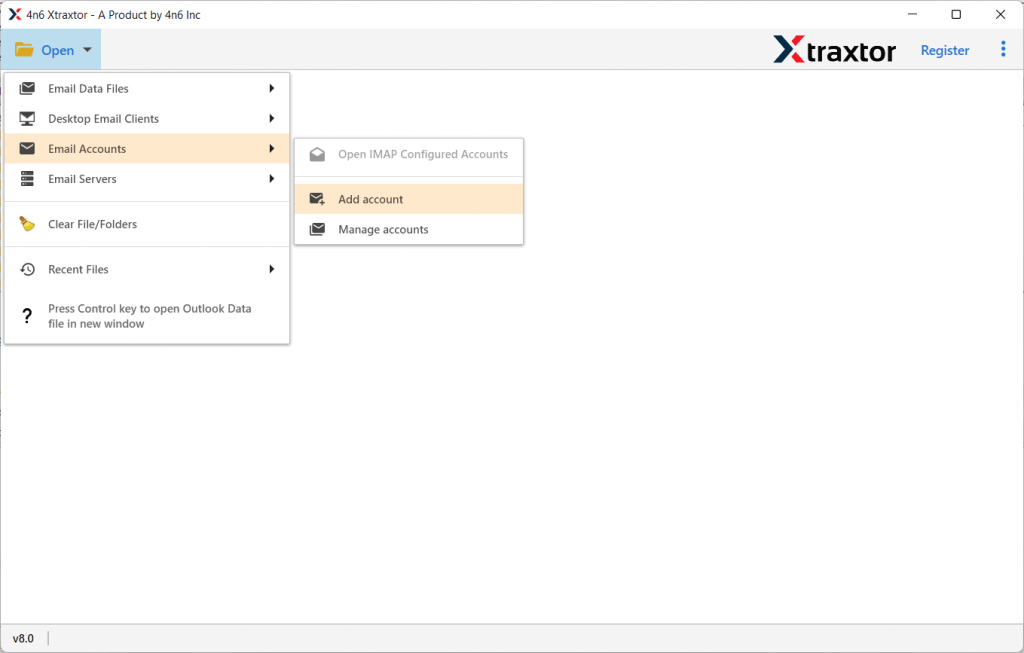
Step 3. Enter your AIM Mail email address and password and hit on the Add button.
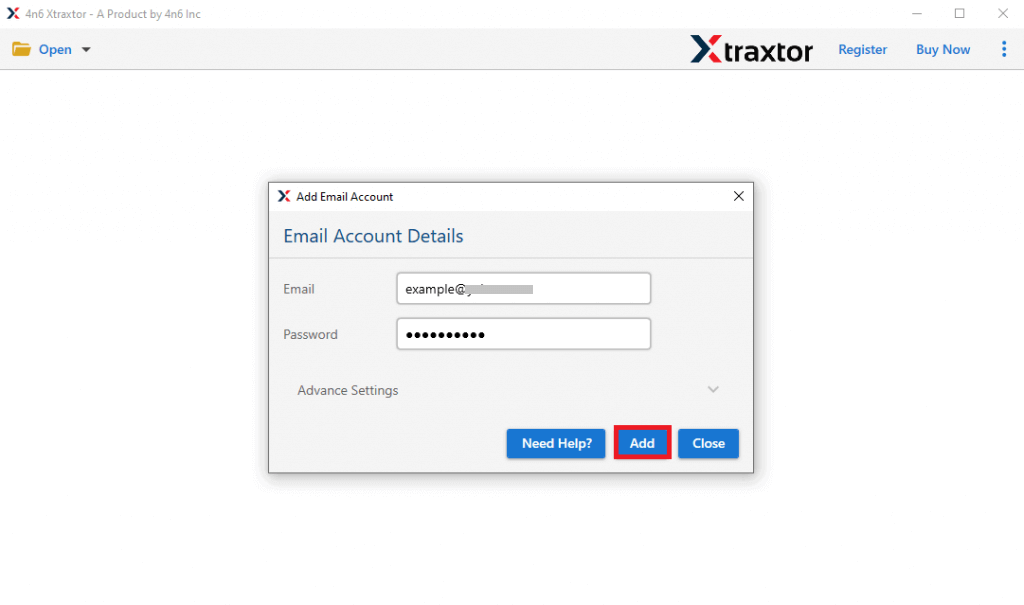
Step 4. Here you can view your emails before downloading them.
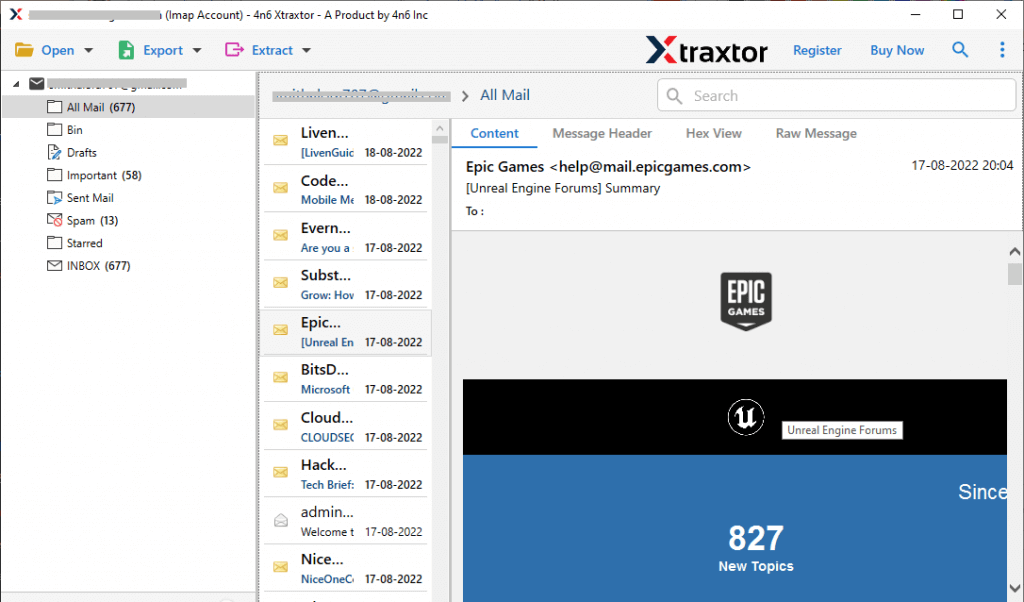
Step 5. Click on Export and choose any file format from the list.
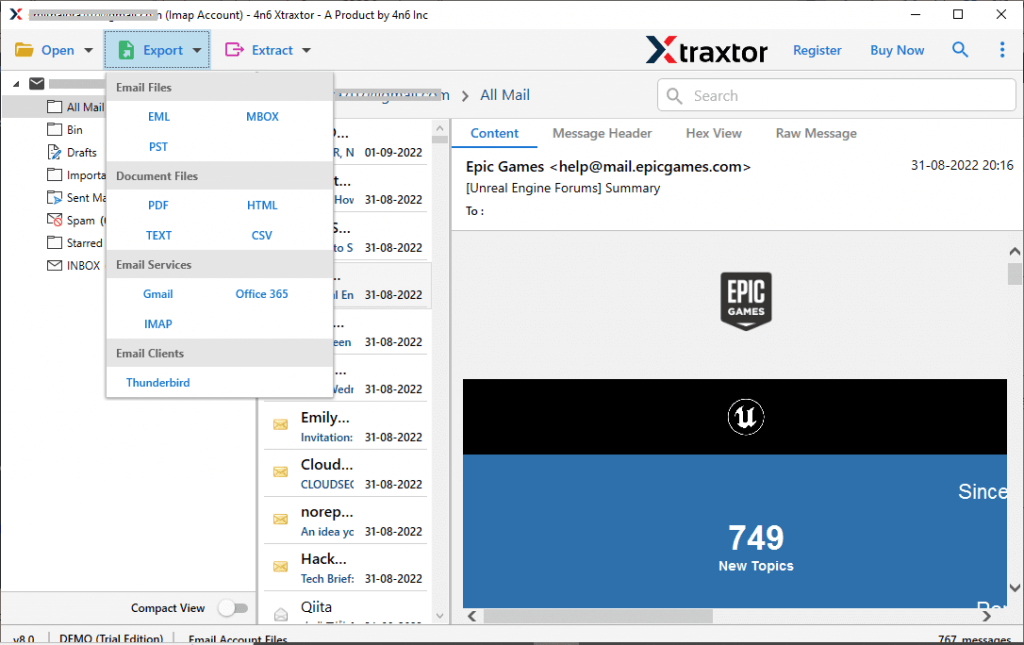
Step 6. Browse the location to save exported data file and hit on the Save button.
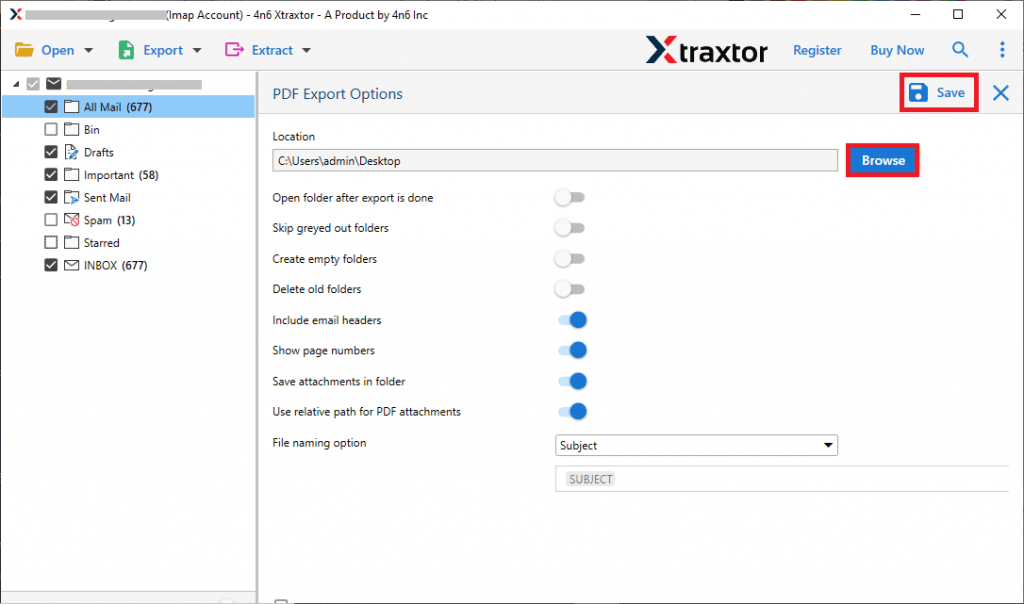
Done! Here you backup AIM Mail email account to hard drive using Xtarxtor software. You can try the demo version of this tool and take AIM email backup on your hard drive with attachments. If you are still looking for a manual way to download AIM Mail email to hard drive, then read the next section.
How to Backup All Emails from AIM Account?
Use Outlook to Dowm AIM emails to your system by following these simple steps.
1. In Outlook go to File >> Info >> Add Account.
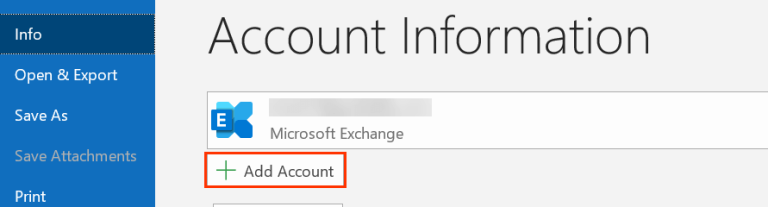
2. Enter your AIM Mail account email address and click on Connect button. Outlook will automatically connect to your webmail account. If not then enter the IMAP setting manually.
3. After that, enter your mailbox password and hit on Finish. Here you configure AIM account to Outlook.
4. Again navigate to File >> Open & Export >> Import/Export.
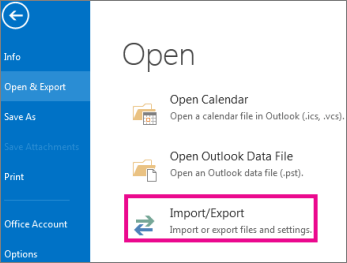
5. Select Export to a File >> Outlook Data File (.pst).
6. Select the AIM email address and choose email folders.
7. Browse the location to save exported data file and hit on the Finish button.
Here is how to download emails from your AIM mailbox to your hard drive. However, this manual approach has certain limitations. It can be time-consuming and complex, with a higher risk of data loss if any step is missed. Moreover, if your Outlook feature is import/export greyed out, this solution will not be suitable for us. For a smoother, more efficient backup, consider using a dedicated email backup tool.
Why Use Backup AIM Emails Software
- This tool download emails from AIM mailbox in a few simple steps.
- It will preserve email folder and sub-folder hierarchy and structure during the export process.
- Offers multiple filters such as – to, from, cc, bcc, name, subject, date, time, has attachments, etc.
- Retain emails key elements – to, from, cc, bcc, subject, message, inline images, hyperlinks, attachments, etc.
- Support Windows 11, 10, 7, Vista, XP and all other previous OS versions.
- Offers to backup AIM Mail emails to PST, PDF, CSV, EML and many other file formats.
- Migrate emails from AIM mailbox to Gmail, Yahoo, iCloud and many other webmail accounts with ease.
- Simple user interface that allows to backup AIM Mail emails with ease.
- Provide a demo version of the software to experience the backup process.
Conclusion
In this above section, we explore a quick and efficient way to Backup AIM Emails to your hard drive, including attachments. Using the automated tool, you can effortlessly download and secure all your important emails data. The tool allows you to select specific emails, ensuring you only back up what you need, while maintaining emails structure and format. By following the easy steps in this guide, you can ensure your Backup AIM Emails data is safe and accessible whenever required. We hope this post helps your Backup AIM Emails account hassle-free.
