This blog will explain the step-by-step process of importing EML files to Zoho Mail account. If you are also looking for the same, then read till the end and learn how to import EML files to Zoho Mail.
If you’ve found this blog, it’s likely you have EML files but don’t know how to upload them into your Zoho Mail account. Don’t worry — we’re here to help. Before you move ahead, please note that there is no direct manual method to do this. You’ll need an automated tool to complete the process smoothly and without hassle.
How to Import EML Files to Zoho Mail Automatically?
Download Xtraxtor EML Converter on your Windows PC. This tool will directly upload EML files to Zoho Mail account in a few clicks. All you need to do is add the EML files and choose IMAP as a saving option. After you need to put your Zoho Mail login details and be done. The tool will start importing your emails into Zoho mailbox without affecting its integrity.
Download the demo version of the software and learn about the complete importing process.
Steps to Import EML to Zoho Mail Account are;
1: Download and run the Xtraxtor on your system.
2: Navigate to Open >> Email Data File >> EML Files >> Select Files or Folders.
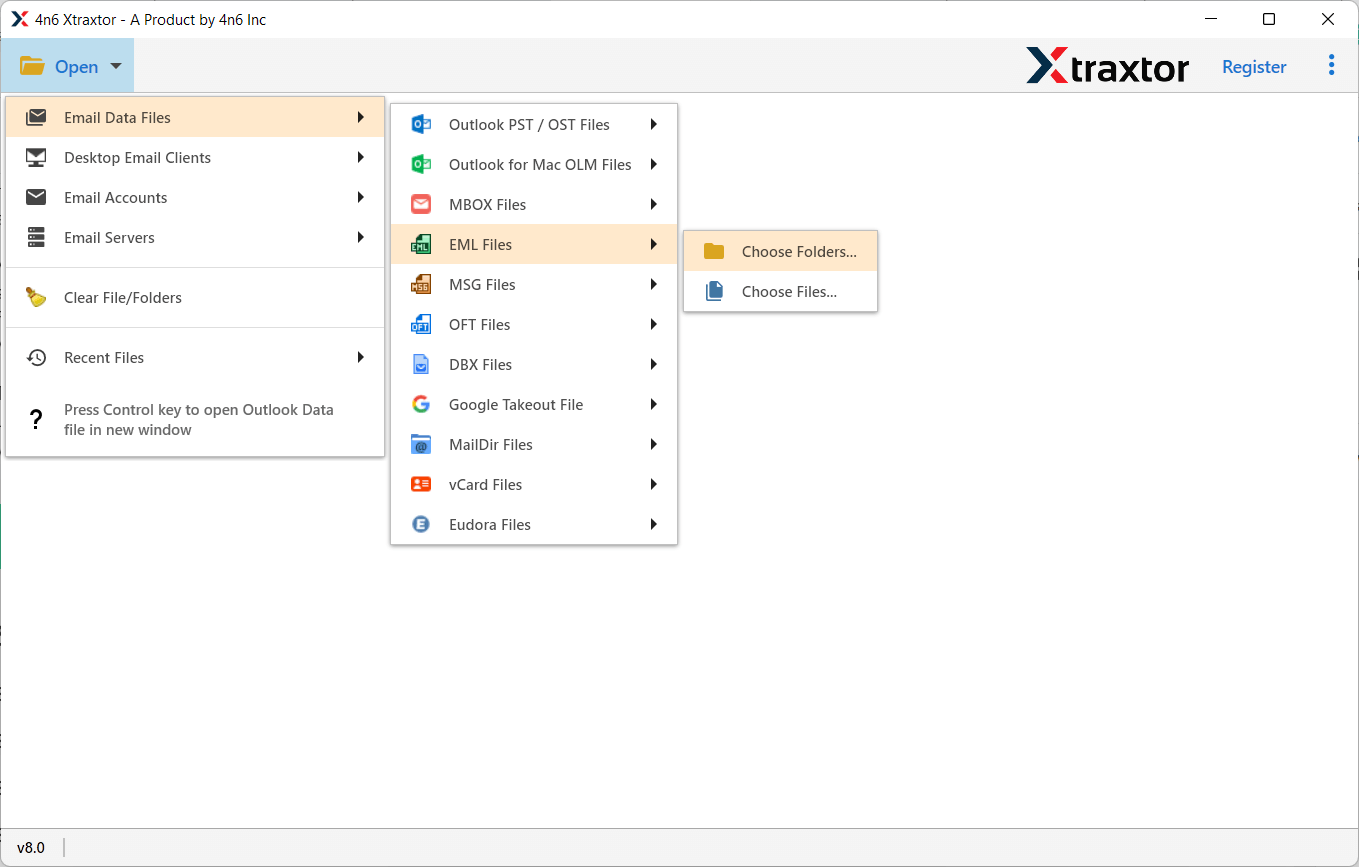
3: Now, click export and choose IMAP as a saving option.
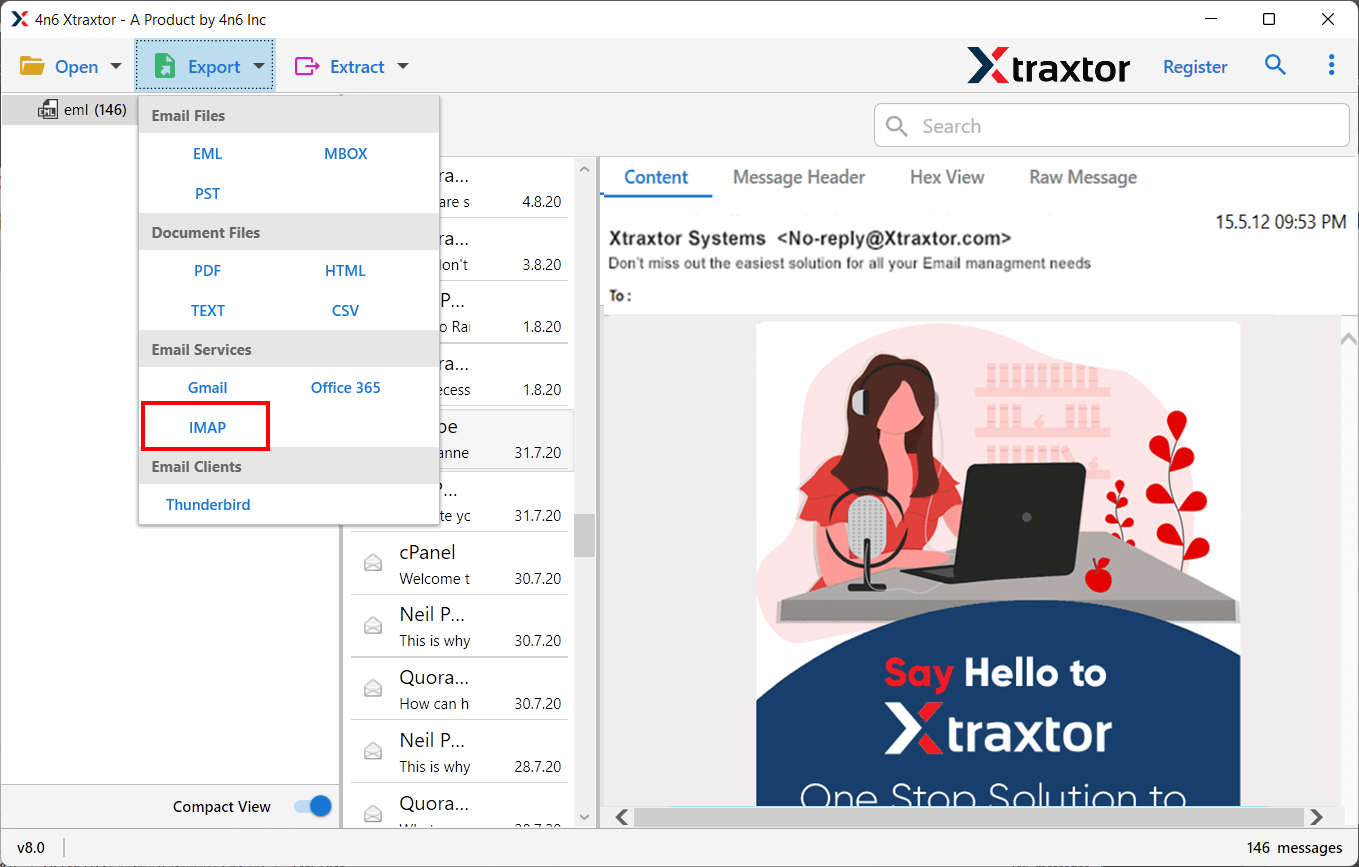
4: Choose the email you want to import into Zoho Mail account.
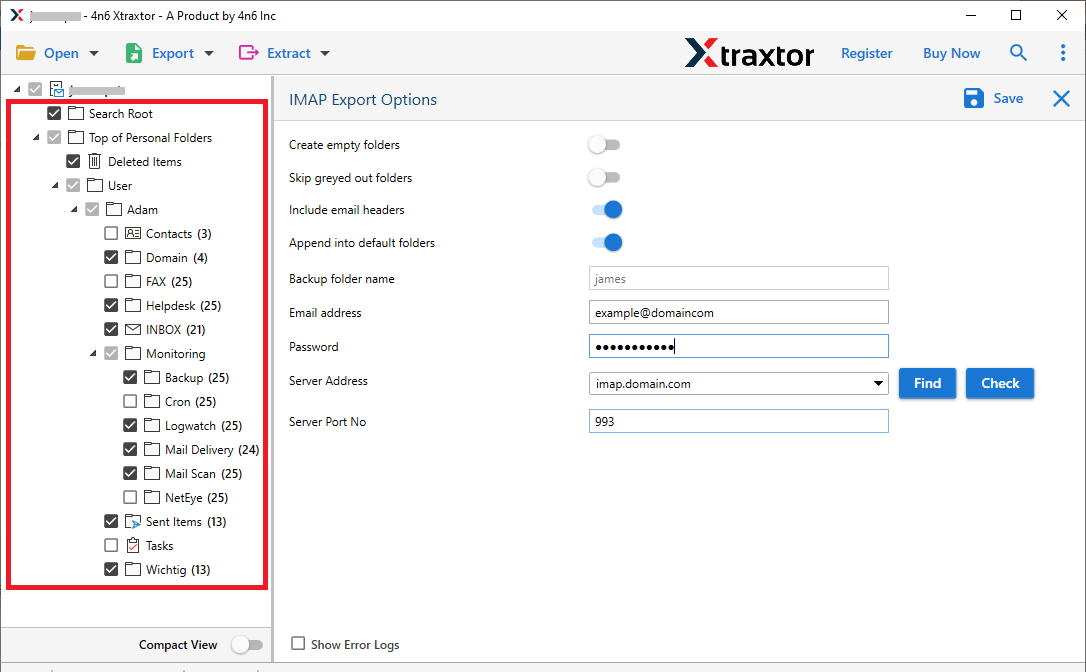
5: Enter Zoho mail login credentials and click the Save button.
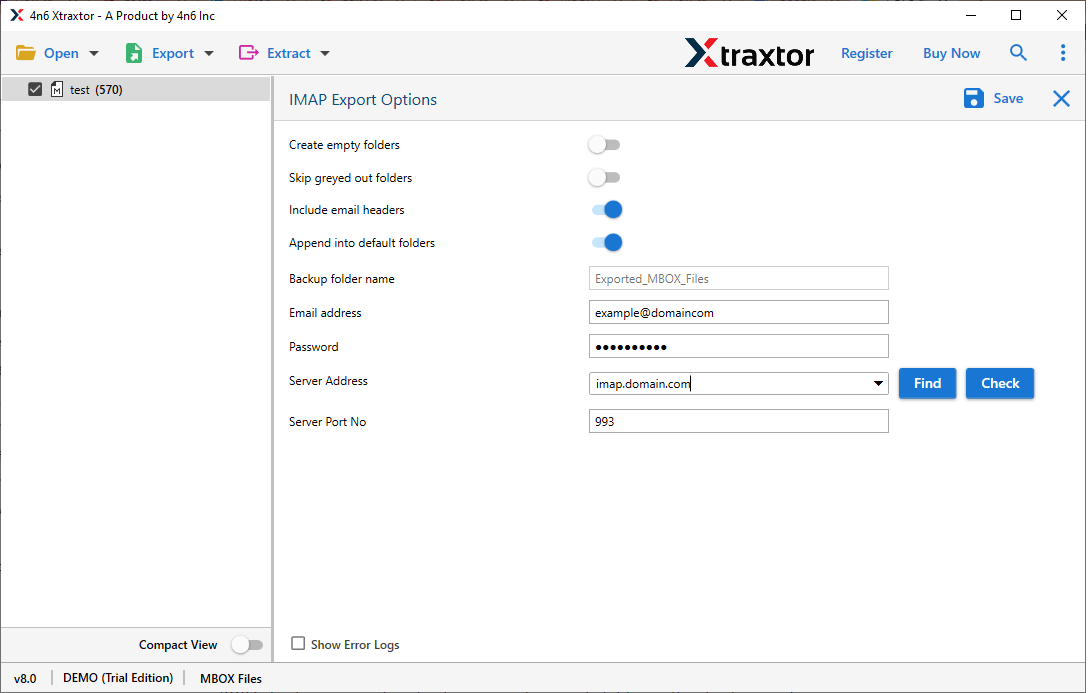
Here, complete the process and you efficiently import EML to Zoho Mail ina few simple clicks. You can use the demo version of the software and try to transfer EML files to Zoho webmail account.
Efficient Features of Xtraxtor EML to Zoho Mail Wizard
- This utility comes with dual options for selecting .eml files as well as folders having .eml files.
- This software support to upload EML to Zoho Mail instantly so to use this utility technical knowledge is not required.
- The utility preserves all email items while exporting EML files to Zoho Mail
- The best thing about this tool it keeps the folders and sub-folders hierarchy while transfer EML files to Zoho mail.
- This utility allows importing EML to Zoho Mail in bulk for saving valuable time and effort.
- After loading EML files in the tool panel, it shows emails in the software panel, from there, users can select only the needed email to import into Zoho.
- This EML to Zoho Mail wizard is compatible with all latest and old Windows OS such as Win 10, Win 8, Win 8.1, Win 7, Win Vista, Win XP, etc.
- This tool also allows you to import EML files to Gmail, Office 365, Yahoo Mail and many other email accounts.
- This tool comes with a free demo edition, which is helpful for evaluation before purchasing the license keys.
- This application preserves the metadata properties of emails like subject, from, to, cc, bcc, etc. Furthermore, the folder structure of EML email folders will not be alter and will remain the same.
- With this utility, you can preview all your data in these formats, such as content, the message header, and the raw message in the tool pane.
- This utility offers an advanced search option to search specific data by entering a name, from/to, subject, select date, to, time, from, file name, File size unit, file size, etc.
Summing UP
We’ve reached the end of this post, and by now, you should be familiar with the process of migrating EML files to Zoho Mail. Since there’s no direct manual solution available, using Xtraxtor is the most convenient and hassle-free method. You can try the demo version to get a better understanding of how to import EML files to Zoho Mail along with attachments.
