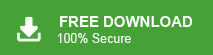In this blog, we will learn how to convert OLM to MBOX format. Here, we will understand the reasons behind OLM to MBOX conversion and what should be the right approach to export OLM to MBOX. Before starting let’s take a quick glance at OLM and MBOX file format.
OLM file is a data file used by Microsoft Outlook for Mac to store various types of data, including emails, contacts, calendars, tasks, and other items. It is specific to the Outlook for Mac application and serves as the primary storage format for email and related data on Mac systems. OLM files are created and used by Outlook for Mac to maintain offline copies of data.
MBOX is a widely used file format for organizing and storing email messages. It is a generic format that can store multiple email messages within a single text file. Each message is stored sequentially, separated by a specific delimiter. MBOX files are commonly used by various email clients like Thunderbird, Apple Mail, Opera Mail, Google Takeout, etc. There are multiple scenarios when users need to export OLM to MBOX. Before going on to techniques we consider the benefits of converting OLM to MBOX.
Why Convert OLM to MBOX?
OLM and MBOX both are different file formats to store mailbox data of certain email applications. OLM is supported by Outlook for Mac while MBOX is supported by various email applications such as Thunderbird, Opera Mail, Apple Mail, SeaMonkey, Google Takeout, etc. There are several advantages of converting OLM to MBOX format. Some of them are given below-
- OLM is the proprietary file format of Mac Outlook. You can read and open it in Outlook for Mac. Once, you convert it into MBOX then it can be easily accessed in various email applications.
- When users switch from the Mac environment to other MBOX-supported platforms, such as Linux or Windows. Converting OLM to MBOX becomes crucial for seamless data transfer and accessibility.
- For backup and archival purposes, converting OLM to MBOX ensures data integrity and accessibility in the long run.
Hence, there are several benefits of converting OLM to MBOX format. Now, we proceed with techniques without any further delay. Here, we will discuss manual as well as automated solutions. Let’s start one by one.
Method 1. How to Export OLM to MBOX Manually?
Using Outlook for Mac email client, you can convert OLM file to MBOX format. In this method, you first need to import OLM file into Mac Outlook if it is already not present. After that, drag and drop the mailbox from Outlook to your desktop. It will be saved in MBOX format. Follow the below-given steps to convert OLM to MBOX format-
- Launch Mac Outlook on your system.
- Now, click on Tools and select Import option.
- Then, select Outlook for Mac archive file (.olm) and press Continue.
- Click on Browse to select OLM file from your system.
- After that, click on Import button.
- Wait some time. Thereafter go to the On My Computer section of Outlook for Mac application and check imported OLM is present or not.
- After that, Drag and Drop mailbox file from Outlook to the desktop.
- A new file is created on your desktop in MBOX format.
Done! Hence, you can manually convert OLM to MBOX format. However, there are some limitations of this method. You can not export any particular email from OLM to MBOX. Outlook for Mac application must be installed on your system. With this method, you can not export multiple OLM files to MBOX at once.
Method 2. How to Convert OLM File to MBOX Securely?
Try Xtraxtor OLM Converter and export OLM to MBOX easily. With this software, you do not need to install Outlook for Mac or any other applications for converting OLM to MBOX. The tool has many advanced features such as bulk conversion, selective conversion, folder selection, various export options, preview mode, etc. You can download its free version and convert OLM to MBOX free.
Moreover, the tool has the ability to directly import OLM file to Thunderbird, and many other email platforms. It is specially designed to convert into multiple formats and import OLM file to various email accounts.
Steps to Convert OLM to MBOX Format are as follows;
- Download and run this software on your system.
- After that, navigate to Open >> Email Data Files >> Outlook for Mac OLM Files >> Choose File from Folder.
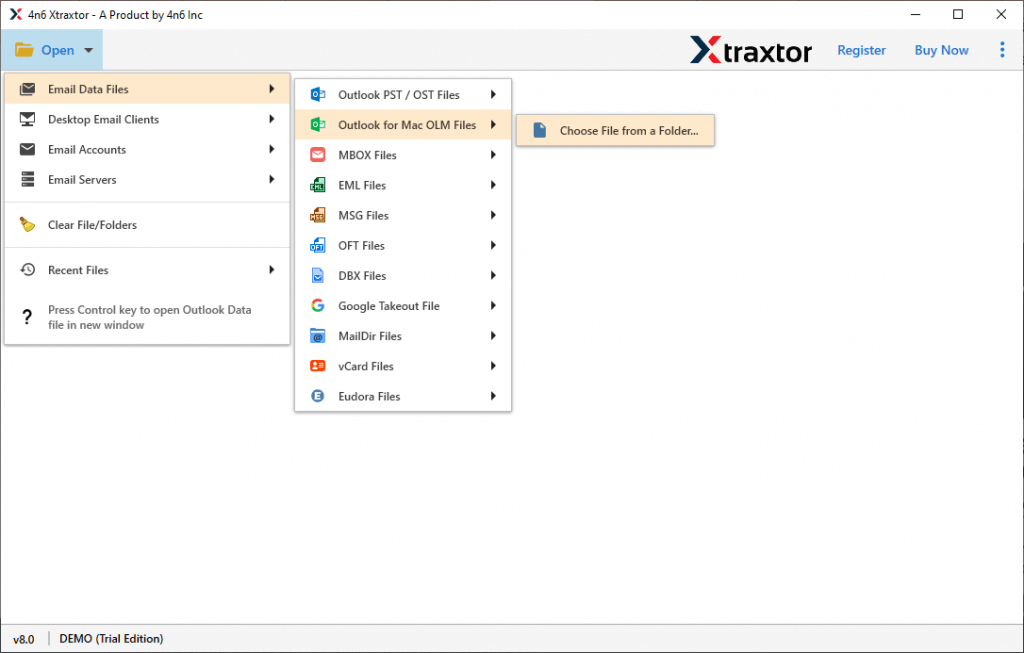
- The software provides a preview of OLM emails before converting them to MBOX.
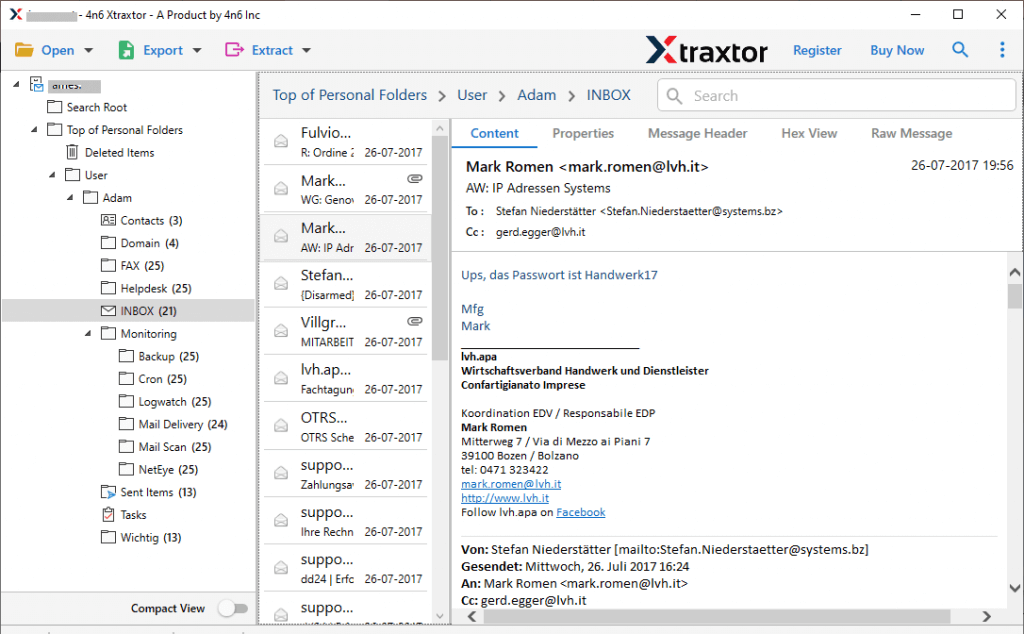
- Now, move the cursor on Export and Choose MBOX.
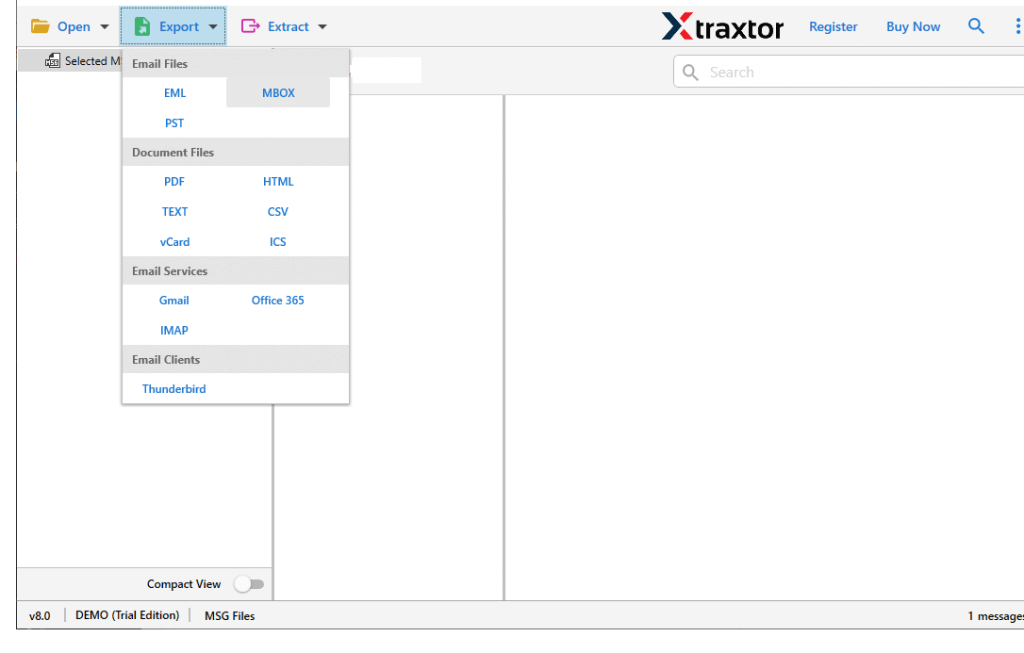
- Select folders and subfolders of OLM file that you want to convert into MBOX format.
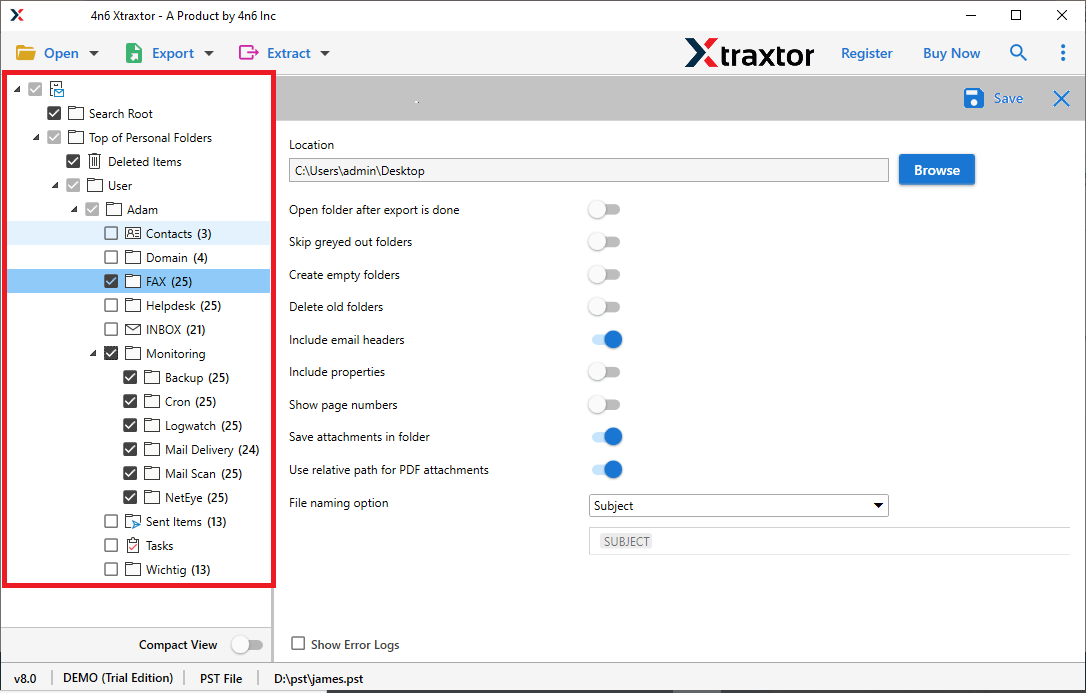
- Apply filters to export selected emails.
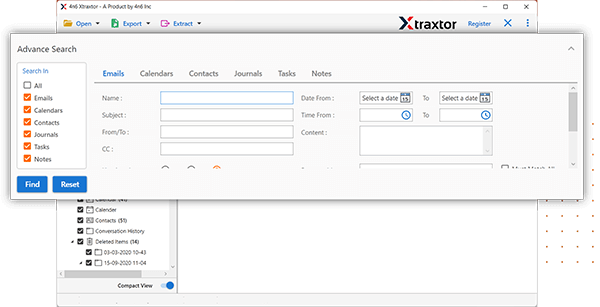
- Click on Browse to set the destination path and then press Save button to start OLM to MBOX conversion.
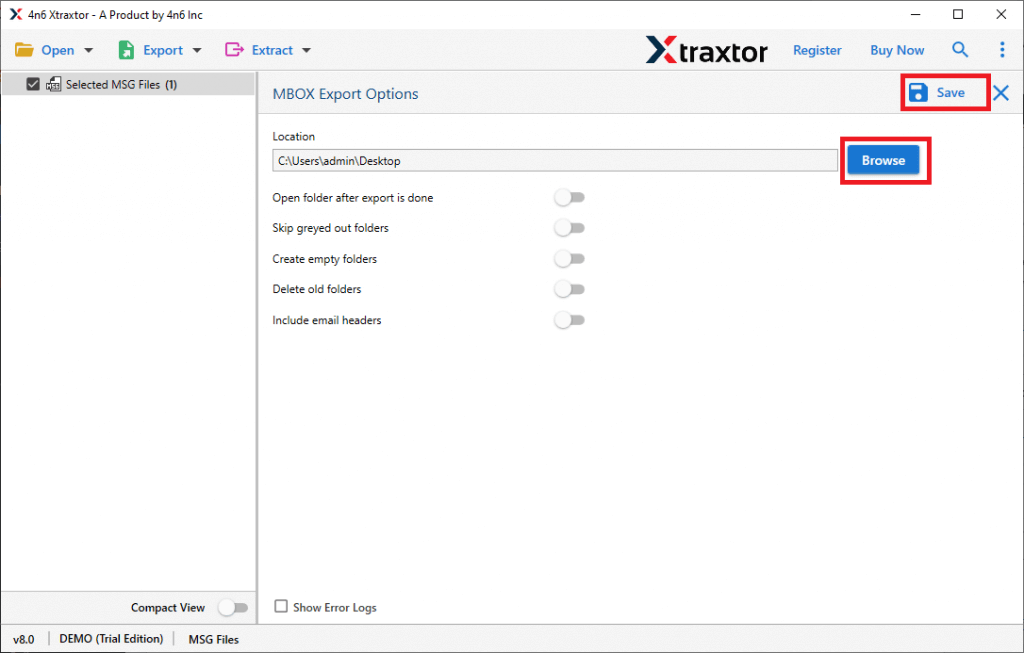
The process is complete!
Advantages of OLM to MBOX Converter
There are multiple outstanding features of this utility that make it the best OLM to MBOX Converter. Some of them are given here-
- The software can convert OLM file to MBOX in bulk.
- It is able to export OLM to MBOX without any external help.
- It can also convert OLM to PST, EML, PDF, etc. rather than MBOX.
- The tool has various advanced filters such as To, From, Date, time, etc.
- It preserves the folder hierarchy of emails during the process.
- The interface of this utility is very simple and easy to use.
- There are no compatibility issues with this application.
Conclusion
In this post, we have discussed how to convert OLM to MBOX format using manual and automated solutions. You can choose any one that is most suitable for you. However, there are some limitations of the manual approach. So, it is recommended to use a professional solution to export OLM to PST without facing any issues.