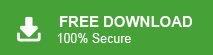Transfer BT emails to Gmail is increasingly important today due to Gmail’s superior features, such as better integration with Google services, advanced spam filters, and enhanced storage options. Gmail also offers stronger security, mobile access, and seamless syncing across devices. Additionally, it ensures future-proofing by aligning with the growing use of Google Workspace, making email management more efficient and secure.
Switching from BT Mail to Gmail upgrades you to a more secure and advanced platform. If you’re worried about losing important data, this guide will help you transfer all your BT Mail emails to Gmail easily.
BT Mail, provided by BT Group, is a reliable email service for personal and work use. However, it lacks the advanced features and integrations offered by services like Gmail, which is why many users opt to transfer BT Mail emails to Gmail to take advantage of its enhanced functionality and seamless integrations.
How to Move BT Emails to Gmail Account Manually?
You can use the Gmail import feature to move emails from BT Mail account to Gmail mailbox. Follow the steps to know the complete process.
1. Sign in to your Gmail account.
2. Click on the gear icon in the top-right corner to open Settings.
3. In the settings menu, select Accounts and Import, then click on Import mail and contacts.
4. When prompted, enter your BT Mail login credentials.
5. Choose the data you want to import, such as emails and contacts.
6. Click on the Import button to start transferring BT emails to Gmail account.
This manual method allows you to move your BT Mail data to Gmail for free. However, be aware of some limitations, transferring large amounts of data may take time, and there is a risk of data loss during the process.
How Do I Transfer My BT Emails to Gmail Automatically?
With the Emails Migration Tool, you can easily transfer all your emails from BT Mail to your Gmail account while preserving the integrity of your data. The software allows you to move emails directly from your BT Mail account to Gmail and even offers the option to migrate selective email folders.
Additionally, you can apply filters to transfer emails based on specific criteria such as sender name, date, time, CC, BCC, and more. Before purchasing the full version, you can try out the demo version to ensure it meets your needs. This method ensures a smooth transition to Gmail, offering better management and integration with other Google services.
Steps to Transfer BT Mail to Gmail with Attachments
1. Download and run Xtraxtor on your system.
2. Then, click on Open >> Email Accounts >> Add Account.
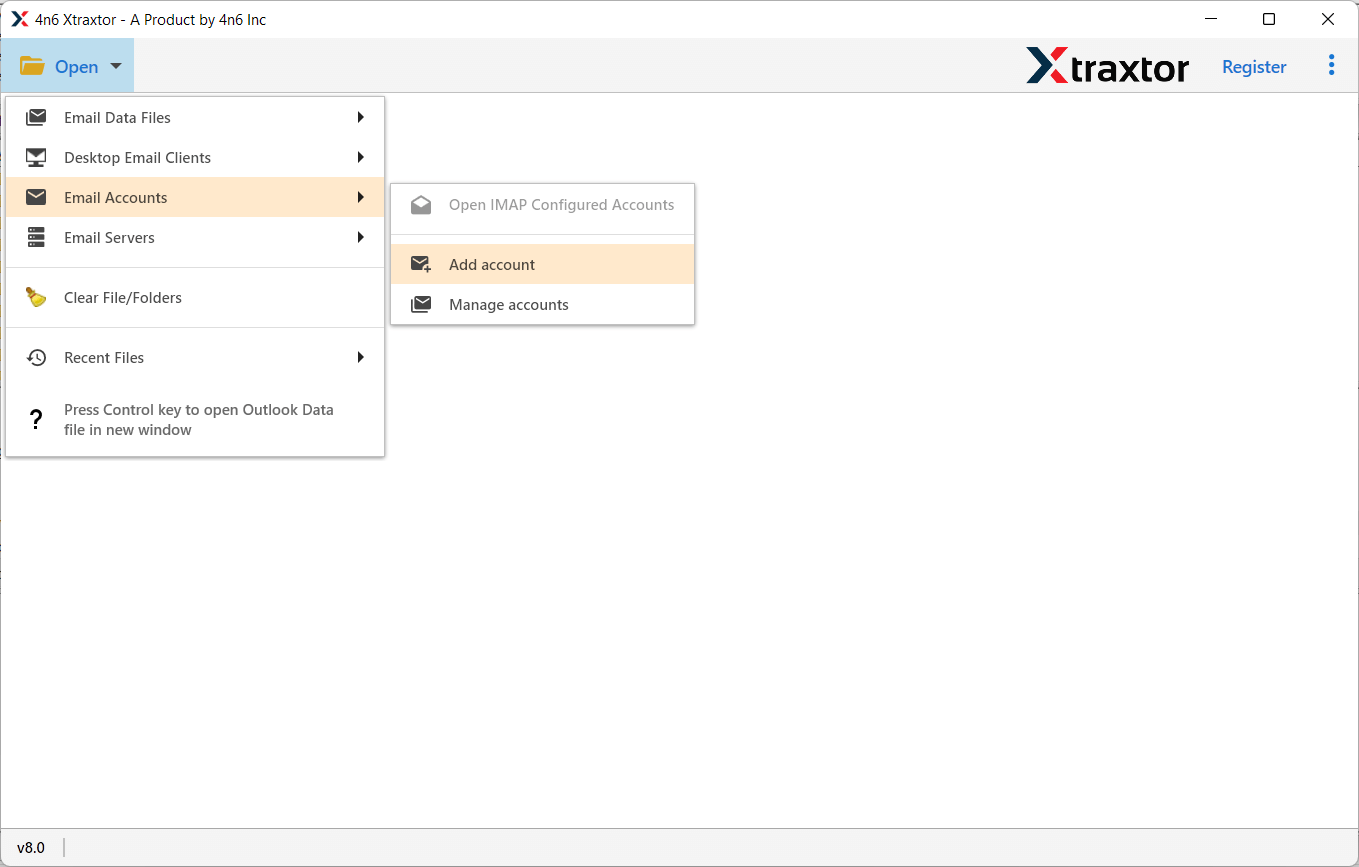
3. Enter your BT Mail login details and hit the Add button.
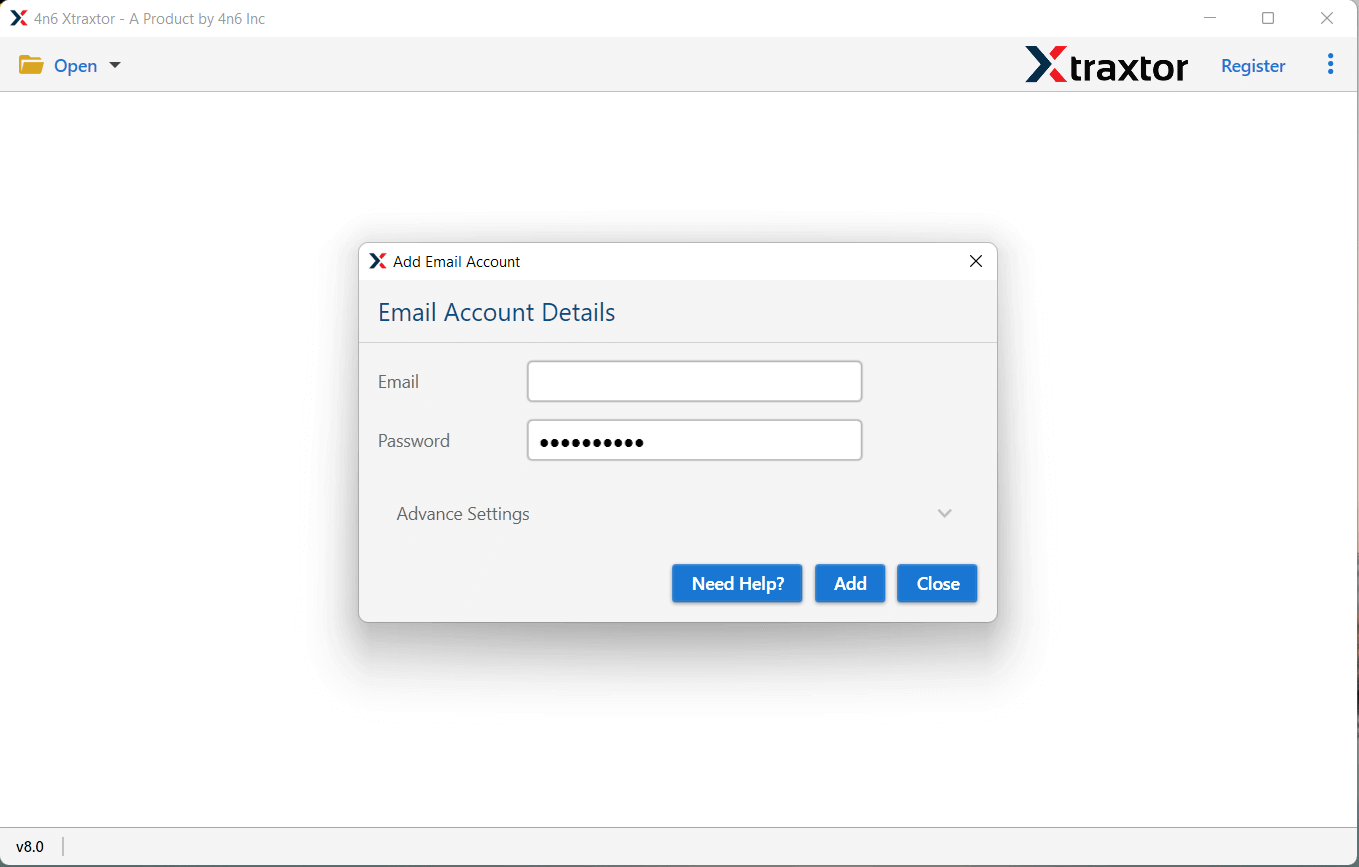
4. Click on Export and choose the Gmail option.
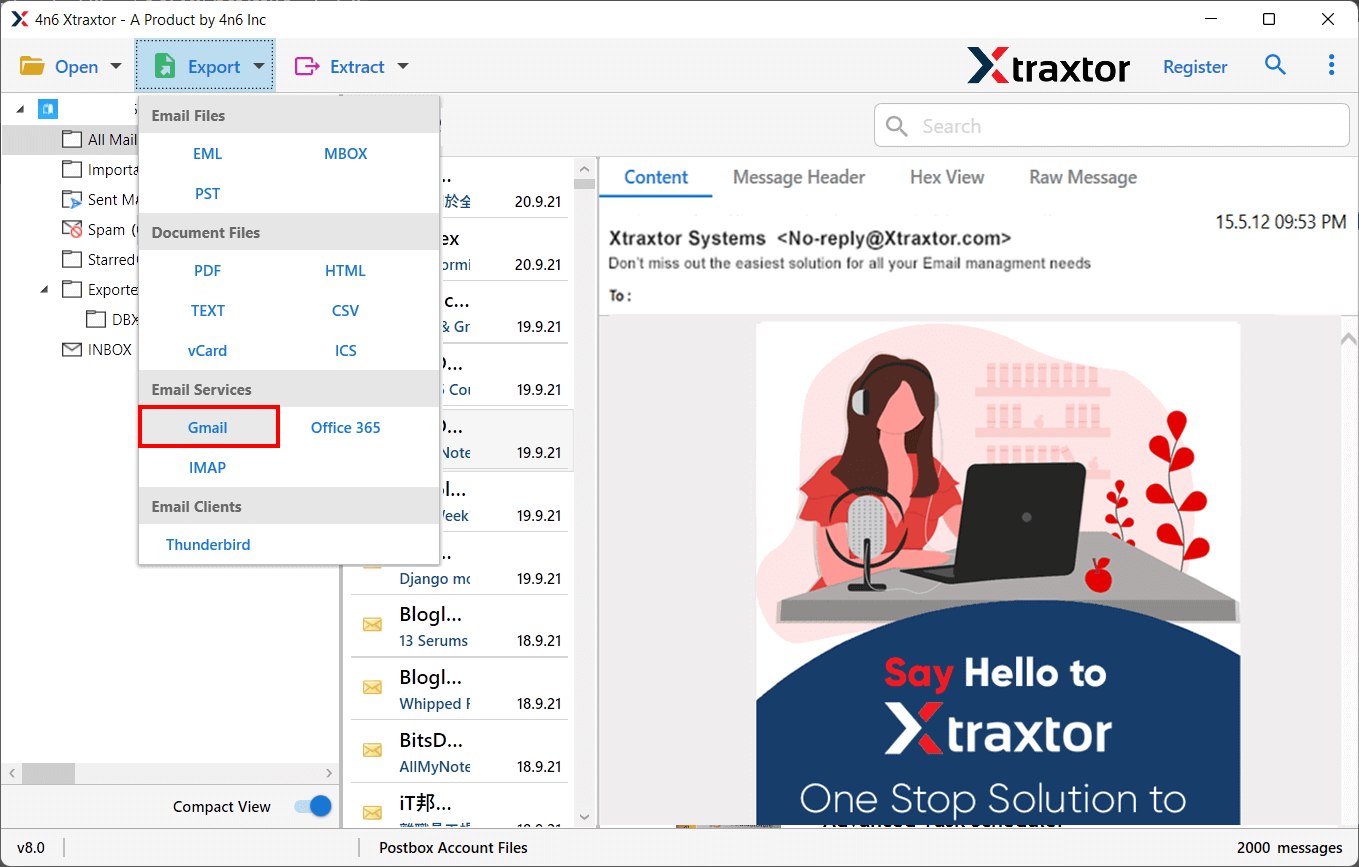
5. Select the email folders you want to move.
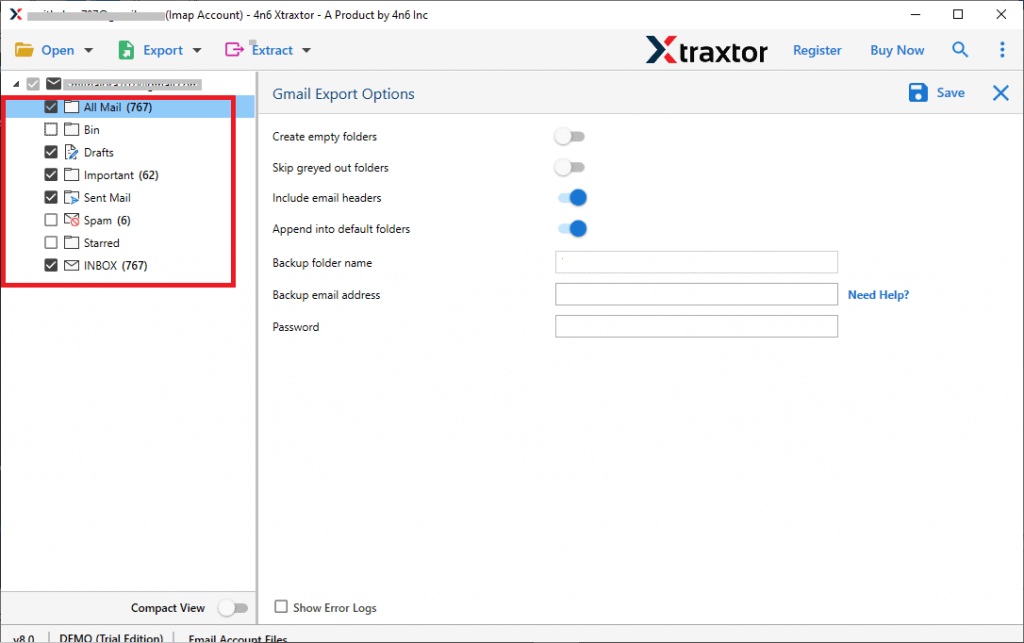
6. Enter your Gmail login details and hit the Save button.
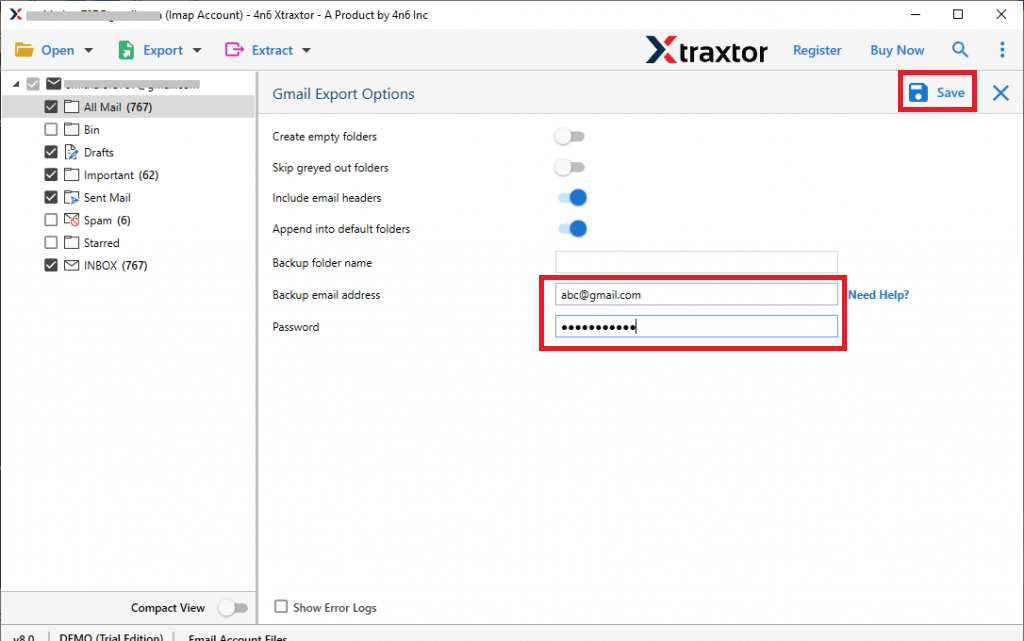
Done! Now, you can migrate your BT Mail emails to Gmail mailbox with just a few simple clicks. This migration tool ensures that your BT emails are transferred to Gmail without any data loss, making it easy to move all your BT Mail messages seamlessly.
Why Choose BT Mail to Gmail Migration Tool?
With this tool, there are various prominent features, some important ones are –
- Direct Transfer from BT Mail: This tool makes it easy to migrate emails directly from your BT Mail account with no hassle. Press free clicks and backup BT Mail emails effortlessly.
- Support for Multiple File Formats: You can move your BT Mail emails to different formats like PST, PDF, CSV, and more, depending on your needs.
- Works with Multiple Email Services: You can also transfer emails from other accounts like Gmail, Yahoo Mail, and others using the same tool.
- Transfer Key Email Details: It helps you migrate important email information such as sender/receiver addresses, subject, message body, attachments, links, and signatures.
- Keep Folder Structure Intact: The tool maintains your email folder and sub-folder organization during the transferring, so everything stays in the same order.
- Preserve Data Integrity: It ensures that your BT Mail emails and attachments are safely transfered without any data loss.
- Compatible with Various Windows Versions: This tool works on Windows 11, 10, 7, Vista, XP, and other older versions.
- Migrate to Other Email Clients: You can use this tool to move your BT Mail emails to other email clients like Thunderbird and Windows Live Mail.
- Preview Emails Before Migrating: The tool lets you preview your emails before moving them, making sure you’re moving the right ones.