If you want to migrate Thunderbird to Gmail, this updated guide will help you migrate mailbox data safely — including emails, attachments, folders, etc. Whether you’re switching to Google services, want easy cloud access, or simply prefer managing emails on the web, you’ll find simple, clear, and reliable methods here.
So, go through this blog and learn the methods you have been looking for.
Why People Move from Thunderbird to Gmail?
Many users — especially small business owners and regular PC users — shift to Gmail because:
- Gmail offers cloud access from anywhere
- Zero maintenance & no installations required
- Better security & spam filtering
- Built-in mobile access
- Seamless integration with Google Workspace
- Easy backup, search, and email retrieval
- No risk of local machine crash/loss
If these benefits matter to you, migrating from Thunderbird to Gmail is the right decision.
How to Migrate Thunderbird to Gmail? (FREE but LIMITED)
If you prefer to migrate manually, you can use Thunderbird’s built-in IMAP syncing.
Follow the steps below to connect Thunderbird to Gmail and access your emails.
- Go to Gmail Settings >> See all settings >> Forwarding and POP/IMAP
- Enable IMAP and click Save Changes.
- Open Thunderbird on your Windows PC.
- Go to Account Settings >> Add Mail Account.
- Enter Gmail email & app password.
- Thunderbird will configure Gmail via IMAP.
- Select emails or folders from your Thunderbird local folders.
- Drag and drop into your Gmail IMAP folder.
Wait for syncing (can take hours for large data)
Drawbacks of the Manual Method
- Extremely slow for large mailboxes
- May freeze or hang
- Folder structure may not copy correctly
- Attachments may not transfer
- Labels/tags not preserved
- No filter options
- Requires technical setup
Most users eventually switch to an automated tool due to these limitations.
How to Transfer Emails from Thunderbird to Gmail Automatically?
To import Thunderbird emails to Gmail instantly and safely, you can use the Xtraxtor for Windows. This automated tool offers a secure and reliable way to transfer Thunderbird mailbox data to your Gmail account without losing attachments, folder structure, or metadata. The software also includes advanced filter options such as To, From, CC, Date Range, Subject, and more.
Click on the FREE download button and check how it works.
Steps to Migrate Thunderbird Emails to Gmail Account
Follow the given instructions and import Thunderbird emails to Gmail account along with attachments.
Step 1. Launch the tool and click Open >> Desktop Email Clients >> Thunderbird.
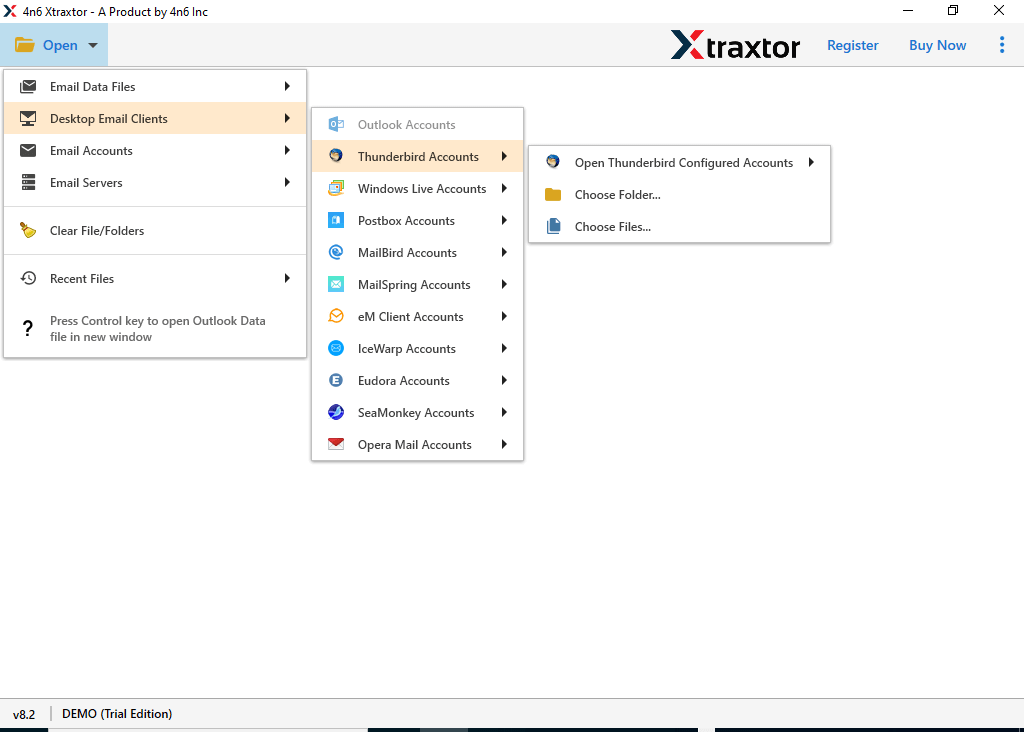
Step 2. Preview your emails and select the folders you want to migrate.
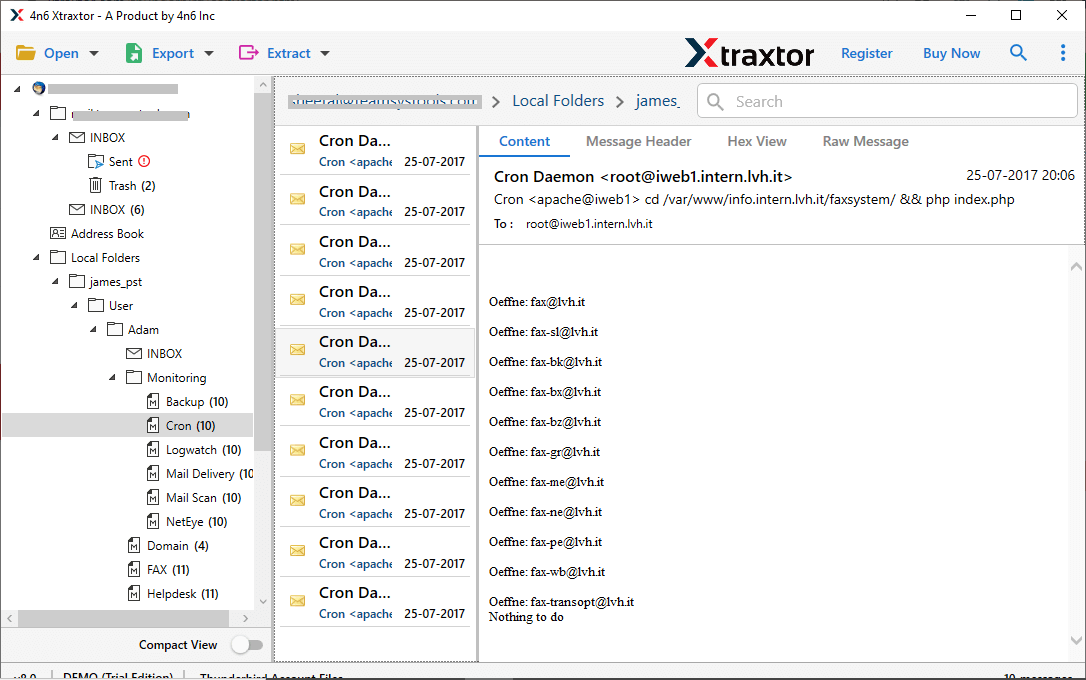
Step 3. Click Export and choose Gmail as the saving option.
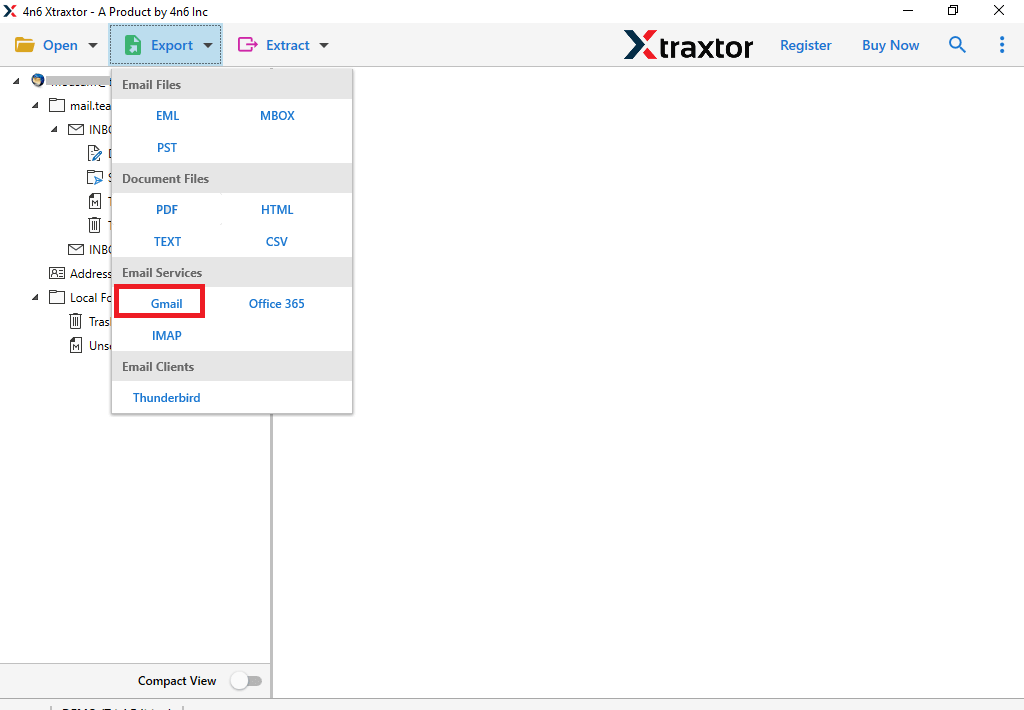
Step 5. Enter your Gmail login ID and app password.
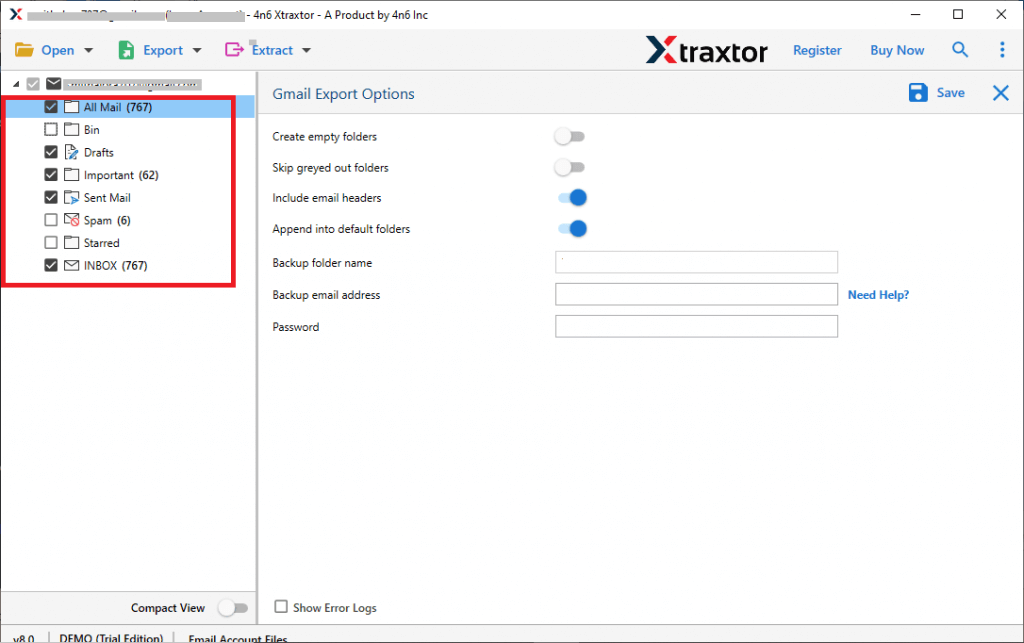
Step 6. Hit Save and let the tool migrate all selected emails securely.
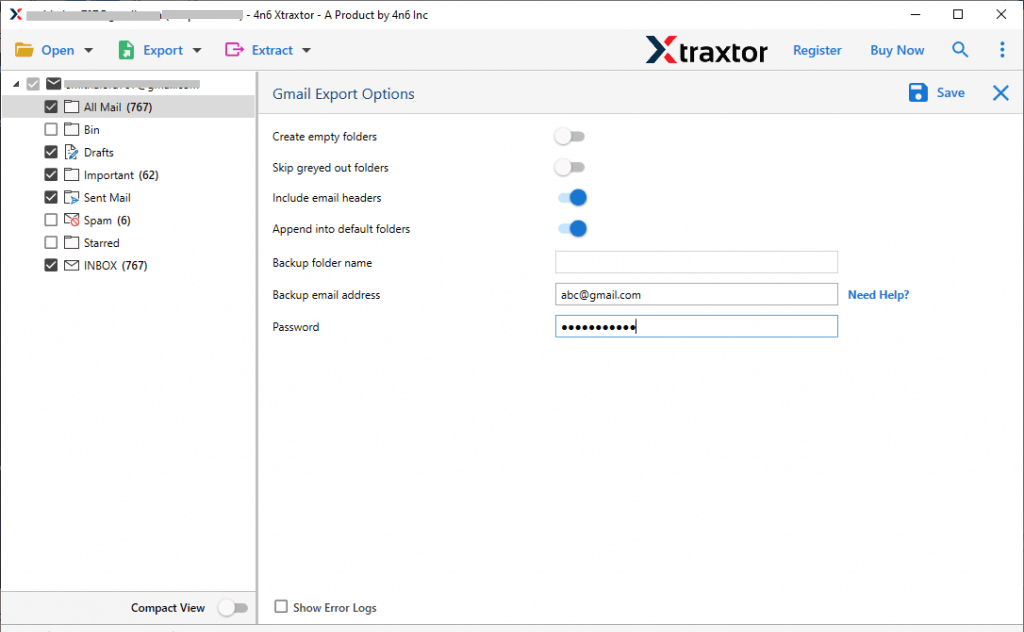
The tool will now begin transferring your emails to Gmail while keeping everything intact. Wait for the process to complete, and your Thunderbird data will be available instantly in your Gmail account.
Why Use Thunderbird to Gmail Migration Tool
With this software, there are various outstanding features that make the import process easy and efficient. Some of them are mentioned here –
- Direct Migration: This tool allows you to directly import Thunderbird to Gmail without any manual steps. Just enter your Gmail login details, and the software will export Thunderbird emails to Gmail safely while keeping your data, attachments, and folder structure intact.
- Advanced Email Filters: You can perform a specific and refined Thunderbird to Gmail migration using filters such as to, from, cc, bcc, date range, subject, name, has attachments, and more. These filters help you import Thunderbird emails to Gmail exactly the way you want.
- Auto-Detect Thunderbird Account: The software automatically detects your configured Thunderbird profile. You don’t need to locate files manually, as it makes it extremely easy to connect Thunderbird to Gmail and migrate its mailbox instantly.
- Multiple Migration Options: Besides Gmail, the tool also lets you export Thunderbird emails to Outlook, Office 365, Yahoo Mail, Yandex, and several other email platforms. All migration options are available within a single interface.
- Extract Data Easily: This tool can also extract email addresses, phone numbers, and attachments from Thunderbird emails. All extracted information is saved in a neatly organized text file at your preferred location.
- Windows-Based Utility: The software works smoothly on Windows 11, 10, 8.1, 8, 7, Vista, and XP. With its simple interface, even beginners can easily import Thunderbird emails to Gmail without any technical skills.
Conclusion
In this blog, we explained the most reliable ways to migrate Thunderbird to Gmail, including both manual steps and the automated method using a dedicated tool. You also learned how to transfer Thunderbird emails to Gmail along with attachments, folder structure, and metadata safely.
By following the instructions shared here, you should now be able to import Thunderbird emails to Gmail without any errors or technical hurdles. We hope this guide helped you complete the Thunderbird to Gmail migration smoothly and with confidence.
