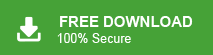Summary: In this blog we will discuss a solution to import emails from Google Takeout to Outlook profile without any data loss. Read the complete article and import Google Takeout to Outlook account efficiently.
Google Takeout is a backup service offered by Google Data Liberation Front. Using this tool you can export data from all your Google account in a zip file that later can be extracted in a .mbox file. On the Other hand, Outlook is a desktop-email client developed by Microsoft. It is one of the most used applications that store its mailbox data in PST format.
How to Import Google Takeout to Outlook Account
Most of the users asked for a solution to transfer Google Takeout data to Outlook account. However, there is no manual way to perform this task since Outlook doesn’t support Google Takeout file. Thus in order to access Google Takeout data in Outlook, you need to convert Google takeout file to PST format. After that, it is easy to import PST to the Outlook profile.
Without any further delay, let’s move ahead and import Google Takeout to Outlook. However, if you don’t have Google Takeout file, then follow the steps as mention. But If you already exported the data file, then move to step 2 of this post.
Step 1: Download Google Mail Using Google Takeout
Follow the given instruction ad export your Google Mail data on your system.
1. First go to Google Takeout official page and login using your Gmail credentials.
2. Now click on Deselect All and search for the Mail option.
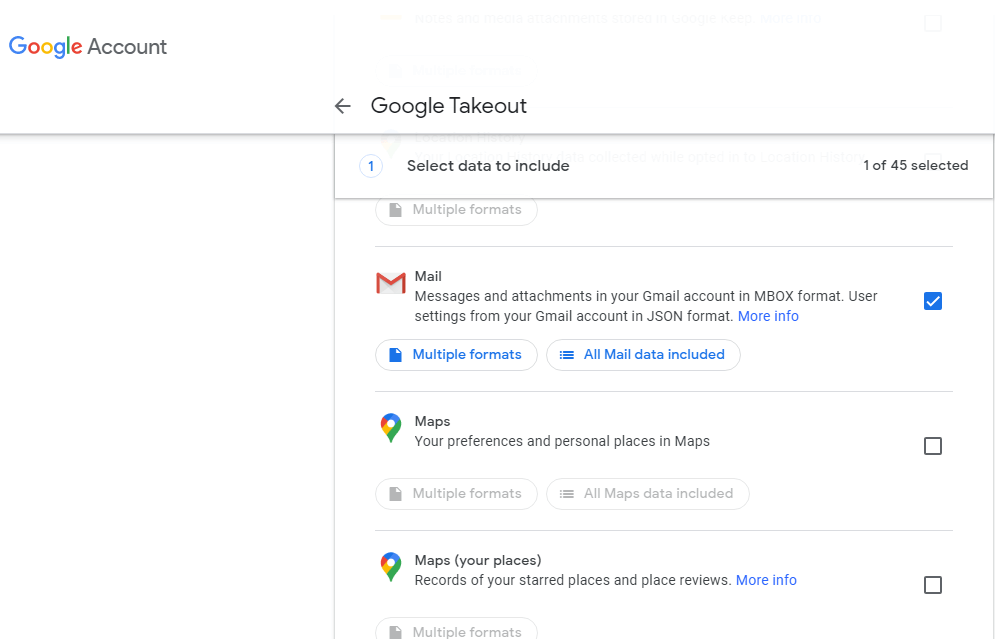
3. Then, choose the delivery method from the given list ( send download link via email).
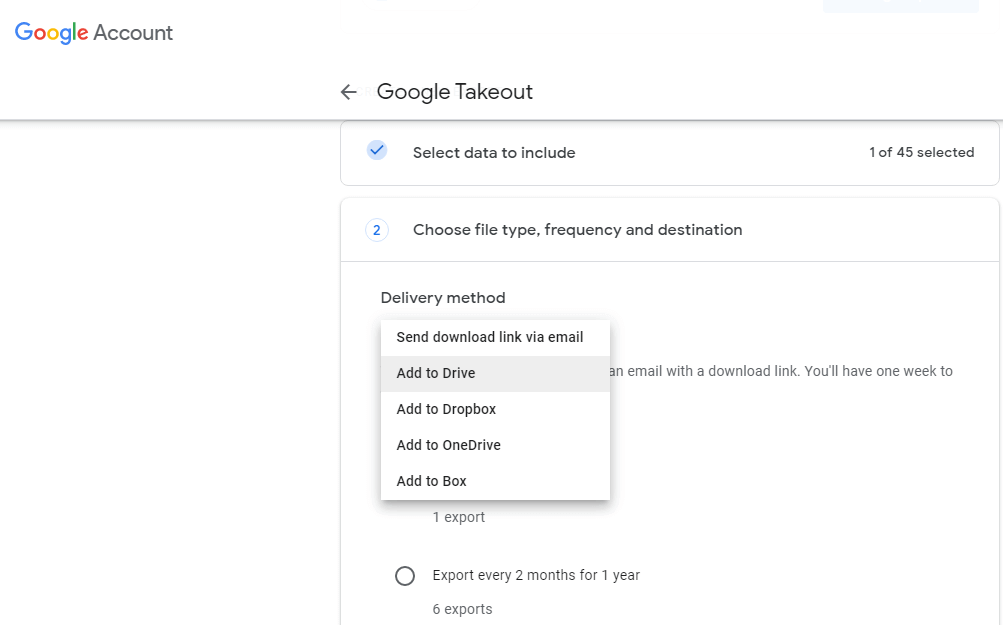
4. Also choose the File type and size and click on the create export option. The archiving process will start.
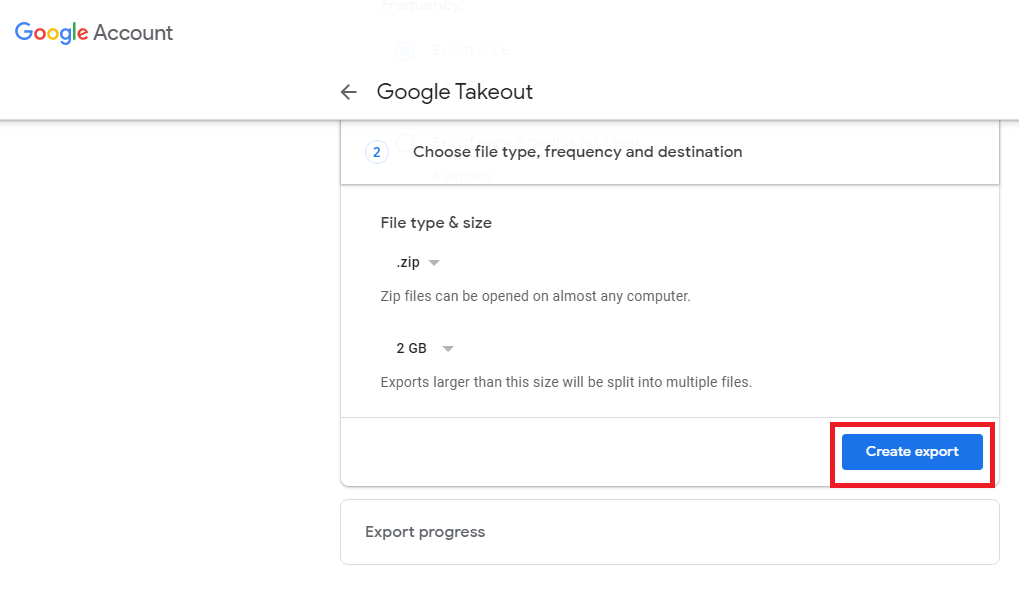
5. Later in a new Windows click on the Download button to download the Google Takeout file in a .zip format. Locate the zip file on your system and extract it. Here you will get the .mbox file.
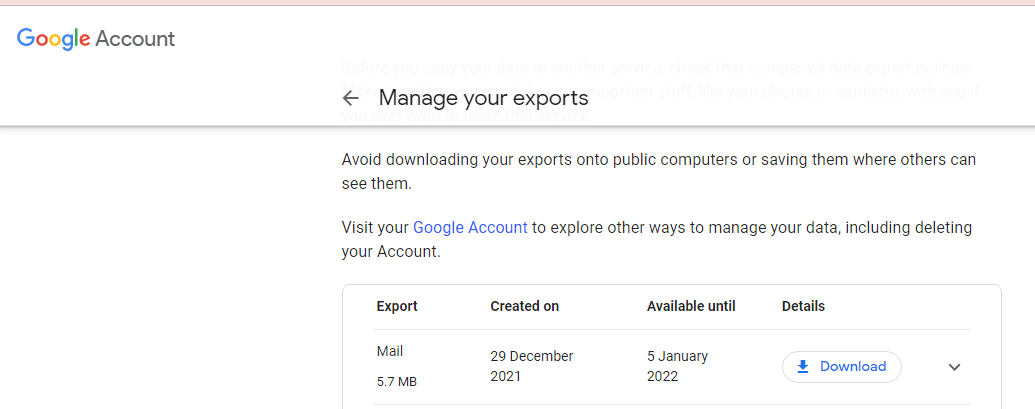
Here you have the Google Takeout file, now you can export the data file into PST format.
Step 2. Export Google Takeout File to PST Using Xtraxtor
Use Xtraxtor Email Converter software on your Windows OS system and directly export Google Takeout to PST format. Using this tool you can swiftly perform conversion without facing any hassle. With its simple user interface, it is easy for any novice user to import Google Takeout to Outlook PST file without any assistance. Along with that, using this tool you can also import Google Takeout to Office 365 and many other webmail accounts. You can try the demo version of this tool and perform the conversion yourself.
Process to Export Google Takeout to Outlook PST File
1. Install and Launch the Xtraxtor tool on your Window OS.
2. Then, click on Open >> Email Data Files >> Google Takeout File >> Select File from Folder.
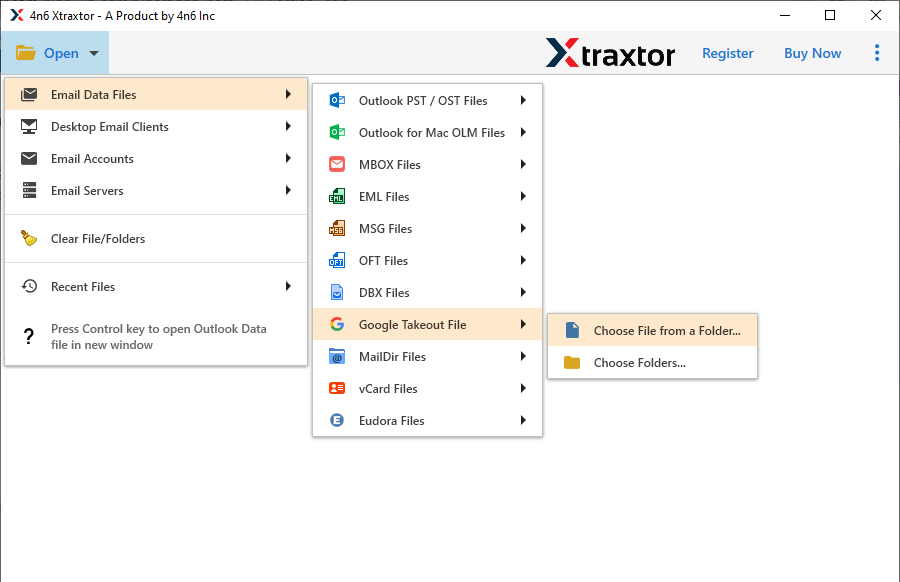
3, Here you can view your emails before exporting them.
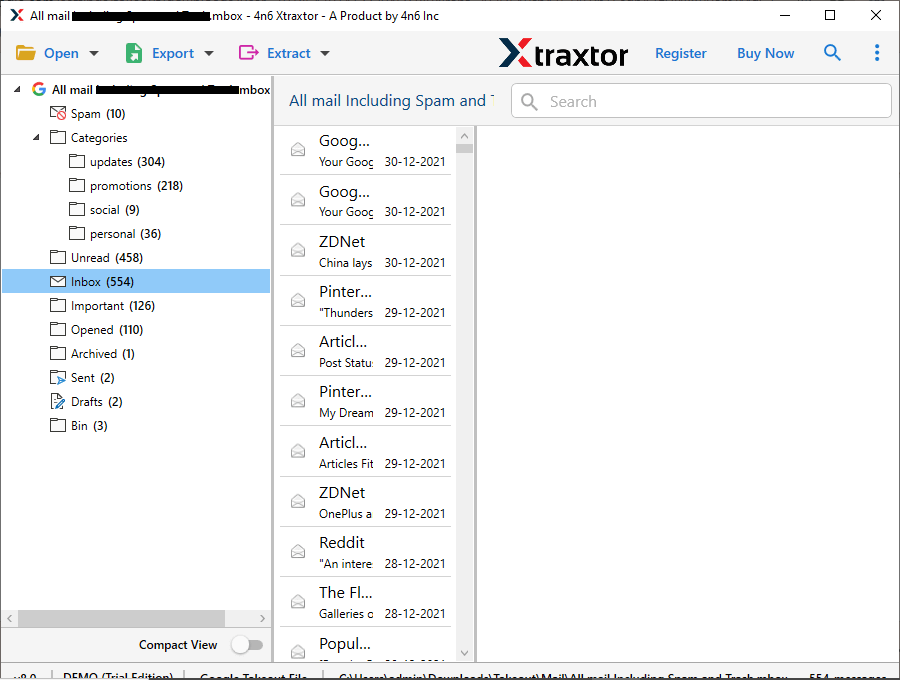
4. Click on Export and choose PST file from the given options.
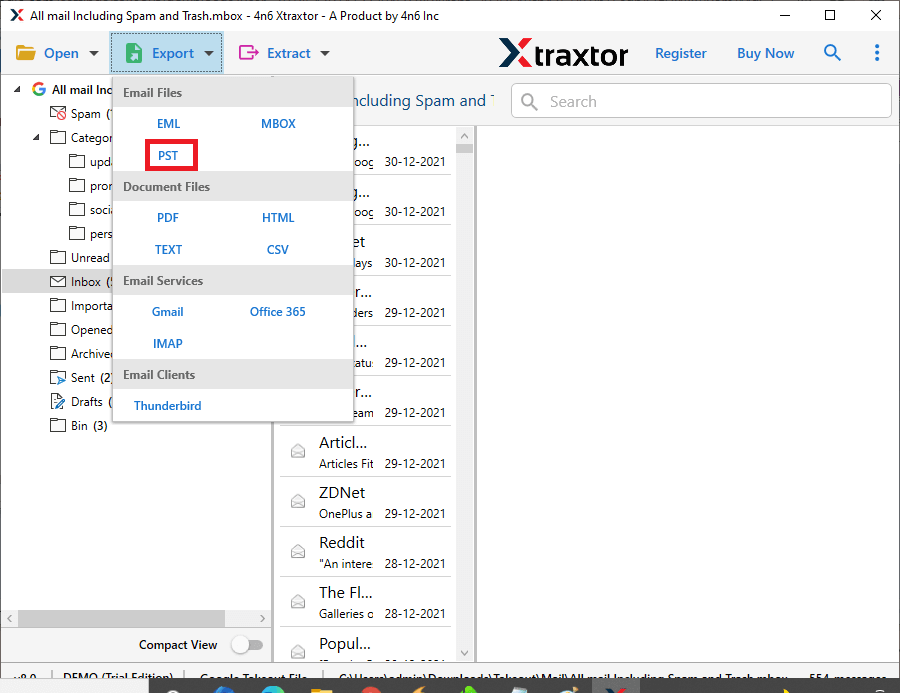
5. At last, browse the location to save exported data file and hit on the Save button.
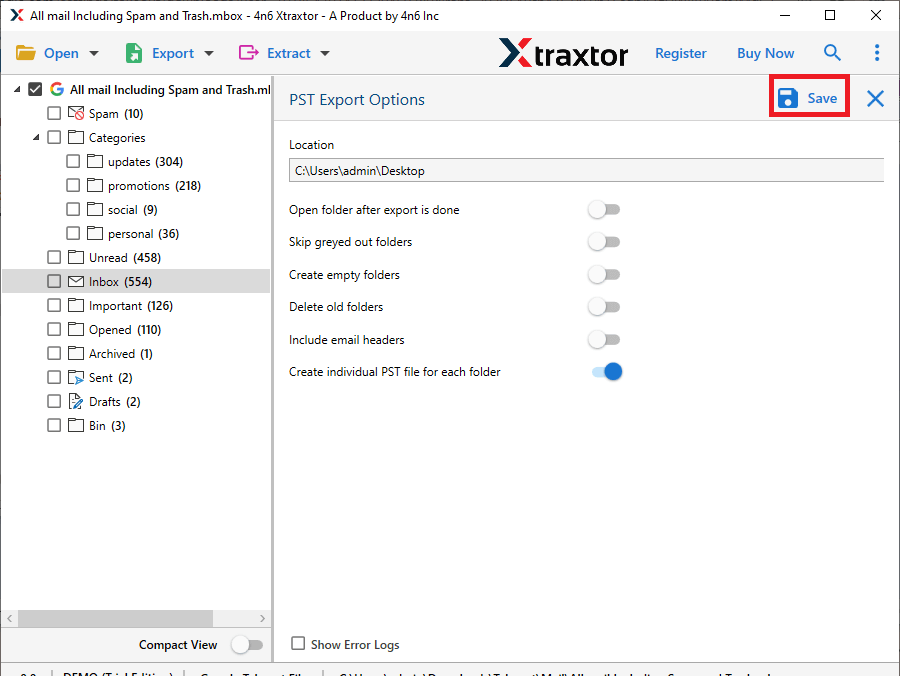
Here you have PST file on your system. Now transfer this file to Outlook using Import/Export option.
Step 3. Import Exported PST File to Outlook
1. Open your Outlook application on your system.
2. After that, click on File >> Open & Export >> Import/Export.
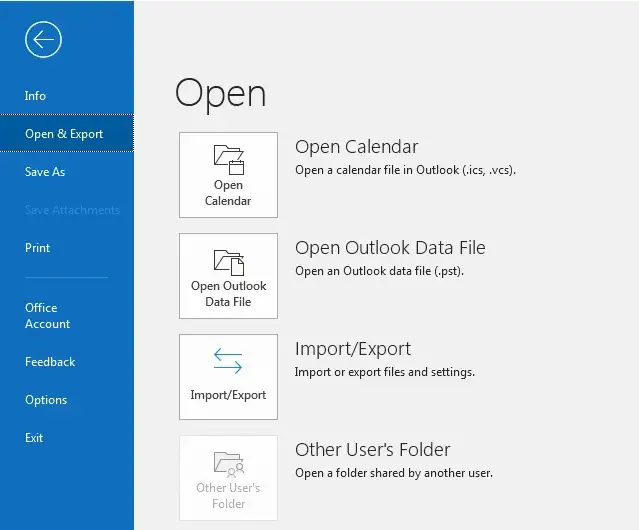
3. Then, select Import from another program or file option.
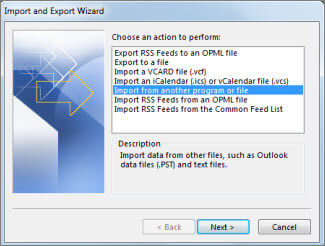
4. Choose Outlook Data File (.pst) and hit on the Next button.
5. Browse the data file from your system and select from the given options.
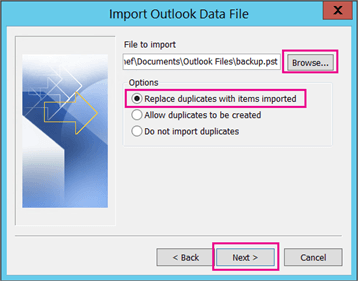
6. Choose the data file and hit on the Finish button.
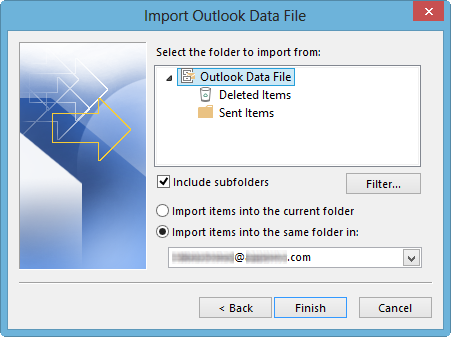
Hence, you successfully import Google Takeout file to Outlook profile. There are various advantages of using the Xtraxtor software.
Benefits of Using Xtarxtor
- This software offers the dual option to add data file – Select File or Folders.
- Swiftly allow to import Google Takeout to Outlook without affecting data integrity.
- Different options to save Google Takeout file – PST, CSV, PDF, EML, etc.
- Allow extracting email addresses, attachments and phone numbers from the data file.
- Allow moving Google Takeout to Gmail, Yahoo and many other webmail accounts.
- Compatible with Windows 11, 1o, 7, and all other previous version systems.
- Simple user interface that helps in an easy and efficient import process.
Conclusion
In this blog, we discuss a secure way to import Google Takeout to Outlook account. Since there is no direct way to perform the import process, thus one needs an automated tool that will help you to perform the operation. Here we mention a complete guide to export Google Takeout File to Outlook without losing a single bit of data. Hope this post is helpful for you and able to solve your query.