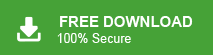If you want to move your emails from Webmail to Gmail, you’re not alone. Many users switch because Gmail provides more storage, better security, and easy access on any device. Gmail also connects smoothly with Google services like Drive, Docs, Calendar, and Photos, making it a better choice for both personal and work use.
In this guide, we will explain simple ways to transfer Webmail to Gmail, including attachments. You can follow the manual steps first, and if those don’t work or feel difficult, we will also discuss an easier alternative.
Why Do Users Transfer Webmail to Gmail?
Common reasons include:
- Gmail has a clean, easy-to-use interface.
- It provides strong security, including 2-step verification and powerful spam filtering.
- You can access Gmail anywhere from your phone or computer.
- Gmail works well with other Google apps like Drive, Docs, and Meet.
Many people prefer using one main email account instead of managing multiple Webmail accounts.
How to Import Emails from Webmail to Gmail Manually?
Gmail has a built-in feature called Import Mail & Contacts that lets you pull emails from another email account.
Follow these steps:
Follow the steps to transfer Webmail to Gmail, which are given below-
Step 1. Sign in to your Gmail account.
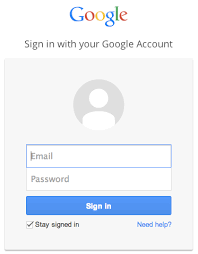
Step 2. Click the Gear icon >> See all settings.
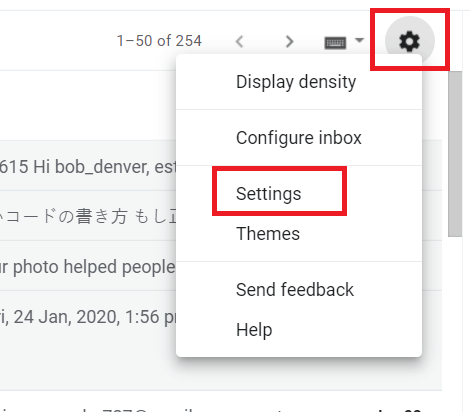
Step 3. Go to Accounts and Import.
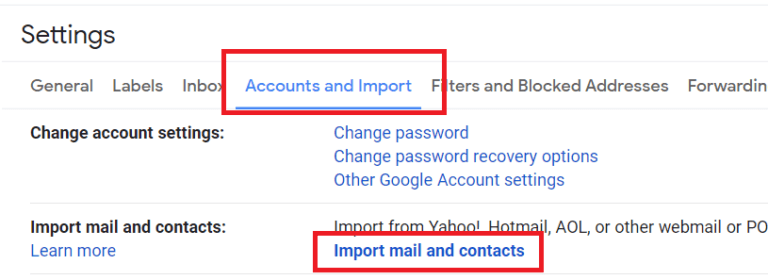
Step 4. Click Import mail and contacts.
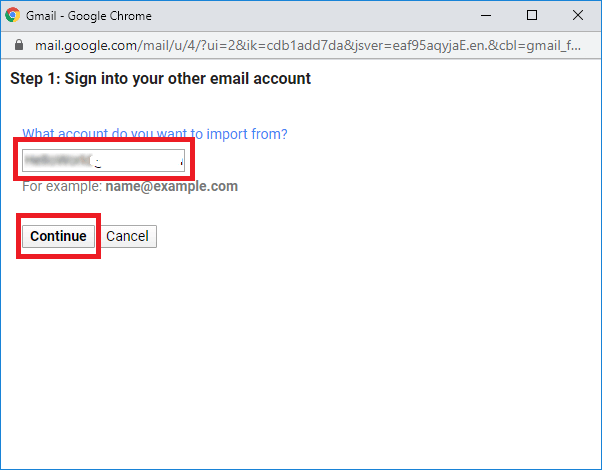
Step 5. Enter your Webmail email address >> click Continue.
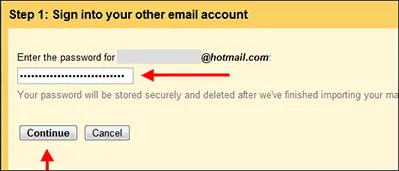
Step 6. A pop-up will appear >> click OK.
Step 7. Enter your Webmail password >> click Continue.
Step 8. Select what you want to import >> click Start import.
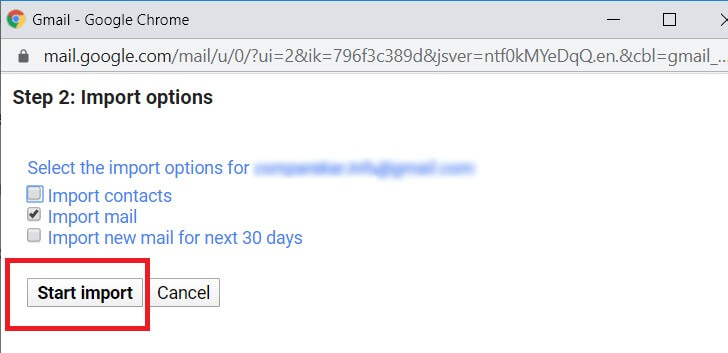
Gmail will start copying your Webmail emails.
The process may take several hours >> or even days, depending on your mailbox size.
Limitations of the Manual Method
Before choosing this option, keep these points in mind:
- You cannot choose specific folders—Gmail imports everything.
- You cannot apply filters (date, sender, etc.).
- It may take a long time to complete.
- Sometimes Gmail fails to connect with certain hosting providers.
- Importing stops if the connection fails.
If you only have a few emails, the manual method may be enough.
But for large inboxes or full migrations, this method often becomes unreliable.
How to Migrate Webmail to Gmail with Complete Emails?
If Gmail’s manual import option doesn’t work for you, or if you need to move a large number of emails with attachments and folder structure, using a dedicated migration tool becomes necessary.
A tool can help when:
- Gmail keeps showing connection errors
- Your Webmail mailbox is very large
- You want to choose only specific folders
- You need filters (date, from, subject)
- Manual import is too slow
- Your Webmail provider blocks POP access
One such tool is Xtraxtor Email Backup Tool, which can directly transfer Webmail to Gmail in a simpler way. The tool logs into your Webmail account, loads the folders, and moves them to Gmail with attachments and structure intact. Filters help you transfer only what you need, making the process faster and smoother.
Steps to Transfer Webmail to Gmail Account
Step 1. Launch Xtraxtor software on your Windows PC.
Step 2. Now, navigate to Open >> Email Accounts >> Add Account.
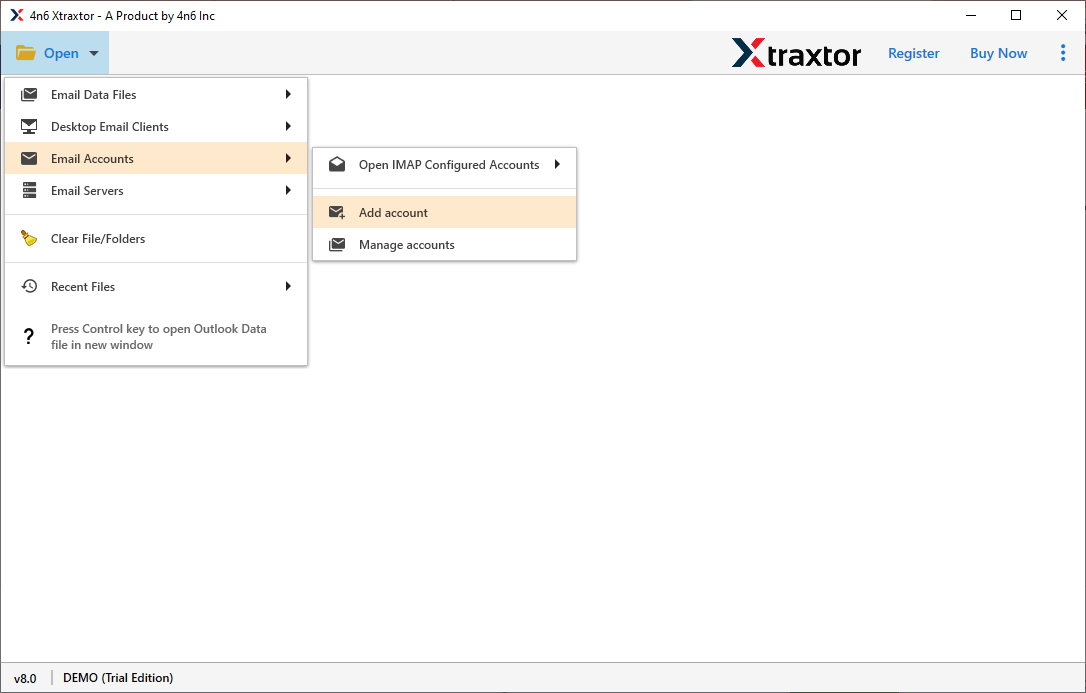
Step 3. Enter your Webmail Account credentials and press Add Button.
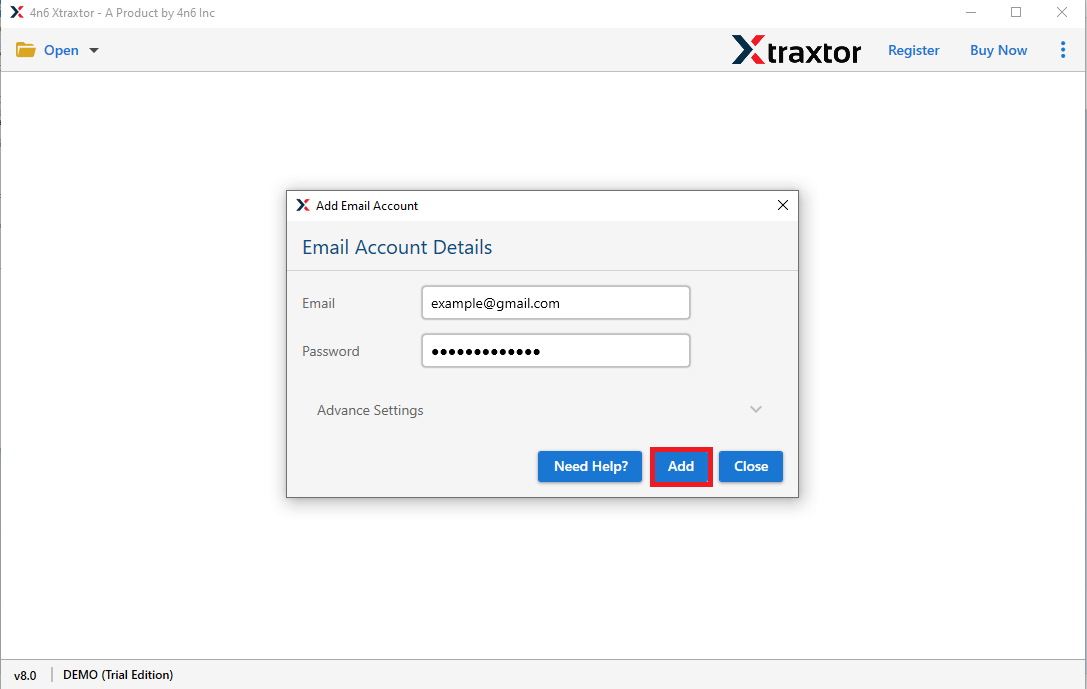
Step 4. After that, click on Export and select Gmail from the given options.
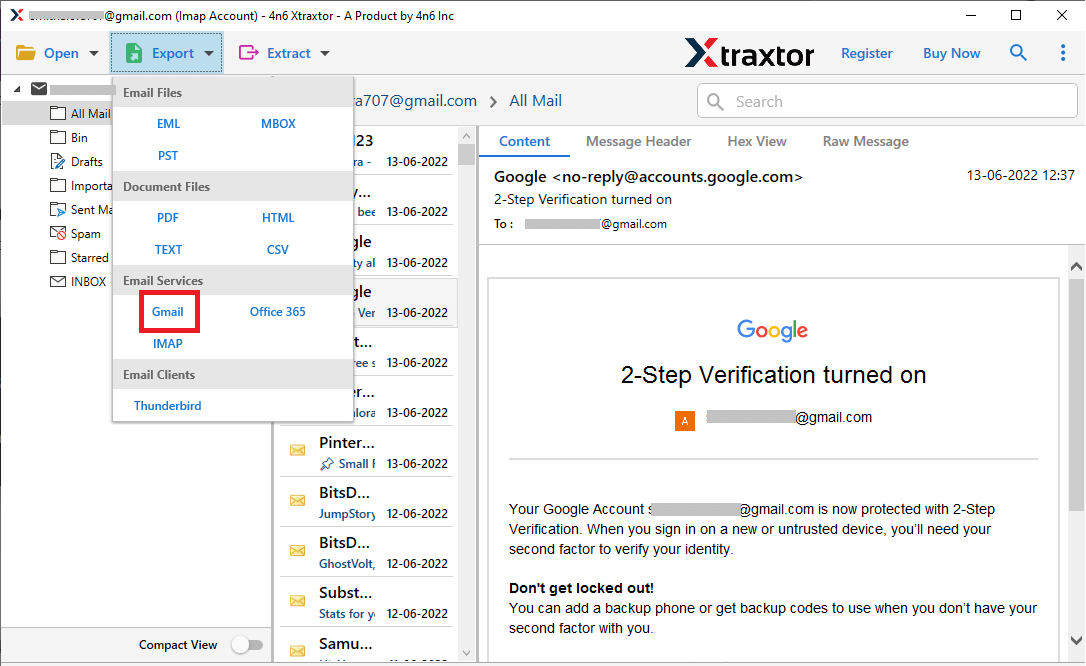
Step 5. Enter your Gmail email ID and app password.
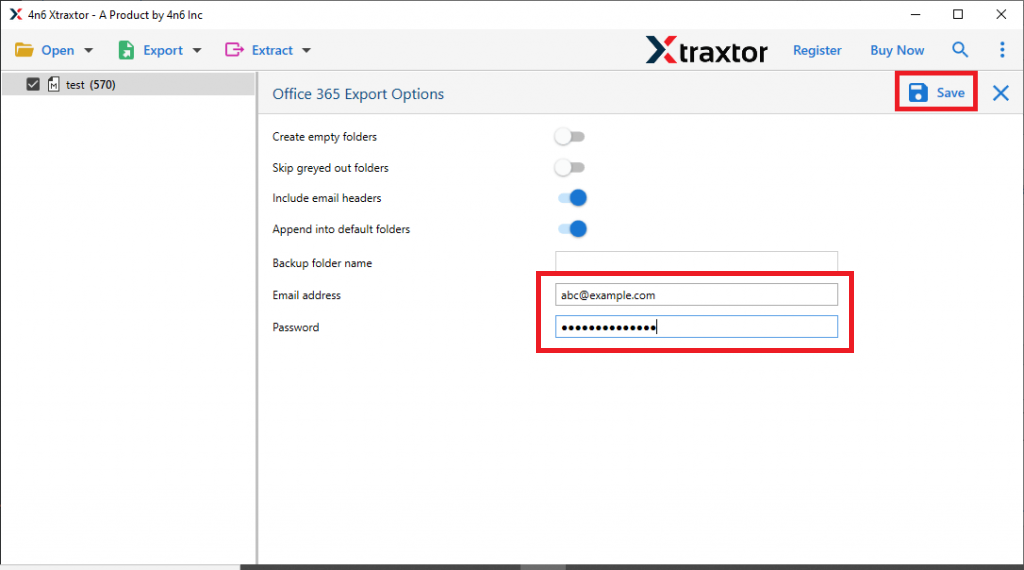
This completes the transfer without the long delays or issues seen in the manual method.
Final Words
Transferring emails from Webmail to Gmail is possible using Gmail’s import feature, but the manual method can be slow and doesn’t offer filters or folder selection. If you have a large mailbox, want more control, or face connection issues, using a dedicated tool becomes a more practical solution. Choose the method that best fits your email size, time, and technical comfort.