Summary: For various reasons, users often decide to switch from one email platform to another. After seeing numerous queries on this topic, we’ve decided to create a detailed how-to guide to provide users with the exact solution they need. Looking to migrate emails from Rackspace to Gmail? You’ve come to the right place! In this guide, you’ll find an efficient and simple solution to transfer Rackspace emails to Gmail with ease.
Rackspace vs Gmail
Rackspace is a hosting service that provides business email accounts. On the other hand Gmail is a free email service for managing data. Rackspace exchange allows users to send email with 50MB attachments with a total of 25GB storage space. Gmail provides customized email with the facility to send attachments. G Suite provides many features such as docs, sheets, group, contacts etc. It basically comes handy with different types of subscription plans. Hence, there are many benefits of having a Gmail account. So, due to the free email service and advanced features users prefer Gmail to transfer emails from a Rackspace account.
Lets’ understand how to move emails from Rackspace to Gmail.
How to Migrate Emails from Rackspace to Gmail?
There are two ways to transfer Rackspace email to Gmail.
- Free Manual Solution
- Professional Method using a third parity tool
In the upcoming section first we discuss manual solutions and then an automated approach.
Method 1. How to Transfer Rackspace Emails to Gmail? Manually
You can migrate emails from Rackspace to Gmail using Gmailify. It is built in feature of Gmail that allows users to add any webmail account to Gmail and import emails from webmail to Gmail. Follow the given steps that are given below-
Step 1. First of all, Login your Gmail account with credentials.
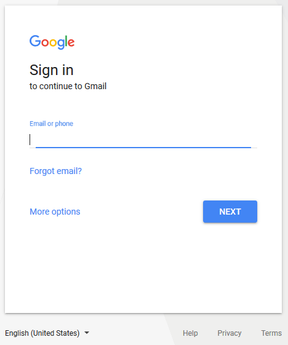
Step 2. Now, click on the Gear icon and go to Gmail settings.
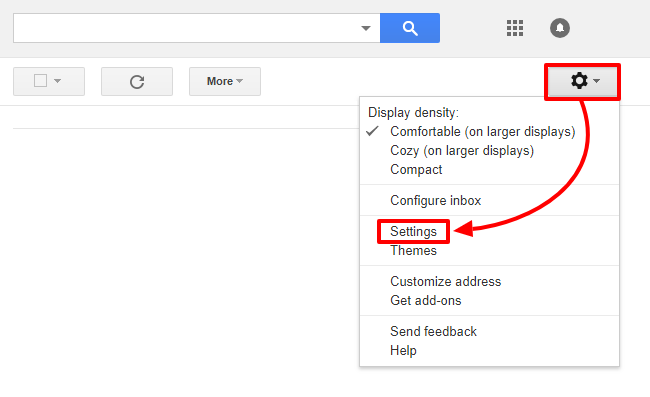
Step 3. After that, select Account and Import from various options.
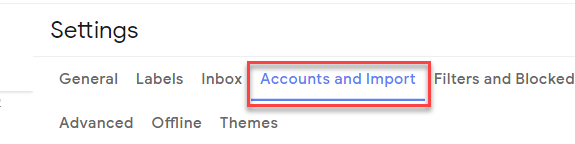
Step 4. Now, Go to Check mail from other accounts and click on Add a mail account.

Step 5. After that, enter your Rackspace email address and click on Next.
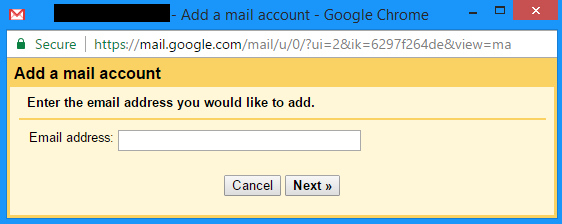
Step 6. Choose Import emails from my other account (POP3) and press Next tab.
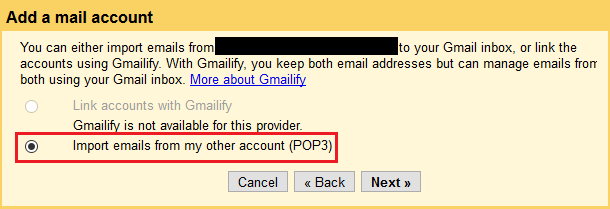
Step 7. Now, enter Username and Password of your Rackspace email account.
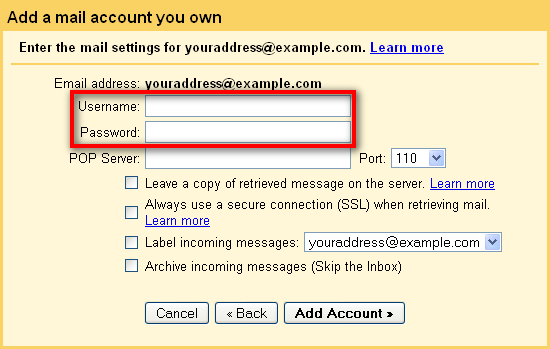
Step 8. Enter mail.your.domain.com under POP Server as the server settings.
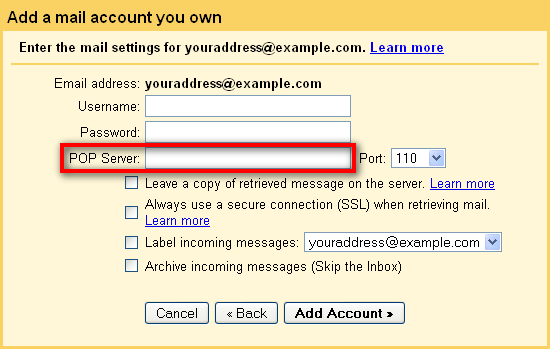
Step 9. Enter the port number of Rackspace email account and click on Add Account.
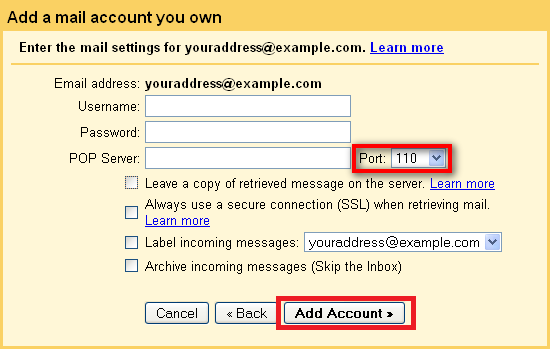
Step 10. In the new tab, select No(you can change this later) before going on to the last step and click on Finish button.
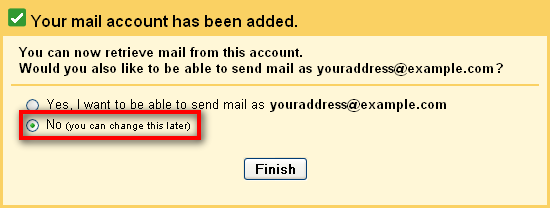
Wait some time. Hence, your Rackspace emails are exported to Gmail.
Demerits of Manual Approach
There are some limitations which are given below-
- This method takes a lot of time to migrate emails from Rackspace to Gmail.
- There are some complicated steps. Non-technical users face difficulty to complete the process.
- In this technique, there is no option to filter or select any particular email for the migration process.
Method 2. How to Migrate Emails from Rackspace to Gmail?
Try Xtraxtor Email Backup Tool to transfer Rackspace emails to Gmail in a few simple clicks. The software directly exports emails from Rackspace to Gmail at once. It provides various advanced filter options to transfer only required emails. There is no chance of data loss during the migration process.
Moreover, the interface of this tool is very simple and easy to use. Any novice user can migrate email from Rackspace to Gmail without any external guidance. It supports all latest and old versions of Windows Operating Systems. You can download the free demo version of this utility to check its work performance and accuracy.
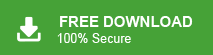
Steps to Export Rackspace Emails to Gmail
Step 1. Download and Run Xtraxtor Email Backup Tool on your Windows PC.
Step 2. Now, Click on Open >> Email Accounts >> Add Account.
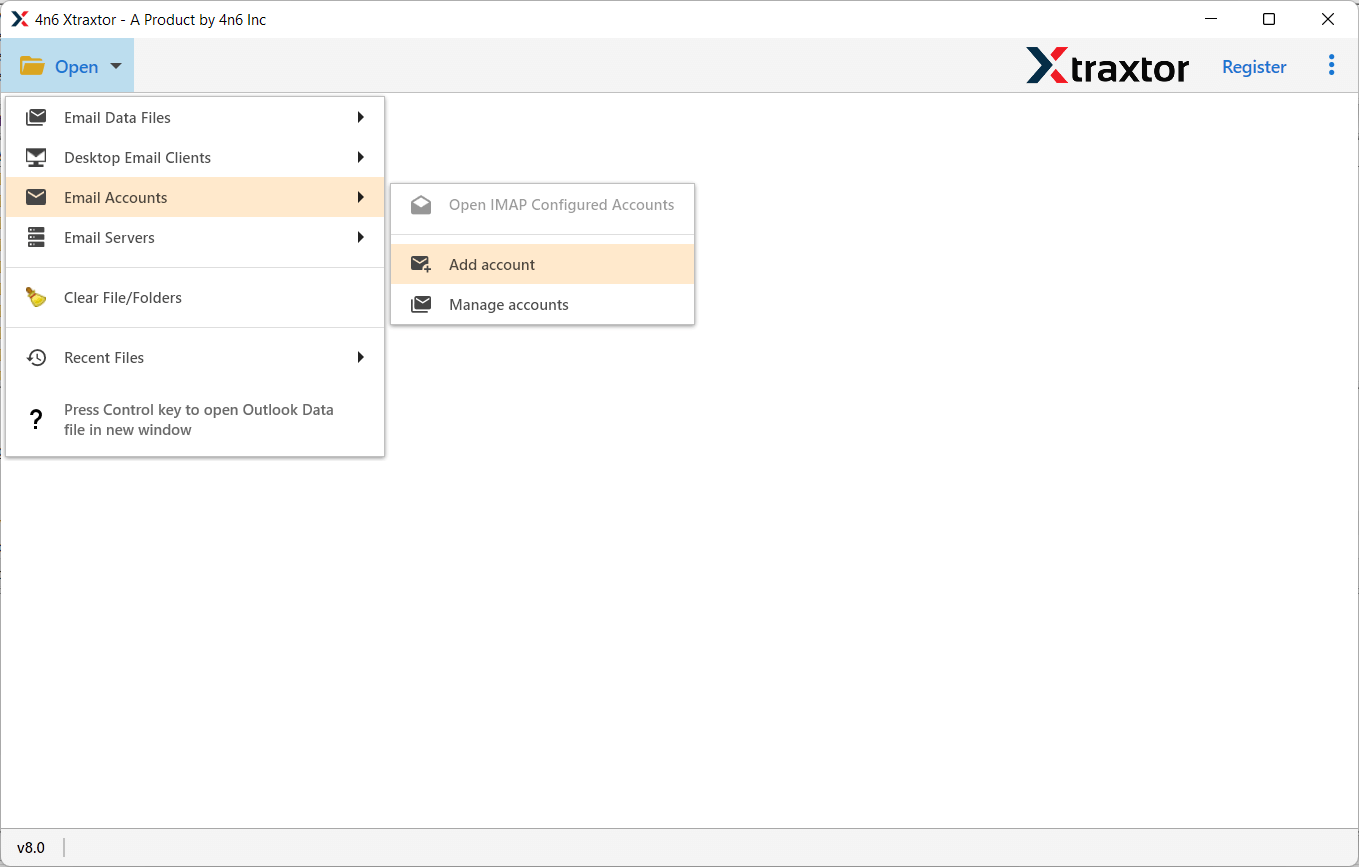
Step 3. Enter your Rackspace account credentials and click on the Add button.
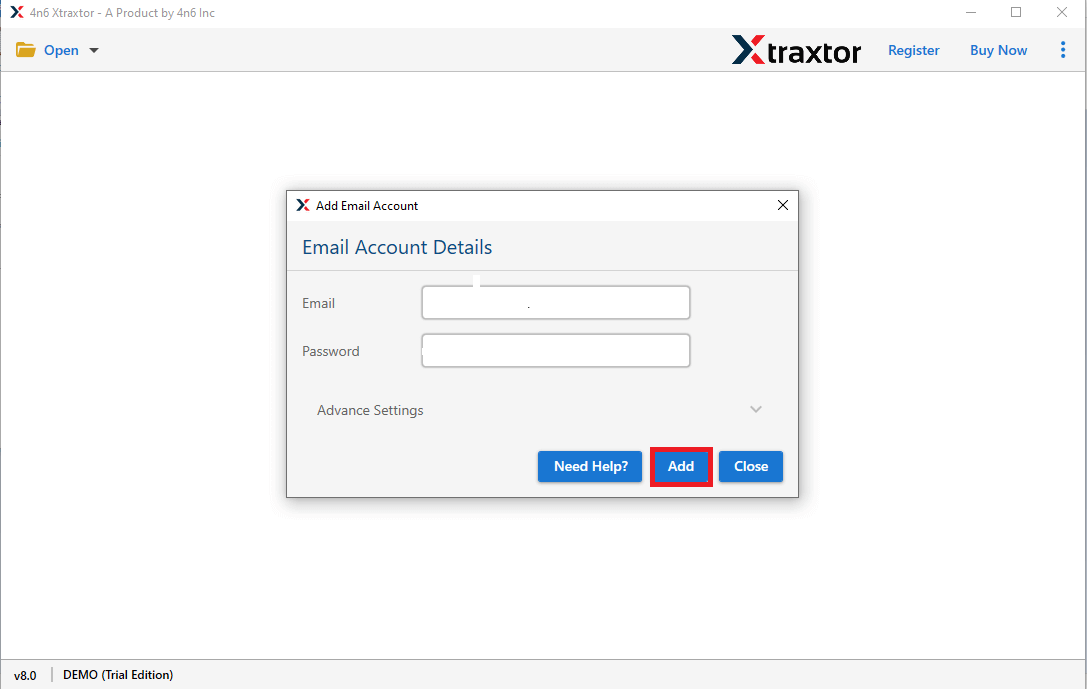
Step 4. After that, click on Export and select Gmail from the list of options..
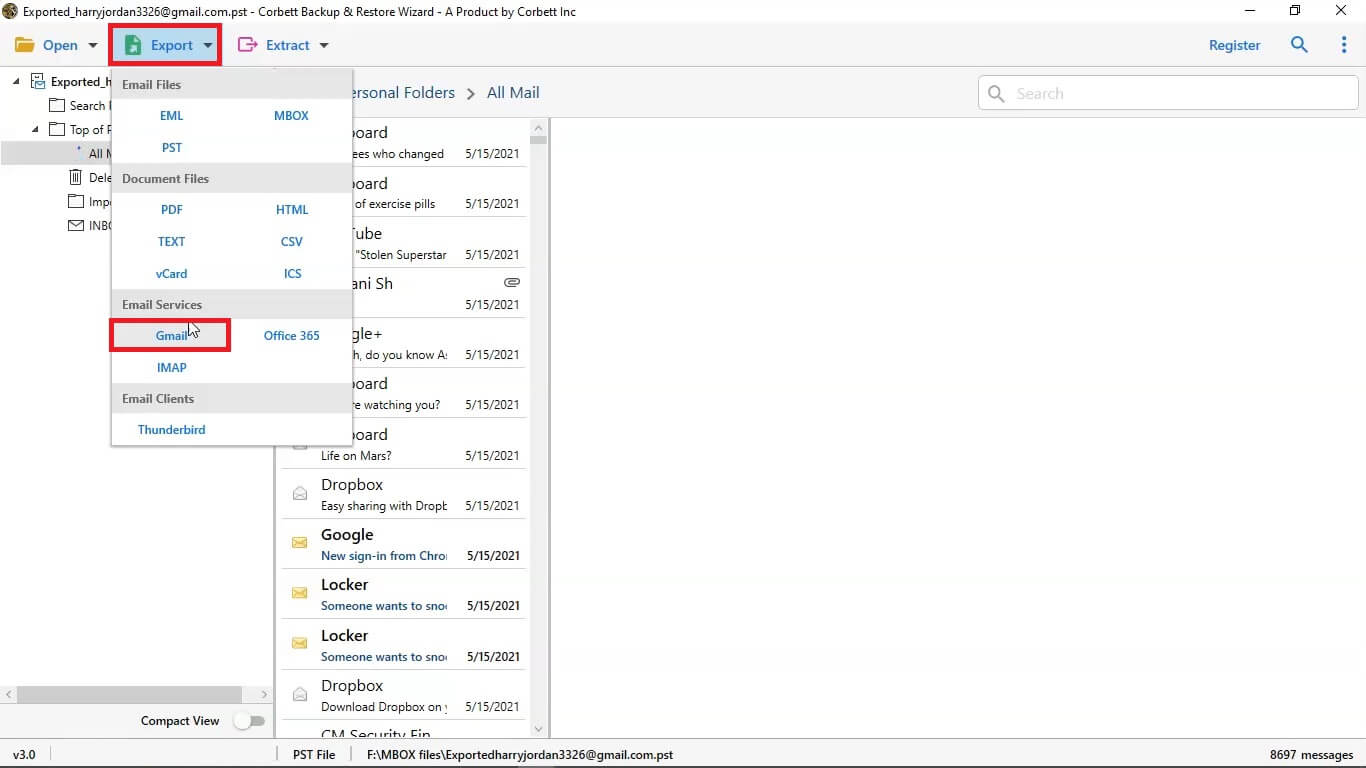
Step 5. After enabling the advanced settings, click on Save button to start the migration process.
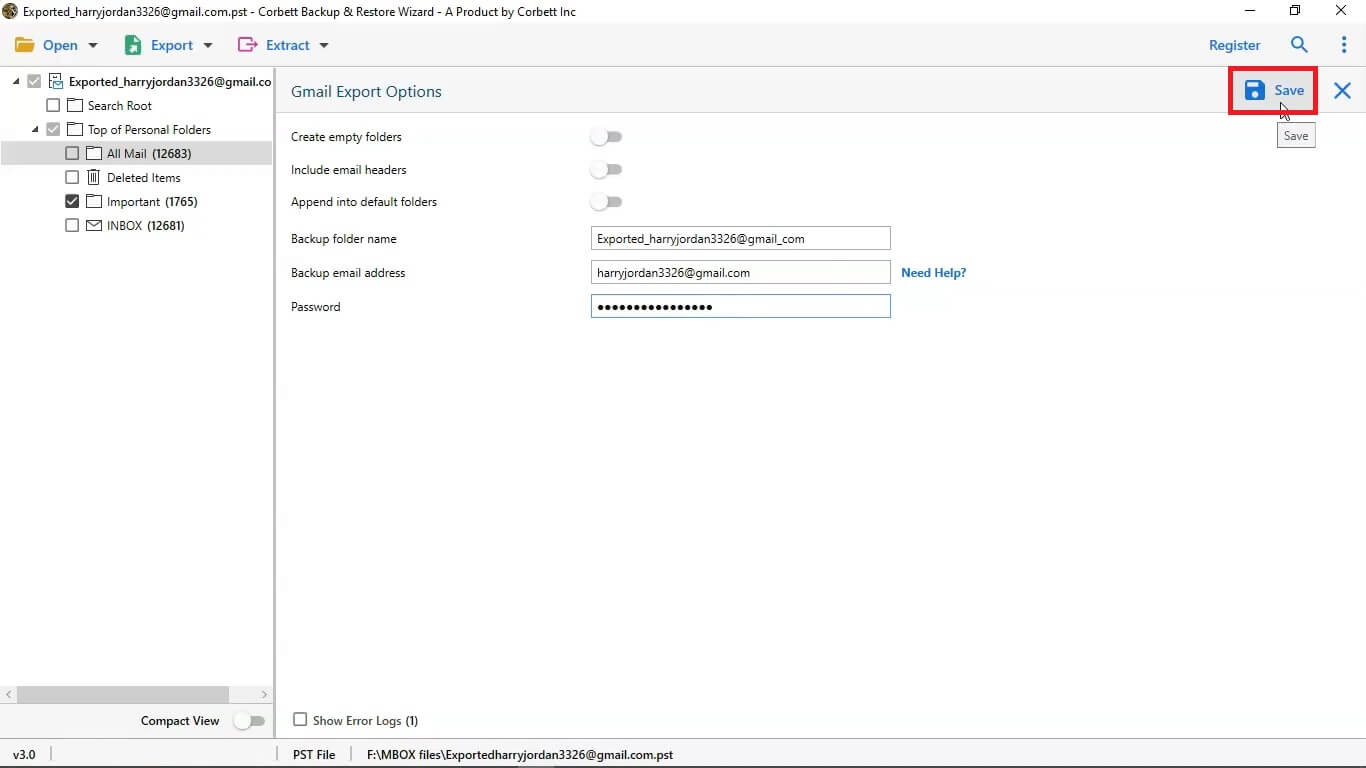
After completing the migration process, the tool displays a pop up notification message that shows the migration process is complete. Click the Ok button and open your Gmail account to view the resulting files.
Prominent Features of Xtraxtor
This utility has many benefits that help you to migrate email from Rackspace to Gmail which are given below-
- Transfer all emails from Rackspace to Gmail in Batch with accuracy.
- Preserves 100% data integrity and gives accurate results.
- Multiple advanced filter options such as to, from, date, time, subject etc.
- Directly migrate emails from Rackspace to Gmail in a hassle free way.
- Compatible with Windows 11, 10, 8.1, 8 and all below versions.
- No external applications required to perform the migration process.
- A preview option to view the mailbox data before the exporting process.
- Dedicated customer service team available 24*7 to answer users’ queries.
Final Words
Migration from one platform to another is not an easy task. Due to the free email service and more popularity, most of the users prefer Gmail to transfer Rackspace emails. So, in this post we have discussed how to migrate emails from Rackspace to Gmail. You can manually move Rackspace emails to Gmail. But, if you face any difficulty with the manual solution then you can use the above suggested tool. The software helps you to export only selected emails from Rackspace to Gmail using filter options.