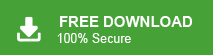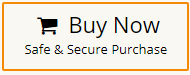Do you want to convert emails from Exchange mailbox to EML file format? If yes then the right article is in front of you. In this blog, we are going to discuss how to export Exchange mailbox to EML files. Keep reading this blog till end and get easy way.
Nowadays, Exchange Server is a useful Mail Server developed by Microsoft. It is used by businesses and corporations to manage multiple Outlook profiles on a separate server. It manages emails, contacts, calendars, etc. in a simplified way. On the other hand, EML is a file format also known as Electronic Mail. It stores each email message in a single file and is stored in basic plain text along with all its contents including sender, subject, date, time, etc. EML file format is supported by many email platforms such as Windows Live Mail, Outlook, Mozilla Thunderbird, and many more.
Read More: How to Export Exchange Mailbox to PST?
Reasons to Export Exchange Mailbox to EML Files
Exporting Exchange mailboxes to EML Electronic Mail files can be beneficial for several reasons which are given below-
- By exporting mailboxes to EML, you can create a separate archive of emails that can be stored securely and accessed when needed.
- EML files can be easily imported into various email clients and applications, making it useful when migrating from Exchange to a different email system.
- Users save their Exchange emails to EML file as a backup. In case of accidental deletion or corruption of emails within the Exchange environment, they can import the EML files back into an email client or server to restore the emails to their original state.
- EML files are self-contained email files that can be opened and viewed even without an active internet connection or email server access. It is useful when you need to access your emails while traveling or in situations where internet connectivity is limited.
Best Way to Convert Exchange Mailbox to EML File
Download and run Xtraxtor Email Backup Tool on your Windows PC to export Exchange mailbox to EML files. Using this utility, you can export multiple Exchange accounts at once. The software has many advanced features such as email filtration, bulk exporting, folder selection, various export options, etc. It preserves 100% data integrity during the process. The tool maintains the folder hierarchy throughout the process.
Moreover, it is a stand-alone utility which means you do not need to install any other applications to export Exchange mailbox to EML files. The simplified interface helps beginners to convert Exchange mailbox to EML without any assistance. You can download the free demo version and complete Exchange to EML conversion in a simple manner without any hassle.
How to Export Exchange Mailbox to EML File Format?
- Launch Xtraxtor Exchange to EML Converter Tool on your system.
- Now, Click on Open tab to select the given options. Go to Email Accounts and choose Add Account option.
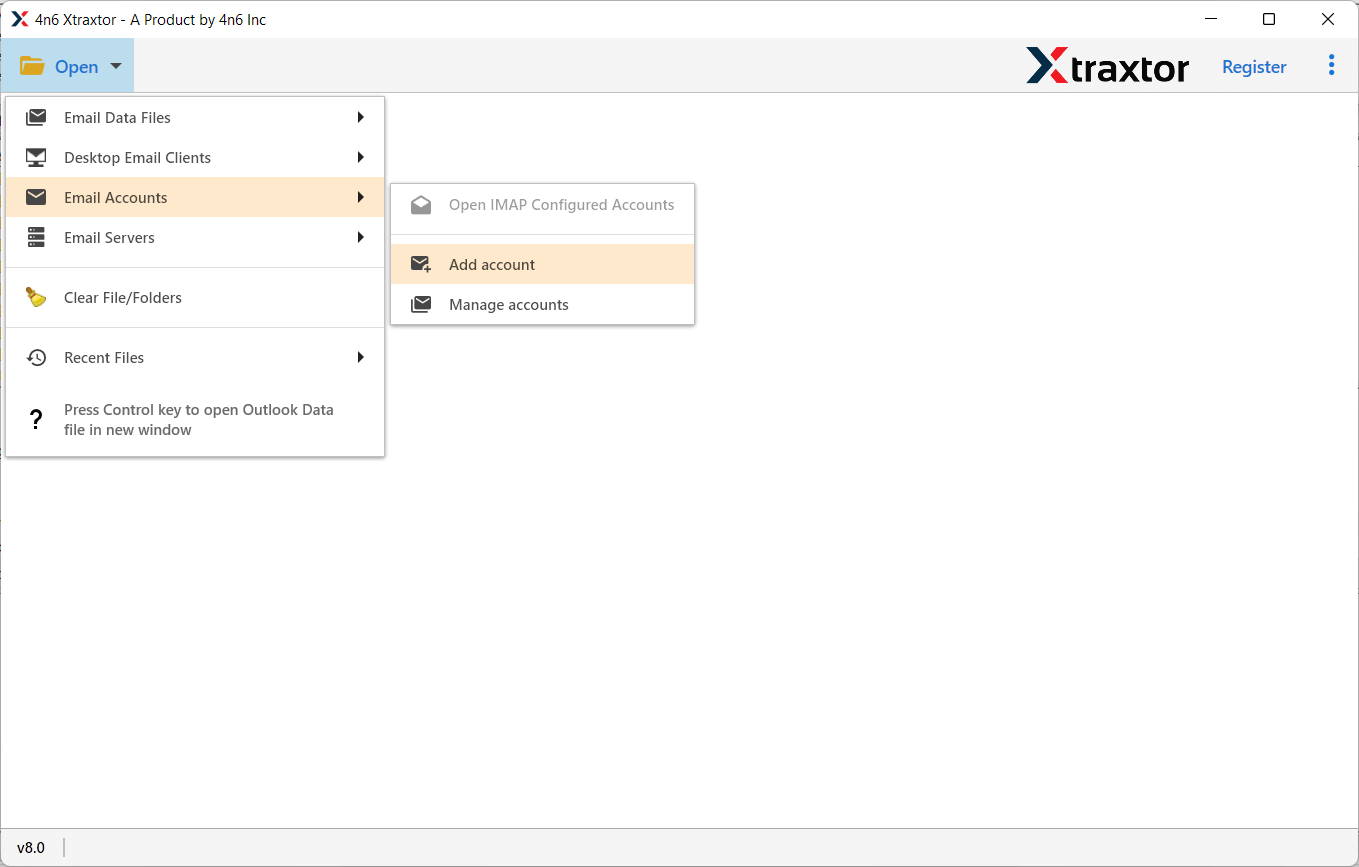
- Enter Exchange Server login details and then press Add button.
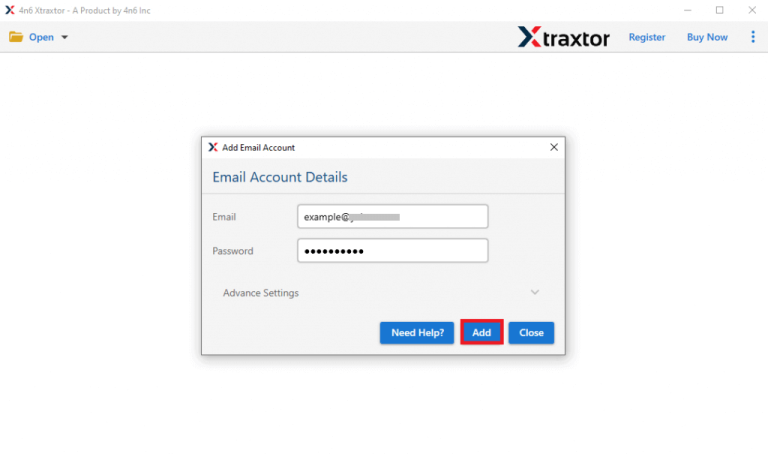
- Once you add the account, the tool loads all emails from Exchange mailbox to view them before converting them to EML.
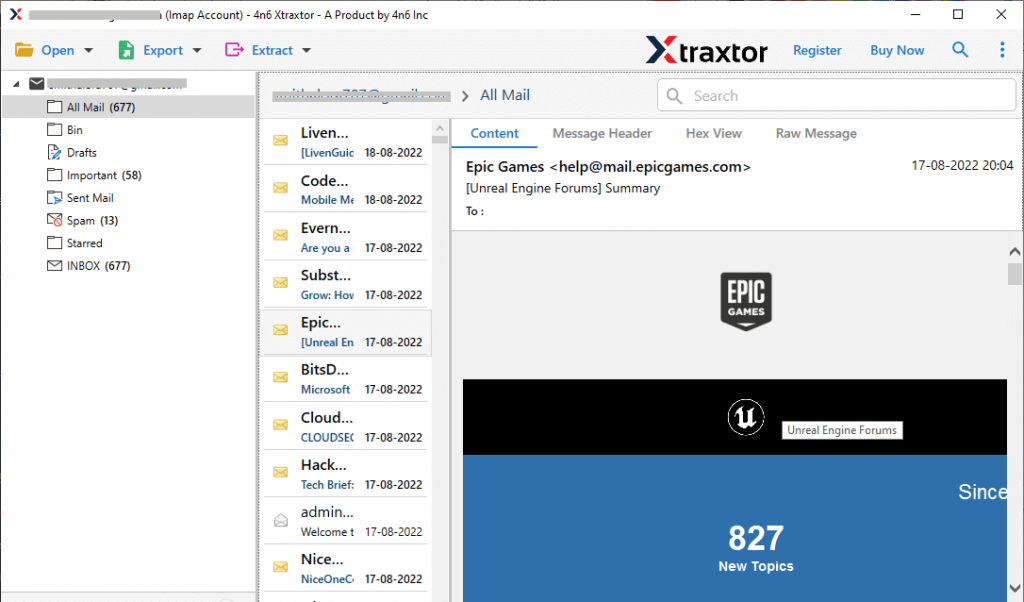
- After that, Go to Export and select EML from the given list.
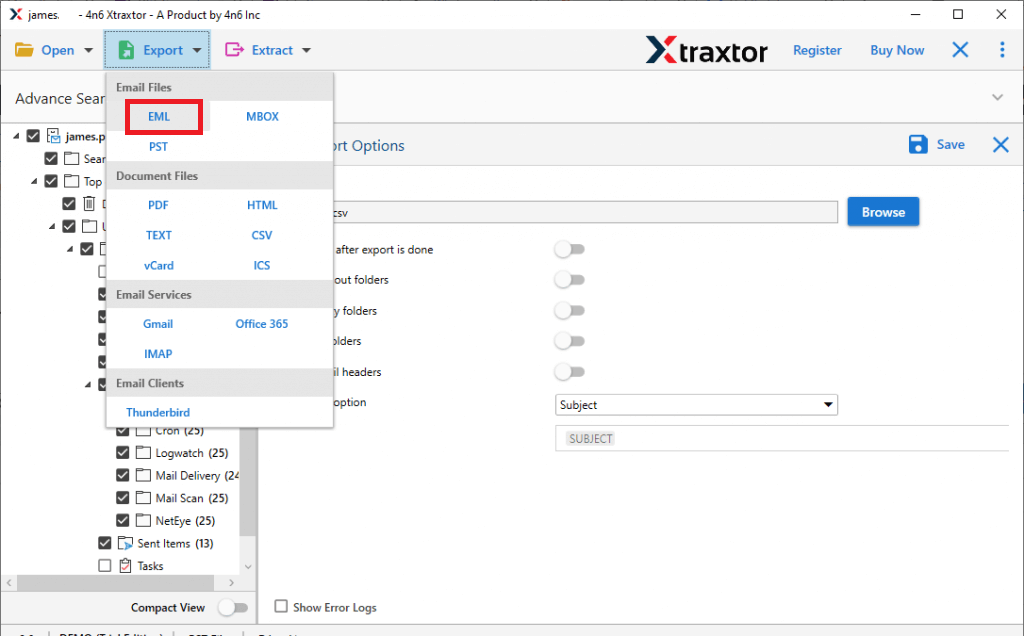
- Choose Exchange mailbox folders that you want to save into EML format.
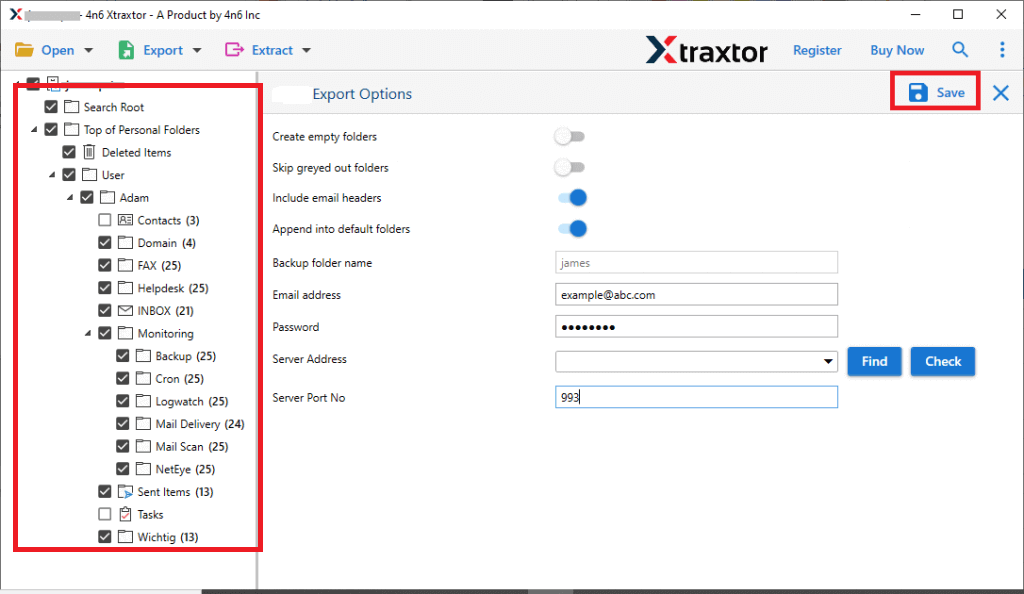
- Apply the Filters to export selected data items.
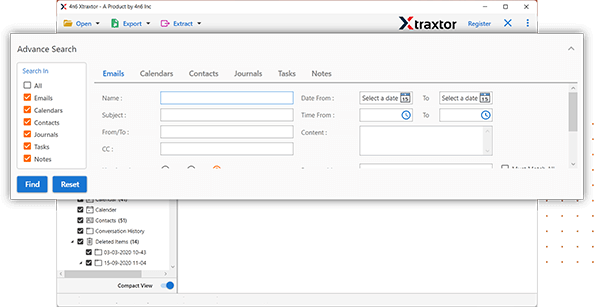
- Browse the destination location and then hit on the Save button to start Exchange mailbox to EML conversion.
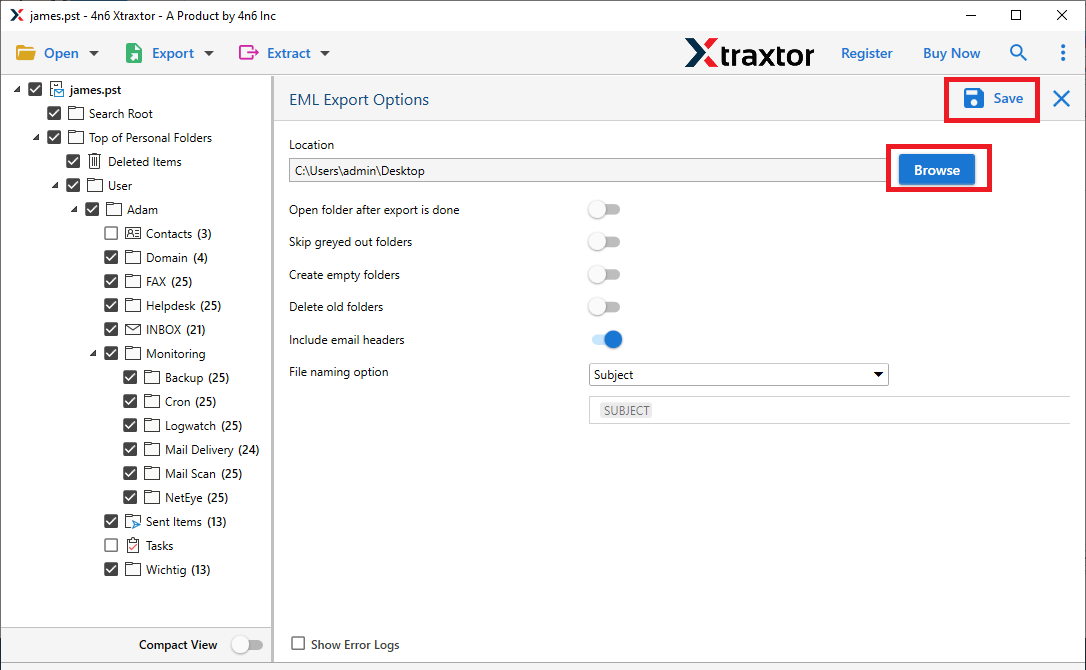
Done! Hence, you can easily export Exchange mailbox to EML files in a few simple clicks.
Read More: How to Migrate Email from Exchange to Office 365?
Why Choose Xtraxtor Exchange to EML Converter?
There are several reasons to choose Xtraxtor software. Some of them are given below-
- Bulk Conversion: The software is able to convert complete as well as multiple mailbox folders without spending much time. With this utility, you can export Exchange mailbox folders to EML in bulk.
- Various Export Options: The tool not only convert Exchange emails to EML but also export into various file formats. The tool can export emails from Exchange to MBOX, PST, PDF, MSG, HTML, TXT, etc.
- Secure & Error-Free Process: It provides accurate results without losing any single bit of data. The software saves Exchange emails with attachments and other key attributes.
- Retains Folder Hierarchy: The software preserves folder hierarchy during and after the process. I save all emails in EML File in their original format without any single change.
- Exchange to Cloud Migration: Using this application, you can migrate Exchange to any cloud-based email service. The tool can transfer email from Microsoft Exchange to Gmail, Office 365, Yahoo Mail, Zoho Mail, and many other email accounts.
- Advanced Filter Options: There are various filter options such as to, from, date, time, cc, bcc, subject, etc. If you do not want to save all data from Exchange accounts then filters help you to convert selected emails.
- Simple Graphical User Interface: The general application interface is very simple and easy to use. Both technical and non-technical users can export Exchange mailbox to ERML files without any technical training and guidance.
- Independent Exchange to EML Converter Tool: Xtraxtor is a fully self-contained and independent tool for converting emails from Exchange Server to EML files.
- Compatible with Windows: This is fully compatible software for Windows 11, 10, 8.1, 8, Vista, XP, and all below versions for 32-bit or 64-bit editions of the operating Systems.
Frequently Asked Questions
Q1. Can I export multiple Exchange accounts at once with this application?
Ans- Yes, The tool can save emails from multiple exchange accounts in a single go.
Q2. Can I also export Exchange mailbox to CSV file?
Ans- Yes, the software can export Exchange mailbox to CSV, PST, MBOX, EML, PDF, HTML, etc.
Q3. I use Windows 11 on my system. Can I run this application on my device?
Ans- Yes, it is compatible with all latest and old versions of Windows OS including Win 11.
Final Words
In this post, we have discussed how to export Exchange mailbox to EML files. Here, we have provided a complete procedure for converting emails from Exchange to EML format. The suggested software is efficient, trustworthy, and easy to understand. You can download the free trial version to check its work efficiency and accuracy. If you have any doubts related to the product contact the support team which is available 24*7.