“Hello! I need to import Exchange Server data items into Excel. So, i want to export Exchange mailbox to CSV file. There is a problem that i do not know how to convert Exchange mailbox to CSV format. Can anyone suggest me any reliable solution to save emails and contacts from Exchange to CSV file?”
There are a lot of users who want to convert emails from Exchange Server to CSV file format. If you are also one of them then do not panic. In this article, we are going to discuss how to export Exchange mailbox to CSV file.
Nowadays, Exchange Server is the most widely used Mail server in large organizations and businesses. It provides a centralized infrastructure for managing emails, calendars, contacts, tasks, and other communication features within an organization. Microsoft designed Exchange Server to give users access to the messaging platform from mobile devices, desktops, and web-based systems.
Reasons to Export Exchange Mailbox to CSV File
Saving the Exchange mailbox to CSV file format can be useful for several reasons which are given below-
- CSV files provide a simple and widely supported format for data analysis. By exporting mailbox data to a CSV file, you can manipulate and analyze the data using various software applications, including spreadsheet programs like Microsoft Excel.
- Exporting mailbox data to a CSV file allows you to generate customized reports based on specific criteria or filters. You can extract relevant information such as email addresses, message subjects, dates, or other attributes from the mailbox.
- CSV files offer a standardized format that can be easily imported into various email applications, making it easier to transfer mailbox data across different platforms.
Read More: How to Backup Hosted Exchange Server Email Account?
Ways to Convert Exchange Mailbox to CSV File
There are two ways to export Exchange mailbox to CSV file. One is an automated solution that can instantly save a complete mailbox at once without any single data loss. The second one is a manual solution, in which you can export mailboxes via the Exchange Admin Center.
Method 1. How to Export Emails from Exchange to Excel CSV File?
Xtraxtor Email Backup Tool is a secure and instant solution to export all emails and contacts from the database and save them to CSV file. The software can export Exchange mailbox to CSV in bulk without losing any single bit of data. It will keep the structure of email folders during the process. The software has many benefits like email filtration, folder selection, preview mode, export options, etc. The main priority of this tool is to protect and safeguard the email data while exporting emails from Exchange Server to CSV File Format.
Moreover, the simple interface of this utility helps users to convert Exchange emails to CSV file without any technical training and guidance. The best thing about this utility is that a free demo version is available to check its work efficiency and accuracy. The trial version allows you to export first 25 data items per folder.
How to Export Exchange Mailbox to CSV File?
- Download and Run Xtraxtor Exchange Sever Backup Tool on your system.
- Now, Click on Open >> Email Accounts >>Add Account.
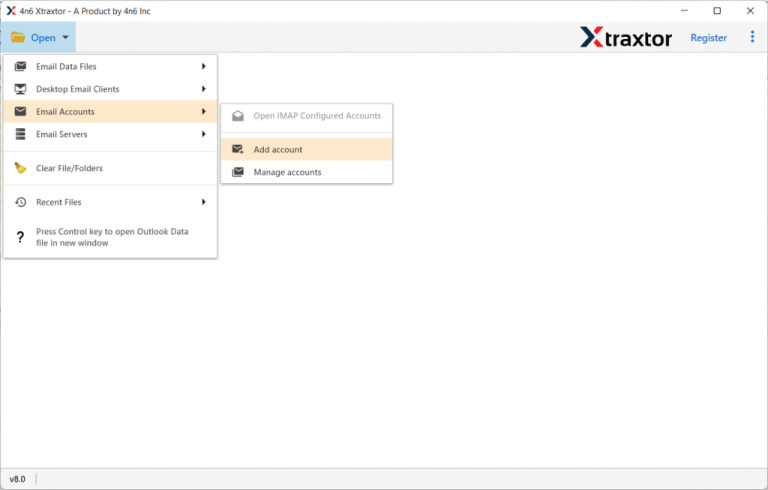
- Enter the Exchange Id & Password and hit on Add button.
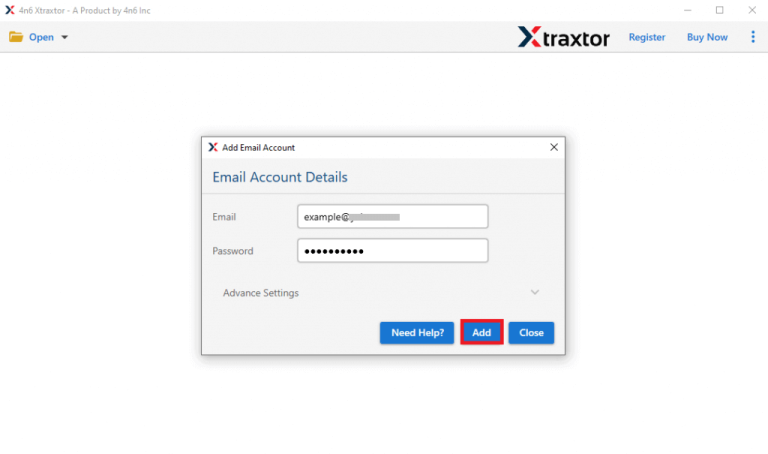
- Here, you can view emails from Exchange mailbox before converting them to CSV.
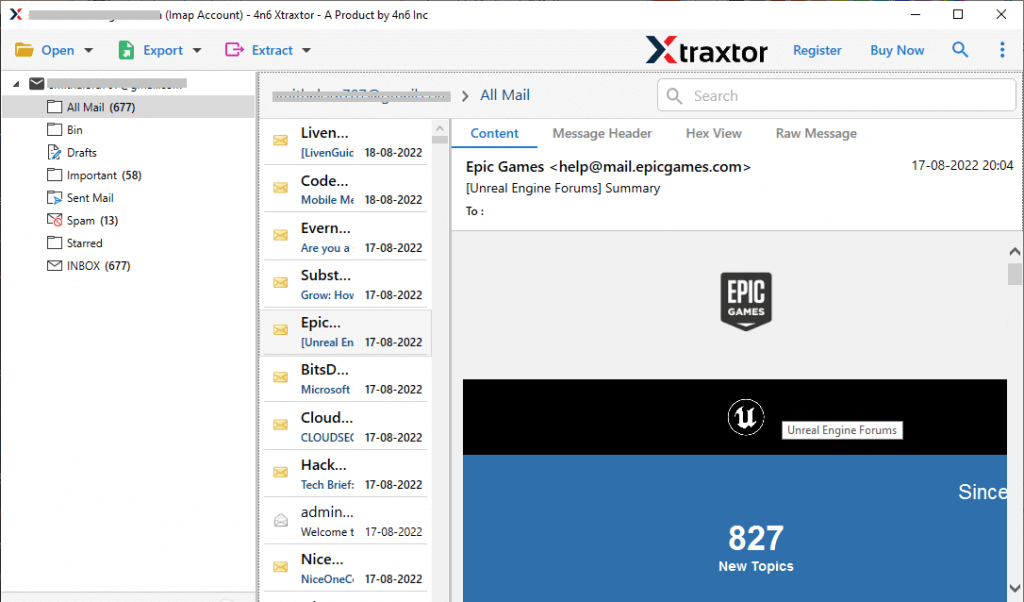
- After that, Click on Export and Choose CSV from the given options.
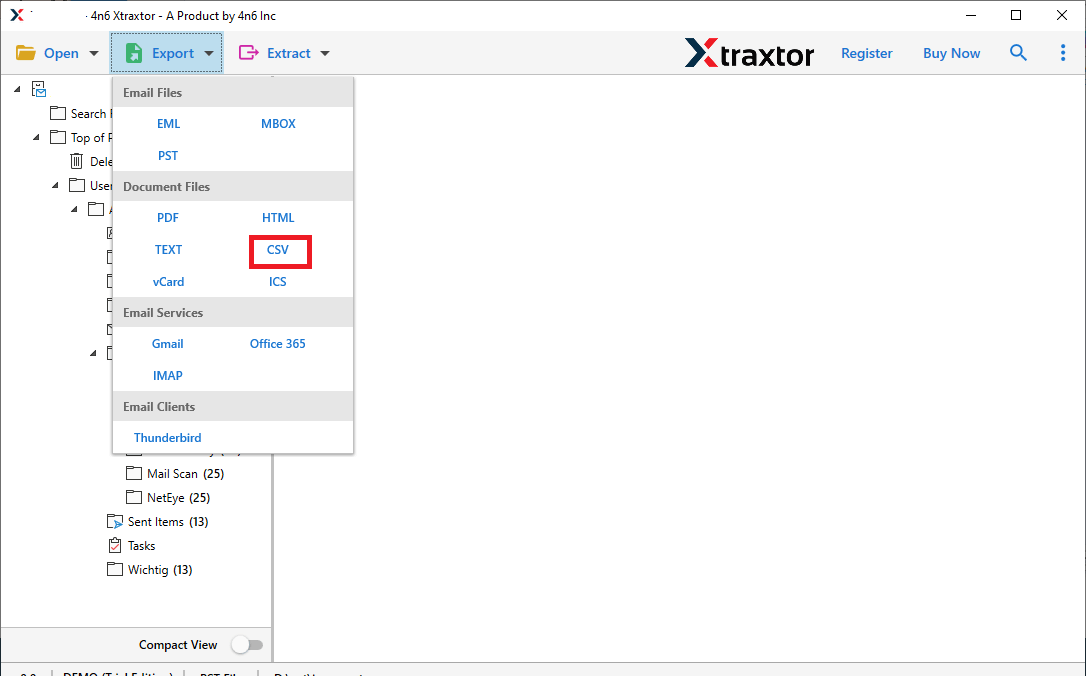
- After that, Choose Exchange mailbox folders that you want to save into CSV file.
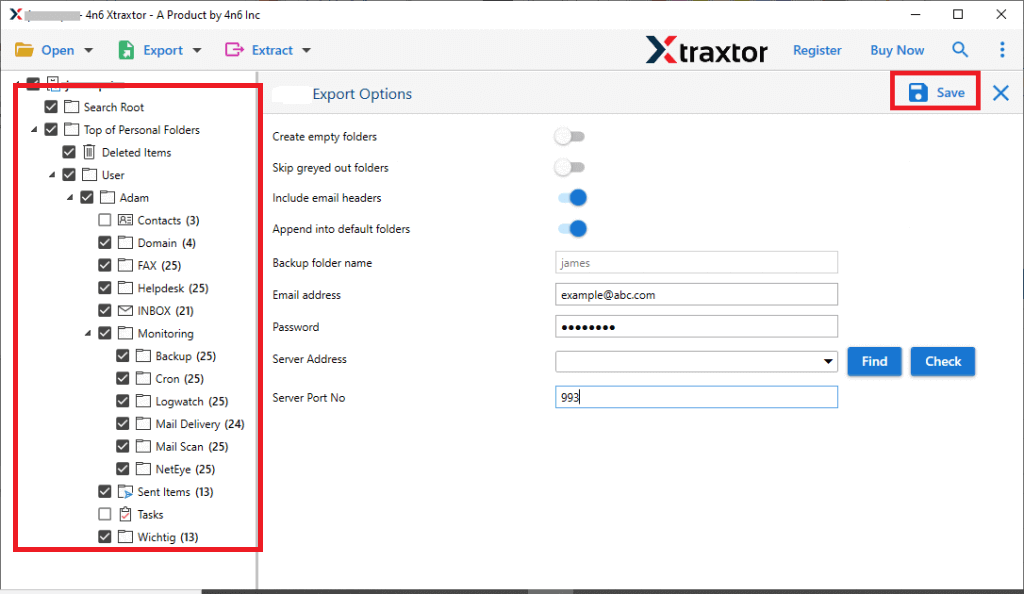
- If you want to export selected items then apply the Filters.
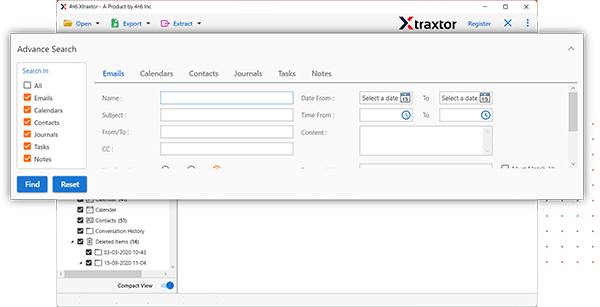 8. Click on Browse to set the destination location to save resultant file and then press Save button to start Exchange to CSV conversion process.
8. Click on Browse to set the destination location to save resultant file and then press Save button to start Exchange to CSV conversion process.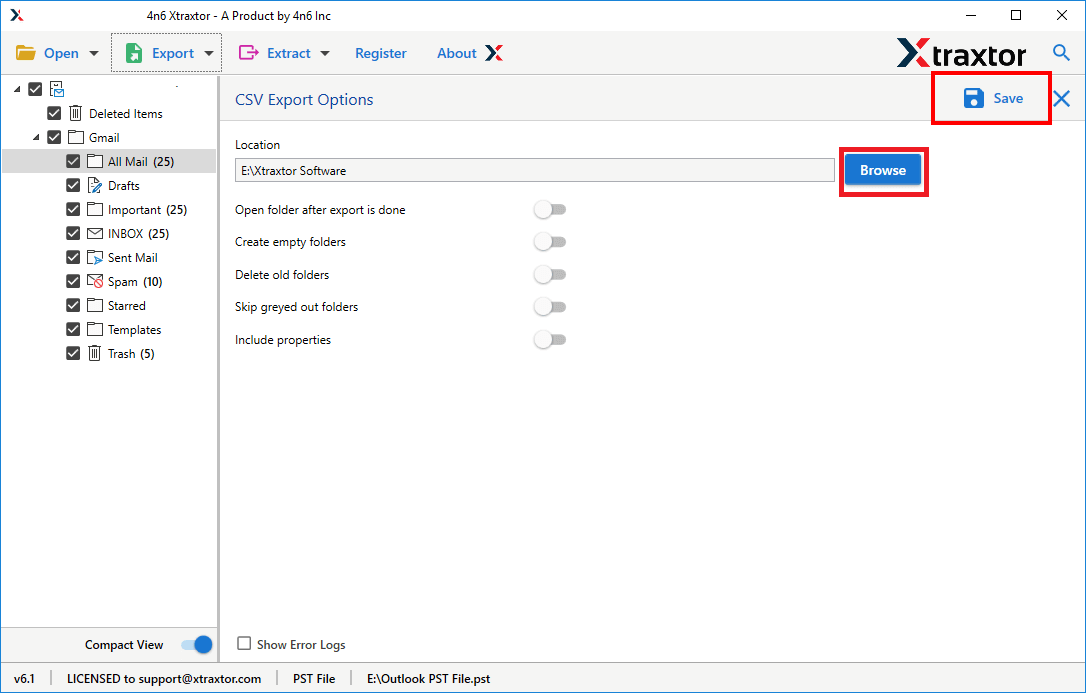
Done! Hence, you can export Exchange mailbox to CSV file in a few simple clicks.
Method 2. How to Export Exchange Mailbox Size to CSV File Manually?
You can manually convert Exchange mailbox to CSV file via Exchange Admin Center. Follow the below-given steps for Exchange Server to CSV conversion-
- Firstly, Sign in to Exchange Admin Center.
- Now, Go to Recipients and click on Mailboxes to display the list of user mailboxes.
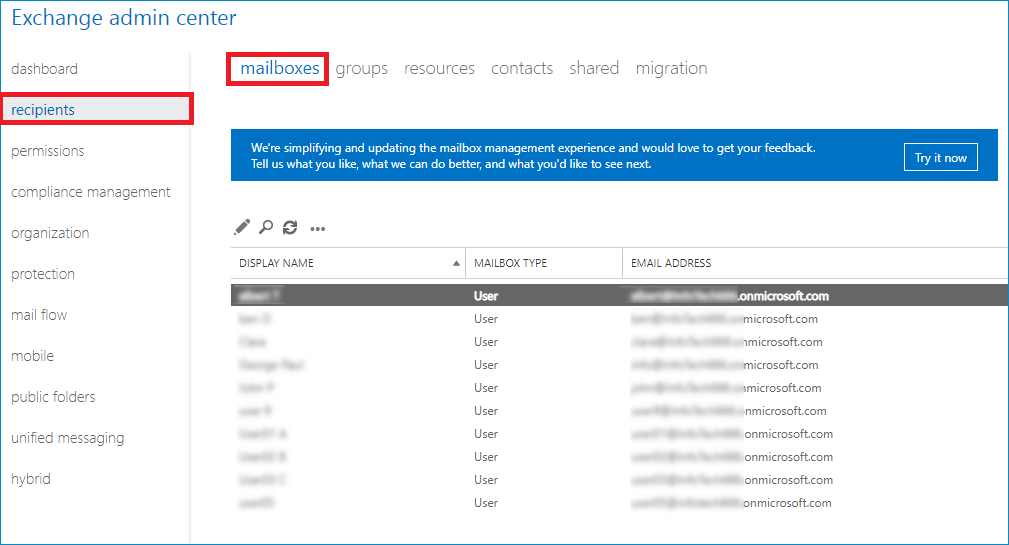
- After that, Click on … and select Export data to a CSV file option.
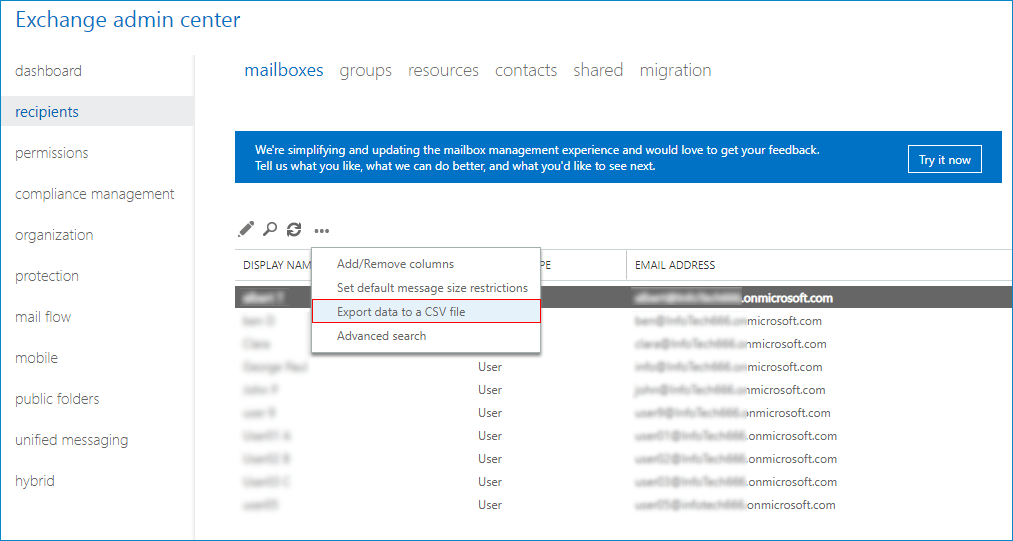
- An export data window will appear where select the checkboxes that you want to export.
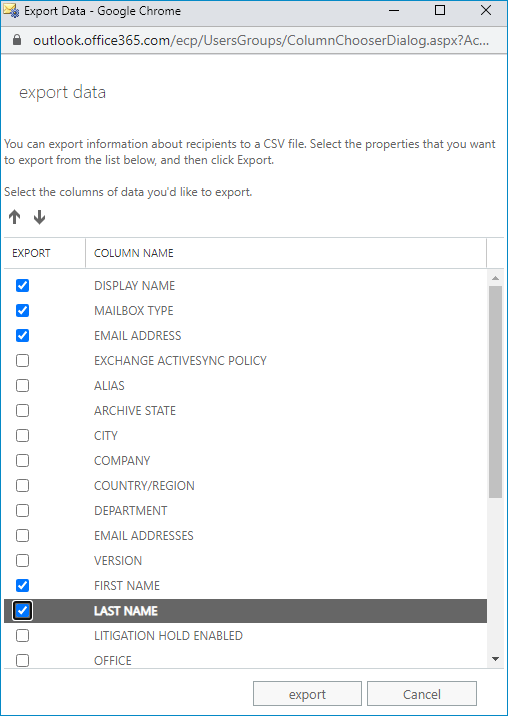
- Finally, click on Export button to start the conversion process.
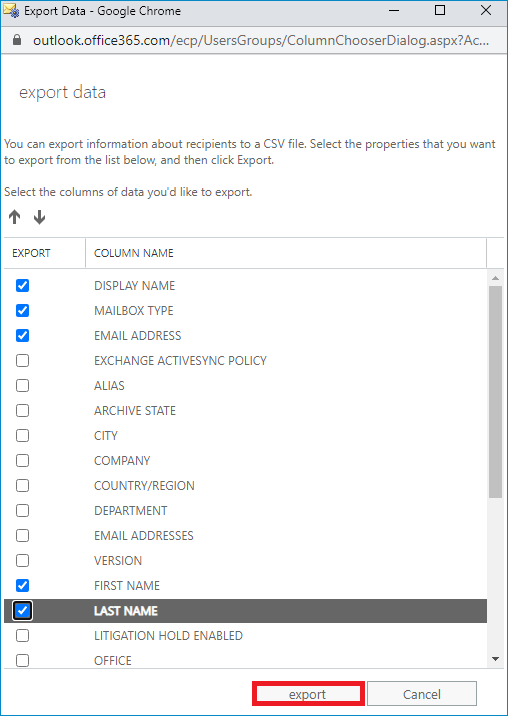
Hence, you can manually export Exchange mailbox to CSV file.
Why Choose Xtraxtor Exchange Backup Tool over Manual Solution?
The software offers various benefits for exporting Exchange mailbox folders to CSV format which are given below-
- Batch Export Exchange Mailbox: The tool allows for the simultaneous export of multiple Exchange accounts. With the batch mode feature, you can convert Exchange mailbox to CSV file in bulk.
- Wide Range of File Formats: In addition to CSV, this tool supports over 30 file formats for converting Exchange mailboxes. You can export Exchange mailbox to PST, PDF, MSG, HTML, MBOX, EML, and more.
- Preservation of Email Properties: The software ensures that crucial email properties are maintained. It retains attachments, email addresses, subject lines, images, hyperlinks, text, and other important elements in their original formats.
- Additional Filter Options: If you want to export specific emails from Exchange to CSV format, the software provides various email filter options. You can refine the export based on date range, email address, subject, and other criteria to selectively export the desired emails.
- Safe and Secure Process: The software guarantees a risk-free and secure export process. It provides a clean and user-friendly solution to export Exchange mailbox to CSV file.
- Migrate Exchange to Cloud Services: Using this utility, you can also transfer email from Microsoft Exchange to Gmail, Office 365, Zoho Mail, Hotmail, Yahoo Mail, and many more email accounts.
- Simple and Intuitive User Interface: The software offers a user-friendly interface that is easy to navigate for all users. Non-technical users can export emails from Exchange to CSV format with ease, without requiring assistance from technical experts.
- Windows Supportive: There is no compatibility issue with this application. It supports Win 11, 10, 8.1, 8, Vista, XP, and all below editions.
Final Thoughts
In this post, we have discussed how to export Exchange mailbox to CSV file. I hope after reading this blog you are able to convert Exchange Server mailboxes to CSV file format. You can manually do it but if you are facing any issues with the manual solution then you can use the above recommended tool. The software is designed with advanced algorithms that help to save Exchange mailbox to CSV file in a few simple clicks.

