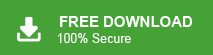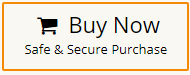How to export Exchange Server emails to PDF? How to Save Exchange emails as PDF? Can I convert Exchange emails to PDF in batch? These are the common queries among Exchange Server users. Microsoft Exchange users often need to export emails from Exchange to PDF format due to any reason. Generally, they are not aware of the method for Exchange to PDF conversion. So, to help them, here we will provide a reliable and easy way to export Exchange emails to PDF in batch.
User Query:
“Hello! I use Exchange Server account for the last two year. There are lot of emails in Exchange account. Now, I want to save all emails in PDF format for legal purpose. Therefore, I am looking for a solution to export all emails from Exchange mailbox to PDF at once. Can anyone provide me a quick solution for Exchange Server to PDF conversion?”
Table of Content
- Reasons for Exporting Exchange Mailbox to PDF
- Convert Exchange Emails to PDF using Xtraxtor Email Backup Tool
- Steps to Export Exchange Emails to PDF in Batch
- Key Features of Xtraxtor Exchange to PDF Converter
- FAQs
- Conclusion
Exchange Server is a Mail Server developed by Microsoft. It is an email, contact, calendaring, scheduling, and collaboration platform. It runs exclusively on Windows Server OS. Microsoft Exchange allows users to access the messaging platform from mobile devices, desktops, and web-based systems. On the other hand, PDF is a document format developed by Adobe Acrobat. It is a secure file format to store documents. It is the most widely used common format for sending and receiving any documents.
Why Users Want to Convert Exchange Emails to PDF Format?
There are several advantages of exporting Exchange emails to PDF file format-
- PDF is a widely recognized format accessible on various platforms, including desktops, laptops, smartphones, and tablets.
- Once you export Exchange emails to PDF, you ensure their long-term preservation in a universally accepted format.
- PDFs retain the original formatting, including text, images, attachments, and hyperlinks, irrespective of the email client or operating system used.
- PDFs provide a higher level of security compared to email formats. You can encrypt the PDF files with passwords and restrict permissions, preventing unauthorized access.
- PDFs are highly portable and can be easily shared via email, cloud storage, or file-sharing platforms.
- Converting emails to PDF format can help free up storage space on Exchange servers. As PDF files are typically compressed, they occupy less space compared to the original email format, enabling efficient storage and backup management.
- Once emails are exported to PDF, users can access and review them offline without requiring an internet connection or access to the Exchange server.
Hence, there are many benefits of exporting Exchange emails to PDF file format. Due to all these advantages, users export emails from Exchange to PDF format. Here, we will provide an instant solution for Exchange to PDF conversion. So, keep reading this article till the end to know more.
Direct Solution to Export Exchange Emails to PDF in Batch
Download and run Xtraxtor Email Backup Wizard on your Windows PC to convert all emails from Exchange Server to PDF at once. The software can export selected emails from Exchange to PDF as per your requirement. It is a completely safe and secure solution to save Exchange emails in PDF file format without losing any single bit of data. The tool maintains the original structure and format of Exchange emails throughout the process.
In addition, the tool not only export Exchange emails to PDF but also export emails from Exchange to MBOX, and 10+ file formats. This application has been developed with advanced technology that can quickly convert emails with their attachments. You can download the free demo version of this utility and complete the Exchange to PDF conversion in a simple manner without any restrictions.
How to Export Emails from Exchange Mailbox to PDF Format?
Step 1. Launch this software on your system and click on Open tab to select the given options.
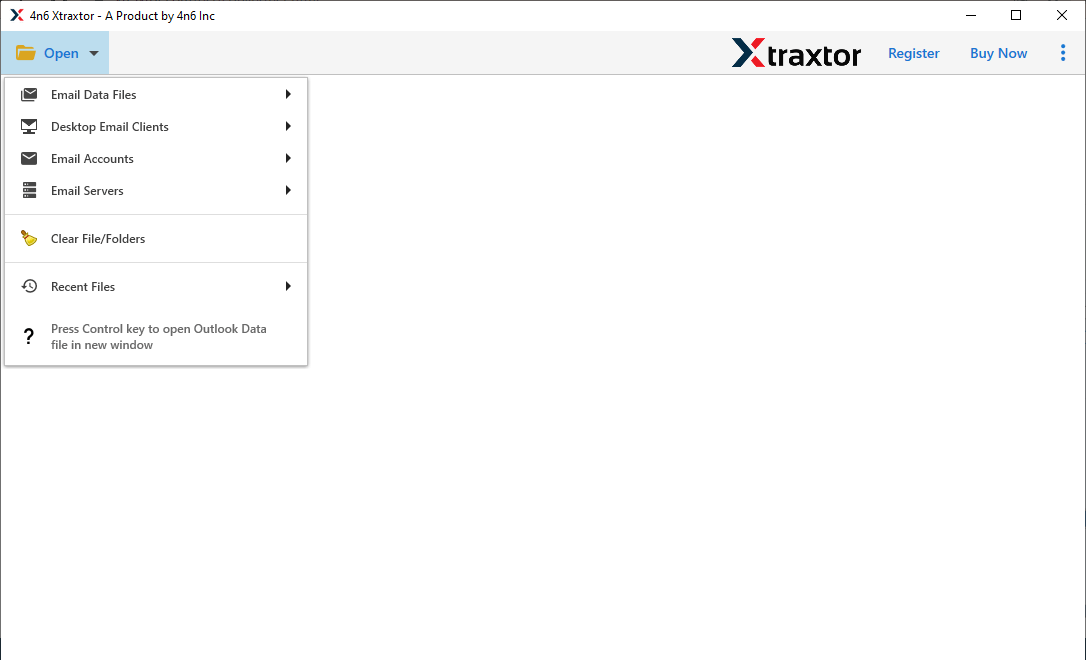
Step 2. Now, Click on Email Accounts and select Add Account.
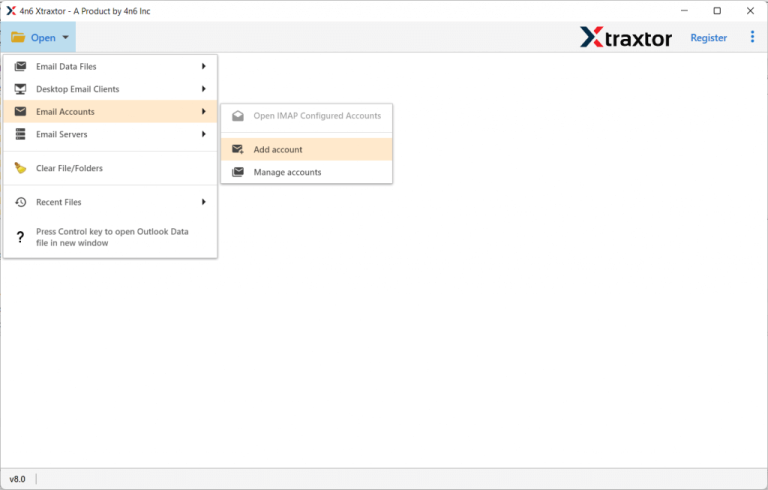
Step 3. Enter Exchange Email Id and Password in the respective field and then hit on Add button.
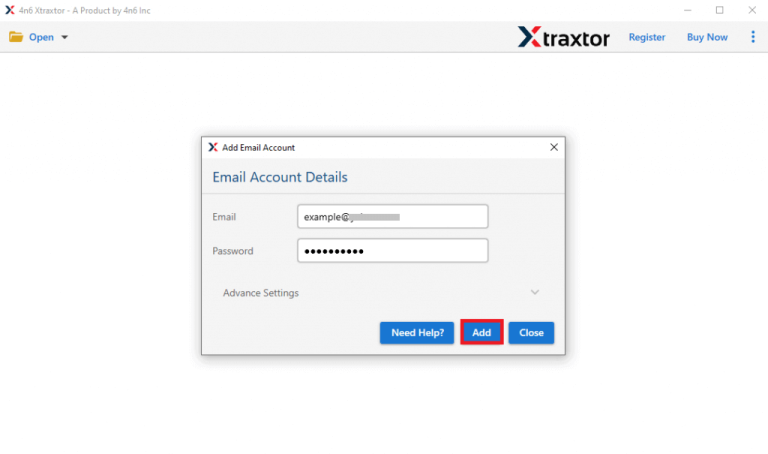
Step 4. When you add Exchange account then the tool loads all emails from Exchange to the software panel to view them before exporting them to PDF.
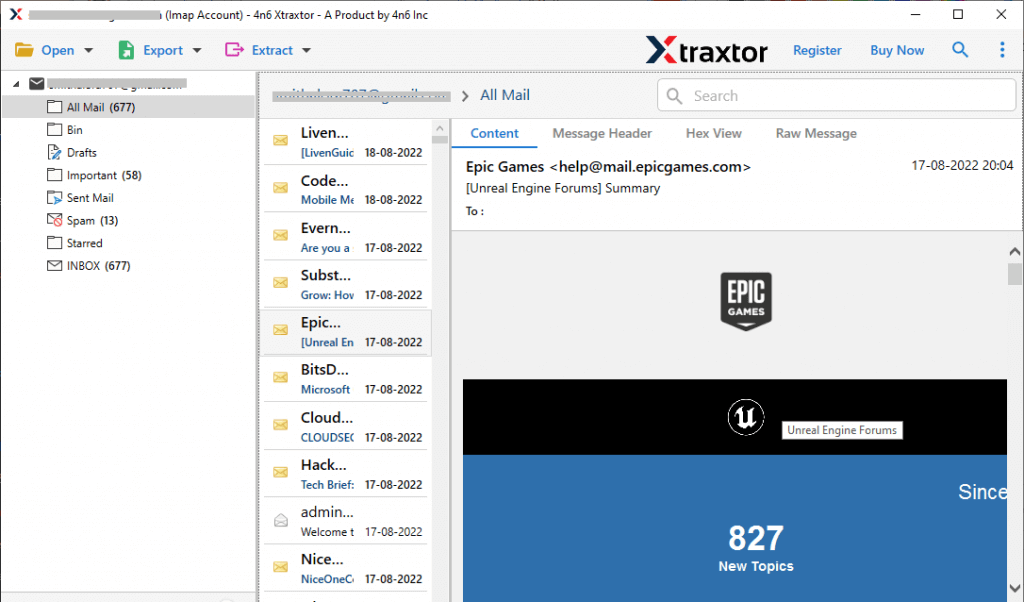
Step 5. After that, Click on Export and select PDF from the given options.
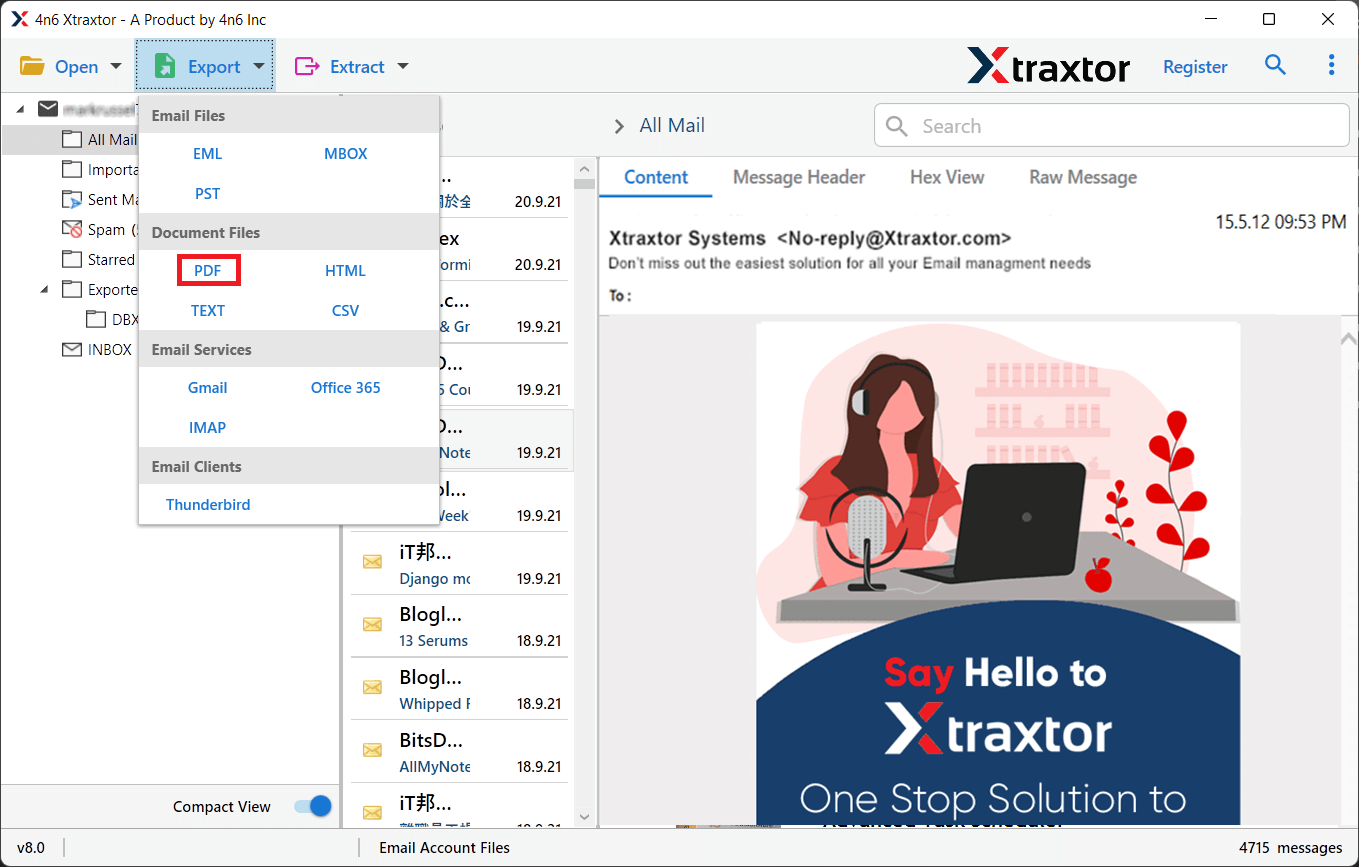
Step 6. Select the Exchange email folders that you want to convert into PDF format.
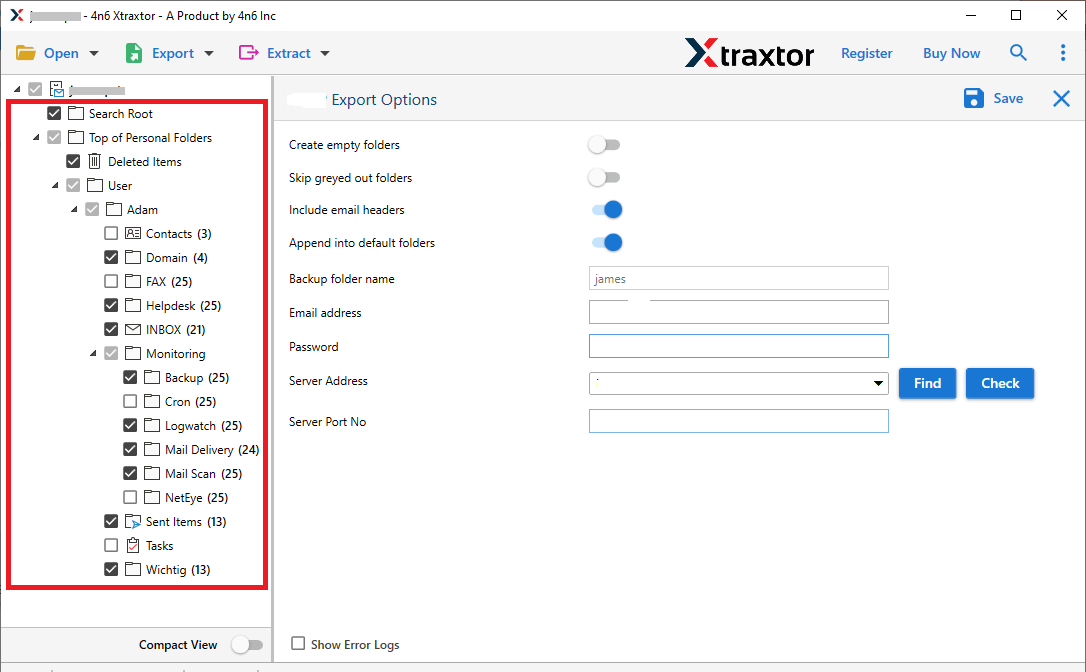
Step 7. If you want to save selected emails from Exchange to PDF then go to Filters and apply them.
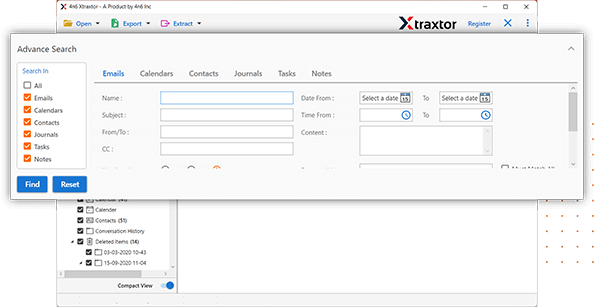
Step 8. Click on Browse to select the destination location for the resultant file and then click on the Save button to start the conversion process.
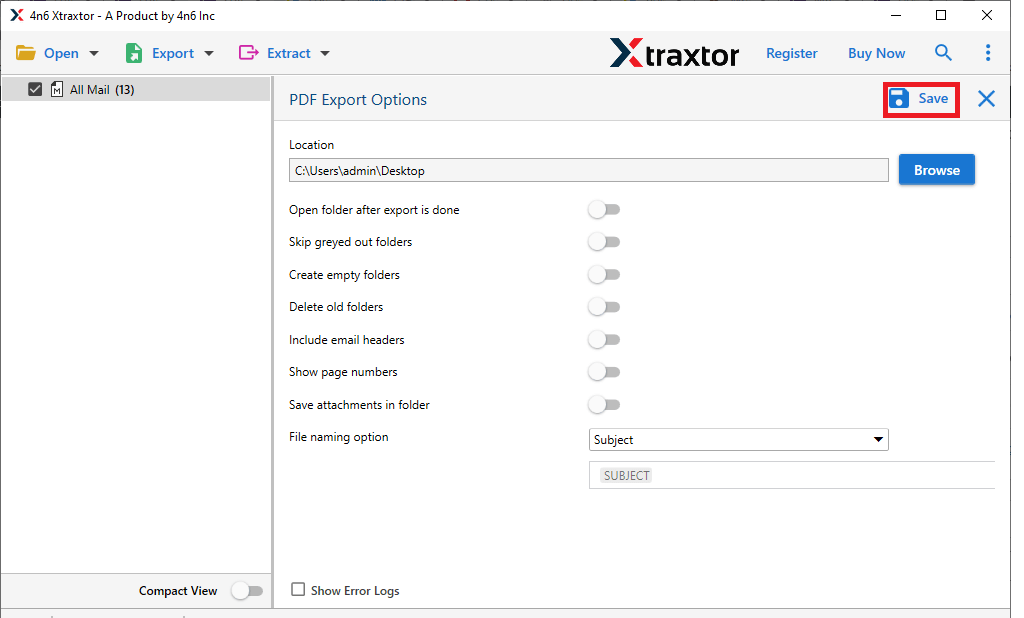
The process is complete!
Why Xtraxtor Exchange to PDF Converter is Recommended- Know
The software has many advanced features that help you to easily export Exchange emails to PDF format. Some of them are-
- Bulk Conversion: Using this utility, you can convert Exchange email to PDF in bulk. The tool saves time and effort to export unlimited emails from Exchange to PDF.
- Various Saving Options: The software enables you to export Exchange emails to various other file formats. It can export Exchange mailbox to EML, PST, MBOX, CSV, TXT, HTML, etc.
- Secure & Error-Free: The software does not save the personal details of your account. It gives accurate result after the conversion process. It save Exchange emails with all key attributes without losing any single bit of data.
- Email Filteration: There are various advanced filter options such as to, from, date, time, cc, bcc, subject, etc. If you do not want to export all emails from Exchange the filters help you to save selected emails.
- Retains Folder Hierarchy: Users are always concerned about the structure of emails during the process. This software solves their problem. It maintains the folder hierarchy and export Exchnmage emails in their original format without any single change.
- Exchange to Cloud Migration: With this application, you can migrate email from Exchange to Office 365, Gmail, Yahoo Mail, Hotmail, and many other email accounts.
- Simple Graphical User Interface: The software is designed with a simplified interface that helps beginners to export Exchange emails to PDF file format.
- Vast Compatibility: There is no compatibility issue with this tool. It supports Windows 11, 10, 8.1, 8, and all below versions including 32-bit and 64-bit OS.
Frequently Asked Questions
Q1. Can I export all emails from Exchange server to PDF at once?
Ans- Yes, the tool allows you to convert all emails at the same time.
Q2. Is it possible to export emails between July 2018- June 2022?
Ans- Yes, Using Date filters you can save emails between July 2018 – June 2022.
Q3. Can I run this application on Windows Vista?
Ans- Yes, the tool supports all latest and old versions of Windows OS.
Conclusion
In this post, we have discussed how to export Exchange emails to PDF format in batch. Here, we have explained a straightforward solution for converting emails from Exchange Server to PDF format. The recommended software is able to save multiple emails at once in their original structure with complete accuracy. Try its free trial version and if you have any doubts related to the product then contact the support team which is available 24*7.