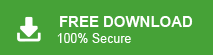In this write-up, we will discuss how to delete Office 365 account permanently. So, if you want to terminate your Office 365 account then read this complete article and close your Microsoft 365 account without any hassle.
Office 365 is a comprehensive suite of productivity tools and cloud-based services developed by Microsoft. It offers a wide range of applications and services to individuals and organizations to work more efficiently and collaboratively. Microsoft 365 includes familiar software such as Word, Excel, PowerPoint, and Outlook. With features like cloud storage, email hosting, video conferencing, and advanced security and compliance capabilities, Microsoft 365 enables users to create, share, communicate, and manage their work seamlessly across devices and locations. It offers subscription-based plans for both individuals and businesses, making it a versatile solution for personal productivity and enterprise-level needs. Sometimes Office 365 user need to delete their account for any reason. Deleting Office 365 is a difficult decision if it contains crucial data. Users cannot retrieve data from deleted accounts. In this guide, we will discuss the way to delete a Microsoft 365 account and also understand essential precautions before deleting the account.
Important Note: Before deleting your Office 365 account, save your mailbox data to your system. Once, you delete your account then you can not retrieve data. So, always take a backup Office 365 email to computer/hard drive/PC before terminating account. This will help you to restore data when you need it in future. You can manually save Office 365 emails locally or with the help of Xtraxtor Email Backup Tool. The software allows you to download complete mailbox at once. It is stand stand-alone utility that directly saves Office 365 emails and other data items to your system in just a few clicks. Using this tool, you can export Office 365 email to MBOX, PDF, PST, EML, and 10+ formats.
Why Need to Delete Office 365 Account Permanently?
There are several reasons to delete a Microsoft 365 account. Some common reasons are given below-
- If you have decided to switch to another email service provider and no longer use of Office 365 account.
- The subscription plan to maintain Office 365 account is so expensive, that also be a cause of deleting the Office 365 account.
- To manage multiple Office 365 email accounts is a typical task. Centralizing all of them into one account can also cause deleting accounts.
- Sometimes viruses and other unauthorized access affect your account. Then deleting the account is the only option to secure data.
How to Delete Office 365 Account Permanently?
Microsoft provides the option to close Office 365 account permanently. Follow the below-given steps to terminate your Office 365 account-
Step 1. Login Office 365 Account
To delete Office 365, first of all, you need to sign in to your Office 365 account with credentials.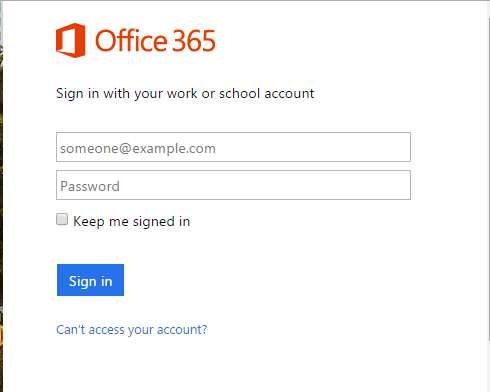
Step 2. Cancel Office 365 Subscription Plan
If you have Office 365 subscription plan then you need to cancel it before deleting the account permanently.
- Sign in Office 365 Admin Center.
- Now, click on Billing and select Subscriptions.
- Search your Subscription to cancel it. Also, give the reasons to cancel it and then click on Cancel Subscription button.
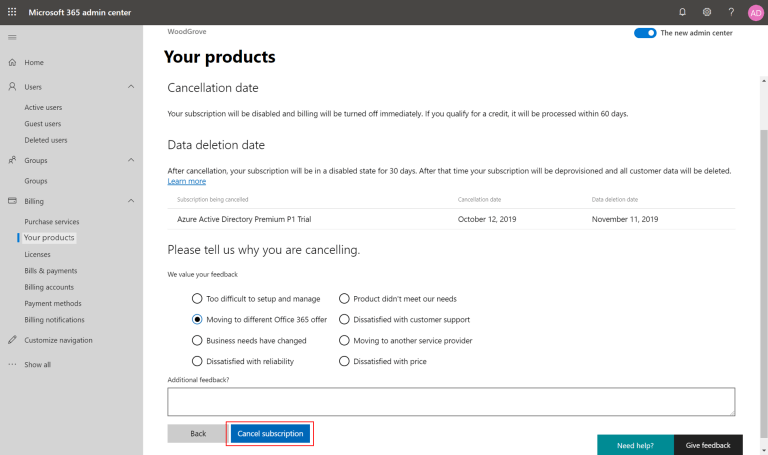
Step 3. Remove Active Users
Microsoft Office 365 account may have multiple users. If your account has also various users then remove all users except the Admin user. Apart from this, if you are synchronizing from on-premises, then first turn it off.
- Login Office 365 Admin Center.
- Now, go to Users and then Active Users.
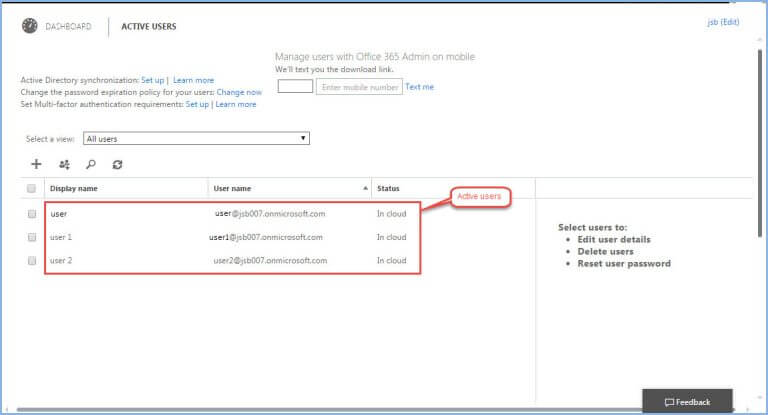
- Select the specific user account that you want to delete.
- After that, click on Remove User option.
Step 4. Disable Two factor Authentication
If you have Admin access then follow the below given steps-
- Login Office 365 admin Center.
- Now, click on Users and then navigate to Active Users.
- After that, select the Multi-Factor Authentication option.
- Disable all accounts except Admin accounts in the multi-factor authentication page.
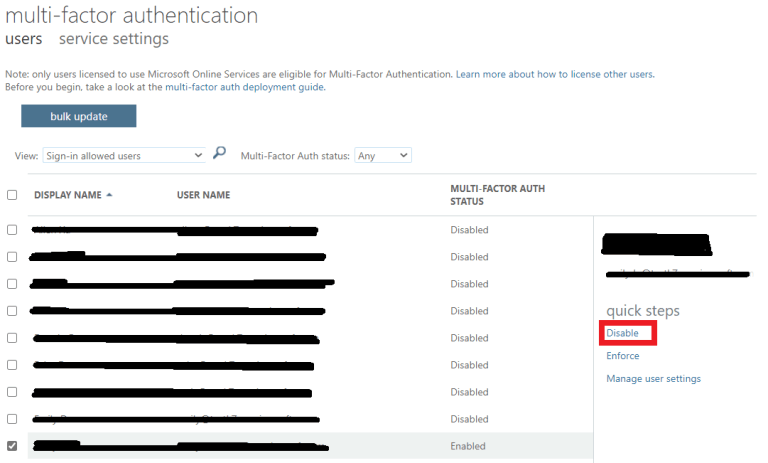
Step 5. Delete All Data
To delete Office 365 account permanently, you need to erase all mailbox data of Office 365 account including emails, contacts, calendars, etc.
- Login Microsoft 365 Admin Center Page.
- Now, click on Settings and select Services-Add-ins.
- Then, select Data Privacy and click on Service Data.
- After that, click on Delete a User Personal data.
- Choose the specific account that you want to delete and press Delete option.
Step 6. Delete Account
- Login to Microsoft Entra Admin Center and choose your Microsoft Entra ID.
- Now, go to tenant’s overview page and click on Manage Tenants.
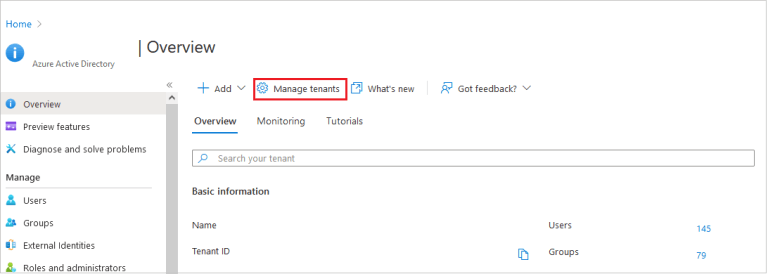
- Tick mark the tenant box that you want to delete permanently and press Delete Option.
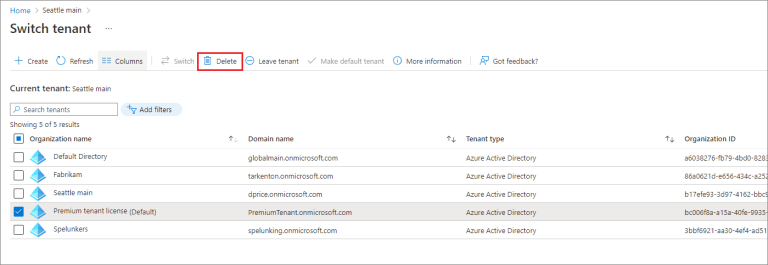
Hence, you can delete your Office 365 account permanently but Microsoft retains your data for a specific time period. If you can retrieve data within this time period, after completing this time your data will be deleted permanently.
Conclusion
Deleting an Office 365 account is a difficult task if you do not choose the right procedure. So, in this post, we have discussed the complete procedure to delete Office 365 account permanently. Just follow the steps and terminate your account without facing any issues but before deleting the account, must take a backup your crucial data.