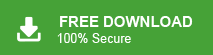User Query: “Hello! I have 2000 emails in my Gmail account. I downloaded emails from Gmail from Google Takeout service. All emails are in Google Takeout file. Now, I want to access it in Microsoft Outlook but I am unable to do it. Can anyone suggest efficient solutions to convert Google Takeout to PST file. It’s very helpful for me. Thanks in advance.”
Are you having a similar query? If yes then do not worry. In this article we are going to discuss how to convert Google Takeout to PST file. Read this blog very carefully and complete your task without any hassle.
Google Takeout is a free service offered by Google that allows users to download their data from Gmail to their devices. It provides features to Google users to download a ZIP file containing a backup of their Google account. On the other hand PST is a file format that is supported by MS Outlook. Sometimes, users want to export Google Takeout to PST file due to any reasons. So, here we will provide a reliable solution to complete this task in a simple manner.
How to Convert Google Takeout to PST File?
Firstly let me tell you there is no direct solution available to export Google Takeout to Outlook PST file. You need to utilize an alternative solution to complete this task. Here, an efficient method is available to convert Google Takeout to PST file without any complications. You already have the Google Takeout file, just need to add file with software and convert it into PST file in few simple clicks.
Use Xtraxtor Email Converter to directly export Google Takeout file to Outlook PST file. This is a trustworthy solution that converts Google Takeout to PST format without losing any single bit of data. The software is the ability to convert multiple files at once.
Moreover, the best part of this utility is that you do not require to install any other application to convert Google Takeout to PST file. The simplified interface helps beginners to complete this task without any external guidance. It supports all versions of Windows OS.
Steps to Export Google Takeout to PST File
Step 1. Download and Run Xtraxtor Email Converter on your Windows PC.
Step 2. Now, Click on Open >> Email Data Files >> Google Takeout File >> Choose file from folder.
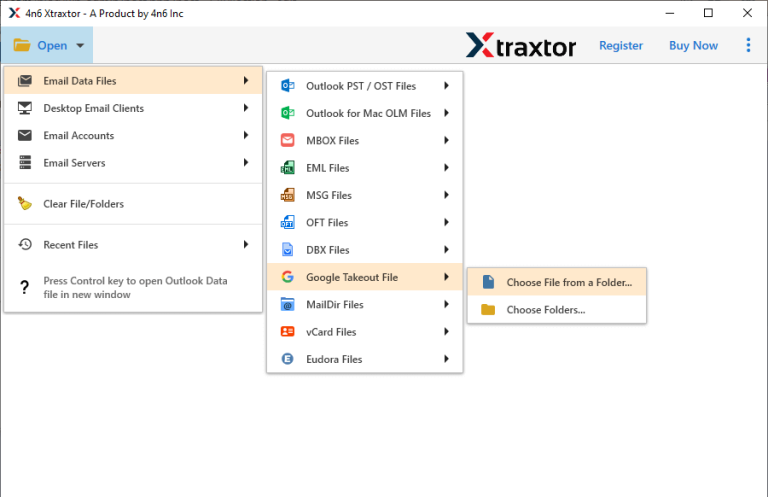
Step 3. After that, Click on Export and Select PST format from given options.
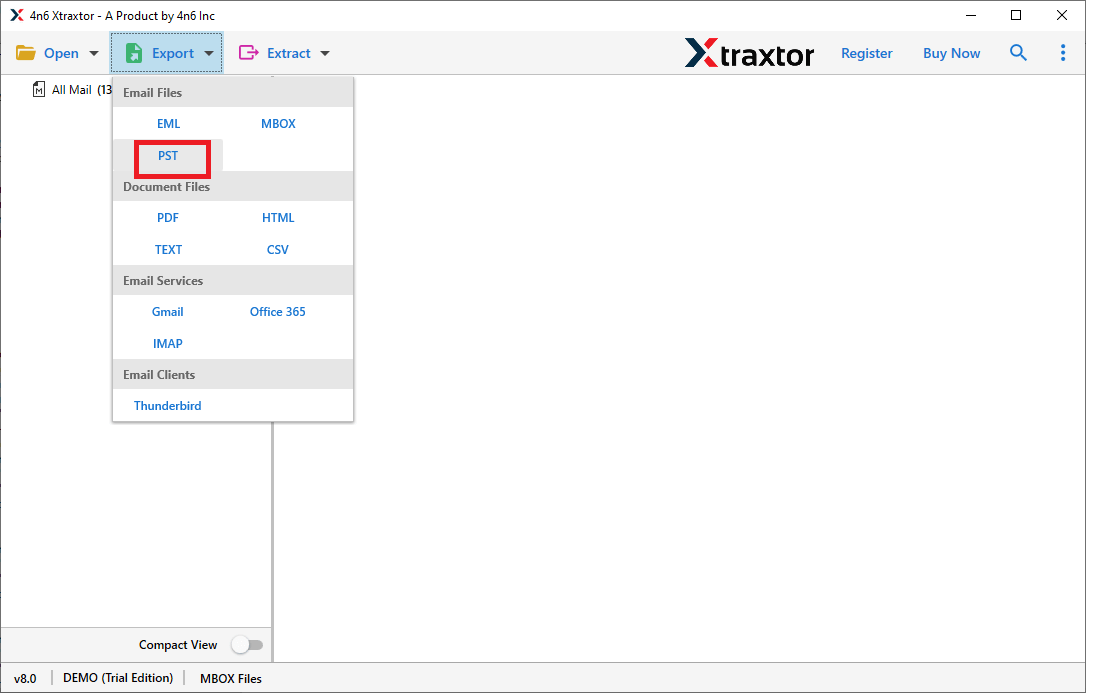
Step 4. Click on Browse to set the Destination Location and then click on Save button to save the resultant files.
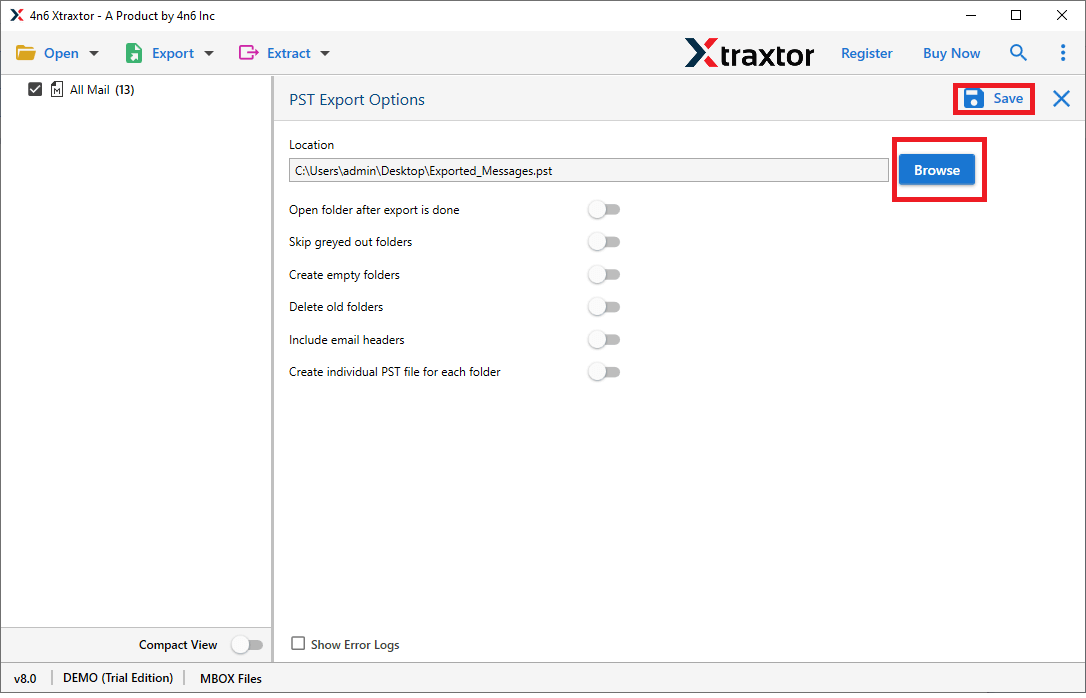
The process is complete. Hence you can easily convert Google Takeout to PST file in a few simple clicks.
Why Choose Xtraxtor?
The software has many benefits that help you to easily export Google Takeout to Outlook data file format which are given below-
- Tool can export Google Takeout file to MBOX, PST, MSG, EML, MSG etc.
- Directly convert Google Takeout to PST file with complete accuracy.
- Advanced filter options such as to, from, cc, bcc, subject, date, time etc.
- Preview option to view the data from Google Takeout file before the process.
- Retains the original structure of the emails during the process.
- The interface is very simple and easy to use.
- Compatible with all latest and old versions of Windows OS.
- Customer service team is available for 24*7 hours to answer your queries.
Final Thoughts
Google Takeout is a free service that enables users to backup their Gmail data and export them to their system. Sometimes, users want to access Google Takeout data to Outlook. But, due to the lack of manual solutions they face difficulty accessing it. So, in this write up we have discussed how to convert Google Takeout to PST file. However, the tool directly converts Google Takeout mailbox data to Outlook PST format in a few simple clicks with complete accuracy.