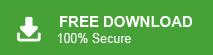Summary: In this post, we will discuss the ways to backup SquirrelMail emails to your system. Read the post till the end and learn the complete SquirrelMail email backup process.
In today’s digital world, cyberattacks are more sophisticated and frequent than ever. From phishing to ransomware attacks, hackers are constantly finding new ways to exploit vulnerabilities. Unfortunately, your email inbox is one of the biggest targets.
In this situation, the first question that comes to our mind is – The Best Defense? The answer is simple – A Secure Email Backup. The only guaranteed way to protect your emails from cyber threats is to have a secure backup stored in a safe location. A proper email backup ensures that even if your account is compromised, you can restore your important messages quickly and easily.
In this post, we will walk you through step-by-step methods to backup SquirrelMail emails to hard drive. However, before that let’s know what other reasons for the need for email backup.
Why Download SquirrelMail Emails to Hard Drive?
Backing up SquirrelMail emails to your hard drive is essential for data security, accessibility, and better email management. Here’s why you should consider it:
- Backup & Data Safety – Prevents email loss due to accidental deletion, technical glitches, or server failures.
- Service Discontinuation – If SquirrelMail is discontinued or becomes inaccessible, having a local backup ensures you don’t lose important emails.
- Email Migration – This makes it easier to move emails to another platform like Gmail, Outlook, or Thunderbird without hassle.
- Offline Access – Allows you to read and manage emails anytime, even without an internet connection.
- Storage Management – This helps free up space in your SquirrelMail account, preventing email overload.
- Better Organization – Backup SquirrelMail emails locally enables easy sorting, archiving, and searching.
- Compliance & Record-Keeping – Essential for businesses that need to maintain emails for legal, financial, or personal records.
Regularly downloading your SquirrelMail emails to your hard drive ensures you have complete control over your data, reducing the risk of loss and improving accessibility. Now without any further delay, let’s move ahead and talk about the backup process.
How to Save SquirrelMail Emails to PC Manually?
To back up SquirrelMail emails manually, install Outlook on your computer. After that, add your SquirrelMail account to Outlook, then export the emails to your hard drive. For a detailed process follow the steps –
Step 1. Launch MS Outlook email client on your system.
Step 2. Now, click on File >> Info >> Add Account to configure SquirrelMail account with Outlook.
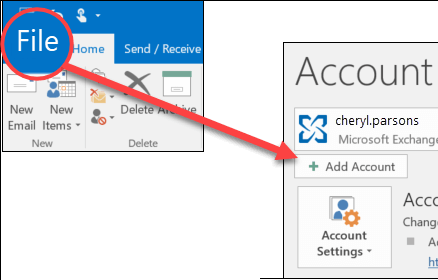
Step 3. After configuration, click on File >> Open & Export >> Import/Export option.
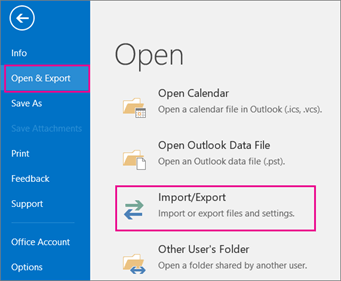
Step 4. Select Export to a file option and hit on Next button.
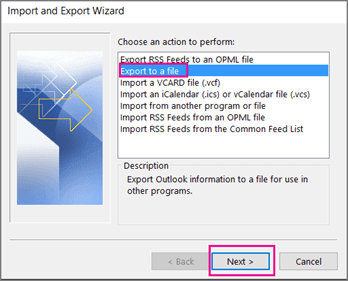
Step 5. Choose Outlook Data File (.pst) and press Next.
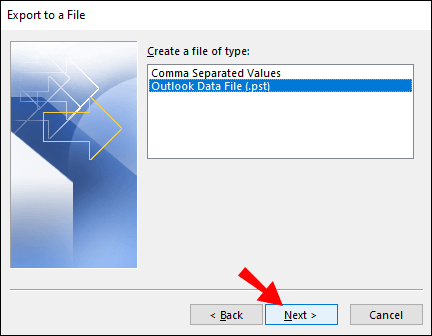
Step 6. Select the SquirrelMail email folders that you want to save locally.
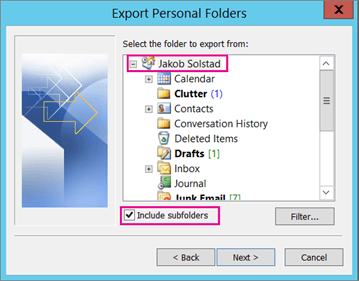
Step 7. Browse the destination location and click on Finish button.
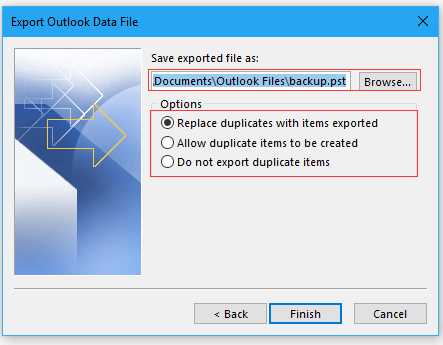
Why Manual Solution is Not Suggested?
You can manually save SquirrelMail emails to your hard drive, but there are some challenges:
- The process is complex and takes time.
- No option to filter and save specific emails.
- If the Import/Export feature in Outlook is disabled, you can’t use it for backup.
- Risk of data loss or corruption during the transfer.
How to Download SquirrelMail Emails to Hard Drive Automatically?
Download and run the Xtraxtor software and take the backup of your SquirrelMail emails locally in a few clicks. The software will download emails directly from your SquirrelMail account without affecting its integrity. Moreover, you can also select the email folders and save the chosen ones only. In this way, you can avoid backing up unnecessary emails.
This tool makes it easy to back up SquirrelMail emails without technical skills. Try the free demo to see how it works. With just a few clicks, you can save your emails to your hard drive.
Steps to Backup SquirrelMail Emails to Computer
Step 1. Launch the Xtraxtor Email Backup Tool on your system.
Step 2. Now, Click on Open >> Email Accounts >> Add Account.
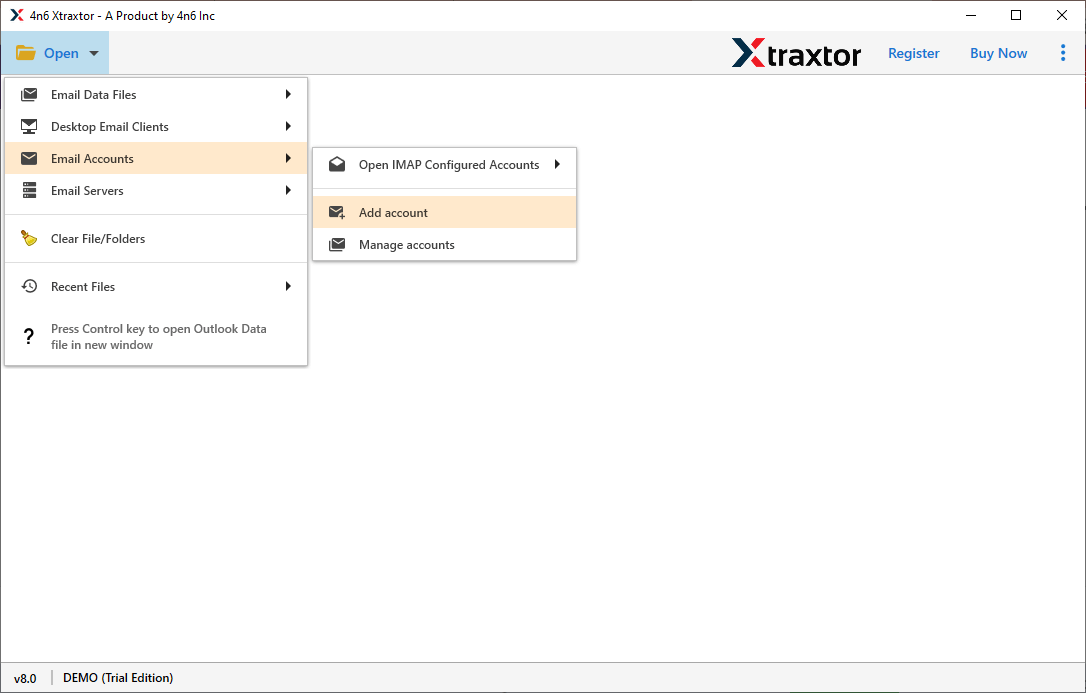
Step 3. Enter the SquirrelMail account credentials and Click on Add button.
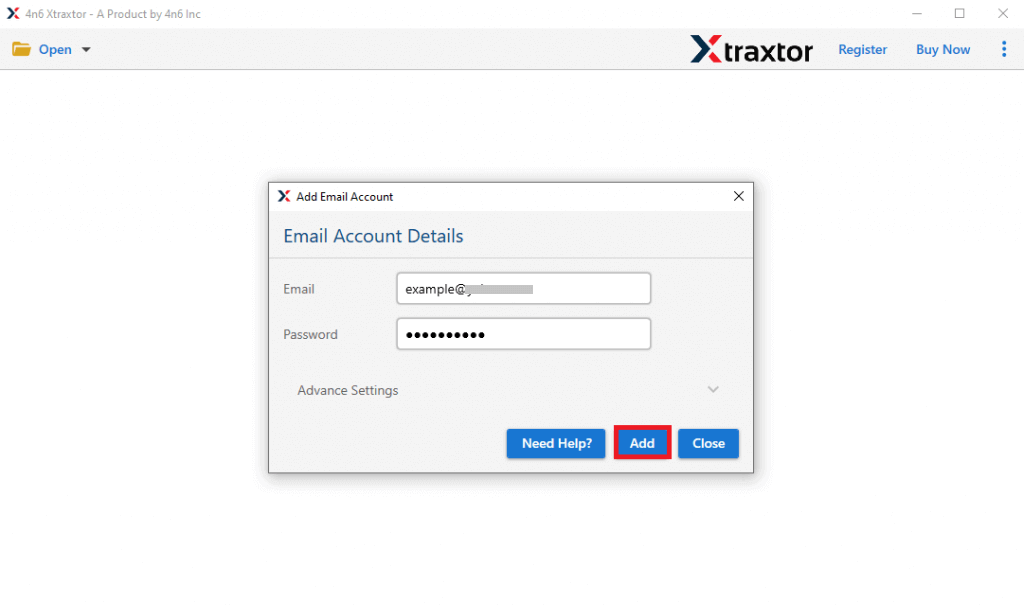
Step 4. Here you can view your emails before backing up.
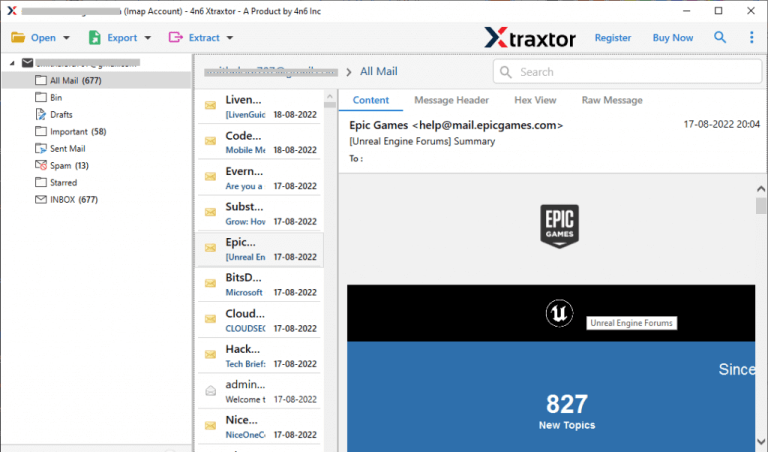
Step 5. After that, click on Export and select any file format from given options.
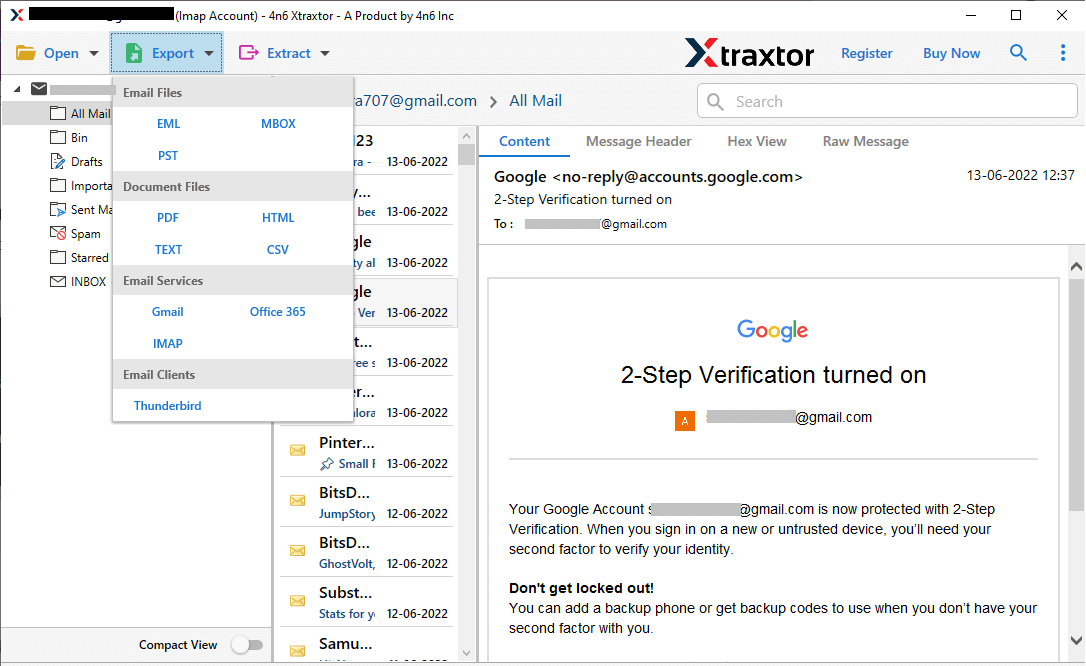
Step 6. Choose the email folders from SquirrelMail mailbox to export.
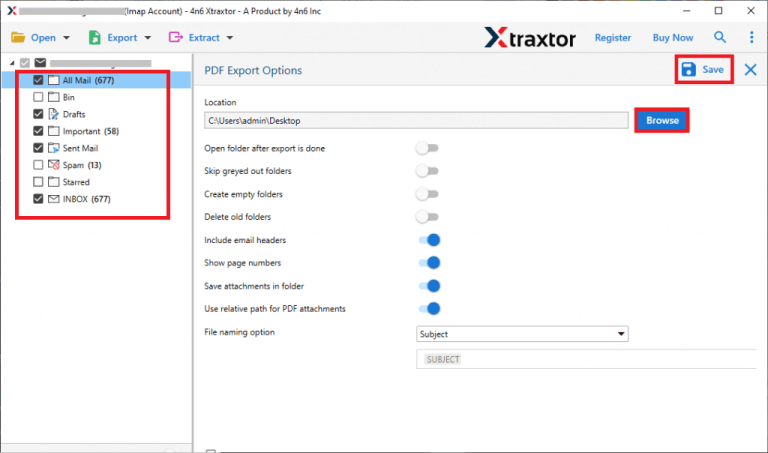
Step 7. Apply the filter options to backup selective emails.
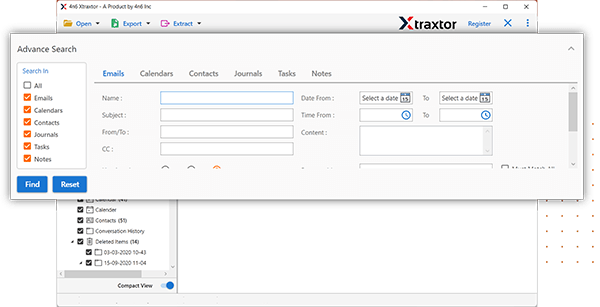
Step 8. Browse the location to save SquirrelMail emails and then click on Save button.
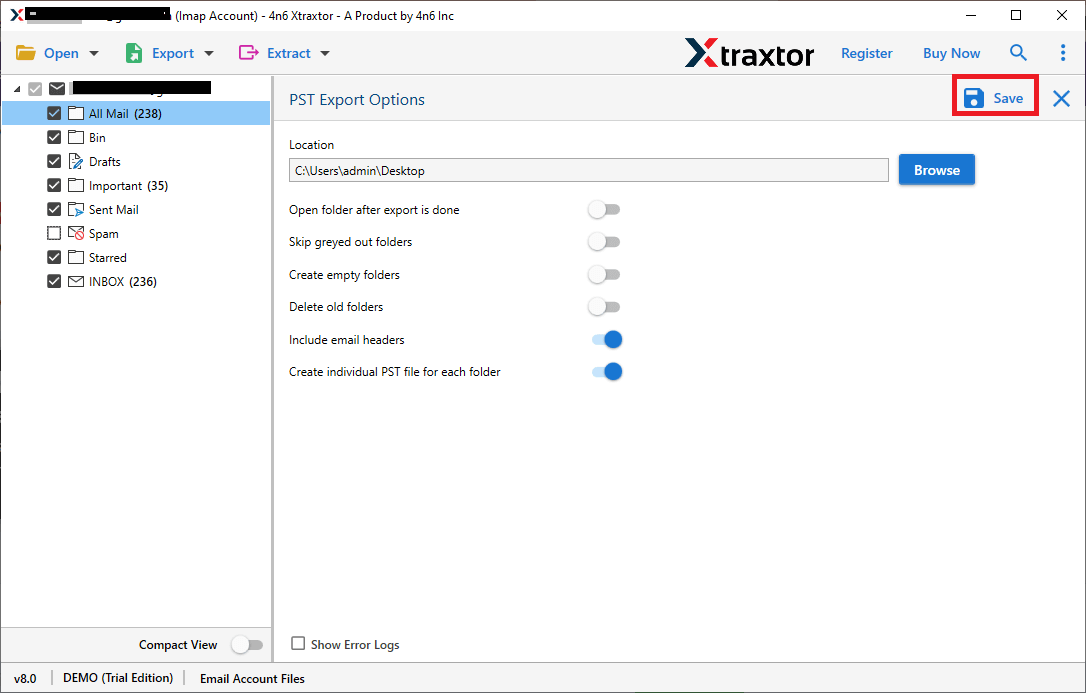
The process is complete! With just a few clicks, you can automatically back up your SquirrelMail emails to Hard Drive/Computer/PC, ensuring a hassle-free and secure backup without any manual effort.
Why Use Xtraxtor For SquirrelMail Backup?
With this tool, there are various prominent features, that make it easy to save your emails. Some of them –
- Directly save emails from SquirrelMail to Hard Drive without losing any single bit of data.
- Export SquirrelMail emails to PST, MBOX, EML, PDF, HTML etc.
- Advanced filter options such as to, from, cc, bcc, date, time, subject etc. to backup only selective SquirrelMail emails.
- Retains the original structure of emails during and after the backup process.
- Preview option to view SquirrelMail mailbox data before backing up.
- Does not modify any data and preserves complete data integrity.
- Using this tool, you can backup Gmail, Yahoo Mail, Office 365, AOL Mail etc.
- User-friendly interface helps beginners to backup SquirrelMail email without any assistance.
- Supports all the latest and old versions of Windows OS.
- A dedicated customer team is available 24*7 to answer user’s doubts.
Final Words
In this post we have discussed how to backup SquirrelMail emails to Hard Drive. Here, we have mentioned two easiest methods to download emails from SquirrelMail to Computer. The manual solution comes with some limitations. While the above suggested tool is able to save SquirrelMail emails locally without any hassle.