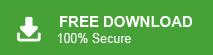If you are looking for a secure and effective way to backup SmarterMail emails to your system, then this post is for you. Read the blog and create a backup copy of your SmarterMail data to your PC with attachments.
Backup is key when it comes to keeping your webmail safe. Without a backup, you risk losing important emails and files due to accidental deletion or unexpected problems. In this post, we’ll explain why backups matter and how to protect your data manually or with the help of an expert tool. Let’s get started!
SmarterMail is a simple, all-in-one email tool that helps you manage your messages, calendar, contacts, and tasks in one place. It’s secure and easy to use, making it a great choice for any size of business.
Why Needs to Save SmarterMail Emails to PC?
There are various benefits of backing up of SmarterMail emails locally, some of includes –
- Offline Access: Access your emails from local backup files even without an internet connection.
- Data Recovery: Restore emails lost due to accidental deletion, virus attacks, or system failures.
- Easy Migration: Transfer your SmarterMail emails effortlessly to other webmail accounts or email clients.
- Mailbox Efficiency: Free up space and maintain a clutter-free, efficient mailbox by archiving older emails.
There can be many other reasons to save your webmail emails other than theses. Now let’s talk about the methods to take backup of your SmarterMail emails.
How to Manually Backup SmarterMail Emails to PC?
If you want to download your SmarterMail emails manually, start by adding your account to the Outlook email client on your computer. Once that’s set up, you can export your emails directly to your computer. Follow the steps below to get started.
Step 1. Launch MS Outlook, then click File >> Info >> Add Account. Configure your SmarterMail account.
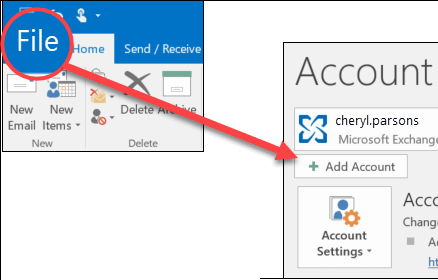
Step 2. After that click on File >> Open & Export >> Import/Export option.
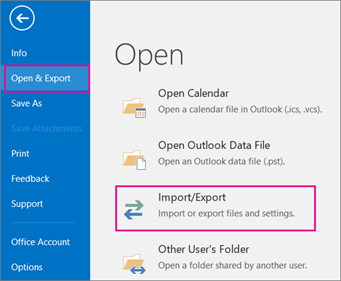
Step 3. Select Export to a file >> hit on Next button.
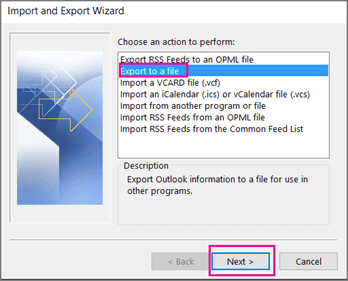
Step 4. Choose Outlook Data File (.pst) and press Next.
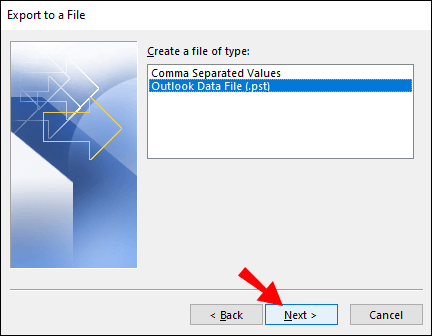
Step 5. Select the email folders from the SmarterMail mailbox that you want to save locally.
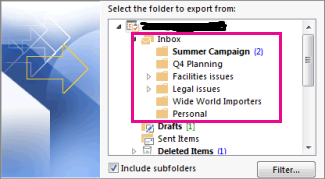
Step 6. Browse the destination location and click on the Finish button.
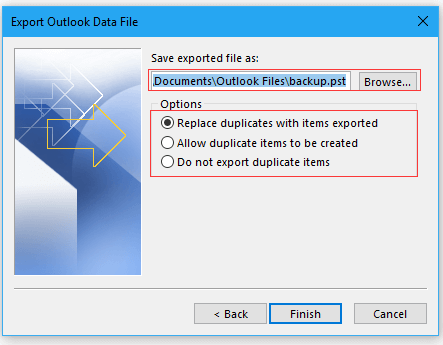
Limitations of Manual Solution
- This process can be very slow.
- Non-technical users may find it hard to add a SmarterMail account to Outlook.
- You can’t filter to save only certain emails.
- Outlook must be installed on your device.
There are several limitations of manual solutions. To overcome all these issues, you can use an automated solution.
How to Download SmarterMail Emails to PC Automatically?
You can try the Xtraxtor tool on your system to complete the backup process. The software directly saves emails from SmarterMail webmail in your desired file format. With its advanced search feature, you can easily find the specific emails and backup them up only. Moreover, with its folder selection feature, you can avoid backing up important data.
With its simple, user-friendly interface, it is easy to save your SmarterMail emails locally without affecting your data integrity. Try ou the demo version of the software to know its working process.
Steps to Backup SmarterMail Email with Attachments
Step 1. Launch Xtraxtor Email Backup Tool on your system.
Step 2. Now, click on Open >> Email Accounts >> Add Account.
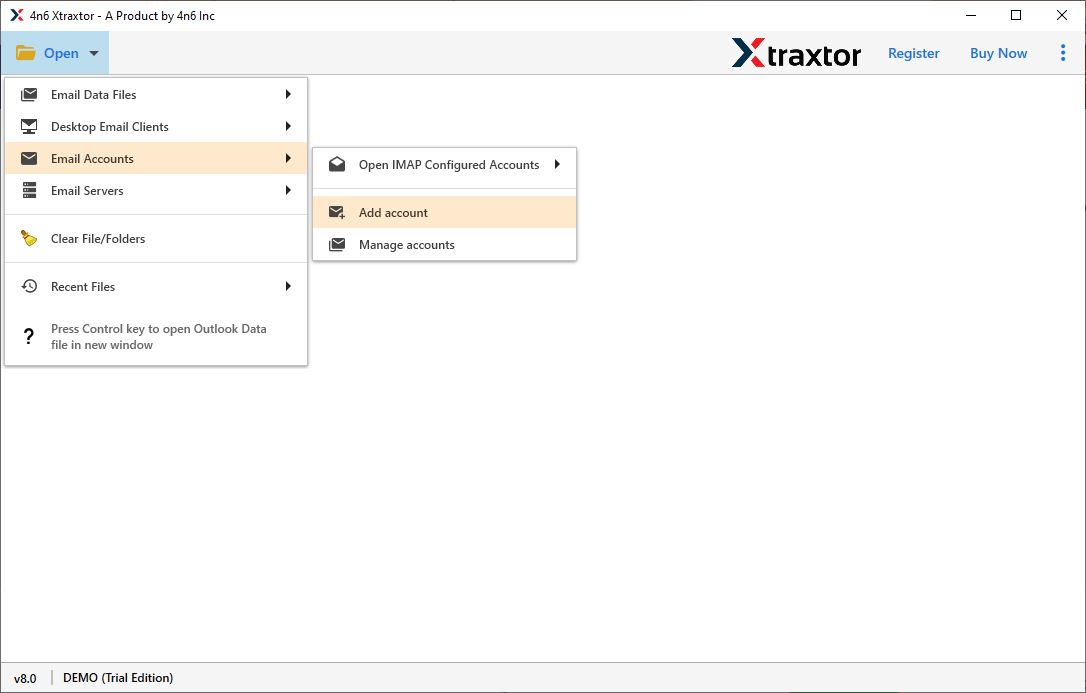
Step 3. Enter the SmarterMail account credentials and Click on Add button.
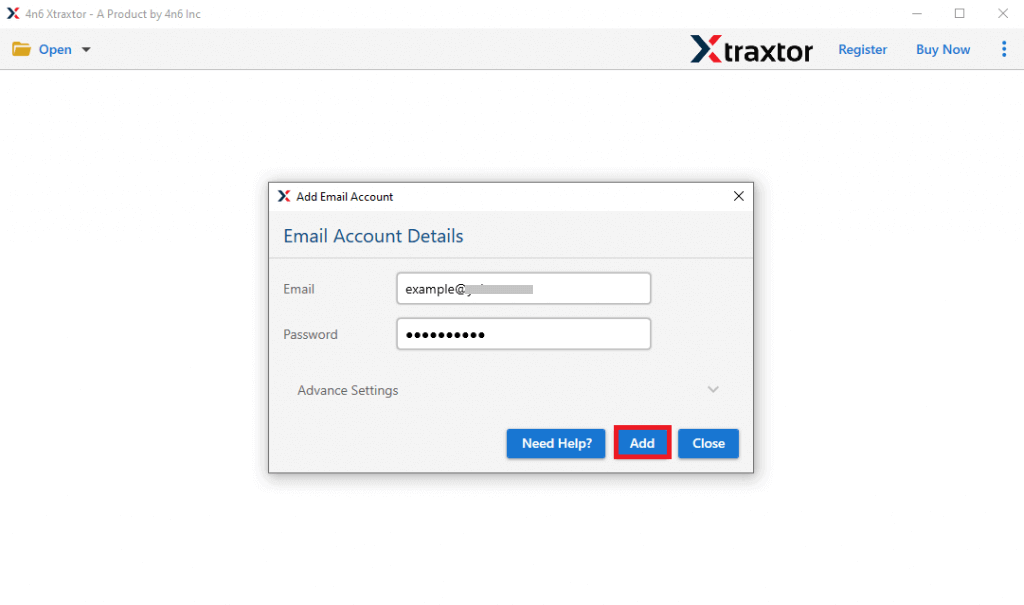
Step 4. Here, you can view your emails before backing up.
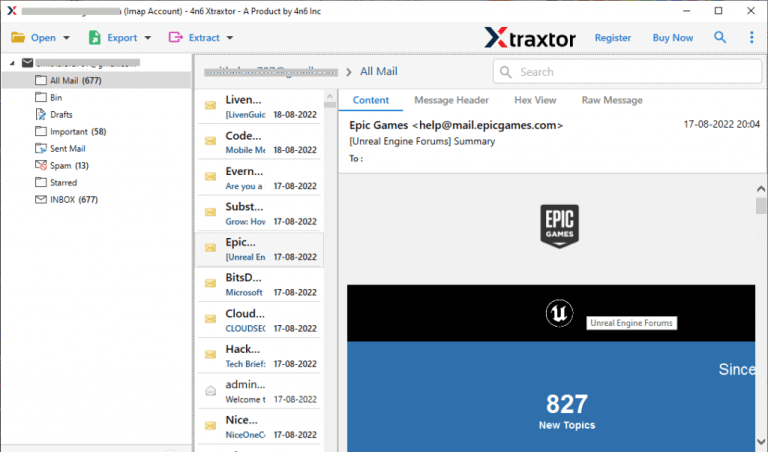
Step 5. After that, click on Export and select any file format from given options.
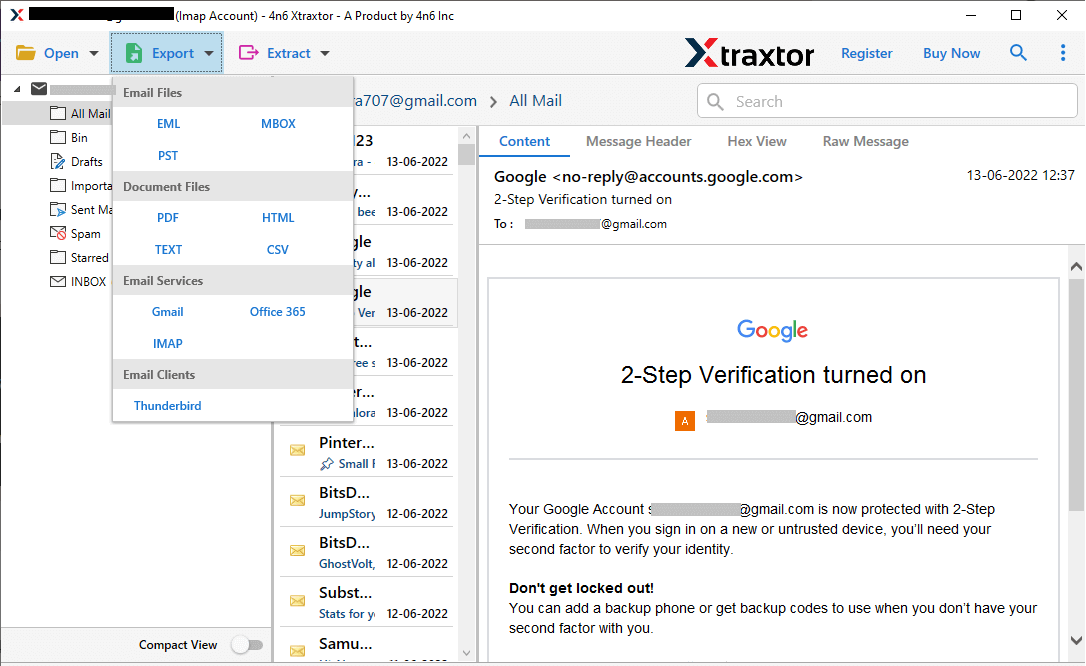
Step 6. Choose the email folders from SmarterMail mailbox to save locally.
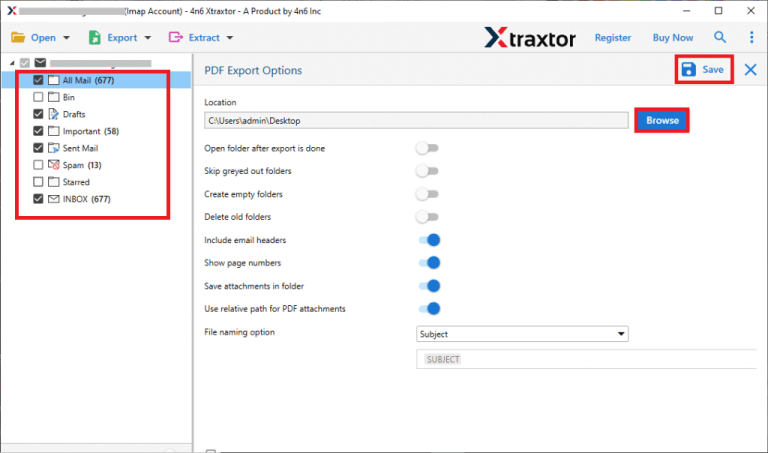
Step 7. Browse the location to export SmarterMail emails and then click on Save button for Backup.
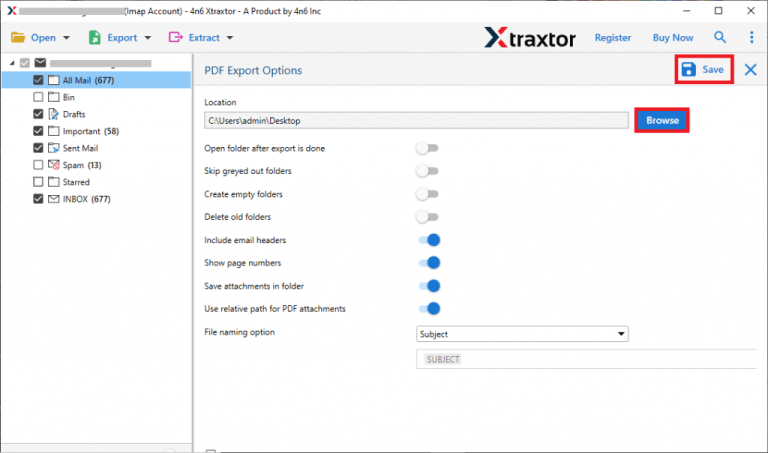
With just a few clicks, you can backup SmarterMail emails using this tool. This tool securely downloads your emails and attachments to your computer, making your data safe and easy to access whenever you need it.
Key Features of SmarterMail Emails Backup Tool
This tool comes with several smart features designed to make the backup process efficient, secure, and user-friendly. Here are some of its key features:
- The manual solution saves SmarterMail emails only in PST format, while software allows you to export emails to 20+ file formats such as PST, MBOX, EML, PDF, HTML, etc.
- There is no email filter option available in the manual approach while Xtraxtor Email Backup Tool has multiple advanced filter options such as to, from, date, time, cc, bcc, subject, etc.
- In the manual solution, Outlook must be installed on your system. On the other hand, Xtraxtor is a stand-alone utility. You do not need to install any other application to backup SmarterMail emails.
- The software maintains the original hierarchy of emails during the backup process.
- To export emails from SmarterMail using software, users do not have in-depth technical knowledge.
Summary
Today, many users want to create a local backup copy of their SmarterMail webmail account. In this post, we’ve shown two simple ways to backup SmarterMail emails to your computer. Now, you can choose the best method to save your emails to your hard drive without losing any data. Hope that the given solutions help you to safeguard your webmail data.