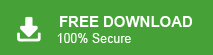Want to backup Sky Mail emails to your PC? If yes, then this post is for you. Read the complete post and create a backup of your Sky Mail emails locally to safeguard your data.
Many people assume their emails are completely safe in the cloud. After all, email providers like Sky Mail and others use advanced security protocols to protect user data. But here’s the truth: your inbox is not a secure vault. Relying solely on your email provider for data storage can be risky, and without a proper backup, you could lose important messages forever.
In this blog, we’ll explain why backing up your emails is essential and methods to backup Sky Mail emails to system.
Sky Mail is a free email service for Sky Broadband users, powered by Sky Yahoo Mail, offering secure access, spam protection, and compatibility with email clients like Outlook and Thunderbird via IMAP/POP3 settings. Users can access it through the Sky website or email apps, but since it’s tied to broadband service, accounts may be lost if the subscription is canceled, so it’s recommended to back up important emails.
Why Download Sky Mail Emails?
Backing up Sky Mail emails to your computer ensures data security and easy accessibility. Some of the other reasons include –
- Prevent Data Loss – If you cancel Sky Broadband, you may lose access to your Sky Mail account.
- Offline Access – Access important emails anytime, even without an internet connection.
- Protection from Hacking & Server Issues – Keep your emails safe from cyber threats and technical failures.
- Easy Email Management – Store and organize emails locally for quick retrieval.
- Backup Important Data – Ensure critical messages and attachments are securely saved for the future.
Now that we understand why email backup is important, let’s explore the methods to create one.
How to Backup Sky Mail Emails Manually?
You can save Sky Mail emails to your PC using the MS Outlook email client. To manually back up your emails, add your Sky Mail account to Outlook and then export the emails to your system in PST format. Follow the instructions and download Sky Mail emails locally.
Step 1. Launch the Outlook application on your system.
Step 2. Now, Click on File >> Info >> Add Account.

Step 3. Enter your Sky Mail email id and click on Connect button.
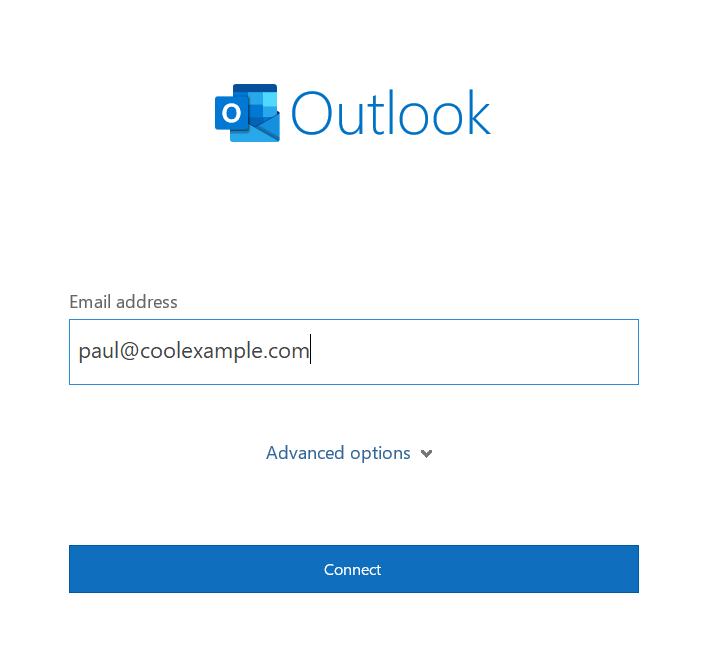
Step 4. Enter the password of Sky Mail account and finish the configuration process.
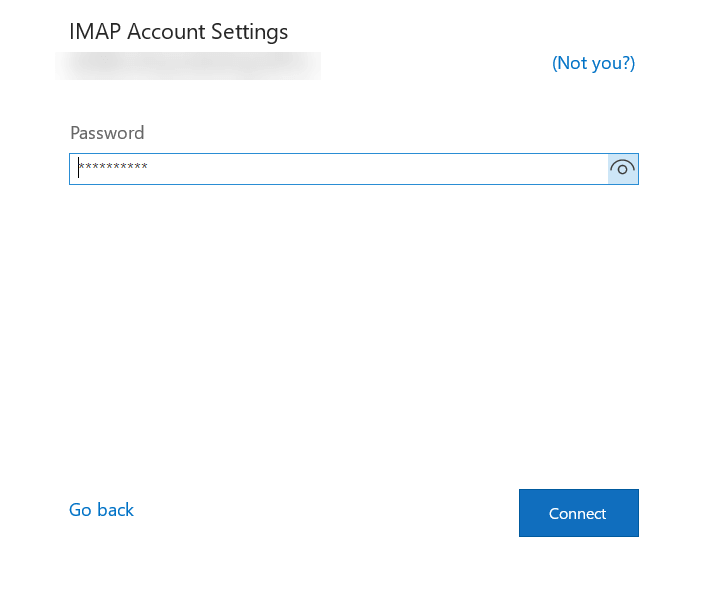
Step 5. After that, again click on File >> Open & Export >> Import/Export option.
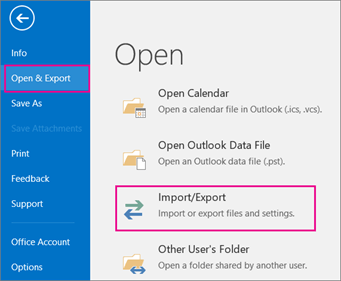
Step 6. Choose Export to a file option and press Next button.
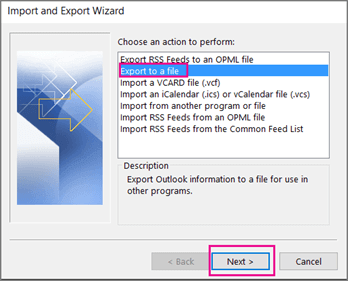
Step 7. Select Outlook Data File (.pst) and Click on Next.
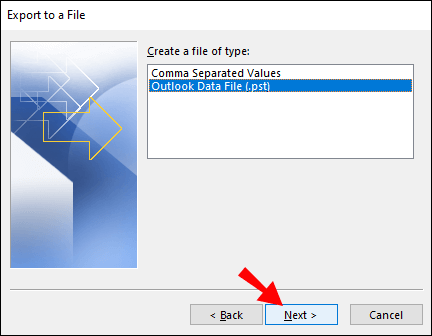
Step 8. Select the email folders from the Sky Mail mailbox.
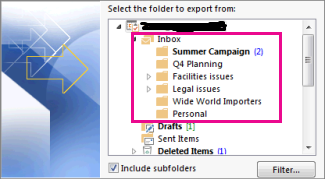
Step 9. Browse the destination location to save Sky Mail emails and click on the Finish button.
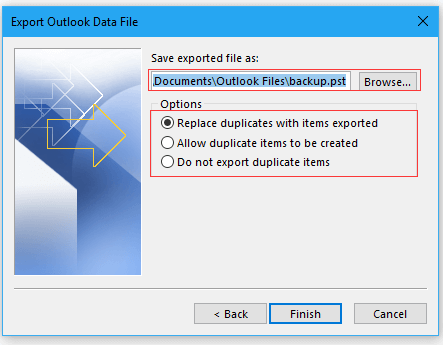
Done! Here, complete the backup process, but this manual approach has a few limitations –
- You can’t back up only specific emails using this method.
- The process is long and time-consuming.
- If the Import/Export option in Outlook is disabled, this method won’t work.
- Adding a Sky Mail account to Outlook requires technical knowledge, or you may risk data loss.
How to Backup Sky Mail to PC Automatically?
Download the Xtraxtor and easily save all your Sky Mail emails locally without any hassle. The tool is smart enough to download emails directly from your Sky Mail account without affecting integrity. Additionally, if you want to backup your inbox, sent or any important folder, then you can also do that with this tool. Moreover, be assured that there will be no data loss while taking your Sky Mail backup.
Steps to Backup Sky Mail Emails to PC
Step 1. Launch Xtraxtor on your Windows system.
Step 2. Click on Open >> Email Accounts >> Add Account.
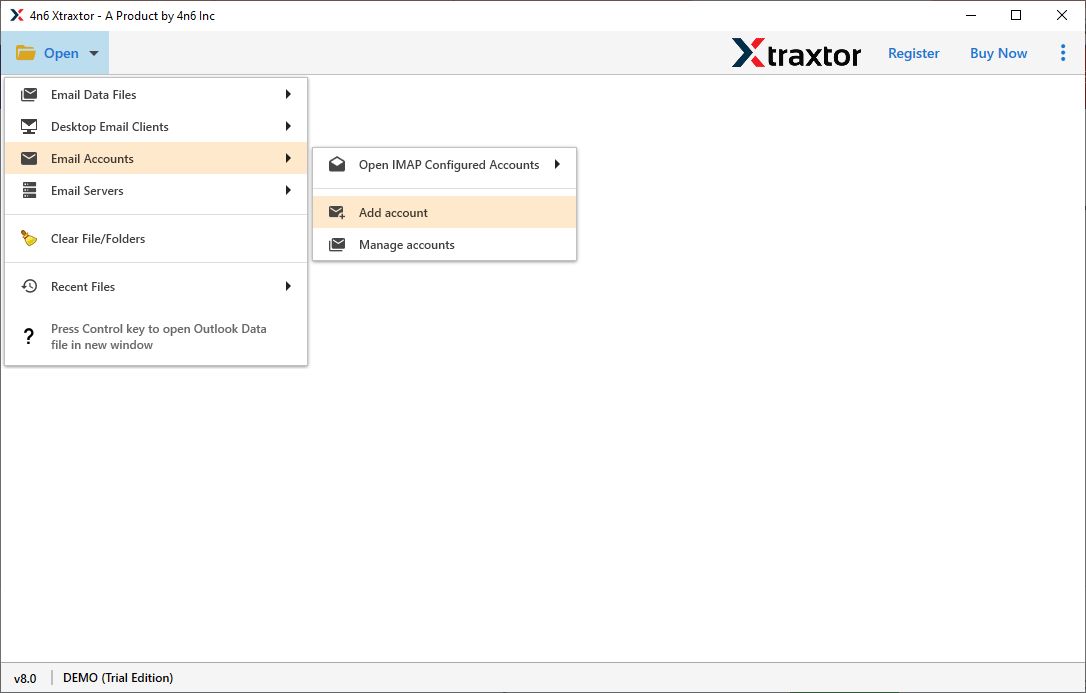
Step 3. Enter the Sky Mail account credentials and click on the Add button.
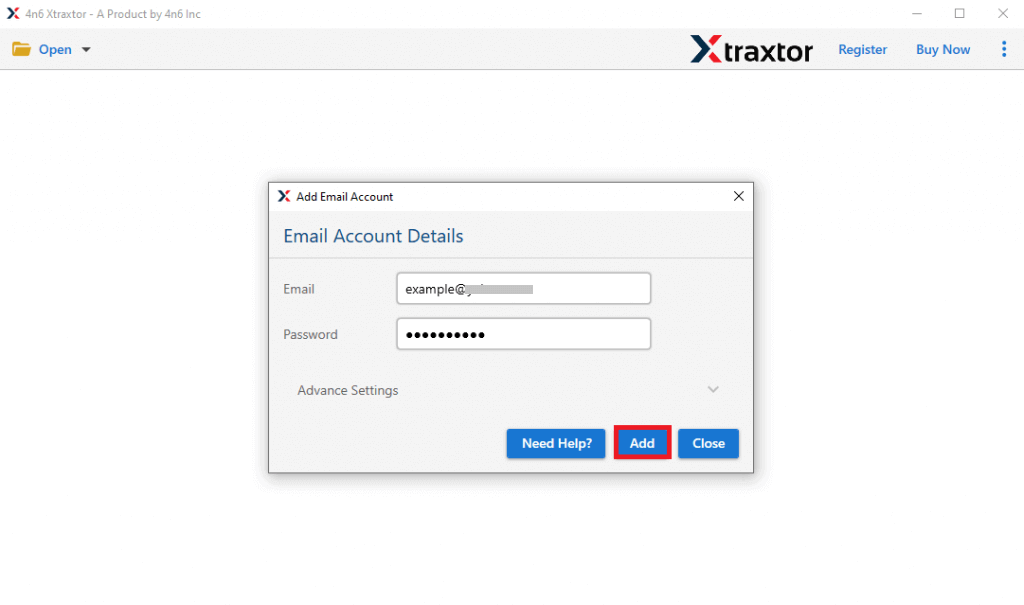
Step 4. Here, you can view your Sky Mail mailbox data.
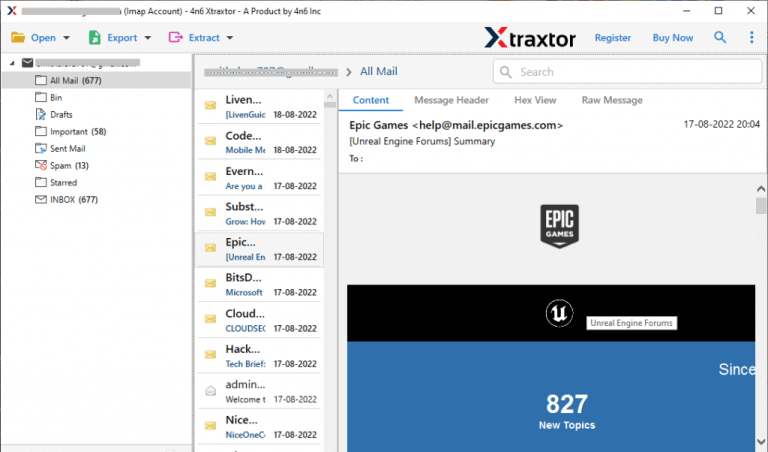
Step 5. After that, click on Export and select any file format from the given options.
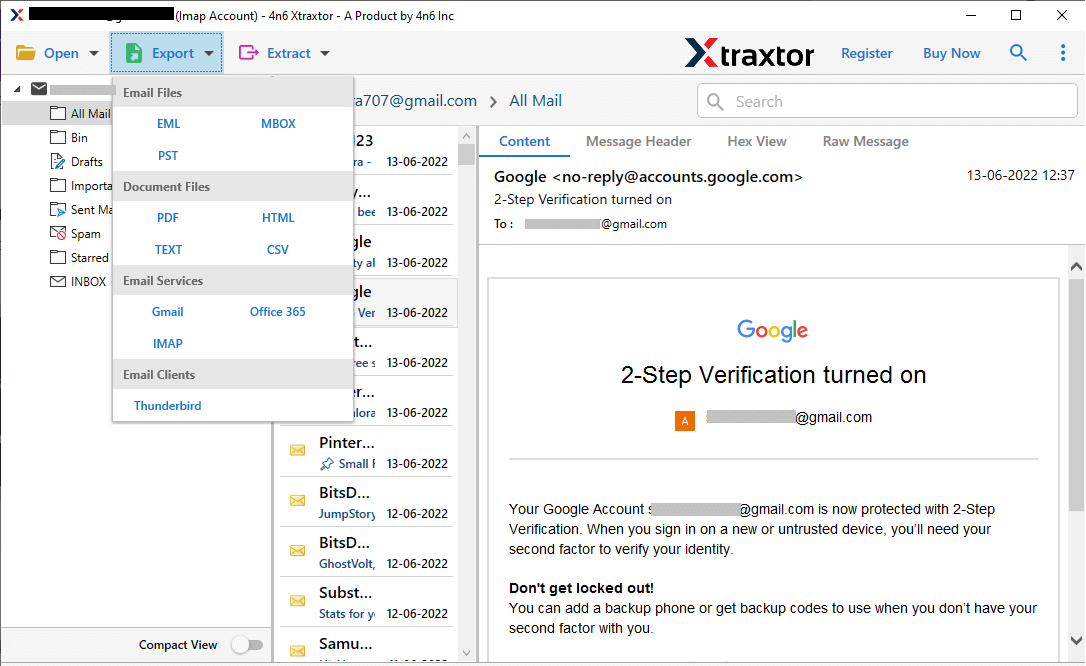
Step 6. Choose the email folders from Sky Mail mailbox to save locally.
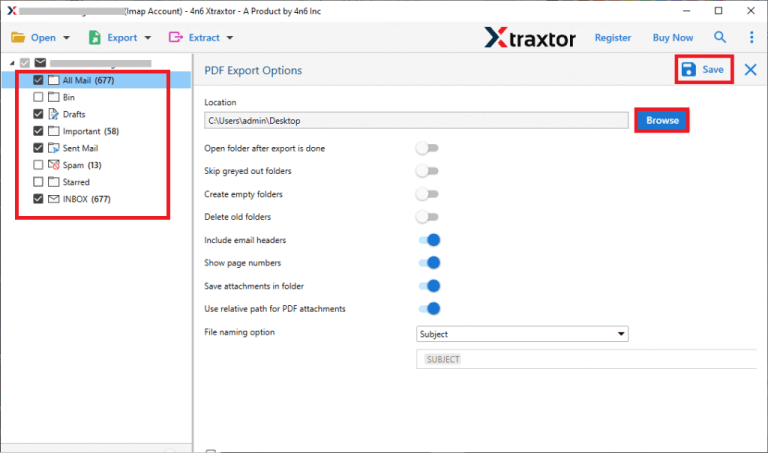
Step 7. Browse the location to export Sky Mail emails and then click on Save button.
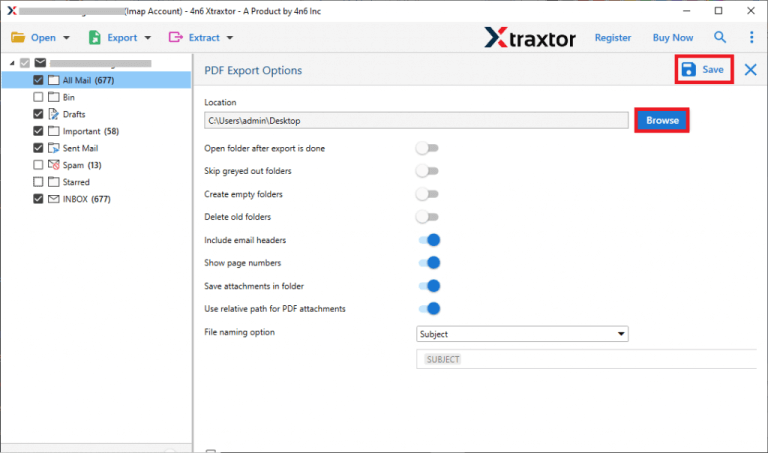
You have successfully backed up your Sky Mail emails with attachments to your PC in just a few clicks. This tool is a secure and efficient way to save your emails without any data loss. With its intuitive design and advanced options, it makes the backup process quick and effortless.
Why Use Xtraxtor to Save Sky Mail Emails?
- Easy to Use – The tool has a simple interface, making it easy for anyone to back up Sky Mail emails without hassle.
- Save Emails to PC – Export Sky Mail emails to various formats like PST, EML, MBOX, PDF, DOC, HTML, and more.
- Migrate to Cloud – Transfer Sky Mail emails directly to Office 365, Gmail, Outlook.com, Exchange Server, and other cloud services.
- Selective Backup – Use advanced filters to back up only the required emails, saving time and effort.
- Maintains Folder Structure – Keeps the original layout of your Sky Mail mailbox intact after backup.
- 100% Data Accuracy – This ensures that emails are backed up without any data loss or modification.
- No Extra Software Needed – It works independently without requiring additional applications.
- Compatible with Windows: Supports Windows 11, 10, 8.1, 8, Vista, XP, and older versions.
Final Verdict
Many users look for ways to save their Sky Mail emails on their computer. In this guide, we have explained how to back up Sky Mail emails with attachments. We have covered two methods to download emails to your hard drive, allowing you to choose the most suitable option.