If you are using Thunderbird, then you must be aware of the ImportExportTool NG add-ons. However, sometimes due to some reasons user can face the “Thunderbird Import Export Tools not Working” error. For all those users who are facing this issue, this guide will help you to overcome it.
ImportExportTools NG is an add-on in Thunderbird that helps to import or export emails. But there are a few reasons when Thunderbird Import Export Tools greyed out. Here in this post, we will troubleshoot the reason and fix it. Without any further delay, let’s dive in.
How to Fix Thunderbird Import Export Not Working Error?
There can be various reasons you are facing this error. In this section, we will discuss some situations in which you will face the error and how to troubleshoot them.
1: Using Import Export Tools NG Without Email Account Configuration
There can be a situation where users install and use the Add-ons without configuring any webmail account with the Thunderbird application. To use the ImportExportTools NG, first, you need to configure your email account with the email client. Once you add your mail account, you can use the tool without any issue.
If you are also in the same situation, first set up your webmail account, and then you will not face the “Thunderbird ImportExportTools NG is Not Working” error.
2: New Thunderbird Version Installation
If you installed new updates of the Thunderbird email client, then you can face this grey-out error. In this case, it is best to remove the add-ons from your Thunderbird and reinstall the new ImportExportTools NG.
Even if, you don’t update your Thunderbird application, it is still recommended to reinstall the add-ons.
To do that follow the given instructions –
1. In Thunderbird, go to Tool >> Add-ons and Themes.
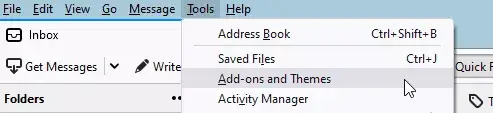
2. Under Manage Your Extension, you will find the ImportExportTools NG. Clcik on three dots and choose the Remove option.
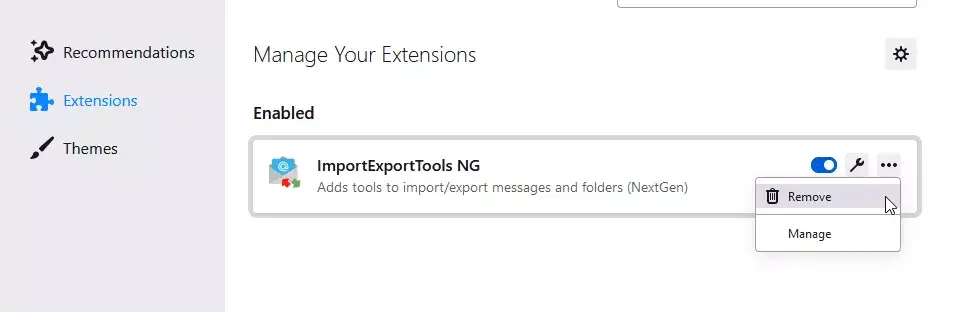
3. A pop-up window will appear, click on the Remove button.
4. After that reinstall new ImportExportTools NG add-ons in Thunderbird.
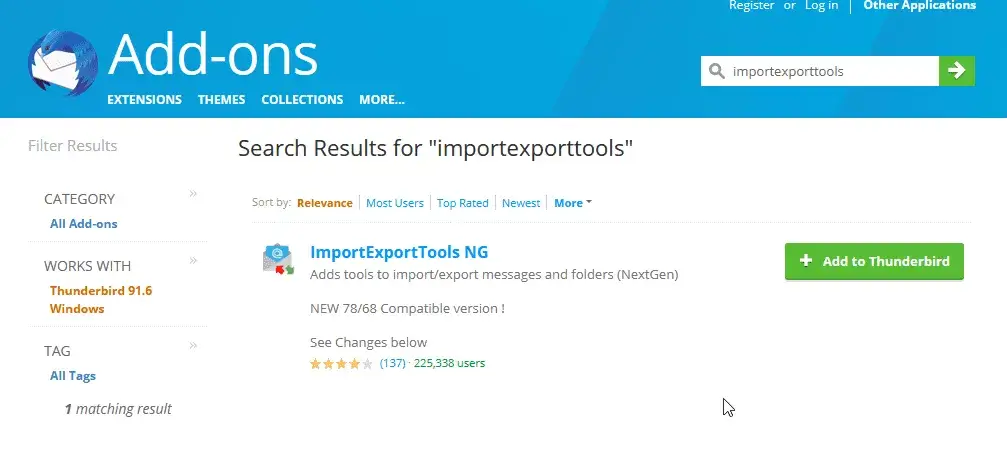
Once you install it, you can use the extension and import or export MBOX data file. If still, you are facing the “Thunderbird ImportExportTools NG not Working” error, then use the expert-recommended approach. To know about it, read the next section of the blog.
3. Check File Path and Permissions
Before starting the import or export process, ensure that the files or folders you’re working with are accessible. If the file path is incorrect or you don’t have permission to open or modify those files, Thunderbird may fail to complete the operation.
- Double-check the location of your files.
- Make sure the folder isn’t marked as “read-only.”
- If you’re using a shared or network drive, confirm that you have full access rights.
4. Turn Off Antivirus and Firewall
Security software like antivirus and firewalls can sometimes block Thunderbird’s import/export functions, thinking it’s suspicious activity.
- Temporarily disable your antivirus or firewall software before trying again.
- Be sure to re-enable the security software after you complete the process to keep your system protected.
- If Thunderbird works fine after disabling them, consider adding Thunderbird to your antivirus’s “safe” or “trusted” apps list.
Alternative Solution When Thunderbird Import Export Tools not Working
If you are yet not able to solve the error and urgently want to save your Thunderbird mailbox data, then you can use the automated tool for that. Try Xtraxtor software on your Windows OS. The most pleasing part about using this tool is that it automatically locates the configured Thunderbird email client on your system and exports its emails. It is one of the best alternatives to Thunderbird ImportExportTools NG. Along with that, it also gives you an option to select the email folder before converting it into different file formats.
Additionally, you can use this tool and import Thunderbird mailbox data to different webmail accounts or email clients. Along with that, you can convert Thunderbird emails to PST, CSV, PDF, and other file formats as well.
How to Use the Automated Tool To Save Thunderbird Emails
Step 1. Install and run Xtraxtor tool on your Windows.
Step 2. After that ,select Open >> Desktop Email Client >> Thunderbird >> Open Thunderbird Configured Account.
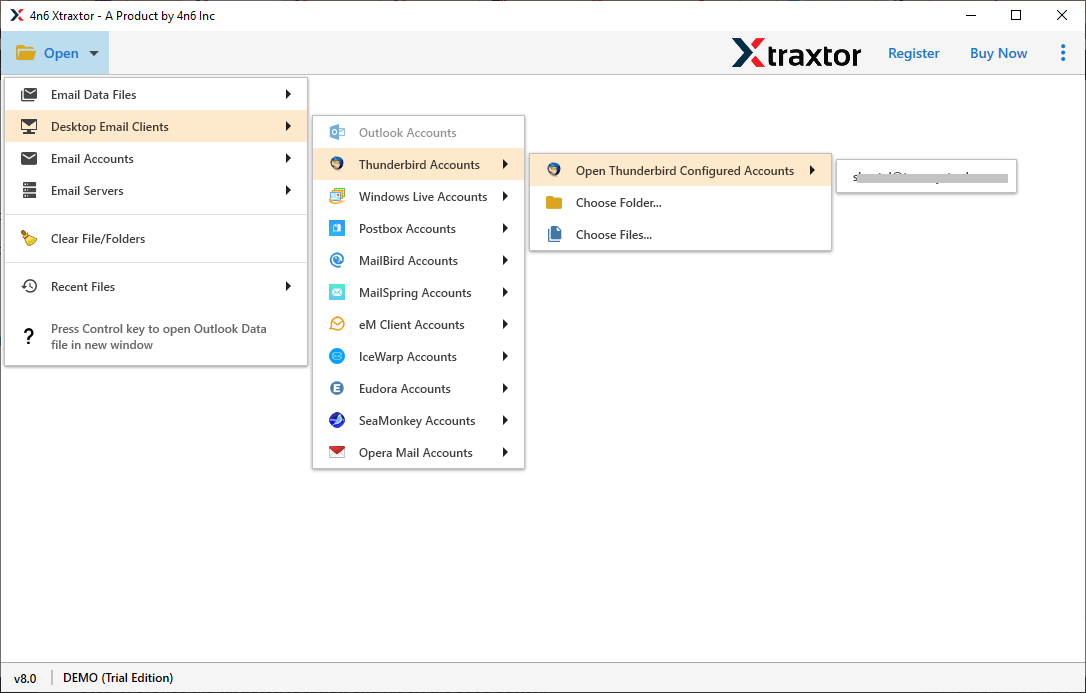
Step 3. Here you can view your emails and read them.
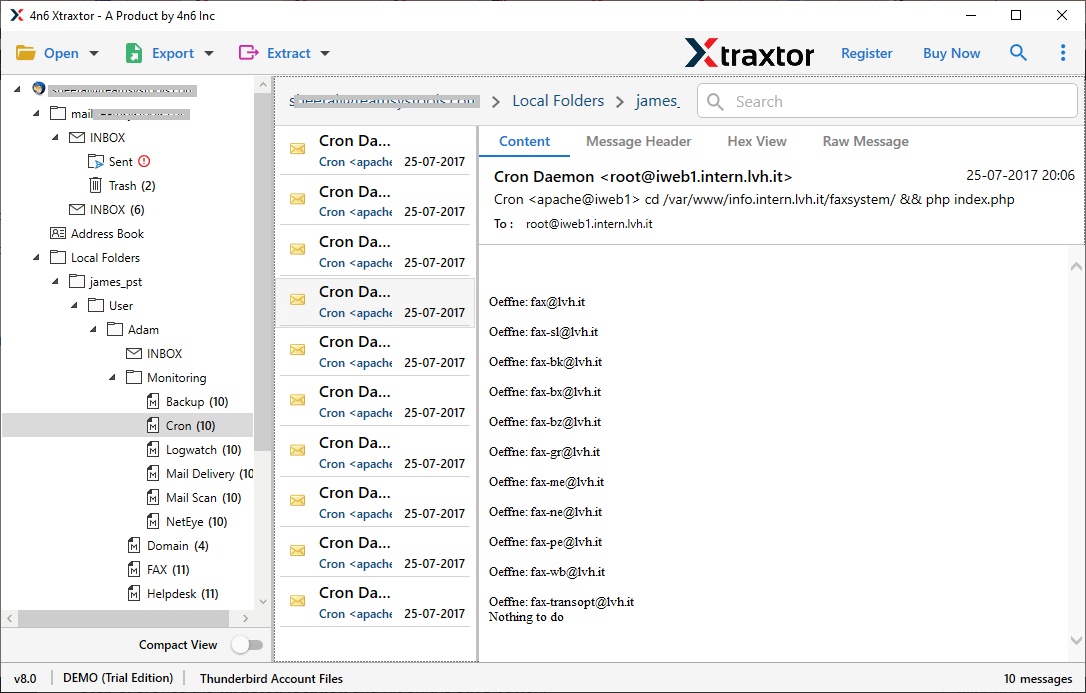
Step 4. Click on Export and choose from the given option (here we select PST format).
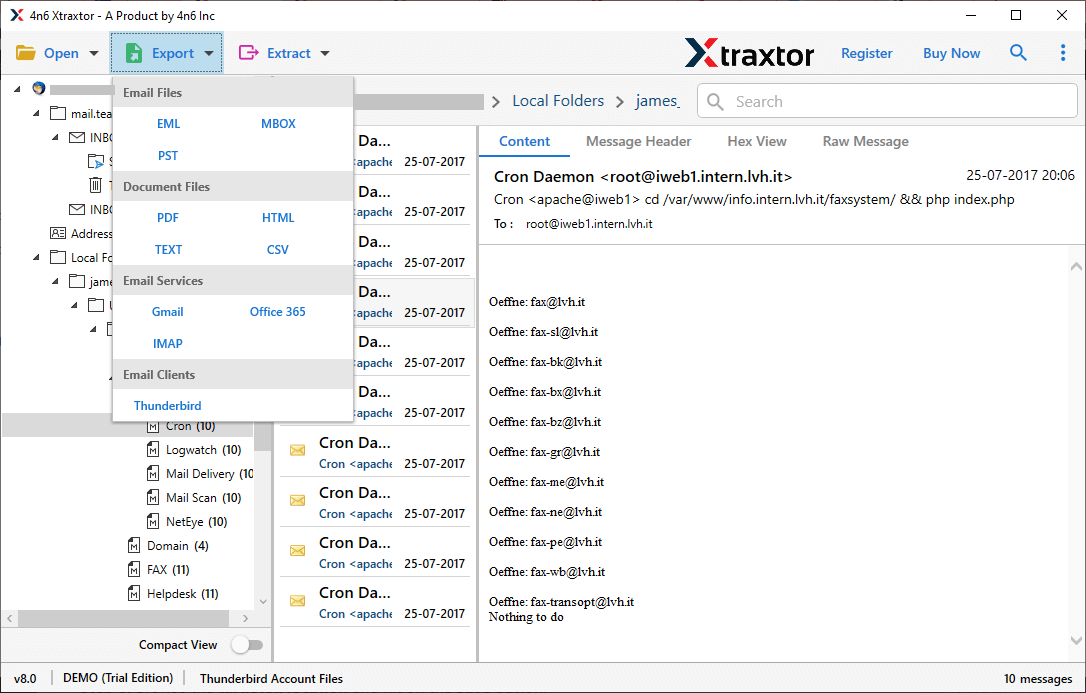
Step 5. Now you can select the email folders that you want to convert into PST format.
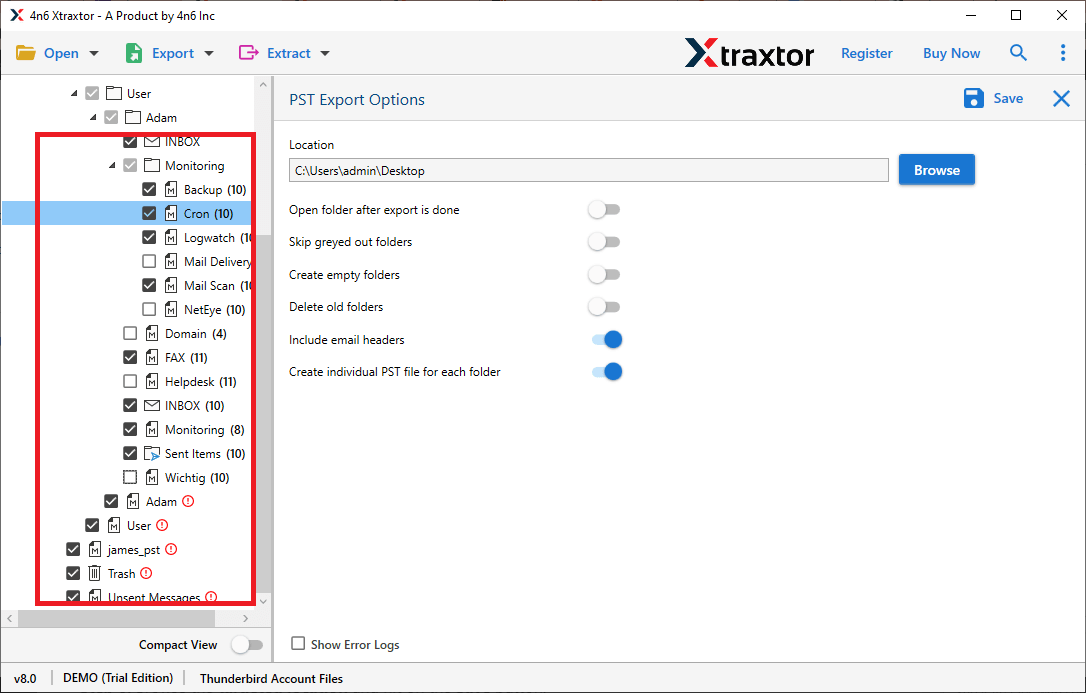
Step 6. Browse the targeted location and hit on the Save button.
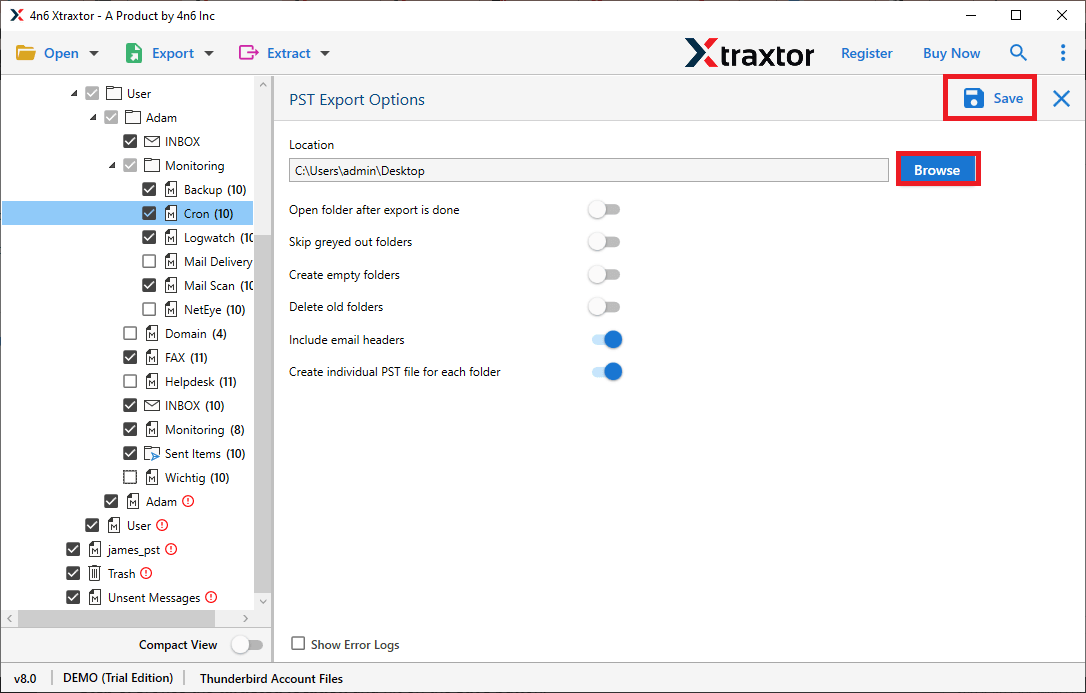
Note: If you choose an email account, then enter your webmail account login details.
Done! Here your “Thunderbird Import Export Tool Not Working” error is fixed by using the third-party solution in a few simple steps.
Conclusion
ImportExportTools NG of Thunderbird is used to import or export email data file in/from Thunderbird. At some point in time user can face the error “Thunderbird Import Export Tool not Working”. In this blog, we discuss this issue and provide the best solutions to fix this error. If you are also facing the same error, then use any of the solutions mentioned in this write-up.
