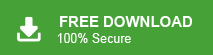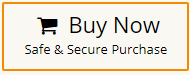Want a solution to export Thunderbird emails to PST file? Don’t worry! This blog post will guide you simple, efficient, and best ways to manually and professionally convert Thunderbird emails to PST file format.
Before we begin, let’s understand the reason behind it.
Why Users Export Thunderbird to PST Format?
There are many reasons why users might need to convert Thunderbird emails to PST file. Some of the reasons are given below –
- When users wanted to switch to the Outlook email client because of its advanced email services.
- They want to consolidate their contacts, emails, and calendars into a single, specific file format.
- PST file format provides users the backup feature, which helps them manage and search their data.
- With PST files, users can access their email data offline, even without an internet connection.
- PST provides features like archiving and password protection, that increases the data security, that makes useful for businesses.
These were some reasons that tell why users export Thunderbird to PST.
Now let’s look at the methods for export Thunderbird to the PST format.
How to Convert Thunderbird Emails to PST Manually?
You can export Thunderbird emails to PST files using Gmail. Follow the steps to move Thunderbird emails to PST format-
Step 1. Enable IMAP in Gmail
- Login to your Gmail account.
- Click on Gear icon at the top right side, click on button “See All Settings“.
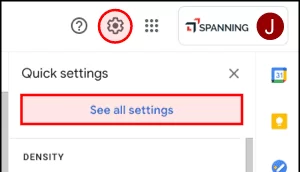
- After that, Go to option “Forwarding POP/IMAP“.
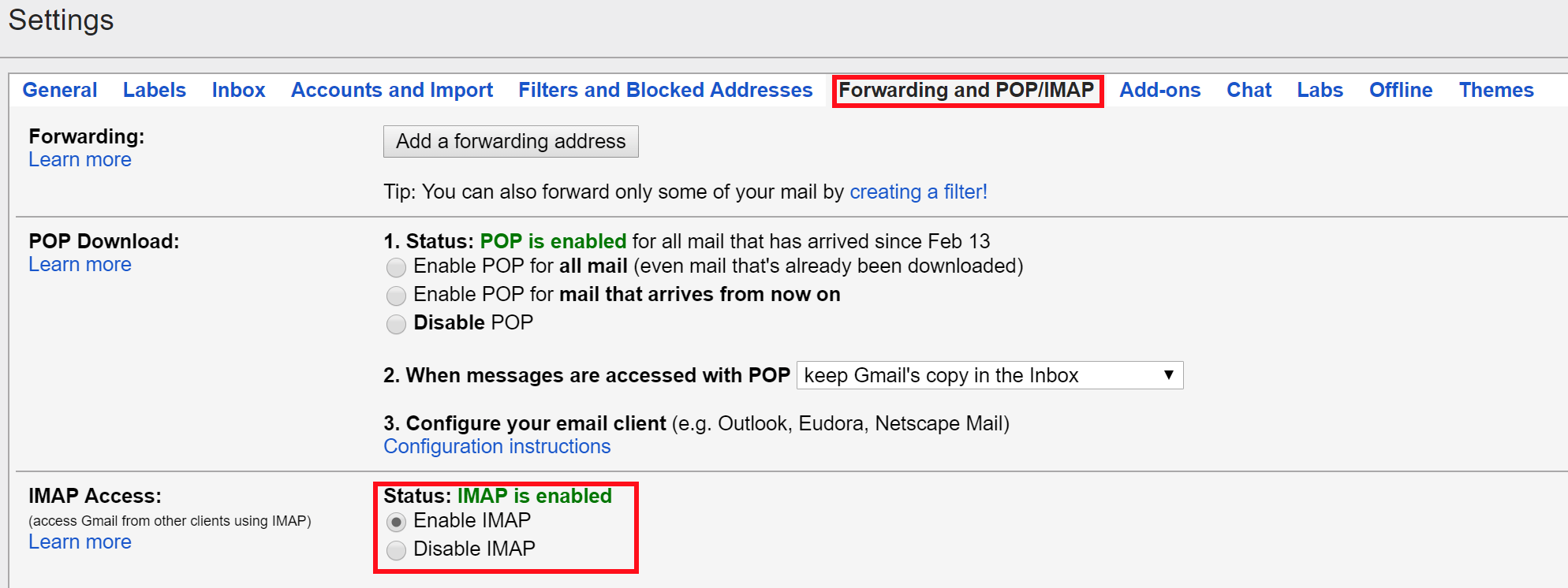
- Enable “IMAP” option, click on Save changes.
Done! Your changed is saved.
Now move towards Step 2 to configure accont with thunderbird.
Step 2. Configure Gmail with Thunderbird
- Open the Thunderbird application.
- Click on horizontal lines in the top right corner, select “Account Settings” option.
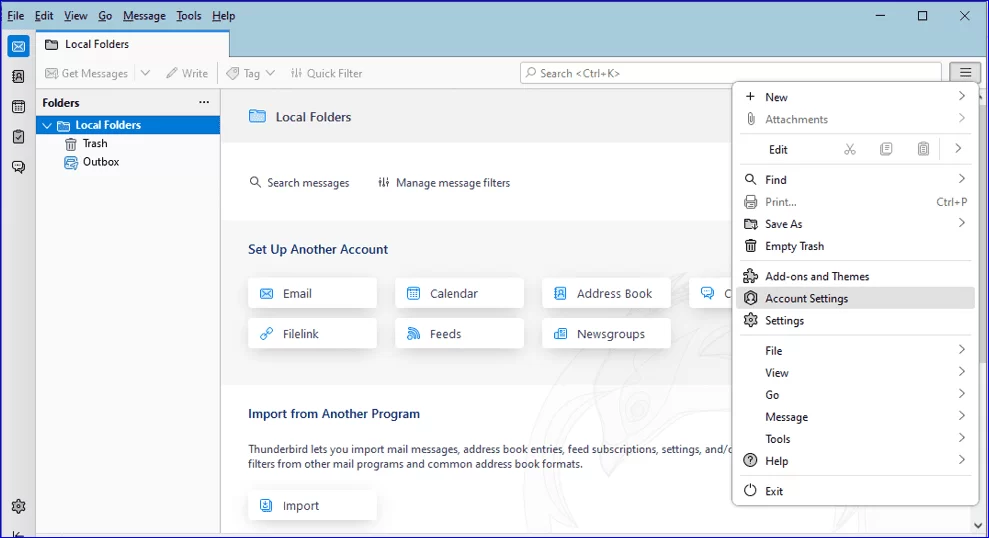
- Click option “Account Actions,” select “Add Mail Account” option.

- After that, Enter your full name, email address with password in the given colums, click “Continue“.
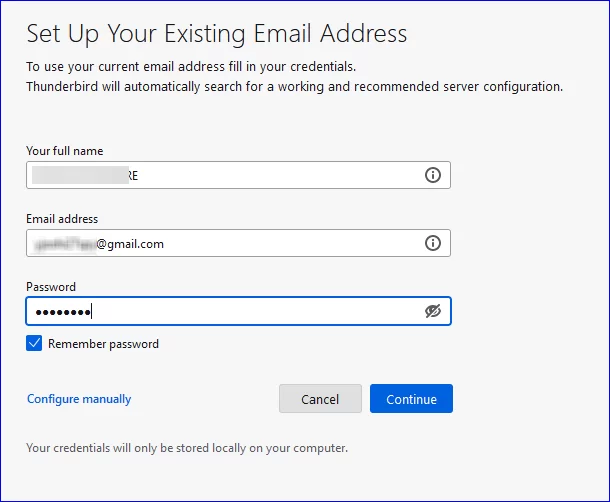
- Select “IMAP” option and click “Done“.
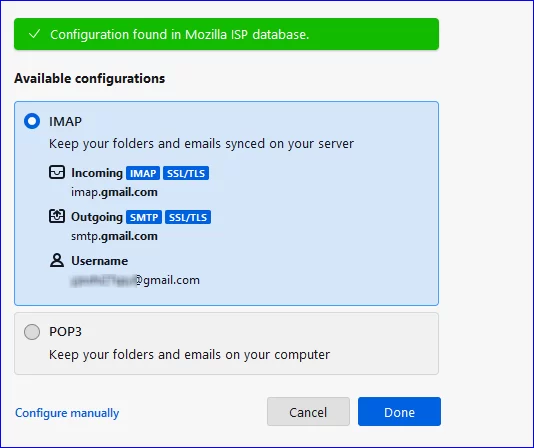
Your Thunderbird email account is configured completely.
Now, move towards the Step 3.
Step 3. Drag & Drop Thunderbird Emails to Gmail
- After the 2nd step, your Gmail account is on Thunderbird.
- Click “Right” on Gmail mailbox, create a “New folder“.
- Name this folder and click on “Create Folder“.
- Now, go to Thunderbird mailbox and select “Emails“.
- Right-click on selected emails and choose “Copy option“.
- After that, click on “Gmail mailbox” and select newly “Created Folder“.
- Paste selected “Thunderbird emails” in this folder.
Let’s move on Step 4 to configure same account.
Step 4. Configure Same Gmail Account with Outlook
- Open the Outlook application.
- Click on “File” and select the “Add Account” option.
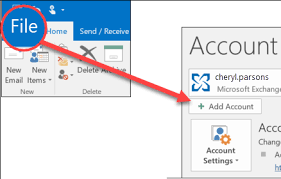
- Enter your Gmail address and click on “Connect“.
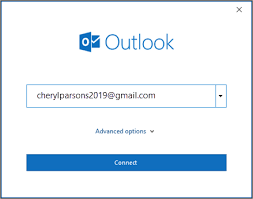
- Enter the Password of Gmail account and click “Finish” button to complete the configuration process.
- Now, Gmail account is added in Outlook.
Now, let’s go to Step 5.
Step 5. Export Thunderbird Email to PST
- Navigate to File >> Open & Export >> Import/Export.
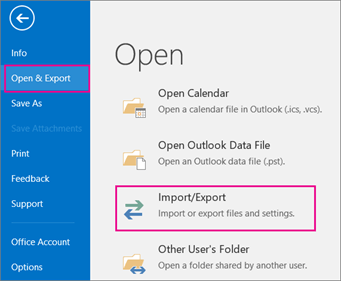
- Select “Export to a File” and click on “Next” button.
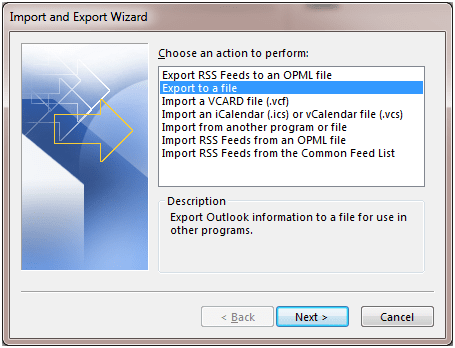
- Choose “Outlook Data File (.pst)” and press “Next“.
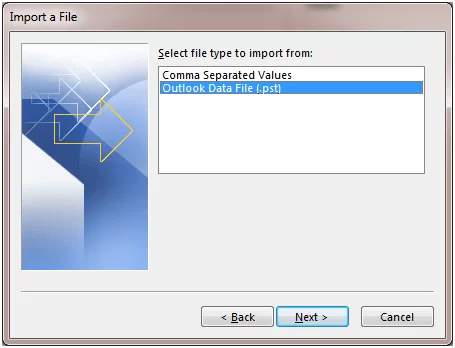
- After that, select newely created “folder” in which Thunderbird emails are “saved” and hit on “Next“.
- Browse the location to save resultant file and then click on “Finish” button.
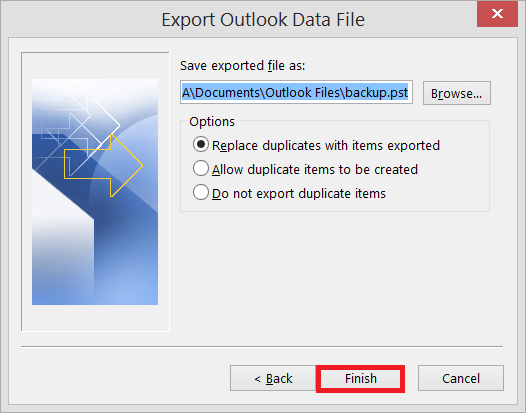
Done! Your process of export Thunderbird emails to PST format is completed. However, there are few limitation you will face some limitations with the manual method described below.
-
- It’s consume too much time.
- Not helpful for non-tech users.
- You need to install two different applications.
- It has high risk of data loss during the process.
- This method has 5 steps, that is not easy to remember.
These are some of the limitations of manual method, which prevent us from easily exporting Thunderbird emails to PST.
Now we will learn how to easily and seamlessly convert Thunderbird emails to PST.
How to Export Emails from Thunderbird to PST File Automatically?
Try Xtraxtor on your Windows system and convert Thunderbird emails to PST in just a few clicks. The tool will export emails directly from Thunderbird, without haming folder structure. Additionally, you can export selected email folders in PST files.
This software is designed with advanced algorithms and a simple easy to use interface, that makes it suitable for all types of users. You can download its free demo version and export Thunderbird to PST for free.
Steps to Export Thunderbird Email to PST File
- Run Xtraxtor on your system.
- Now, click on Open >> Desktop Email Clients >> Thunderbird Accounts >> Choose configured Thunderbird Account.
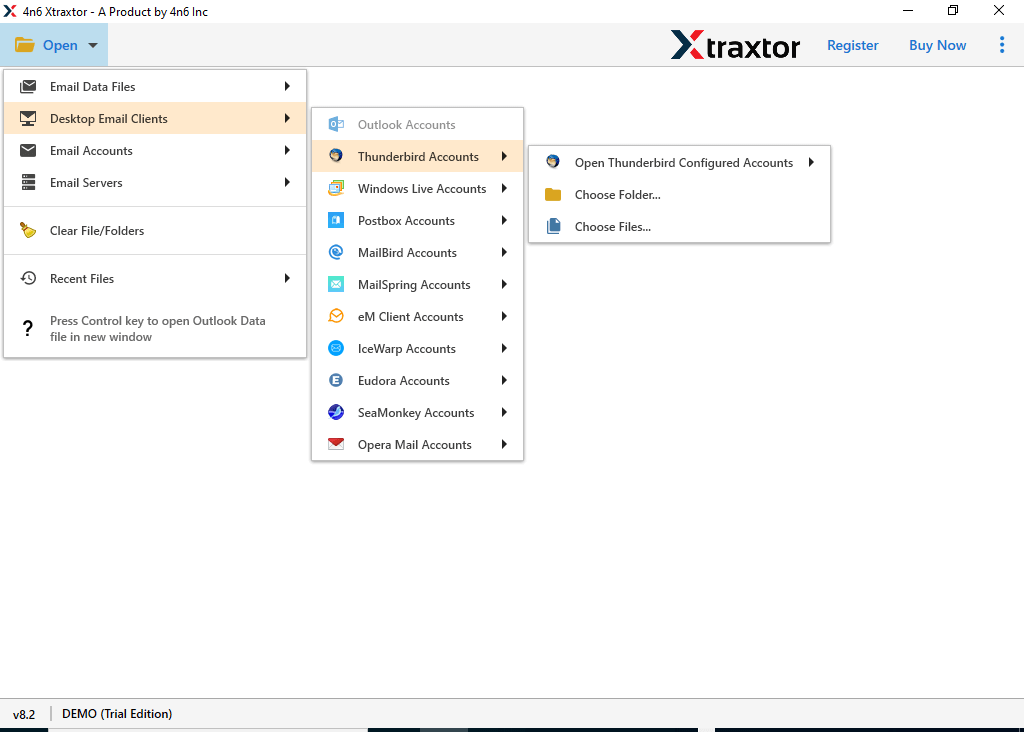
- After all, you will see a preview of all Thunderbird emails, before exporting them to PST.
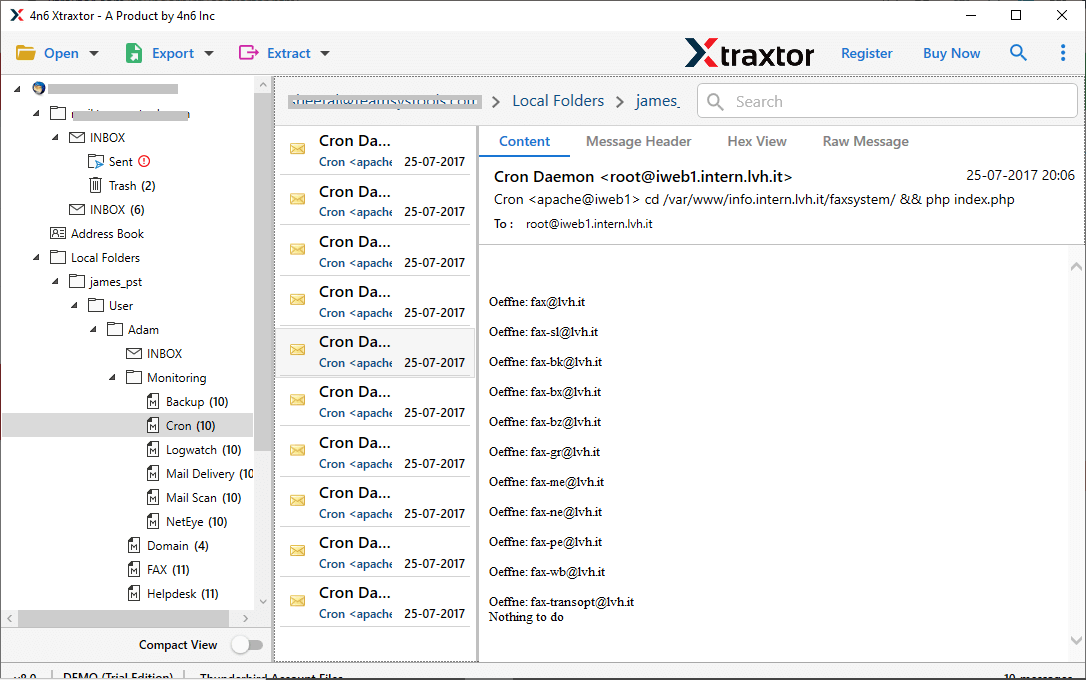
- After that, click on “Export” and choose “PST” options.
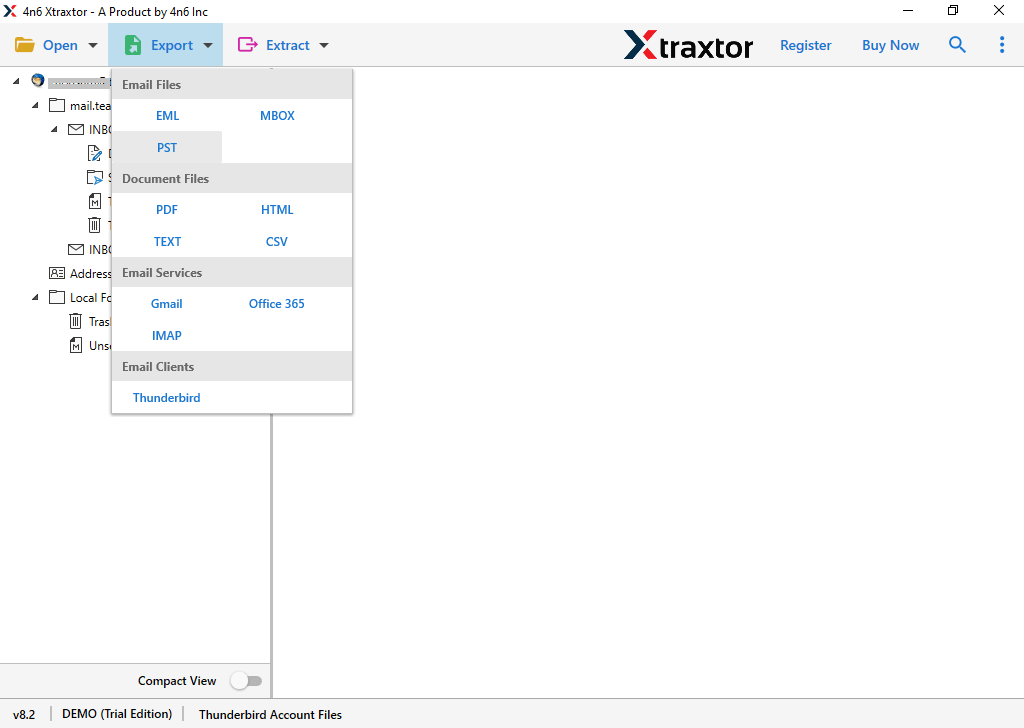
- Select “Thunderbird folders” and “subfolders” that you want to convert.
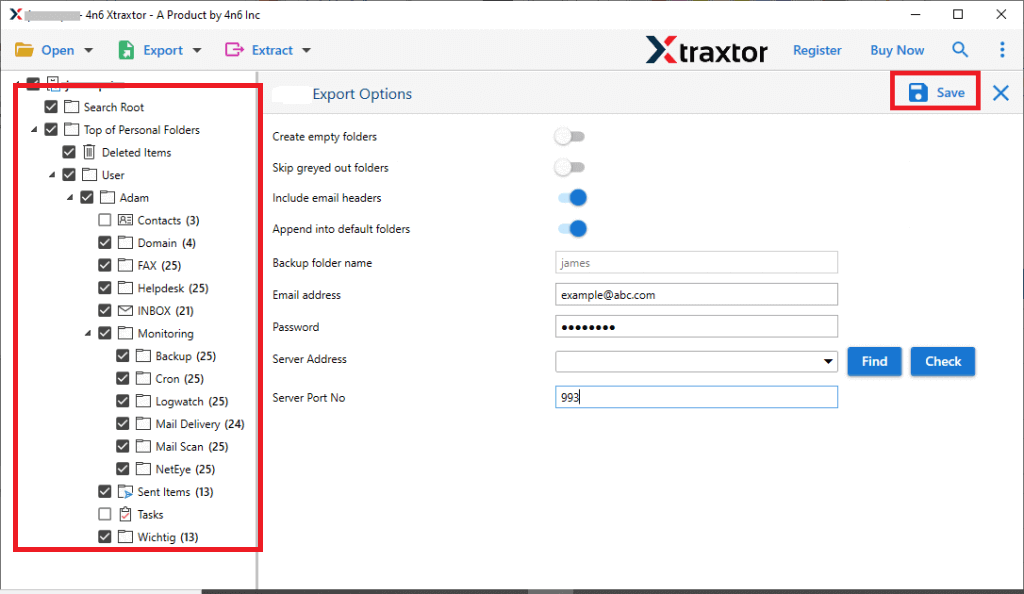
- Add “filters” to export selected emails from Thunderbird.

- Browse target location and then press “Save” button.
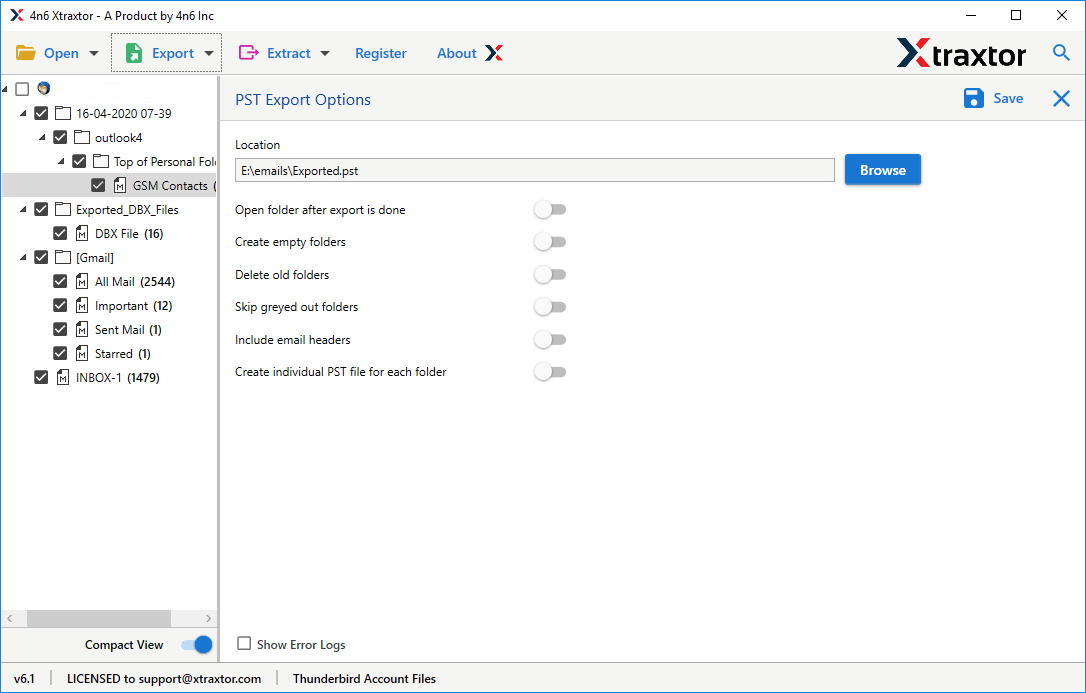
Done! By following above-steps, you can easily export Thunderbird to PST file format.
Features of Automatic Software
- This tool comes with a free trial version.
- It gives you error-free results with 100% security.
- The software can export emails to PST files in bulk at a time without loss of single data.
- It can convert PST files directly, without using any other applications.
- You can also migrate Thunderbird to Gmail using same tool.
- Software’s simple user interface makes it easy to use for tech and non tech users.
- Support on all the latest and older versions of windows such as 11, 10, 8, 8.1, 7 and others
Final Thoughts
In this guide, we disscused both manual and automatic method to export Thunderbird emails to PST. While the manual method is free, but using this way to convert thunderbird emails to PST is quite tricky, and it also has some limitations. However, using an automated solution will make exporting easier.
You can try a free trial version of this software to export Thunderbird emails to PST file format. If you are satisfied with the results, you can swich to licensed version of this tool.