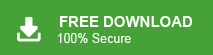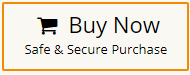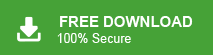Switching from one email client to another is a common practice now a day’s especially when one moves from Opera Mail to Outlook. Since Opera Mail is not that popular application now a day’s due to its lack of technical support. Thus many users want to export Opera Mail to Outlook.
Due to outdated features and a lack of updates, most Opera users want to import their emails into their Outlook accounts. However, due to the lack of knowledge about proper methods to carry out the conversion process, many users try unauthorized methods and lose important data. This post will guide you on how to convert Opera Mail to Outlook without data loss.
Why Import Emails from Opera Mail to Outlook
There are many reasons to convert emails from Opera Mail to Outlook. Some of the common ones are mentioned here –
- Opera Mail is a lightweight application that can be easily installed on any system, but cannot sync like Outlook or other applications.
- If you’re using Windows 10 or 11, 10 Opera Mail is missing from your default email application list.
- There are a number of key features that Outlook offers that Opera Mail lacks. Outlook includes search options, direct connectivity with Exchange servers, easy configuration of webmail accounts, and more.
How to Import Emails from Opera Mail to Outlook
To convert Oera emails to Outlook, firstly you need to export your mailbox data into a .mbs file and then transfer emails from Opera Mail to Outlook interface. Let’s check out how to perform the Opera mail to Outlook transfer process.
Method 1. Export Opera Mailbox Data
You can export your export Opera Mail emails to PST in two ways –
Option 1: Using Export Option
1. Open your Opera Mail account on your system.
2. After that, right-click on the folder you want to transfer and choose the Export option.
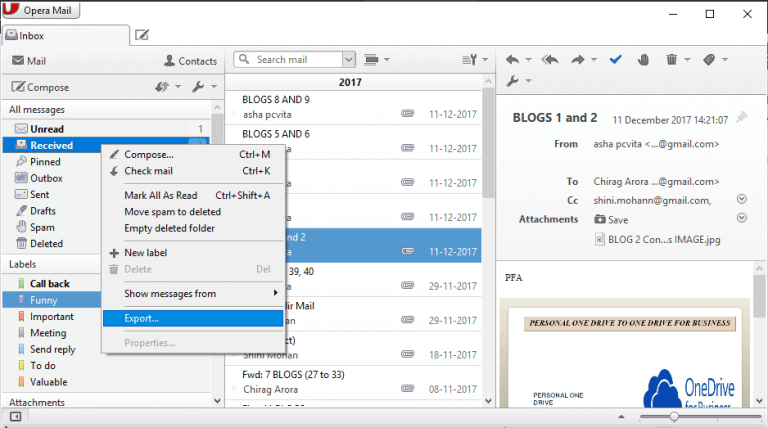
3. Choose the location to save the exported data file on your system.
Done! Repeat the same process to export the remaining folders. You can also export your mailbox label using this tool.
Option 2: Find Opera Mail Storage File
1. Open your Opera Mail account and navigate to Menu >> Help.
2. Then, choose the About Opera Mail option.
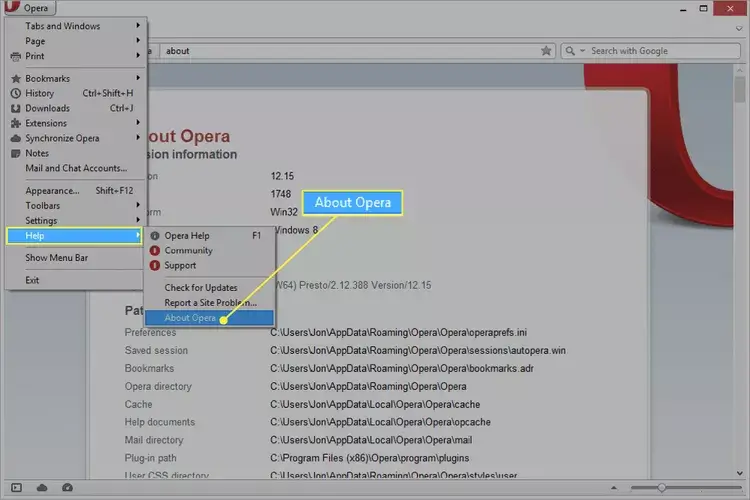
3. A new window will open, copy the location under the Mail directory label from here.
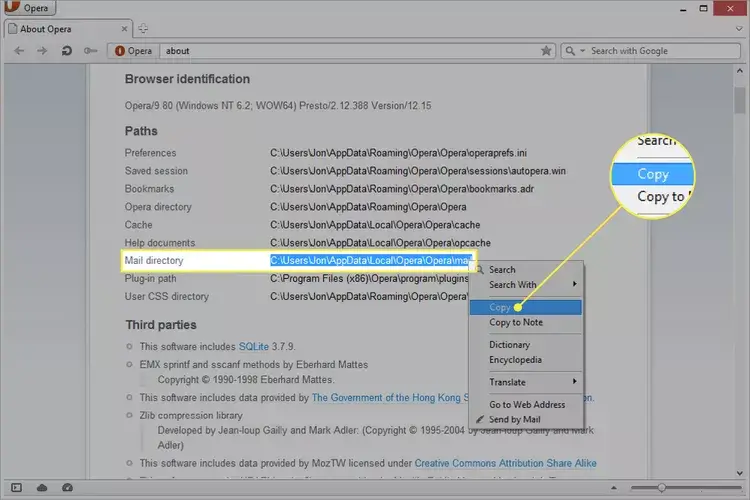
4. In the Windows search bar, paste the location and view your MBS files.
Here you have the Opera Mail data file now you need to convert them into Outlook data file. However, there is no manual way to convert MBOX to PST format, for that you need to use the automated tool. After that, you can import Opera Mail to Outlook with ease.
However, if you are looking for an instant solution to migrate Opera Mail to Outlook, then you can use the Xtraxtor Email Converter tool on your Windows OS system.
Method 2: Convert Opera Mail to Outlook Instantly
Use Xtraxtor software and export Opera Mail to Outlook account in a few simple steps. Using this tool you can instantly transfer emails from Opera mailbox to Outlook interface along with attachments. with its simple user interface, it is easy for any novice user to perform the conversion without any hassle.
Additionally, using this tool you can also migrate Opera Mail to Thunderbird, Windows Live Mail and many other email clients. There are various advanced filters that allow you to convert selective emails from Opera mailbox to Outlook client.
How to Export Opera Mailbox Data to Outlook?
Follow the given instruction and Import emails from Opera Mail to Outlook.
- Run Xtraxtor Email Converter tool on your Windows OS system.
- Then, select Open >> Desktop Email Client >> Opera Mail >> Configured Account or Choose File.
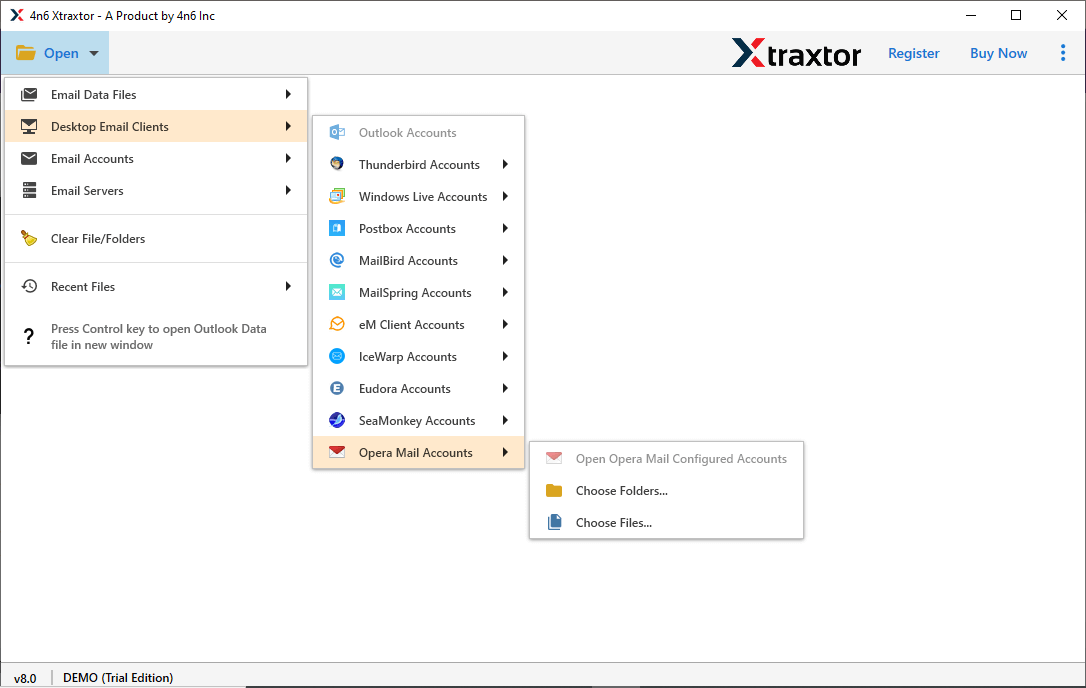
- After loading the mailbox data, you can view them before converting them.
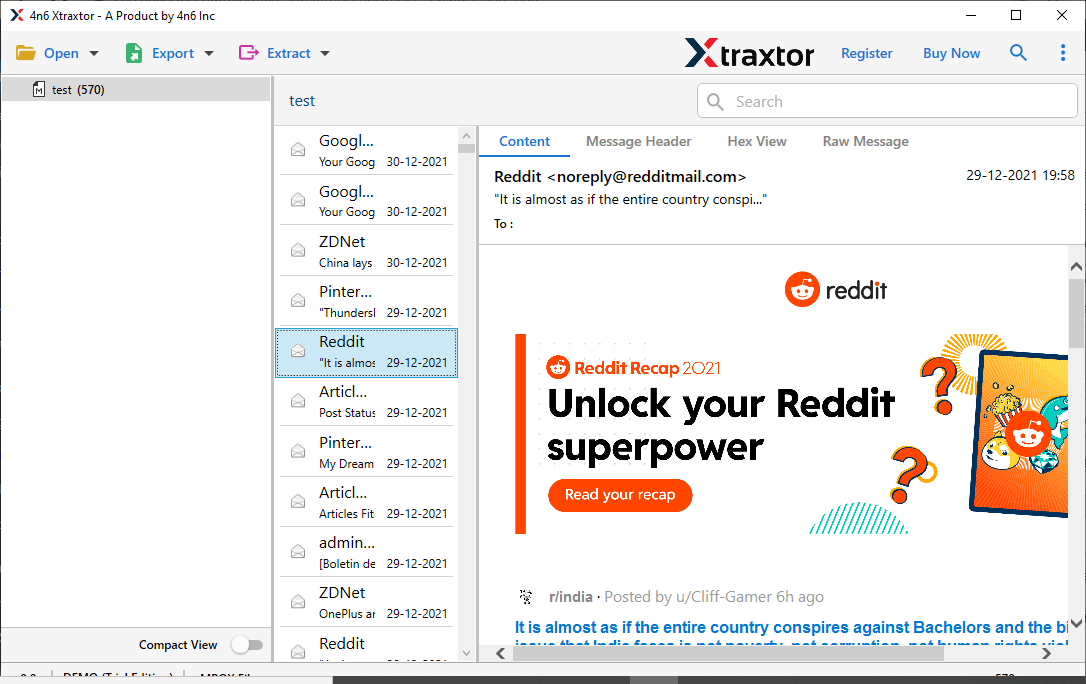
- Click on Export and choose PST format.

- If you want to convert selective email folders, then you can choose them.
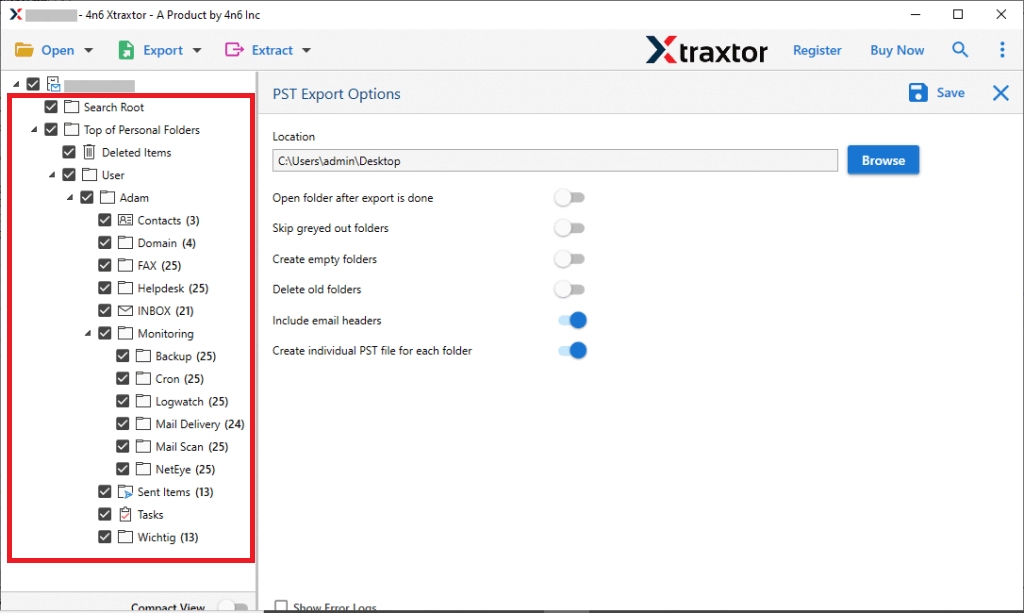
- Then, browse the location to save exported data file and hit on the Save button.
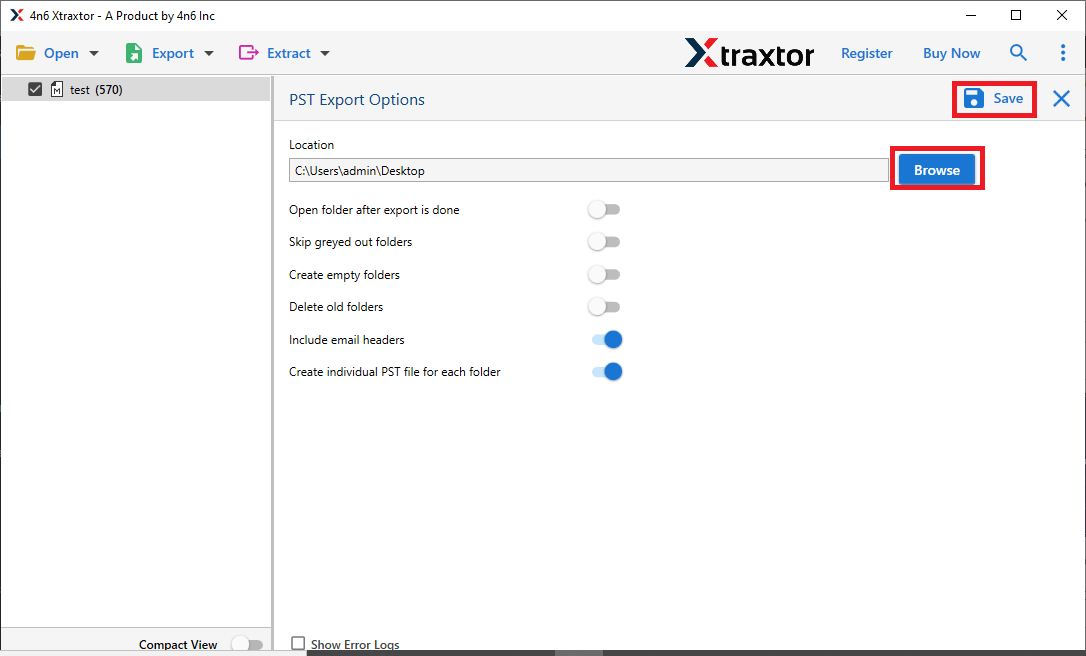
- Open your Outlook and using Import/Export tool, import PST to Outlook interface and access Opera Mail data.
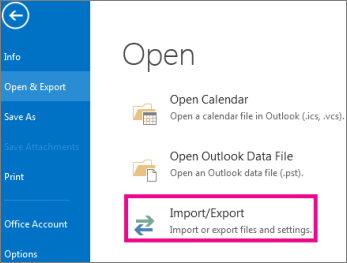
Here you Convert Opera Mail to Outlook in a few simple clicks. You can use the demo version of this tool and migrate Opera Mail to Outlook without any hassle.
Prominent Features of Xtraxtor
With this Opera Mail to Outlook Converter, there are various outstanding features, some of them mention here –
- Direct Conversion: With the help of this utility you can directly export emails from Opera mailbox to Outlook interface without any hassle. It will automatically detect your Opera Mail account or you can also add a data file for conversion.
- Different Saving Options: This tool allows you to export Opera Mail to PST, PDF, CSV and many other file-saving formats.
- Advanced Filters: With this automated tool there are various filters such as – to from, cc, bcc, name, date, time, subject, etc. You can apply any of the filters and convert selective emails from Opera Mailbox.
- Windows-Based Utility: This software can be installed and run on Windows 11, 10, Vista, XP, and all other previous version OS systems.
- Maintain Data Integrity: While you import Opera Mail to Outlook, this tool will maintain the mailbox data integrity. There will be no changes or modifications in mailbox data in the resultant data file.
Conclusion
Exporting emails from your Opera Mail account to Outlook requires technical assistance. However, in this blog, we mention an easy way to convert Opera Mail to Outlook with attachments. Although you can manually export Opera emails to MBS format, but you will need an automated tool to import them into the OUtllok interface. Thus we suggest opting for a direct and secure way for the conversion which is Xtraxtor.