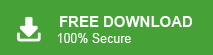Summary: In this section, we will explore how to back up email services to computer. We will cover the best methods to securely download and store your emails, ensuring you can easily access them offline and protect your important data. we will explore the best way to backup Mail.ru emails to your system. If you are searching for a secure method to back up Mail.ru emails to your hard drive along with attachments, you’ve come to the right place. Keep reading to learn how to create a Mail.ru mail backup with just a few simple clicks.
Mail.ru is a free email service offered by the Russian internet company Mail.ru Group. It is one of the most widely used email platforms in Russia, with millions of users around the world. Known for its user-friendly interface and integration with various Mail.ru services, it provides a reliable and accessible email experience for its global user base.
In addition to a free email address and large storage capacity, Mail.ru also offers advanced security features to protect your account and emails. These include spam filtering, two-factor authentication, and data encryption to ensure your information stays secure. The platform is also integrated with other Mail.ru services, such as cloud storage and instant messaging, making it a versatile option for personal and professional use. The email service is highly accessible, allowing users to easily send and receive messages, manage contacts, and organize their inbox. With its user-friendly interface and ample features, Mail.ru caters to users’ diverse needs, from everyday communication to more secure, privacy-conscious use cases. Whether for personal or business purposes, Mail.ru provides a reliable, secure, and easy-to-use email solution.
Why Need to Download Mail.ru Emails to Hard Drive?
There are several reasons why backing up Mail.ru emails to your hard drive is important:
- Email Restoration: By downloading emails from your Mail.ru account, you can restore them if they are accidentally deleted. This backup file serves as a safeguard in case of incidents like mailbox hacking, server crashes, or other unexpected events.
- Offline Access: With a Mail.ru emails backup, you can easily access your emails offline, without needing to log into your webmail account.
- Migration Ease: If you need to migrate your emails to another IMAP mail account, having a backup file makes the process much simpler and hassle-free.
- Email Organization: A backup allows you to organize your emails on your system as needed, giving you greater control over your data storage and management.
How do I Backup Mail.ru Emails to System?
To save Mail.ru emails to your hard drive, use Xtraxtor Email Backup Wizard on your Windows OS system. With its simple and user-friendly interface, even novice users can easily archive Mail.ru mailbox data to their hard drive. The tool offers various filters like To, From, CC, BCC, Name, Time, Date, Subject, and Has Attachments, allowing you to selectively back up emails from your Mail.ru account.
This smart tool ensures direct backup Gmail email, from your Mail.ru account without any data loss or alteration. Additionally, it supports backup for other webmail accounts, including Gmail, Yahoo Mail, Office 365, and more. The tool preserves the folder and sub-folder hierarchy, ensuring the structure remains intact during the backup process. You can try the demo version of this tool to save your Mail.ru emails effortlessly.
Follow to given instructions and Backup Mail.ru emails to PC-
Step 1. Launch Xtraxtor software on your system.
Step 2. After that, select Open >> Email Accounts >> Add Account.
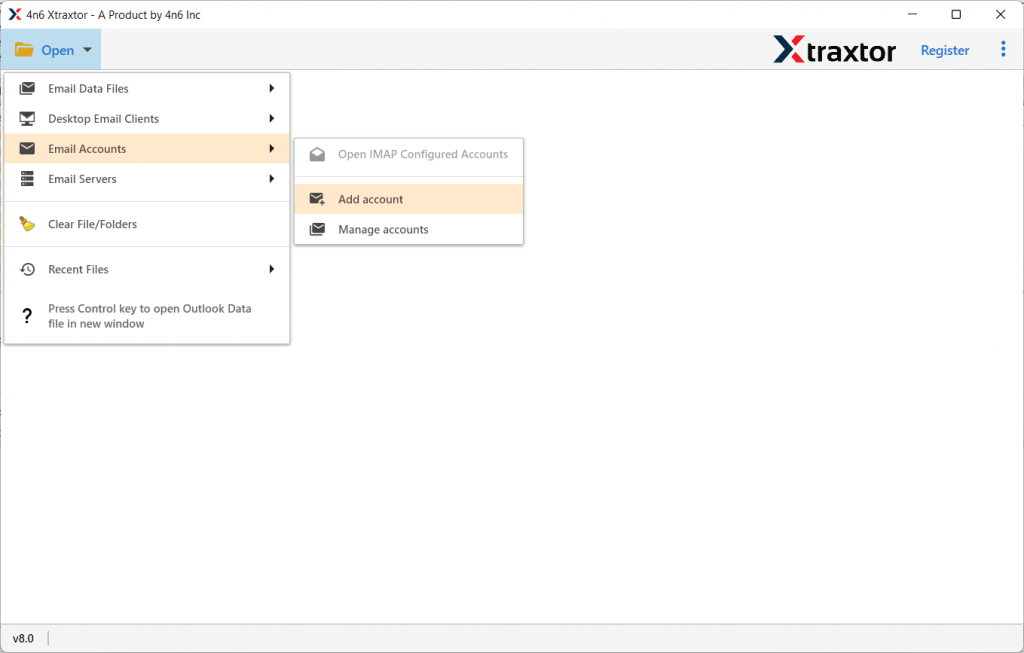
Step 3. Enter your Mail.ru login credentials and hit on the add button.
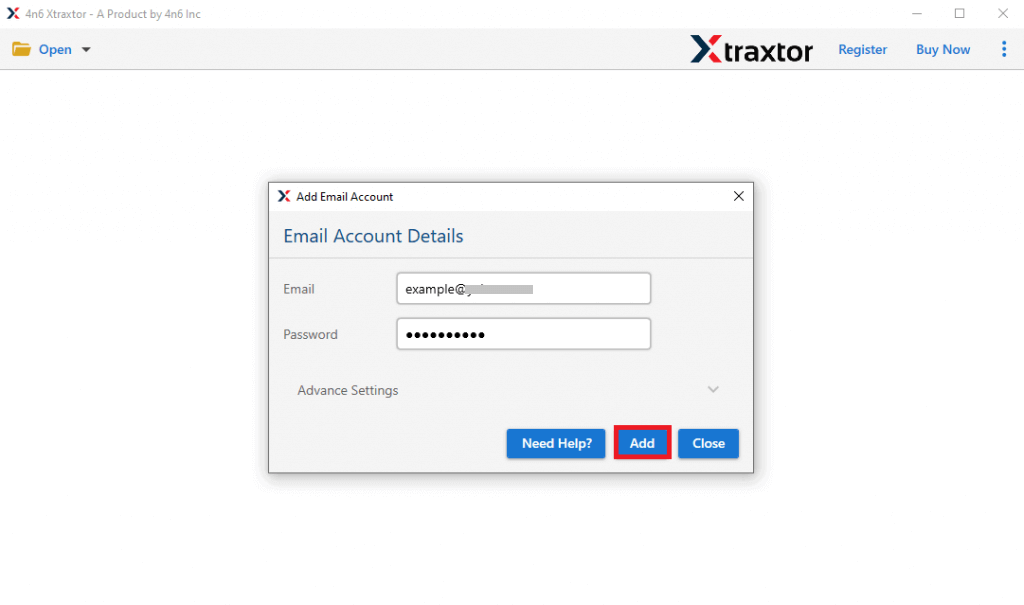
Step 4. Here you can view your emails before downloading them.
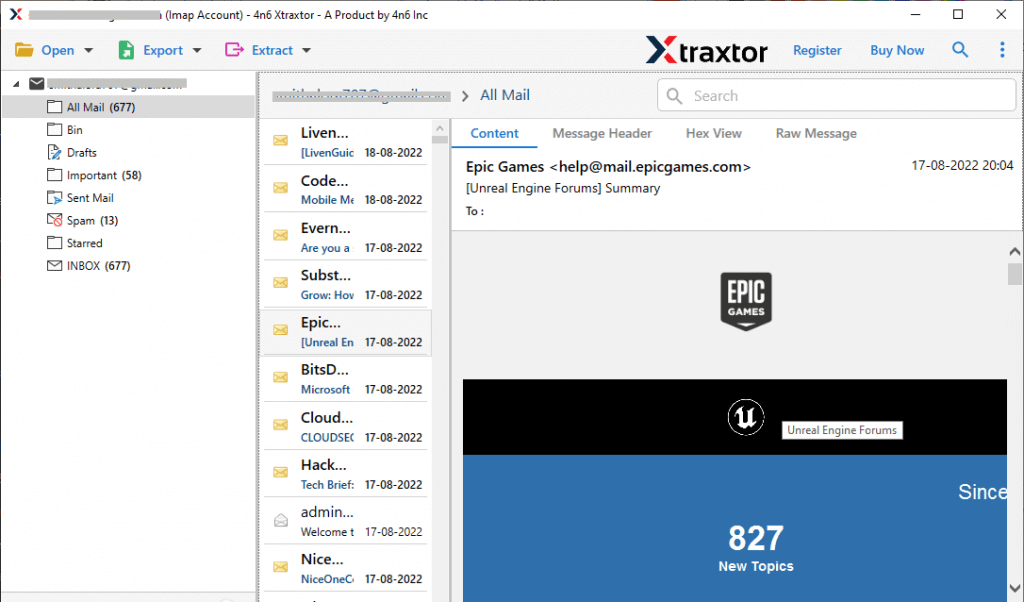
Step 5. Click on Export and choose any file format to save the backup file.
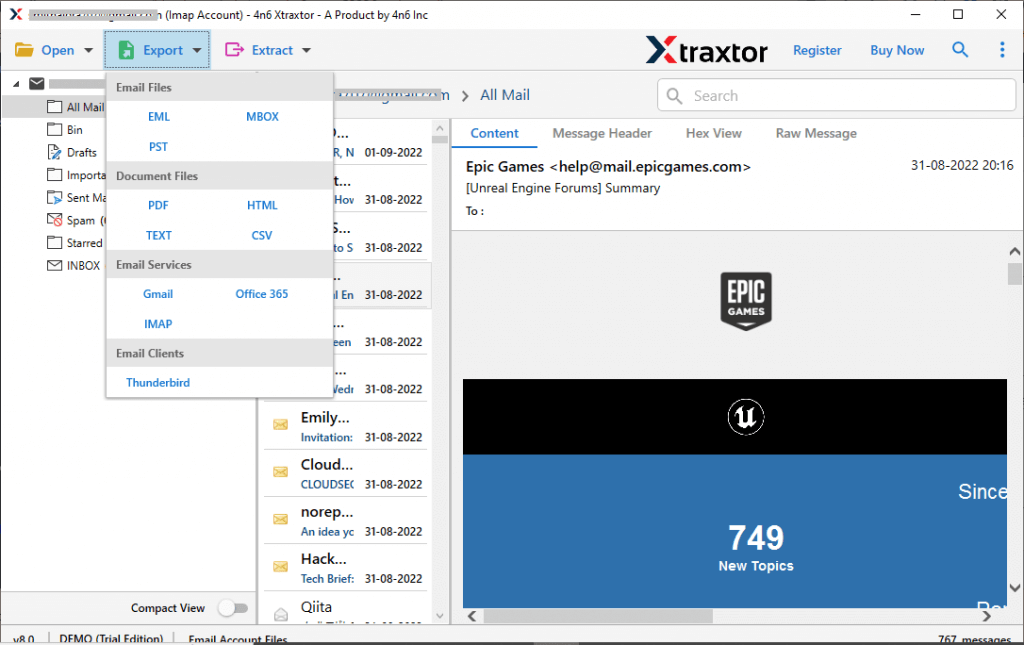
Step 6. Select the email folders you want to export.
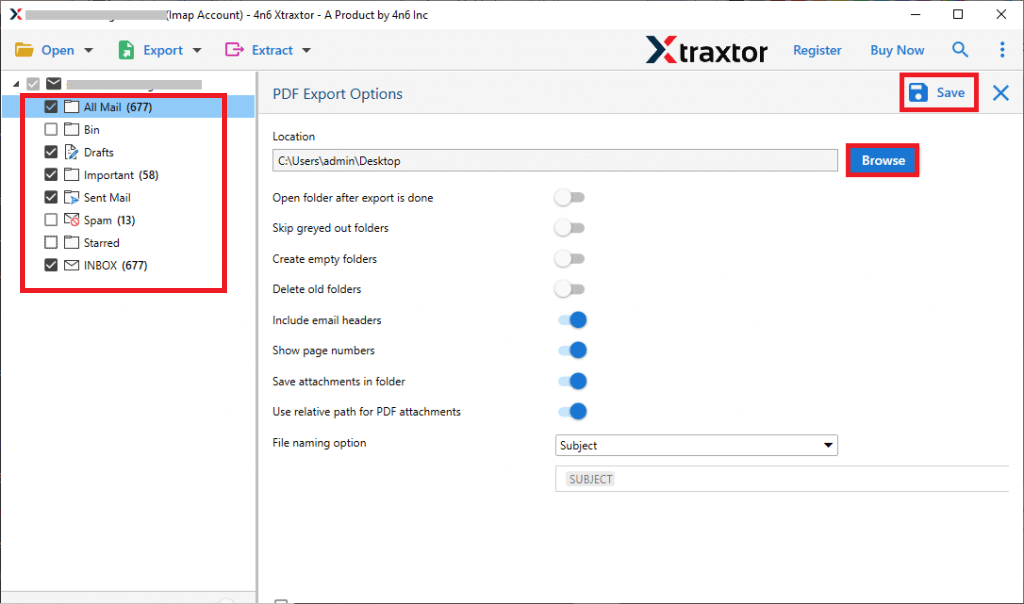
Step 7. Apply different filter options and download only selected emails.
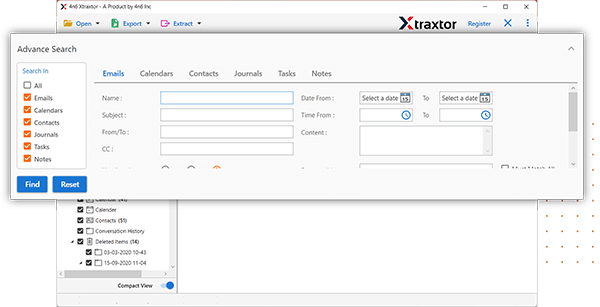
Step 8. Browse the targeted location and hit on the Save button.
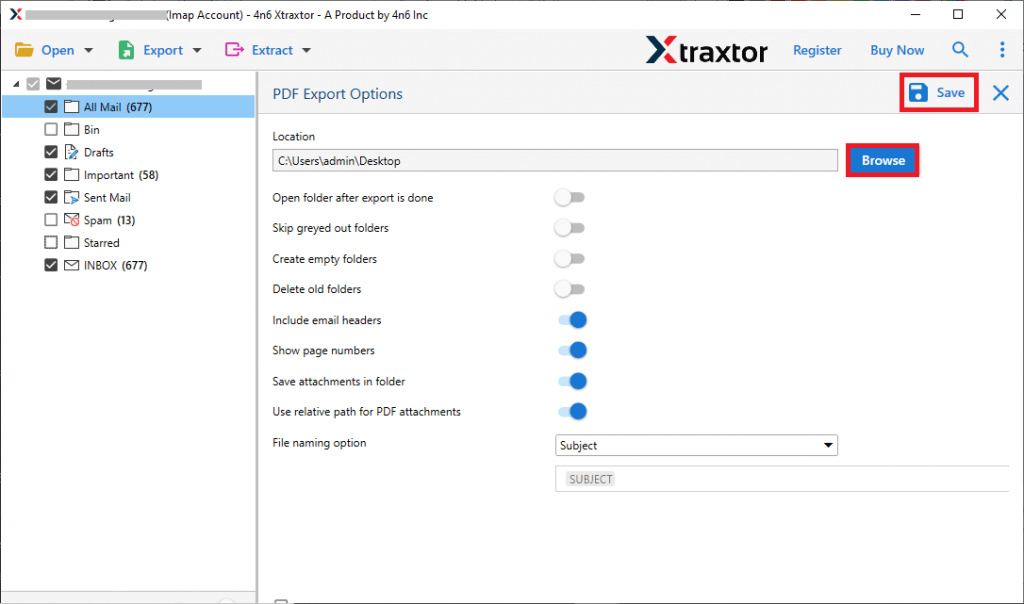
Done! Here you backup Mail.ru emails to hard drive along with attachments. Along with that, you can also backup Kerio Hosted email account as well as emails from other webmail accounts.
What Benefits Does Xtarxtor Offer?
Xtraxtor offers several prominent features that make it an ideal choice for backing up Mail.ru emails efficiently:
- Instant Backup: Instantly download emails from your Mail.ru account with just a few simple clicks.
- Multiple Export Options: Export Mail.ru emails to various file formats like PST, PDF, CSV, EML, and more.
- Advanced Filters: Use filters such as To, From, CC, BCC, Date, Time, Name, Contacts, Calendar, Journal, and others for selective emails backup.
- Preserve Key Emails Attributes: Maintain essential emails details like sender info, subject, message body, inline images, hyperlinks, and more.
- Folder Hierarchy: The tool preserves the email folder and sub-folder structure during the backup process, ensuring proper organization.
- Cross-Platform Migration: Migrate your Mail.ru emails to other webmail accounts like Gmail, Office 365, Yahoo Mail, etc.
- User-Friendly Interface: Simple and intuitive interface makes it easy for both technical and non-technical users to back up emails.
- Wide Compatibility: Compatible with Windows 11, 10, 7, Vista, XP, and other older OS versions.
- Email Preview: Preview emails before backing them up to your hard drive for added control over your backup process.
Conclusion
In this guide, we discuss a secure and instant method to backup Mail.ru emails to your hard drive, including attachments. By using the Xtraxtor Emails Backup Wizard, you can quickly save your emails from your Mail.ru mailbox to different file formats, ensuring no data loss. This tool offers a simple and efficient process, preserving your emails structure and key attributes, including sender information, inline images, and more. You can even use the demo version of the software to perform a hassle-free backup, test the functionality, and ensure the process meets your needs before committing to the full version. Whether you’re backing up a few emails or an entire mailbox, this tool offers a seamless experience for both technical and non-technical users.