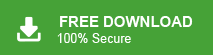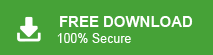Are you a Lycos Mail users and want to download your Lycos Mail emails on your system? If yes, then read this article to the end. Here in this blog, we will discuss an easy and efficient way to backup Lycos Mail emails to Computer along with attachments.
Before we dive into the process of creating a Lycos Mail backup, let’s take a moment to understand what Lycos Mail is and its key features.
Lycos Mail is an email service provided by Lycos, Inc., a US-based internet company. It allows users to create and manage their own email accounts, send and receive emails, and organize their messages with features like filters and folders. Along with that, it also offers some other features – spam filtering, virus protection, and a calendar. It has both free and premium version email services.
Why Do I Need to Download Lycos Mail Emails to PC?
There are several reasons why you might want to backup Lycos Mail Emails to PC:
- Data Security: By Backup Lycos emails to computer, you create a local copy of your important data. This can be valuable in case of accidental deletion, account hacking, or other unforeseen situations.
- Offline Access: Saving Lycos emails to PC allows you to access your mailbox data even without logging into your webmail account, making it convenient for offline use.
- Ease of Migration: If you are switching to a new IMAP account, having a backup of your Lycos Mail data can simplify the migration process. It will be ensuring that you don’t lose any important emails during the transition.
How to Backup Lycos Mail Emails to Computer Securely?
There is no manual way to export Lycos email to your computer, so opting for a secure and error-free automated tool is necessary. One such tool is Xtraxtor Email Backup Wizard, which allows you to directly download your Lycos mailbox data to your local system. With this software, you can export Lycos emails to various file formats like PDF, PST, EML, HTML, and more.
Additionally, Xtraxtor supports backing up emails from other webmail accounts, including backup Yahoo Mail, Gmail, and others, to your local system. The software is compatible with Windows 11, 10, 7, Vista, XP, and earlier OS versions. You can try its demo version to download Lycos mailbox data to your computer without any hassle.
Follow the procedure to Backup Lycos Mail Emails to Computer –
Step 1. Launch Xtraxtor software on your system.
Step 2. After that, select Open >> Email Accounts >> Add Account.
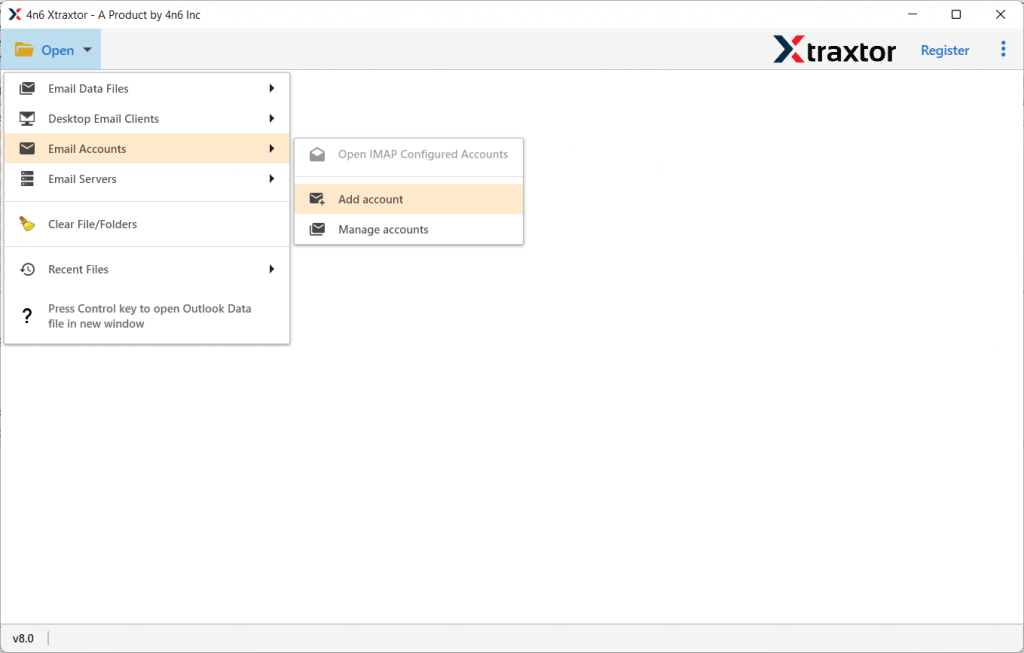
Step 3. Enter your mail account login details and hit on the Add button.
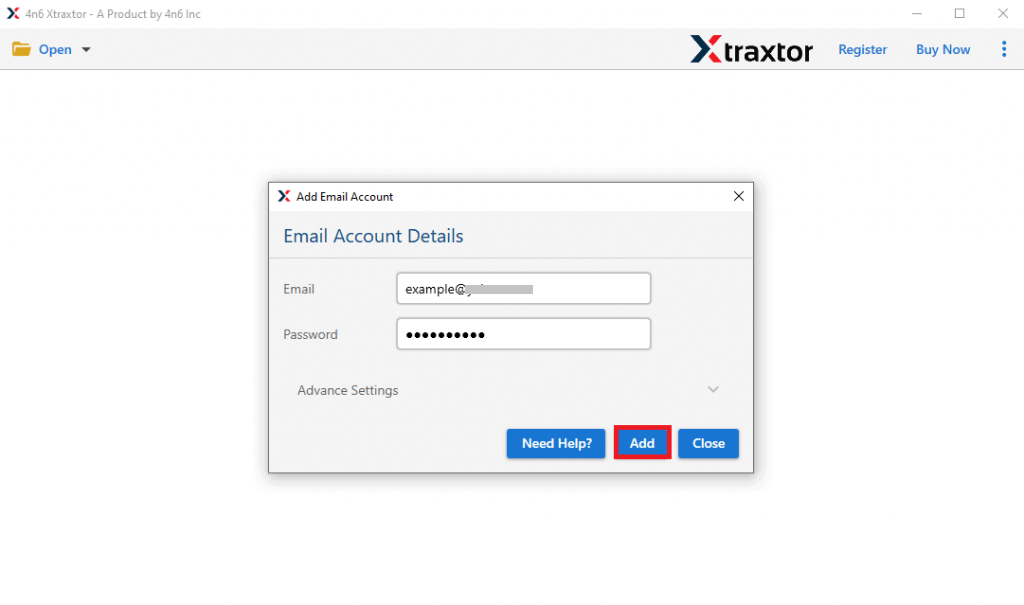
Step 4. Here you can view your mailbox data before downloading them.
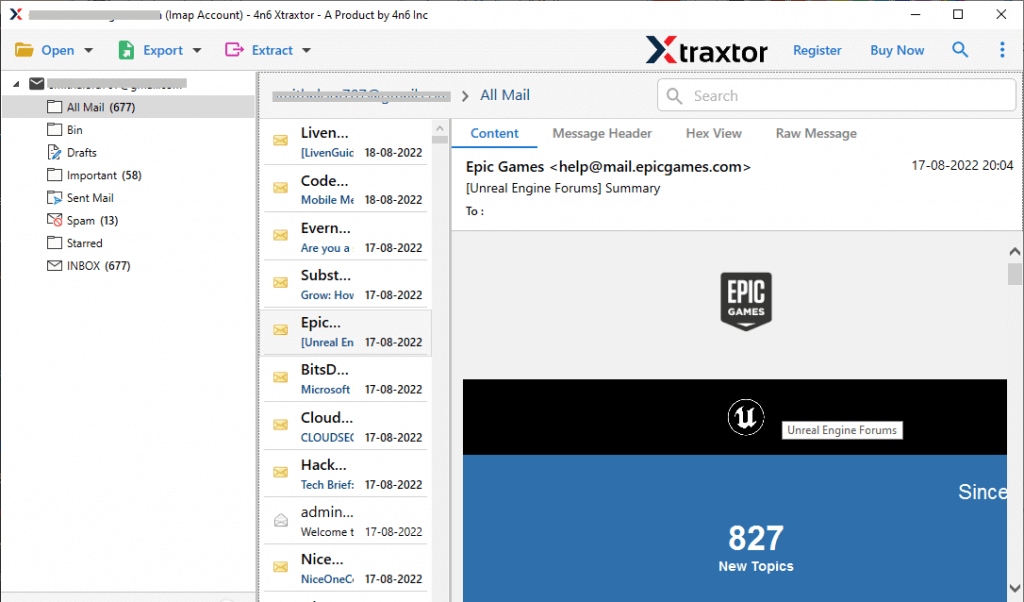
Step 5. Click on Export and choose any file format from the list.
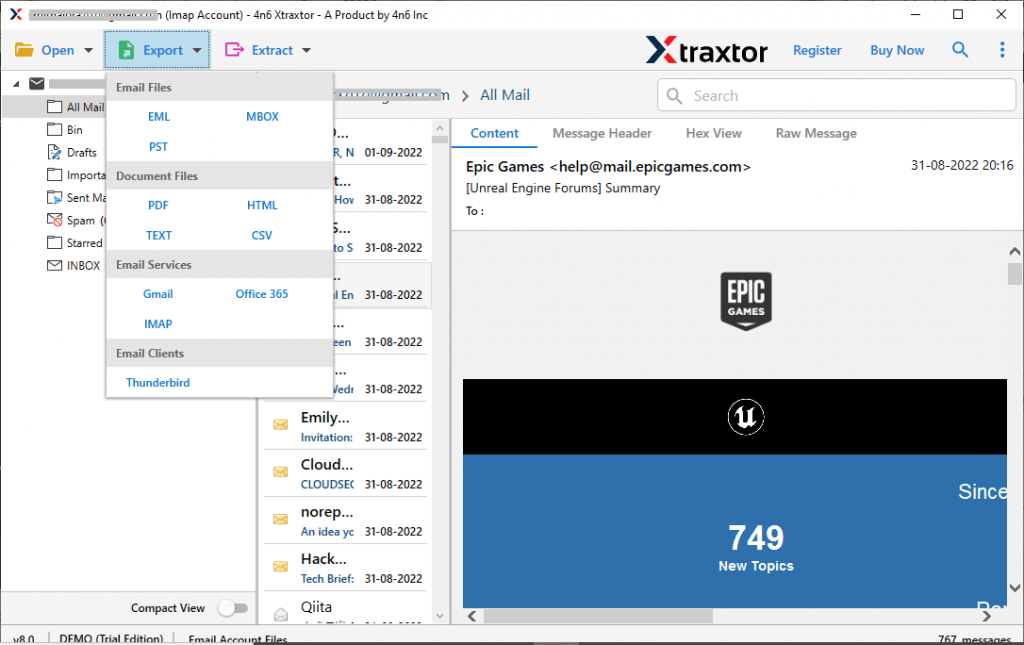
Step 6. Select the email folders that you want to backup.
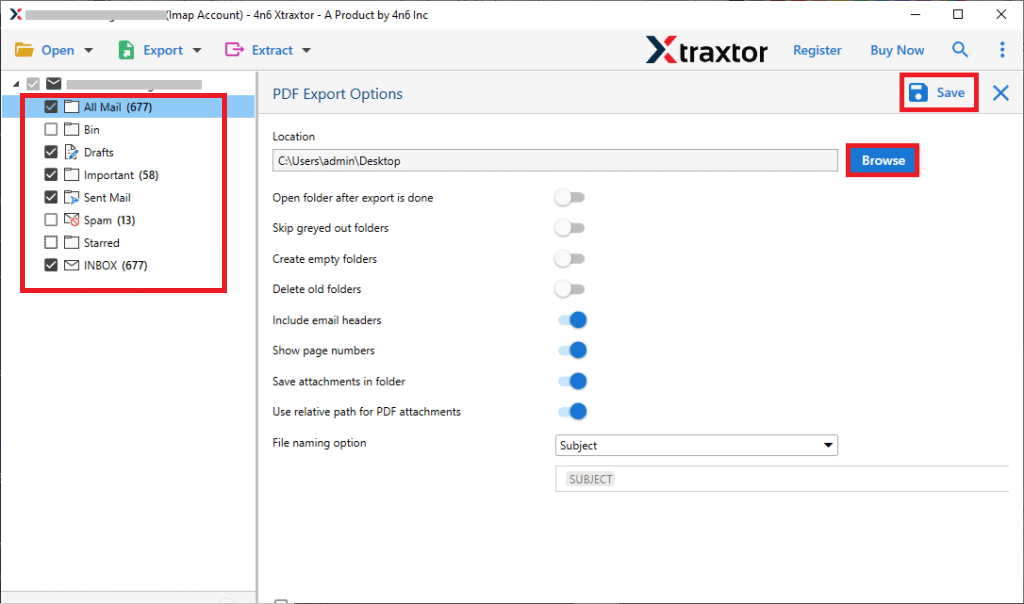
Step 7. Apply filters if you want to save only selective emails.
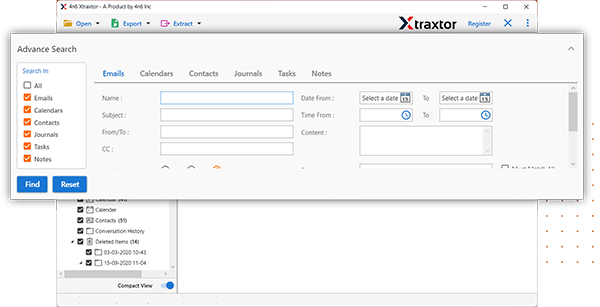
Step 8. Browse the location to save the backup file and hit on the Save button.
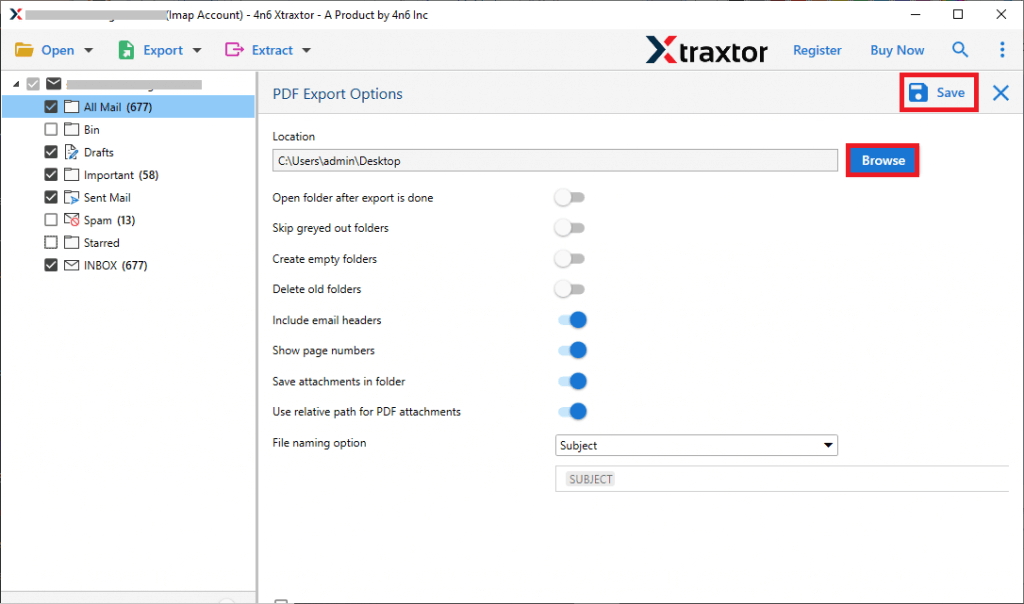
Done! Here you backup Lycos Mail emails to system along with attachments. You can use the trial version of the software to perform the Lycos Mail backup process.
Why Use Xtraxtor to Download Lycos Mail Emails?
There are various prominent benefits offered by this tool, some of them are –
- Instant Backup: Quickly and easily backup emails directly from your Lycos Mail account with just a few clicks.
- Folder Hierarchy Preservation: Retains the original folder and sub-folder structure when downloading mailbox data.
- Multiple Export Formats: Export Lycos emails to various formats such as PST, PDF, CSV, EML, and more.
- Email Element Preservation: Keeps key email elements like to, from, cc, inline images, hyperlinks, etc.
- Multi-Account Support: Allows you to backup Office 365 email, Yahoo Mail, and other webmail accounts.
- Wide OS Compatibility: Supports Windows 11, 10, 7, Vista, XP, and earlier versions.
- User-Friendly Interface: Easy-to-use interface that enables novice users to perform the backup process without any technical knowledge.
- Email Filters: Backup selective emails using advanced email filters based on criteria like date, sender, subject, etc.
- Folder Selection: Choose specific email folders to back up, making it easier to save only the emails you need.
This tool provides a comprehensive, reliable solution for Backup Lycos Mail Emails and other webmail accounts effortlessly.
Conclusion
In this above article, we have explored the most effective method to backup Lycos Mail emails, including attachments, to your computer. The step-by-step guide ensures an easy and straightforward backup process. By using the Xtraxtor Email Backup Wizard, you can effortlessly download Lycos emails in just a few clicks. You can try the demo version of the software to test its capabilities before upgrading to the licensed version for unlimited access and additional features. With this solution, you can efficiently secure your important emails and store them safely on your local system. The process is user friendly and doesn’t require any technical expertise.