Using an IMAP email account is a convenient way for email management since you can access them on any browser with internet connectivity. If you are among those who are looking for a secure way to backup IceWarp email to your local system. Read the complete article and create an IceWarp Mail backup on your PC without any data loss.
How do I backup IceWarp Mail email?
Can I download IceWarp email to my PC with attachments?
How do I create my IceWarp Mail backup locally without any data loss?
These are the common questions asked by many users over the internet. Before we move ahead and discuss the best possible;e solution to archive IceWarp email to PC, let us know a little bit about it.
IceWarp Mail Account – Overview
IceWarp is an enterprise email and collaboration platform that provides a variety of features and tools to help organizations manage their communication and productivity needs. It includes features such as a unified inbox that integrates email, calendar, and contact management. It also includes intelligent filtering, automatic prioritization of emails, and the ability to snooze emails for later. IceWarp email account also supports multiple email protocols, including POP3, IMAP, and SMTP, and includes advanced features such as email filters, automatic archiving, and message encryption.
Why Do I Need to Backup IceWarp Email to System?
There are several reasons why it is important to save IceWarp email locally, some of the common are –
- If you have a copy of your mailbox data, then you can easily restore your emails if you face uncertain situations, such as accidental deletion, virus attacks, and many others.
- It is easy to migrate emails from a backup copy to other webmail accounts and email clients.
- You can access your emails if you were not connected to the internet.
How to Download IceWarp Email to Computer Manual Way?
For manual backup, you need to configure your IceWarp Mail account to an email client. Here we will use the Outlook application to perform this backup process. For that follow the given instructions –
1. Open the Outlook application on your system.
2. Then, navigate to File >> Info >> Add Account.
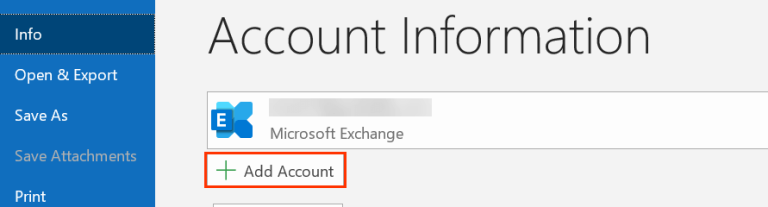
3. Enter your IceWarp email address and click on Connect button. After that type your password and complete the configuration process.
4. Again navigate to File >> Open & Export >> Import/Export.
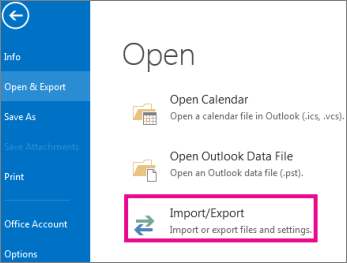
5. Choose Export to a file and select Outlook Data File (.pst) and click on the Next button.
6. Select your email address and choose the email folders you want to export.
7. Browse the location and Finish the backup process.
Done! Here you backup IceWarp email to PC using the native approach. Although this approach performs the backup process there are some limitations with it.
Why Manual Solution is Not Recommended?
Manual backup solutions for IceWarp email are not recommended for several reasons:
- It is a time-consuming process especially if there is a large amount of data for backing up.
- There is no option to select emails that are important and only backup them.
- If Outlook import/export greyed out, then you will not be able to create an IceWarp Mail backup on your PC.
- A single mistake can cost data loss and incomplete backup.
How to Backup IceWarp Email to System Efficiently – Expert Approach
Using the automated Xtraxtor Email Backup Tool on your Windows os system, you can securely archive IceWarp email to system with attachments. This software will perform the direct backup from the IceWarp mail account without any data loss. There are various filter options such as- to, from, name, date, time, subject, etc that helps in selective email download.
Additionally, using this tool you can also backup Zoho Mail email, Yahoo Mail, Gmail and emails from many other IMAP accounts. You can install and run this tool on Windows 11, 10, 7, Vista, XP and all other previous OS versions. Try the demo version of the software and backup IceWarp Mail email to system with ease.
Steps to Downlaod Emails from IcexWarp Mail Account to PC are as Follow –
Step 1. Launch the Xtraxtor software on your system.
Step 2. Then, select Open >> Email Accounts >> Add Account.
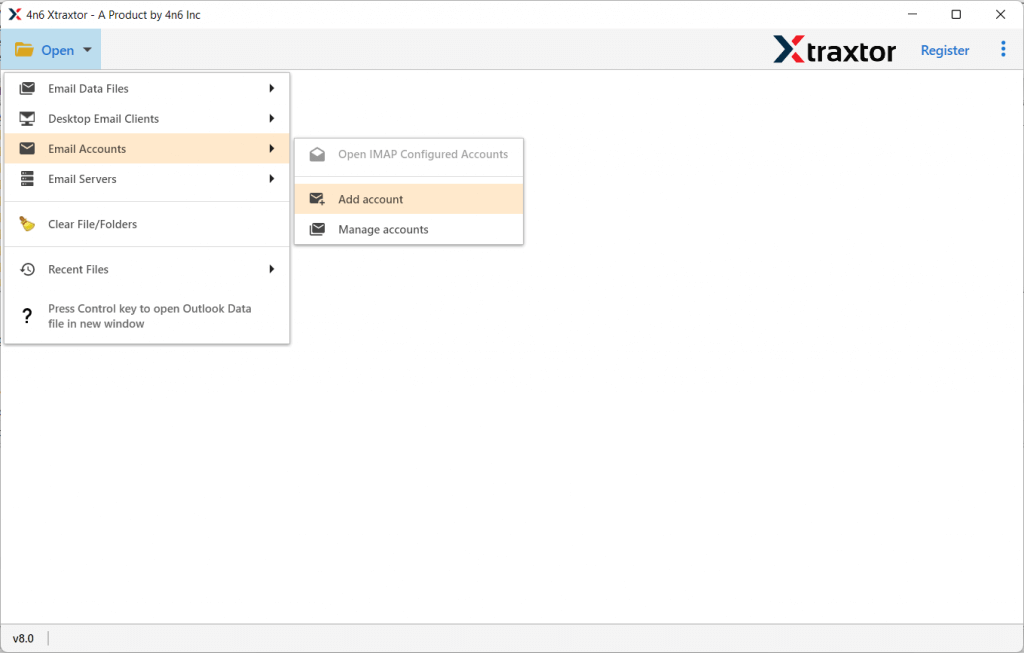
Step 3. Enter your IceWarp Mail account login credentials and hit on the Add button.
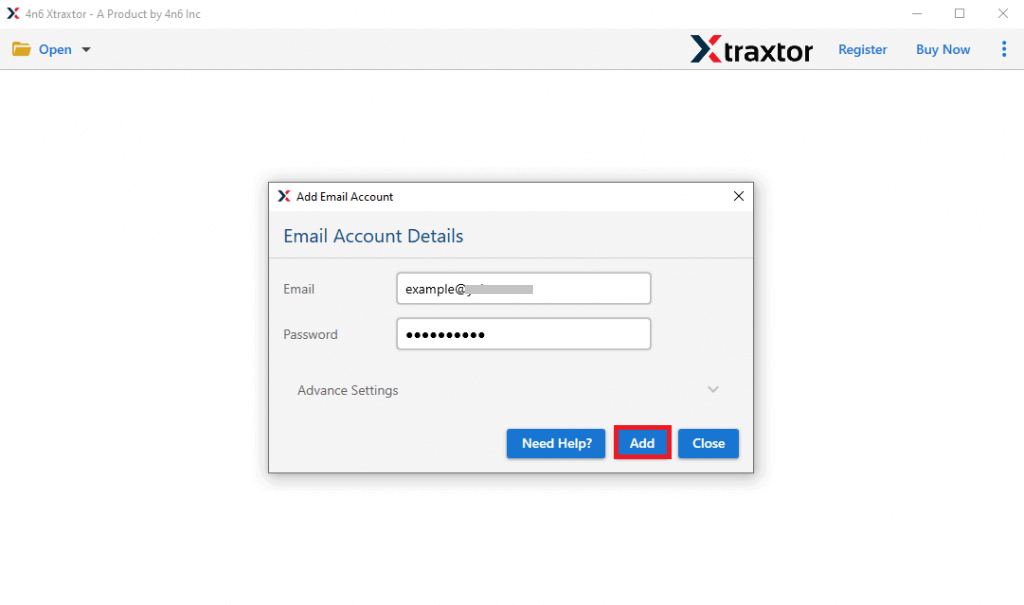
Step 4. Here you can view your emails before archiving them.
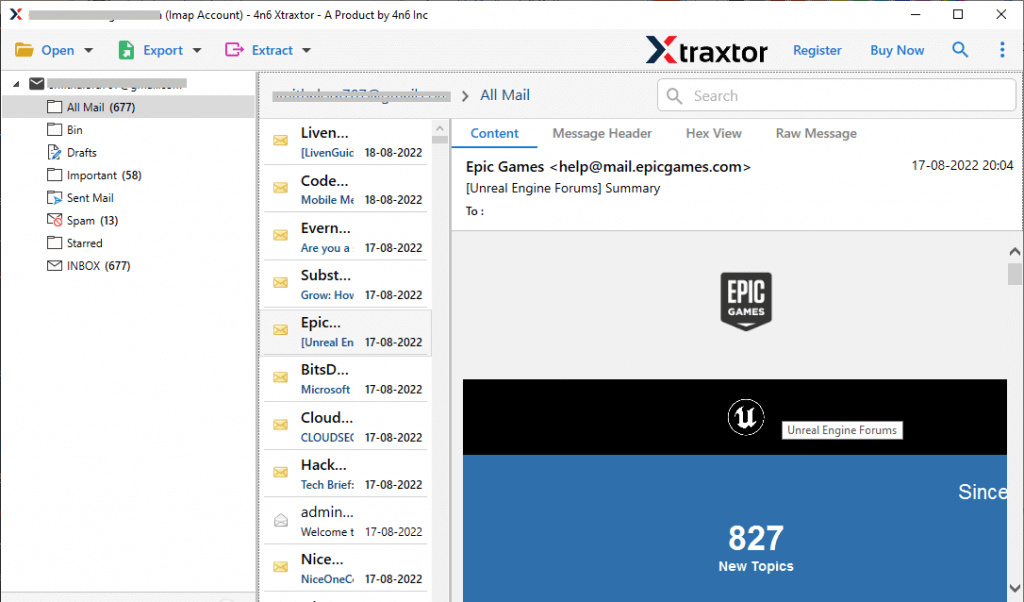
Step 5. Click on Export and choose a file format from the list.
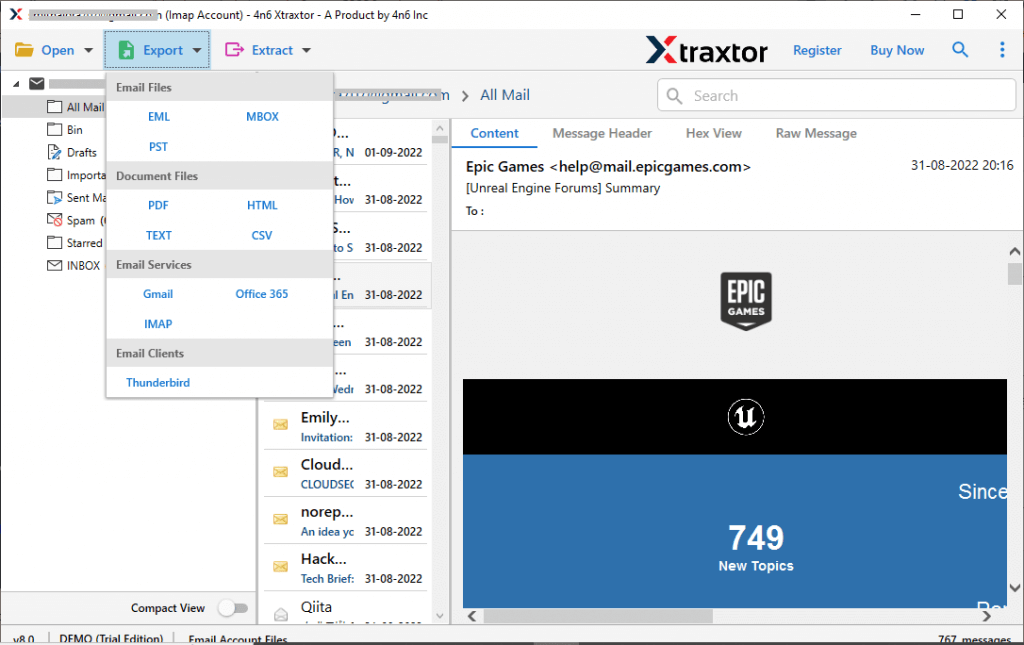
Step 6. If you want to backup selective email folders, then you can choose here.
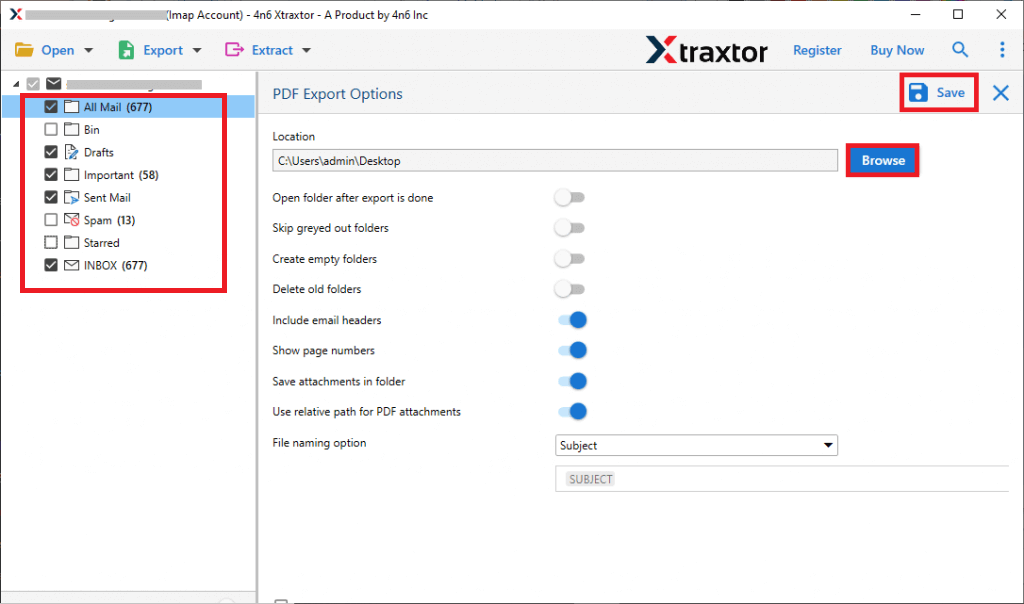
Step 7. Apply the filter options and export selective emails only.
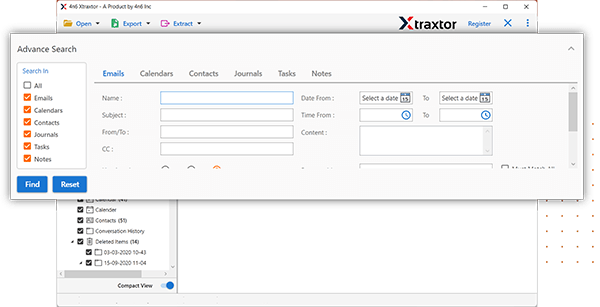
Step 8. Browse the targeted location and hit on the Save button.
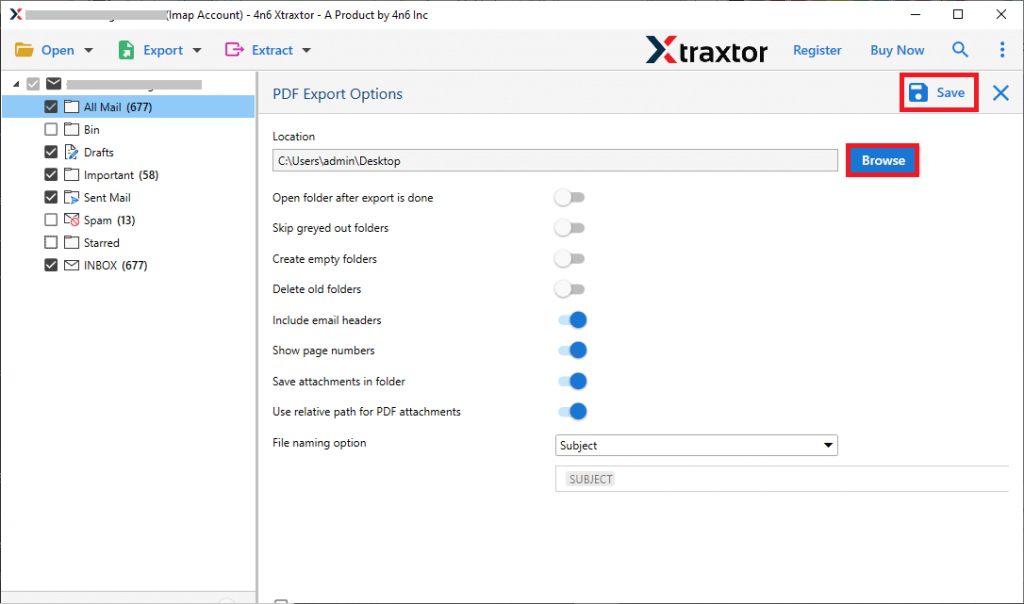
Done! Here you backup IceWarp email to PC along with attachments. Using this tool you can also backup IBM Verse email to hard drive.
Why Automated Approach is Preferred?
There are various highlighted features of this email backup software, some of them mention here –
- Allow to directly backup emails from IceWarp Mail account to your system without any hassle.
- Various email filters – to, from, cc, bcc, name, date, time, subject, etc for selective email backup.
- Maintain email folder and sub-folder hierarchy during the IceWarp Mail backup process.
- Allow to backup Gmail email, Yahoo Mail, AOL Mail and many other webmail accounts.
- Preserve email key elements – to, from, cc, bcc, subject, inline images, hyperlinks, signatures, etc.
- Using this stool, you can also extract email attachments, email addresses, phone numbers, etc from your mailbox account.
- This tool can be installed and run on Windows 11, 10, 7, Vista, XP and all other previous OS versions.
- Backup IceWarp email to PST, PDF, CSV, EML HTML and other file formats.
- Allow to migrate IceWarp email to Gmail, Yahoo, Office 365 and other webmail accounts.
Conclusion
If you are looking for a way to backup IceWarp email to PC, then this blog helps you to perform the backup process. You can use the automated tool for secure backup without any errors. On the other hand, we also mention the manual way to download IceWarp email to system. If you opt for the expert solution, then you can try the demo version of the software and save your IceWarp email to PC without any data loss.
