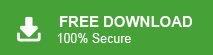If you use Hostinger webmail service and want to backup your mailbox data, this post is for you. Read to the end and backup Hostinger emails to your PC with complete data.
Emails can get lost, accounts can get hacked, or technical issues can arise without warning. Regardless of the cause—whether it’s accidental deletion, a server crash, or something else—the risk of losing your important emails is a situation no one wants to face. If you’re using a Hostinger email account and rely on its storage for your crucial data, then you are vulnerable to all potential threats. To avoid such situations, it’s best to have a backup plan in place.
For all Hostinger email users, this post will guide you on how to back up your emails to your local system. Read till the end to learn more about it.
How to Create Hostinger Mail Backup in 2025?
Hostinger gives a native option to download its mailbox data. However, it will backup your emails into .eml, .mbox or Maildir format only. If these file formats are suitable for you, then follow the instructions –
1. Open your Hostinger webmail account.
2. Use the “Select” button to choose all the emails you want to export.
3. Click on “More” and then select “Download” from the options.
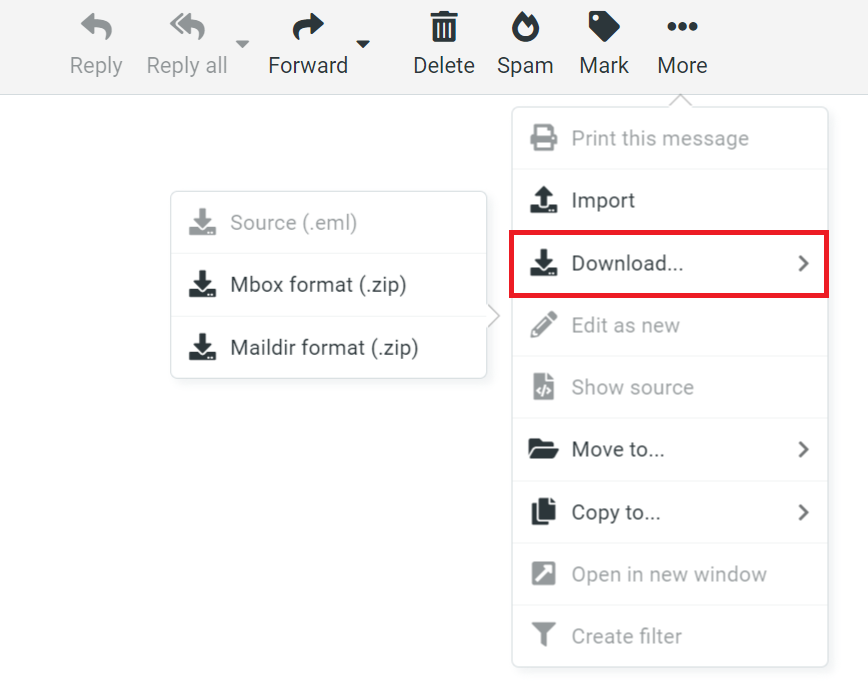
4. Choose the format you need for the download.
Done! Here you manually download your Hostinger emails manually on your system. If you want to save your Hostinger emails in different file formats apart from above, try the next solution.
How to Download Hostinger Emails to Computer in Bulk?
With the helps of the Xtraxtor tool, you can swiftly backup your mailbox data without any data loss. The simple and user-friendly interface of this software makes it easy for users to download their emails. It will backup your emails into multiple file-formats including PST, PDF, CVS, EML, TXT and other.
Additionally, you can also backup emails by applying filters, such as – to, from, cc, bcc, name, date, time, subject, has attachments and many more. Click the link below and download the trial version of the software and experience its working process.
Steps to Backup Hostinger Emails to PC
1. Launch the software on your system.
2. Click on Open >> Email Accounts >> Add Account.
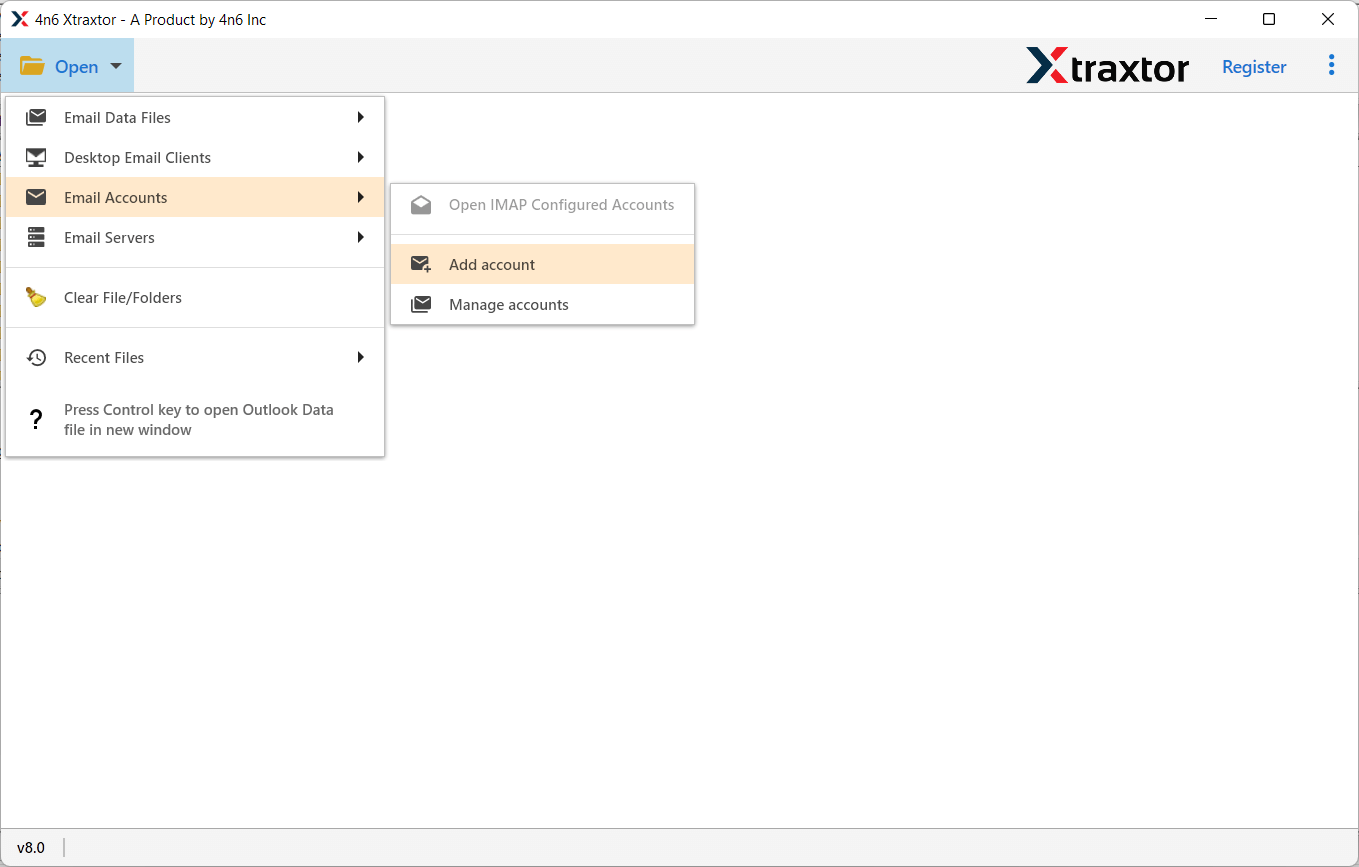
3. Enter your Hostinger login details and click Add.
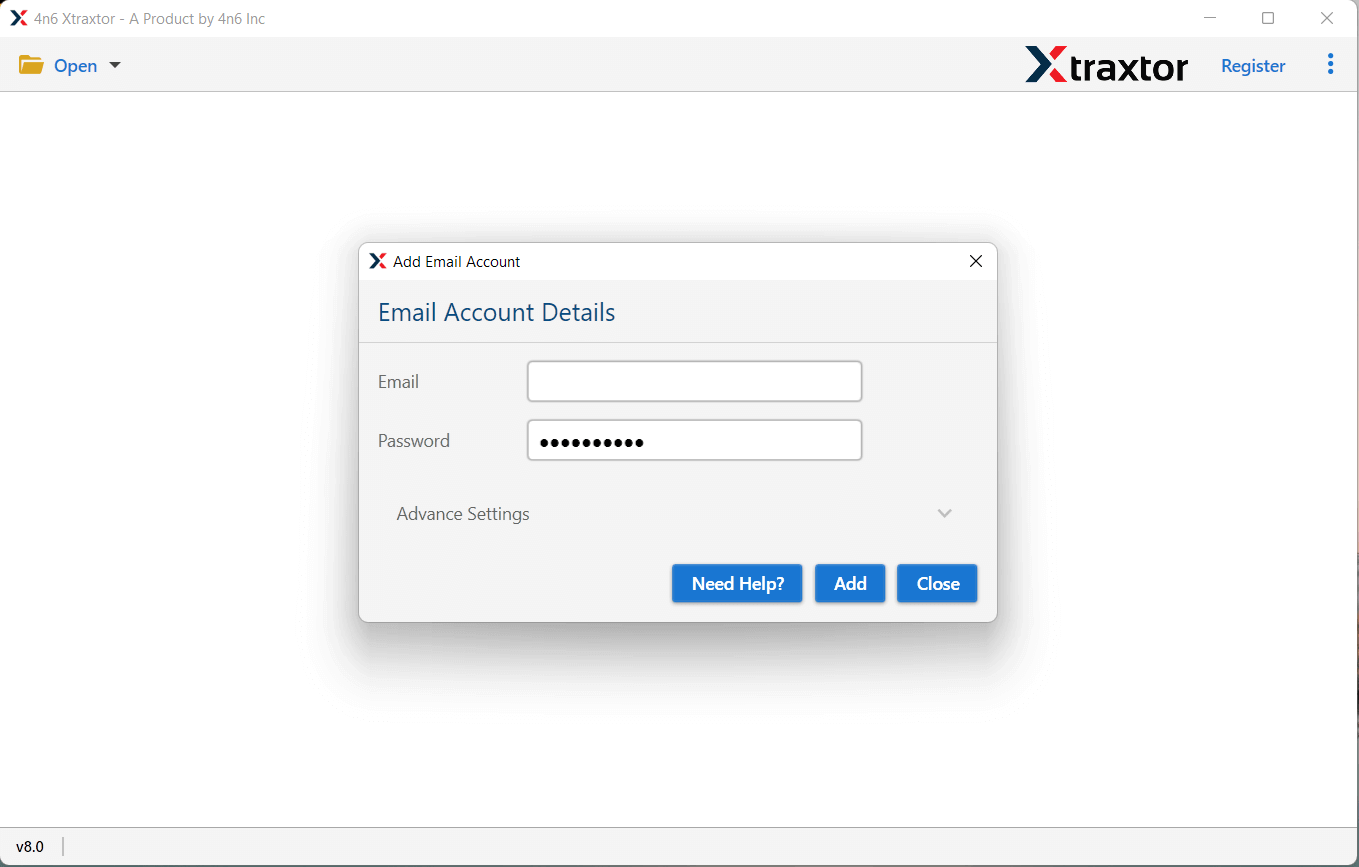
4. Click on Export and choose the desired saving options.
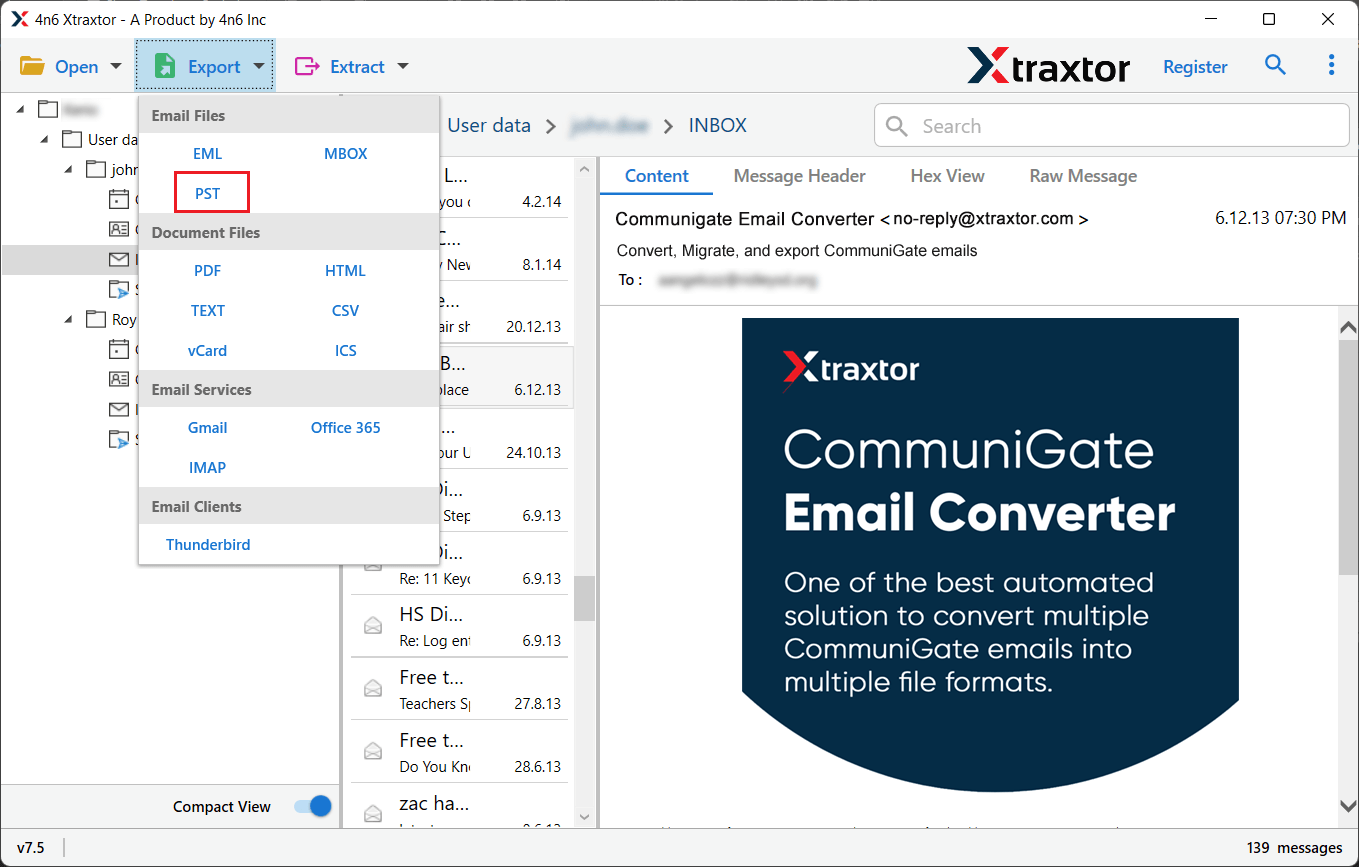
5. Select the email folder you want to back up.
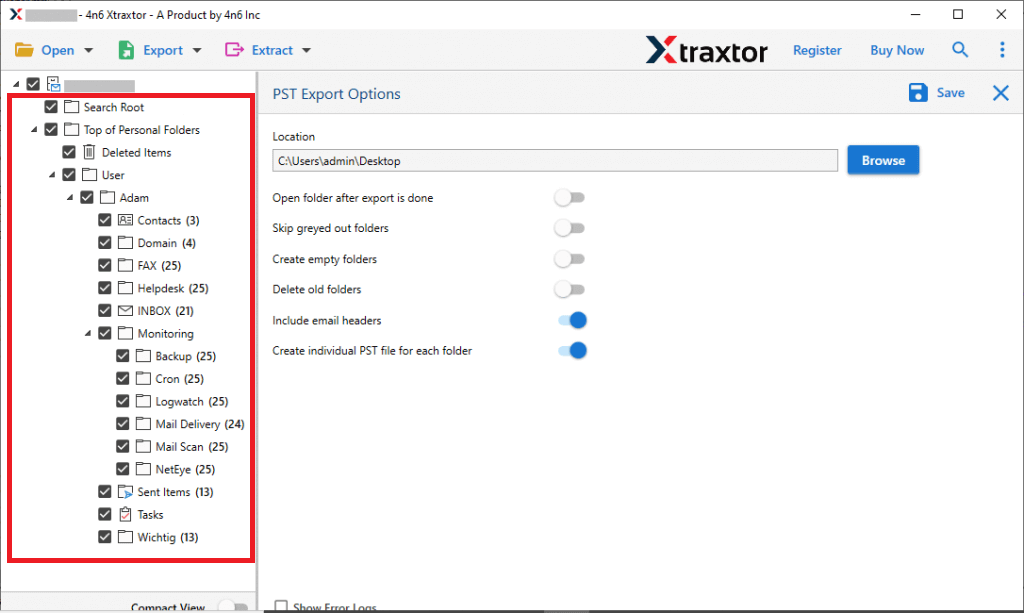
6. Click Search and apply any filters, if needed.
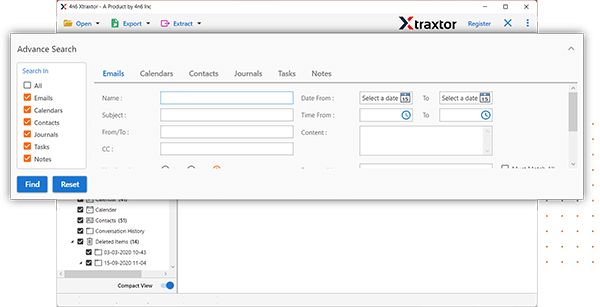
7. Choose the location where you want to save the backup and click Save.
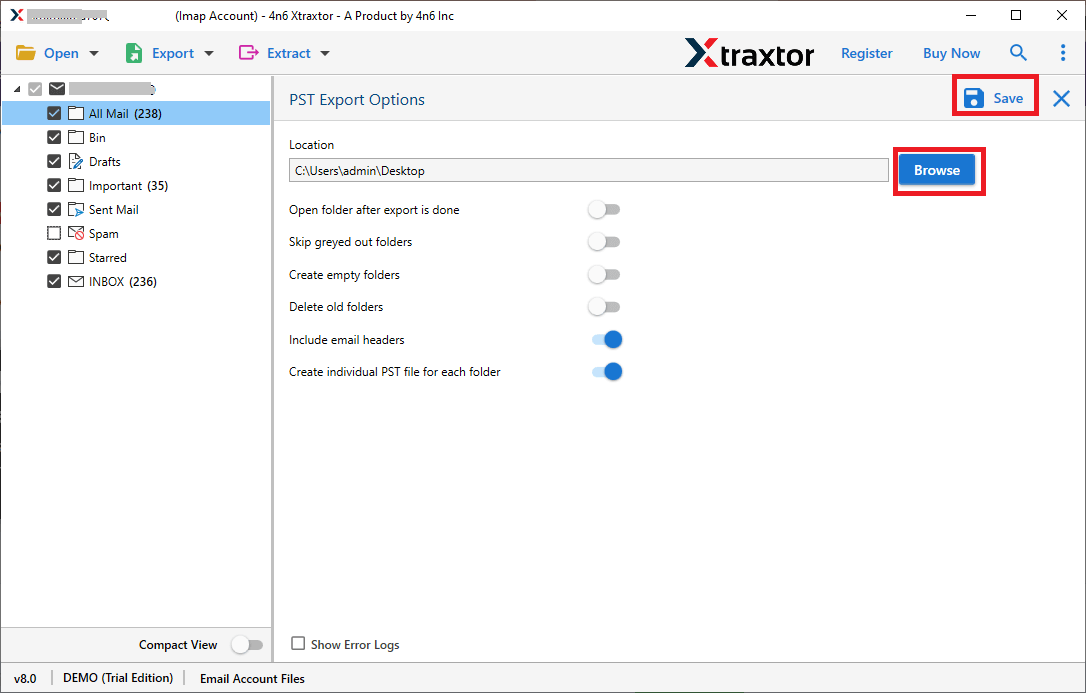
Done! Here you download your Hostinger emails to your system. With this tool, there are various prominent features of the software, some of them includes –
- Download Hostinger emails in bulk to your PC without losing any data.
- Easily back up all your Hostinger emails, including attachments.
- Retain the folder structure while backing up your emails.
- Directly import Hostinger emails to Office 365, Gmail, Yahoo Mail, and more.
- Preview your mailbox data before backing it up to your PC.
- Extract attachments from Hostinger emails into a simple text file.
- Use advanced filters to select specific emails for backup.
- Convert Hostinger mailboxes to multiple formats like PST, MBOX, PDF, EML, TXT, and more.
- No additional software required to back up Hostinger emails to your PC.
- Fully compatible with all versions of the Windows operating system.
- Try the demo version to explore the tool’s impressive features.
Why Backup Emails from Hosting Webmail?
There are the various reasons to save your Hostinger webmail account. Some of the common reasons includes –
- Avoid Losing Emails: Backups protect your emails if something goes wrong, like a server crash.
- Recover Deleted Emails: If you accidentally delete something, a backup lets you get it back.
- Protect from Hacking: A backup helps restore your emails if your account gets hacked.
- Keep Emails Safe When Switching Accounts: If you change accounts, backups make sure you don’t lose anything.
- Stay Organized: Backups help you store old emails and easily find what you need.
Conclusion
This guide shows you how to backup Hostinger emails using manual and expert methods. Manual methods work well if you have only a few emails. If you have many emails or use a business email, it’s better to use the expert method. Try out both the solution and find out which one of the given ways helps you to take your Hotsinger webmail backup.