Fastmail is a premium email service offering secure and feature-rich email accounts for personal and business use. It provides users with a customizable interface, strong privacy protections, and reliable performance. Fastmail supports IMAP, POP3, and SMTP protocols, allowing seamless integration with third-party email clients like Outlook, Thunderbird, and mobile apps. Users can easily organize their inbox with powerful filtering tools, use calendar and contact management, and enjoy spam and virus protection. FastMail also provides options for backup emails to ensure important data is securely stored.
Backup your webmail data is necessary so that your important emails will be secure on your system. Here in this blog, we will guide you to backup FastMail emails to computer with attachments. If you are looking for a secure and instant solution to take FastMail email backup locally, then this blog is for you
Why FastMail Emails Backup is Important?
There can be various reasons why users want to backup their FastMail account data locally, some of them here-
- Data loss: Data loss can happen for a number of reasons, including accidental deletion, hacking, server failures, or software faults. Therefore it is important to keep a backup FastMail emails data.
- Migration: Having a backup FastMail emails can help the process go more smoothly if you intend to transfer your email to a different email service or webmail account.
- Offline access: You can access your emails even if you don’t have an internet connection if you have FastMail email backup in your system. If you need to access your email urgently, then this backup copy will come in handy.
- Security: After you backup FastMail emails data on-site in addition to using the cloud for storage can be more secure. This is due to the fact that you have more control over the backup’s security, such as the ability to apply encryption or password protection.
Backup FastMail Emails to Hard Drive Instantly
Use Emails Backup Tool and export your email from FastMail account to hard drive with ease. With its simple interface, one can easily backup emails from FastMail account to hard drive without any error. There are various filter options – to, from, cc, bcc, name, date, time, subject, etc for selective email backup.
Additionally, you can use this tool to migrate FastMail email to Gmail Office 365, Yahoo Mail and many other webmail accounts. This tool will install and run on Windows 11, 10, 7, Vista, XP and all other previous OS version systems. Along with that, you can use this tool and backup Yahoo Mail, Office 365 and many other webmail account email locally.
How to Download FastMail Emails to PC
Follow the given instructions and save your mailbox data locally with attachments –
Step 1. Launch Xtraxtor software on your Windows OS system.
Step 2. After that, select Open >> Email Accounts >> Add Account.
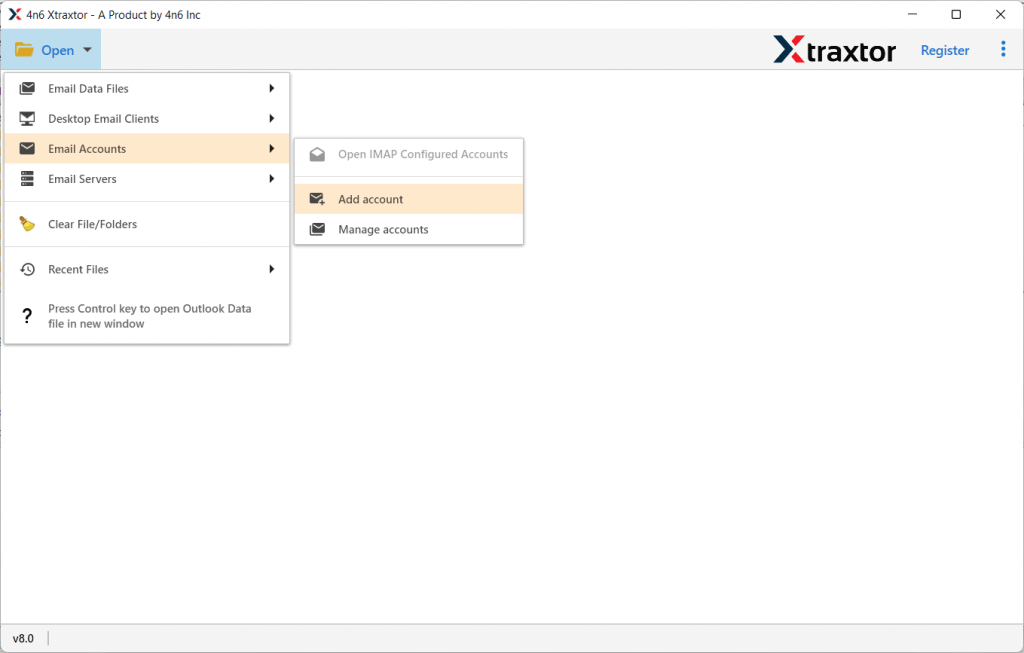
Step 3. Enter your FastMail login details and hit on the Add button.
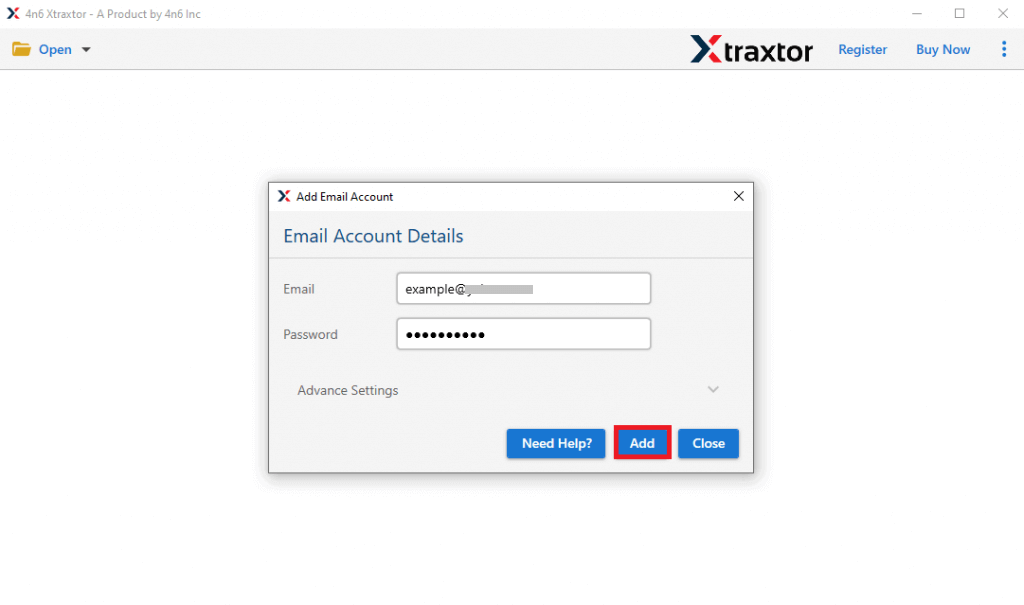
Step 4. Here you can view your mailbox data before exporting them.
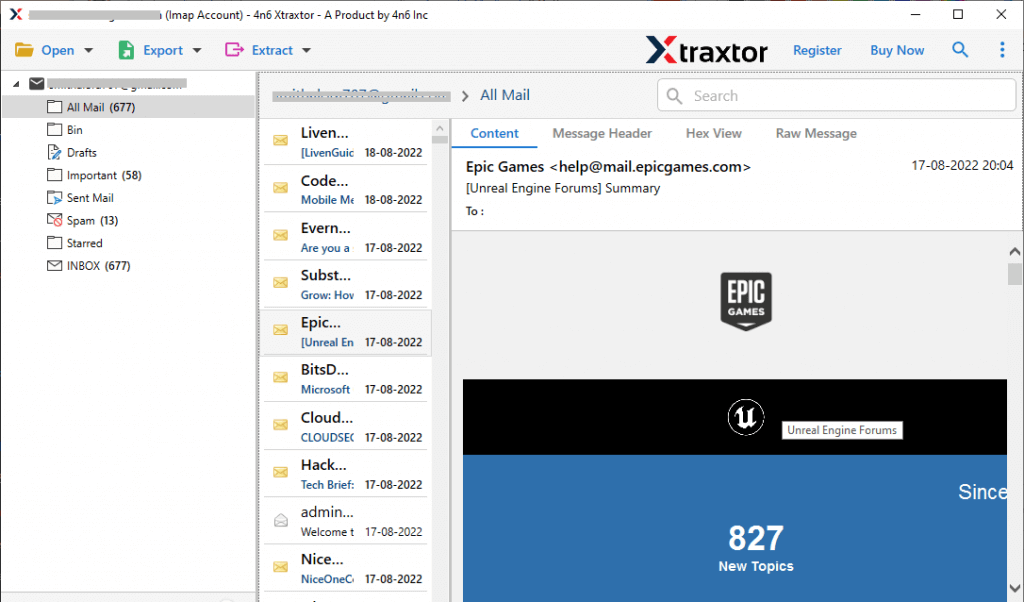
Step 5. Click on Export and choose a file format from the given list.
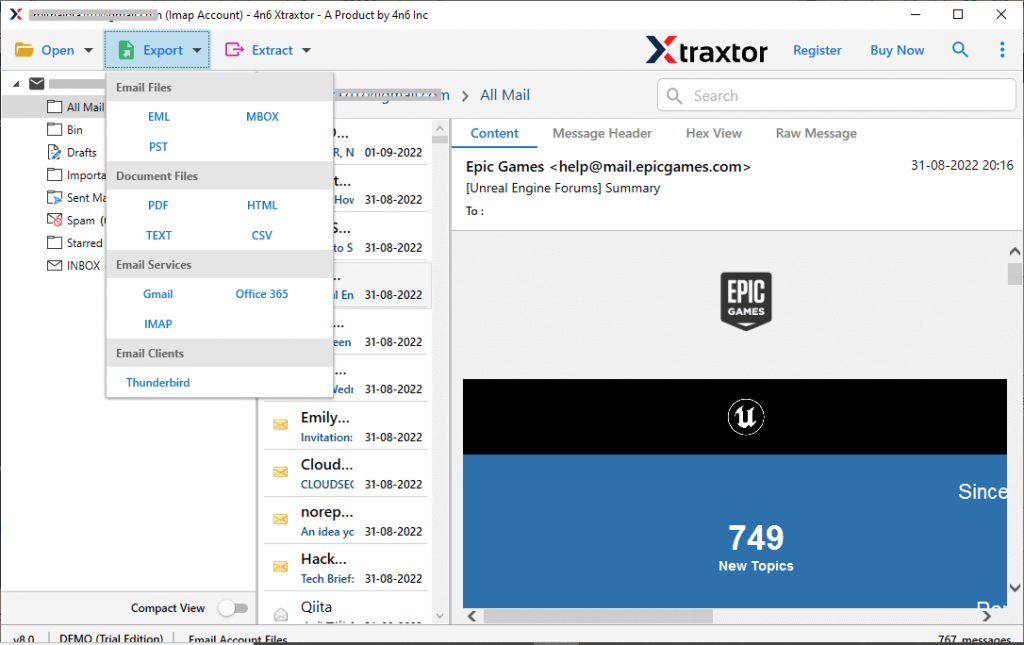
Step 6. Select the email folders you want to backup.
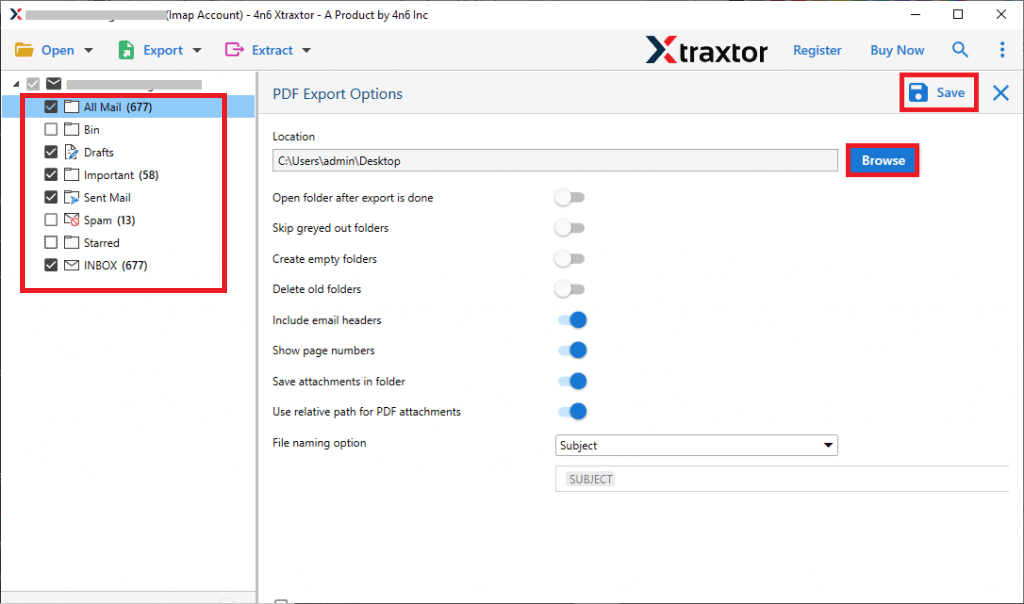
Step 7. Apply filters to backup selective emails from the FastMail account.
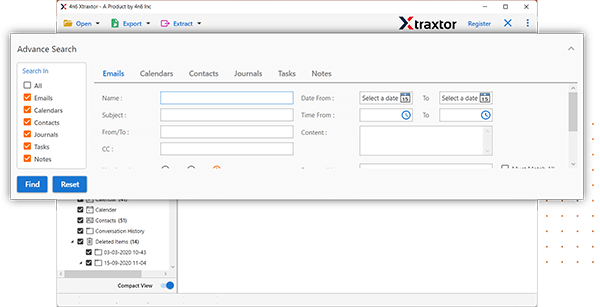
Step 8. Browse the location to save the data file and hit on the Save button.
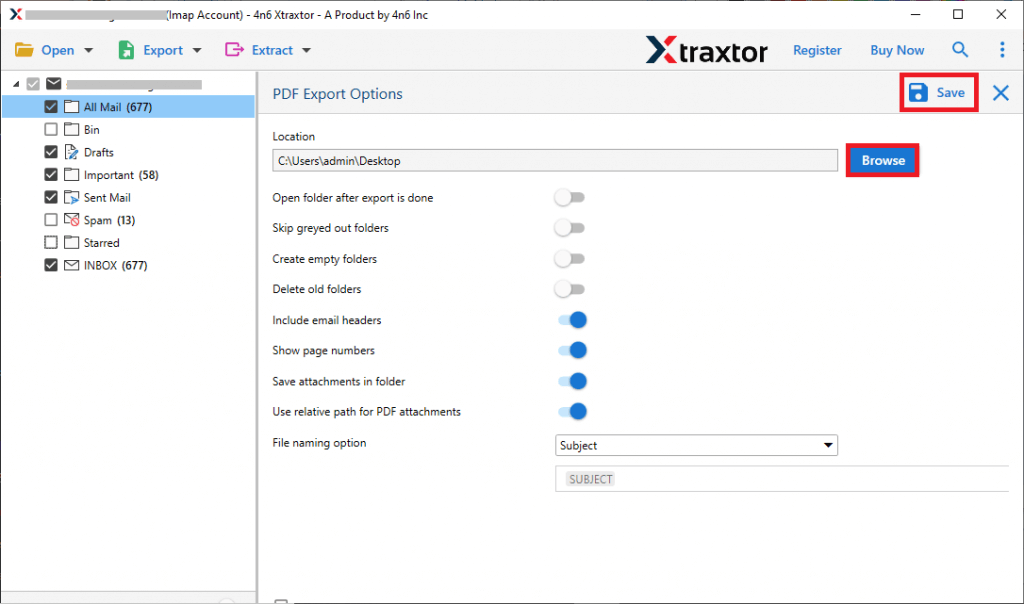
Done! Here you backup FastMail email to hard drive along with attachments. Additionally, using this tool you can also backup Europe.com email along with attachments in a single interface.
Key Features for Seamless FastMail Email Backup
- Quickly backup FastMail email to PDF, PDF, CSV and many other file formats.
- Directly download emails from the FastMail account to computer with attachments.
- Allow to backup selctive emails using different filters – to, from, cc, bcc, name, date, time, subject, etc.
- Migrate FastMail email to Gmail, Office 365, Yahoo Mail and many other webmail accounts.
- Maintain email folder and sub-folder hierarchy and structure during the backup process.
- Preserve email key attributes – to, from, cc, bcc, subject, inline images, hyperlinks, signatures, etc.
- Allow to backup Gmail emails and also other IMAP account emails to computer.
- Works on Windows 11, 10, 7, Vista, XP and all other previous OS version systems.
Manual Solution to Download FastMail Email to Computer
To manually backup your mailbox data, follow the given instructions –
1. Login to your FastMail account using your credentials.
2. Then, go to Settings>> Mailboxes.
3. Now select the mailbox you want to backup.
4. Click on Export for further process.
5. Choose the file format to save your emails.
6. Now browse the location to save the backup file.
7. Click on the Export button to start the backup process.
Wait for backup process completion, Here you backup FastMail email to computer manually. However, there are some limitations to this native solution. It is not a secure way to perform your important emails since in this process you can lose your data. Hence we suggest opting for a secure and error-free automated tool for your webmail email backup.
Conclusion
At last, we can conclude that the automated Email Backup Tool is the best way to download emails from FastMail account to computer with attachments. This tool will efficiently download FastMail emails to computer locally without any data loss. However, you can use the manual way to backup your webmail data as well.
