Performing regular email backups is not just a good habit. It is essential in today’s world, where cyberattacks are increasingly common. Keep reading to learn how to backup emails from various private email providers to your device and ensure your important data stays secure.
Arcor Mail is a webmail account that offers multiple features. It supports IMAP/SMPT protocol which allows you to access your webmail emails on any email client with ease. However, after offering such outstanding features, still there are many issues faced by Arcor Mail users. Thus it is suggested to backup Arcor Mail emails to hard drive or other storage devices.
Let’s check some query asked by Arcor Mail Mail users who face the issue.
I have been using Arcor Mail for a long time. Recently, I am not able to receive new emails in my mailbox. After some analysis, I found that my email account storage space is full and I can’t receive new emails. So I decided to make a backup Arcor email on my system to free up some space. Can anyone give me a simple solution to archive Arcor Mail emails locally?
Hello! I am Jade and an Arcor Mail user. Recently I was trying the download my mailbox data on my hard drive. But during this process, I lost some of my important emails. Therefore I am searching for a secure way to backup Arcor emails to system without any data loss. Any suggestion?
Why You Need Emails Backup
Cyber attackers are becoming more sophisticated, making no system completely safe. Your emails can be compromised through phishing attacks, leading to the loss of important messages. Beyond cyber threats, there are other reasons to backup emails. Whether you are backup personal messages for record-keeping or migrating to a new service, having a backup is essential.
In short, email backups are crucial for security, personal record-keeping, and ensuring your messages are always accessible. This guide will provide you with actionable steps to backup emails on various platforms, keeping your messages safe and secure.
How to Download Arcor Mail Emails to Hard Drive?
In this section we will discuss ways to backup Arcor Mail emails to hard drive. To create Arcor Mail backup, read the complete blog.
Approach 1: Export Arcor Mail to Hard Drive Using Email Client
To perform the manual backup you need to configure this mail account to Outlook and then export your data. Follow the given instructions and backup emails from Arcor Mail account to system.
1. Open the Outlook application on your system.
2. Then navigate to File >> Info >> Add Account.
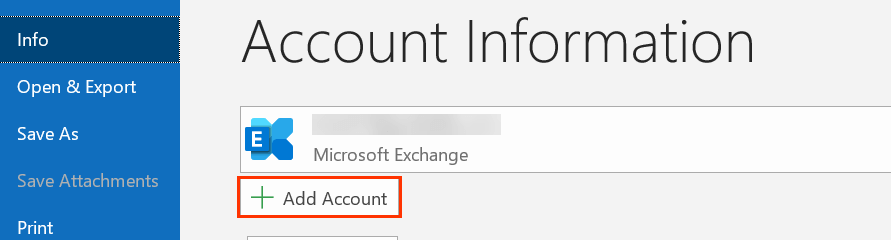
3. Enter your Arcor Mail email address and click on Connect button.
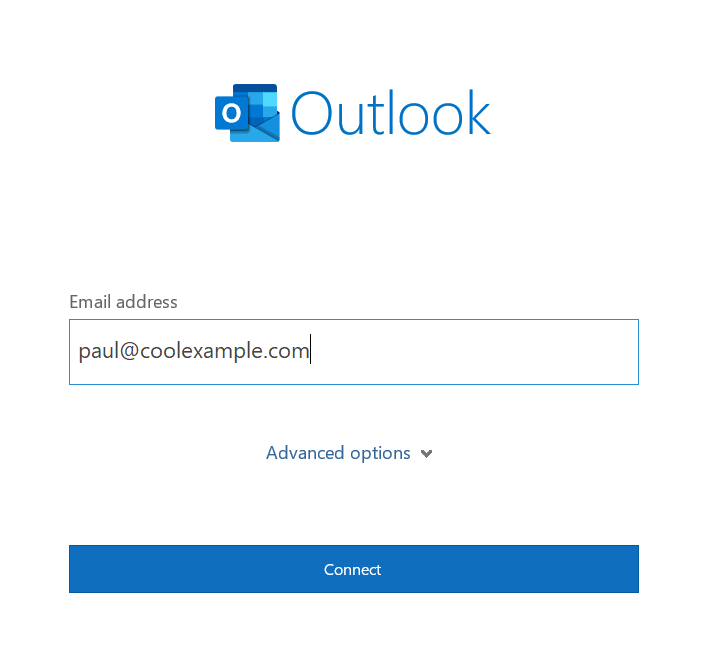
4. In Advance setup choose the IMAP option and then enter the given values.
Arcor IMAP Server: imap.arcor.de IMAP port: 993
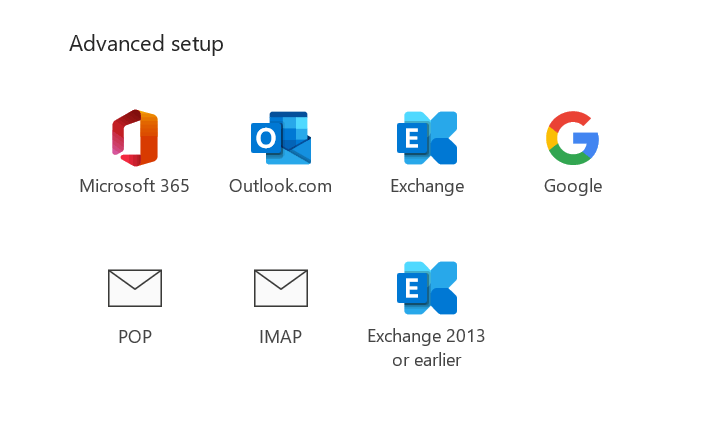
5. Then, enter your mailbox password and click on the Finish button. Here you connect your Arcor Mail account to Outlook.
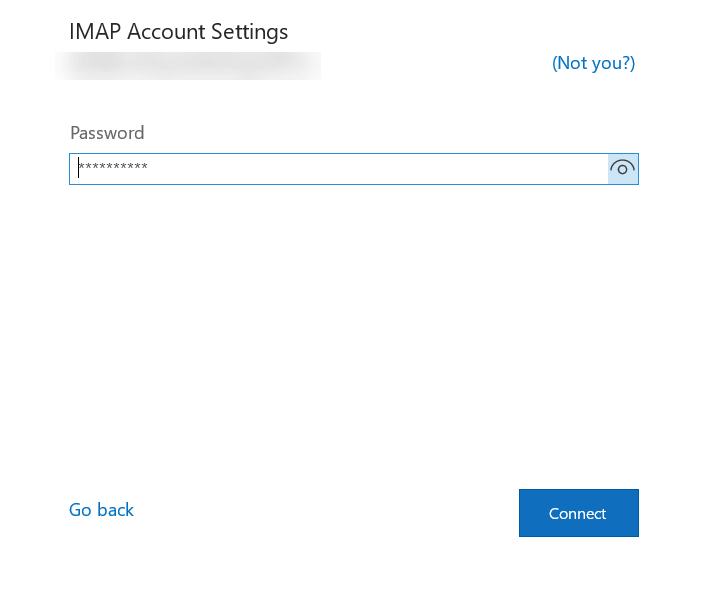
6. Restart the Outlook and select File >> OPen & Export >> Import/Export.
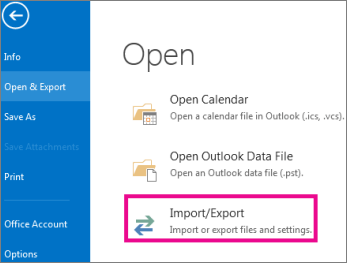
7. Choose Export to a File >> Outlook Data File (.pst).
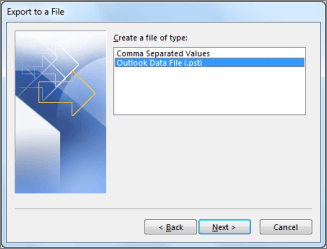
8. Choose the email folder you want to export.
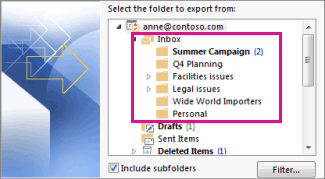
9. Browse the location to save data and hit on the Finish button.
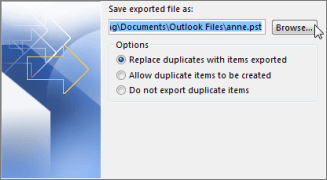
Here you backup emails from Arcor Mail account to hard drive through IMAP configuration. You can also backup emails directly from your mailbox to any file format.
Approach 2: Directly Backup Arcor Mail Emails to Hard Drive
Try Email Backup Wizard on your system and export Arcor emails to hard drive along with attachments. Along with that, this utility offers various filter options such as – to, from, cc, bcc, name, date, time, subject, etc and backup only selective emails. With its simple user interface, anyone can archive Arcor Mail data to a local system.
Additionally, using this tool you can also backup Amazon WorkMail and many other webmail accounts on your system. You can install and run this tool on Windows 11, 10, 7, Vista, XP and all other OS versions. Try the demo version of this tool and take Arcor Mail backup in a few simple clicks.
Some Prominent Features of Email Backup Tool
- Direct Export: It will directly download emails from Arcor Mail account without any hassle. You just need to enter your login details and choose the saving option rest of the work will be done by this tool.
- Cloud Migration: With this software, you can also transfer emails from Acror Mail to Gmail, Office 365, Yahoo and many other webmail accounts without any data loss.
- Emails Filters: There are various advanced email filters offered by this tool. You can apply filters such as – to, from, cc, bcc, name, date, time, subject, and many more choose from.
- Maintain Mailbox Hierarchy: While downloading Arcor Mail emails to hard drive, this tool preserves email folders and sub-folders hierarchy and structure.
- Windows-Based Software: This tool can be installed and run on Windows 11, 10, 8, Vista, XP and all other previous OS versions.
- Multiple Backup: With the help of this tool you can also backup Verizon Mail, AIM Mail, Yahoo and many other webmail accounts with ease.
Process to Backup Arcor Mail Emails to Hard Drive
To take Arcor Mail backup, follow the given instructions –
Step 1. Download Xtraxtor on your system.
Step 2. Then, select Open >> Email Accounts >> Add Account.
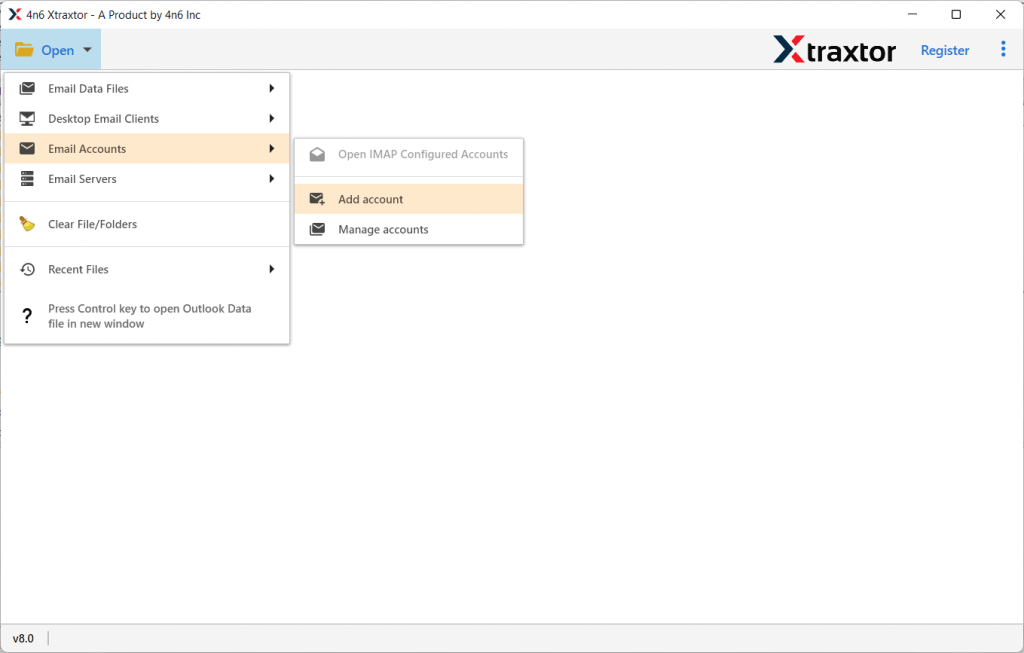
Step 3. Enter your Arcor Mail login details and hit on the Add button.
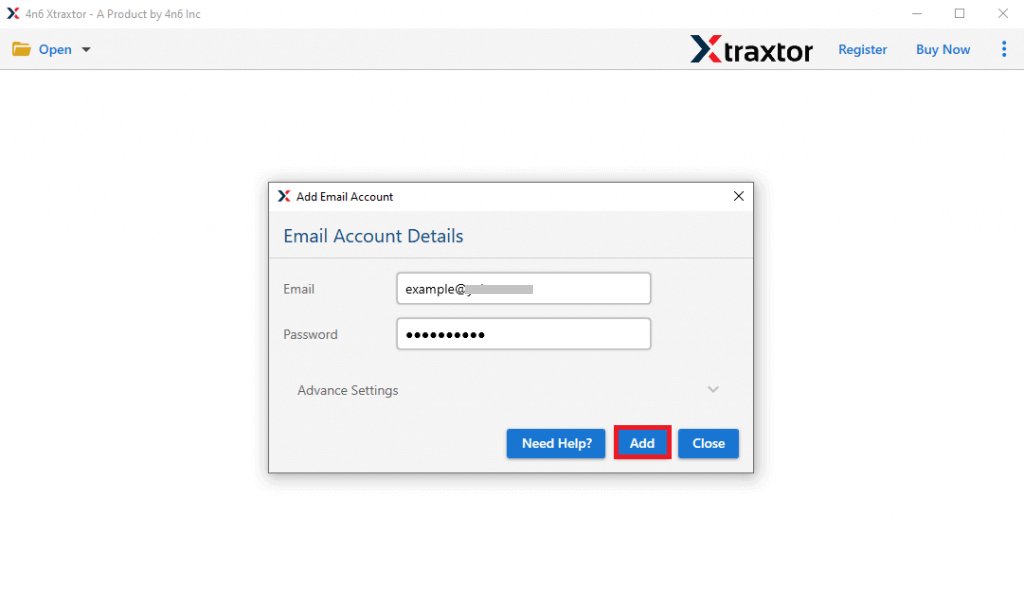
Step 4. Here you can view your emails before exporting them.
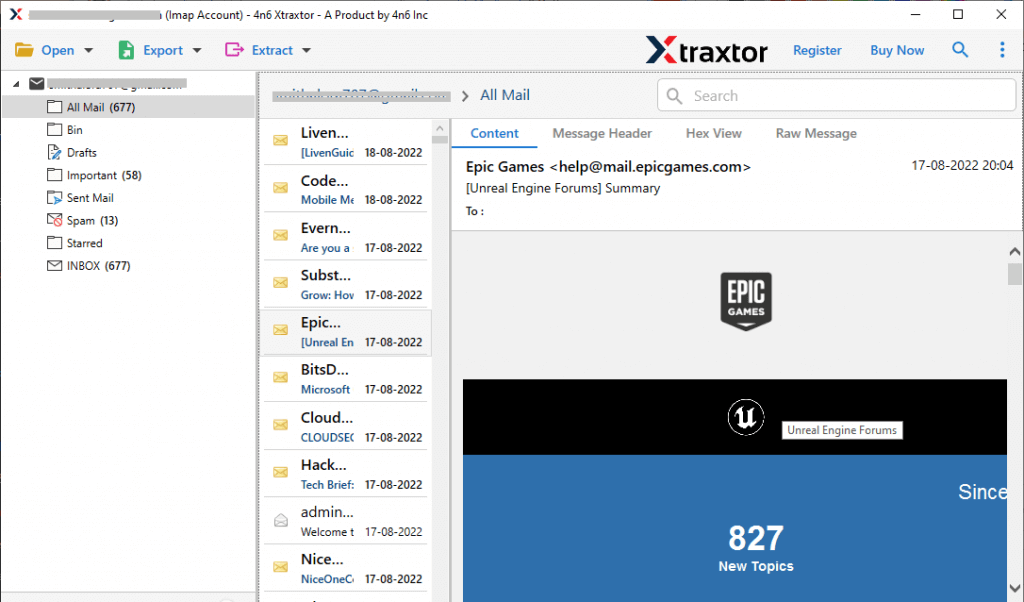
Step 5. Click on Export and choose PDF or any other file format.
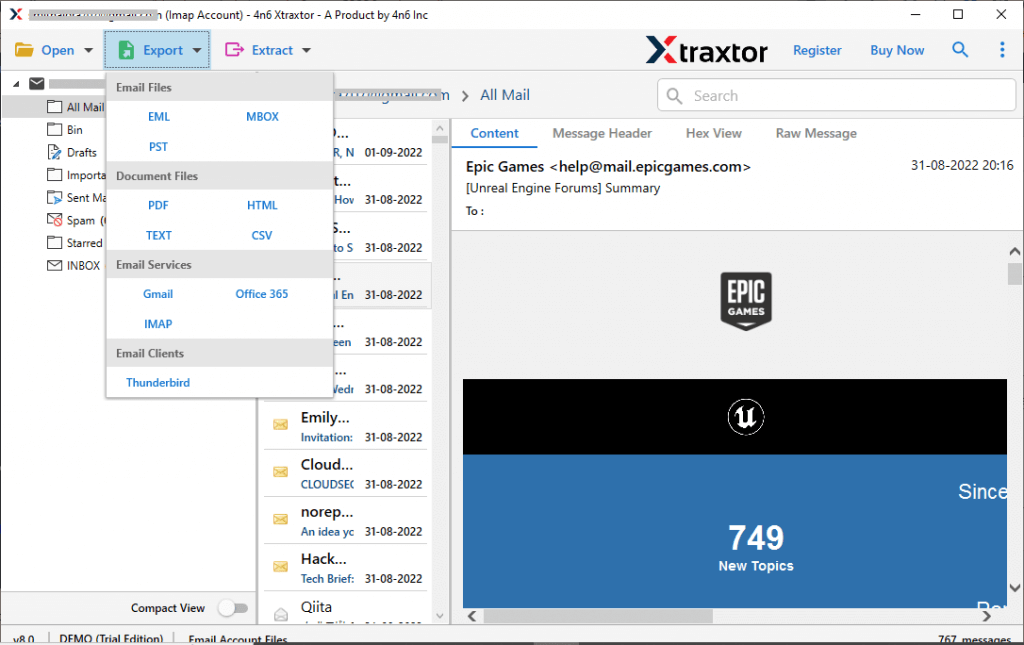
Step 6. Browse the location to save exported data file and hit on the Save button.
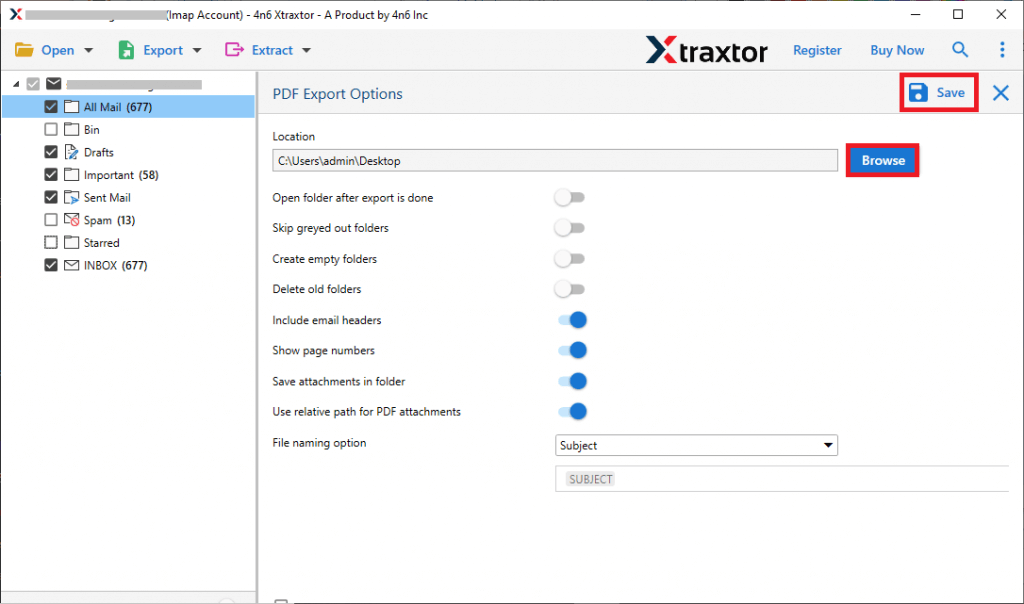
Done! Now you can easily backup emails from your Arcor Mail account to your hard drive. You have the flexibility to choose from various methods, whether manual or automated. However, experts recommend using a professional solution for the best results. This allows you to backup Arcor mailbox data locally, including attachments. These options ensure your important emails are securely stored for future access, protecting them from potential data loss and safeguarding your communication.
Wrapping Up
To backup Arcor emails to hard drive, we describe two different approaches. You can try both solutions and determine which one works best for you, helping you take an Arcor Mail backup with attachments. However, the automated email backup tool is the best option, and you can use the free demo to check the software’s efficiency before making a purchase.
