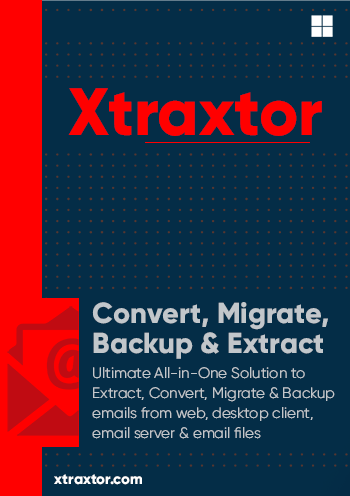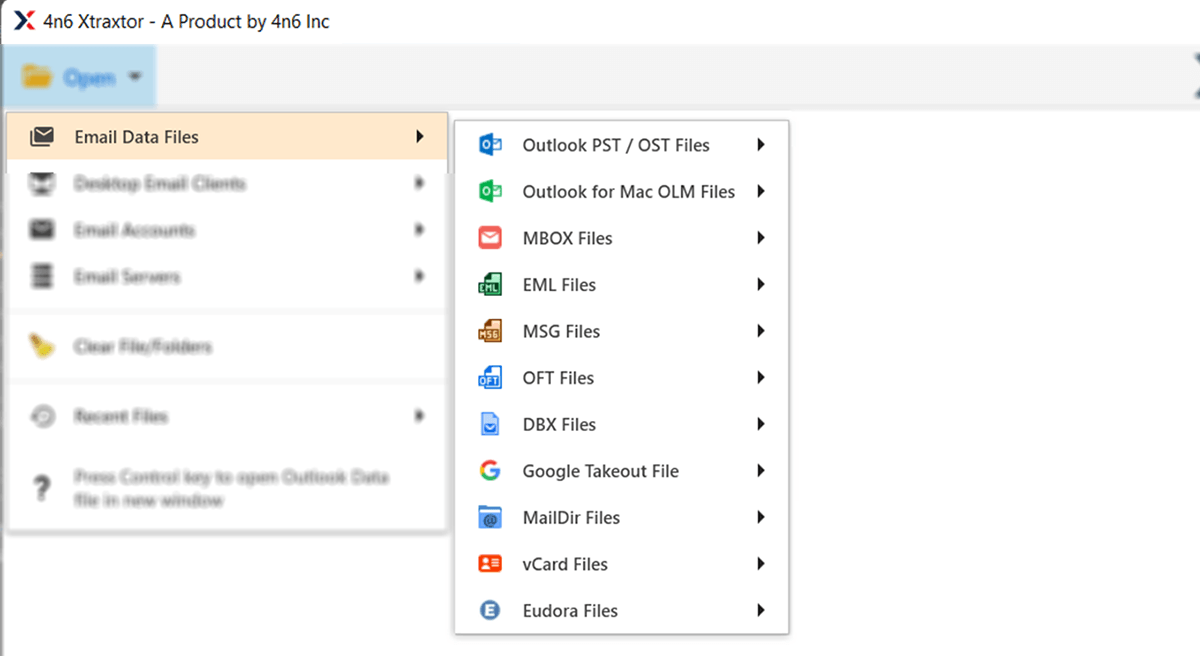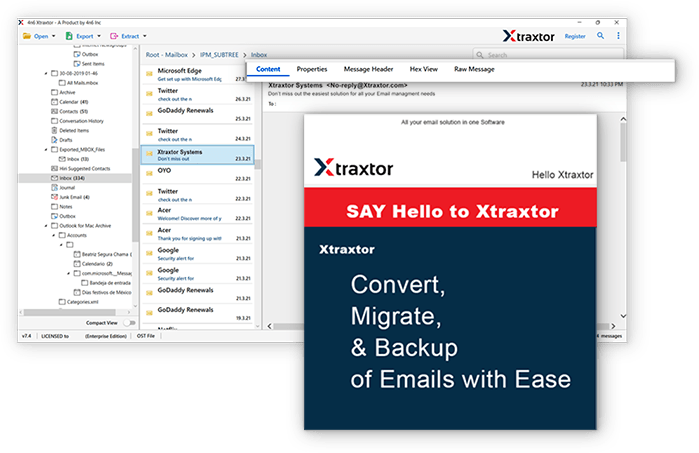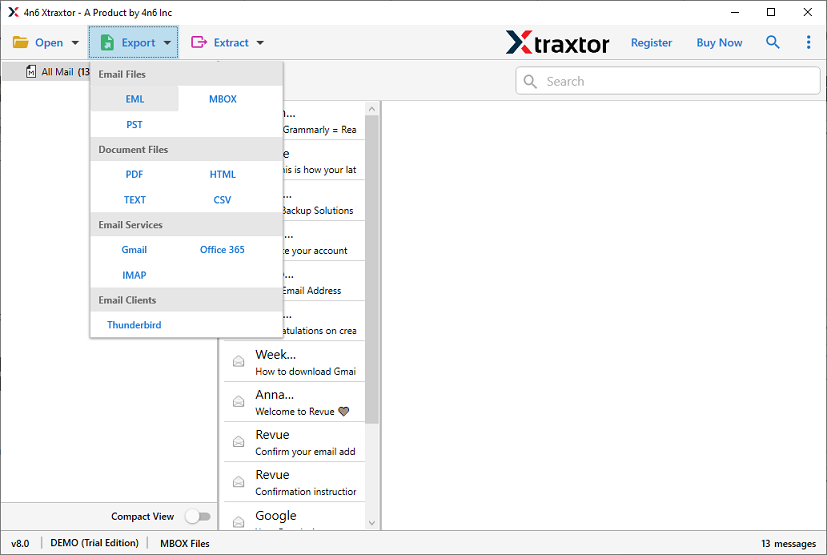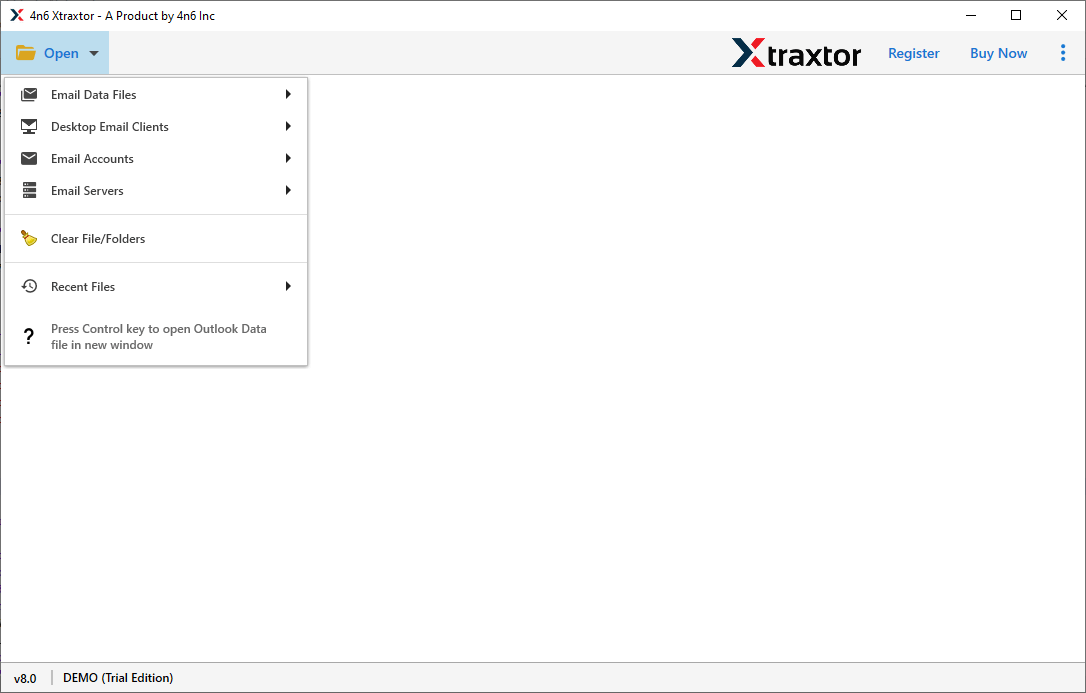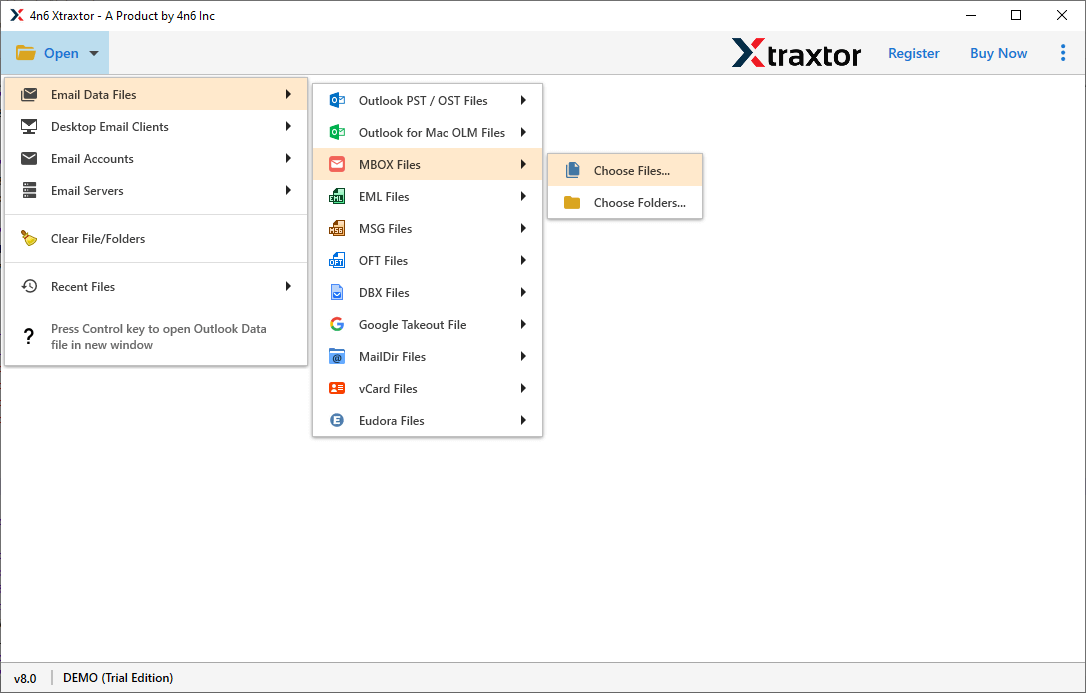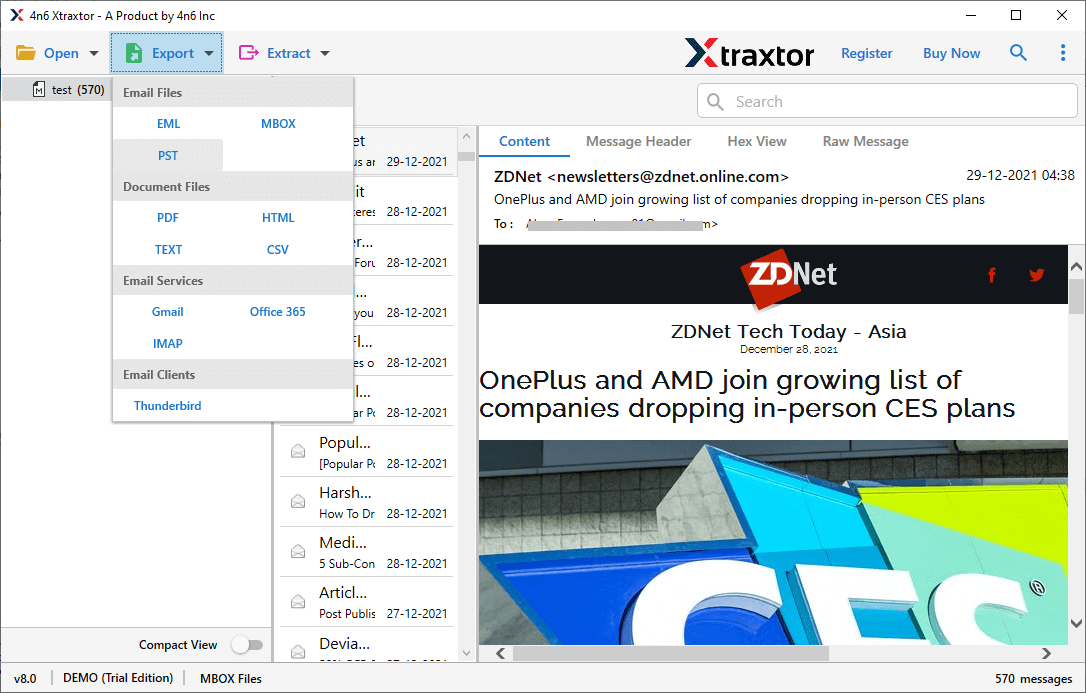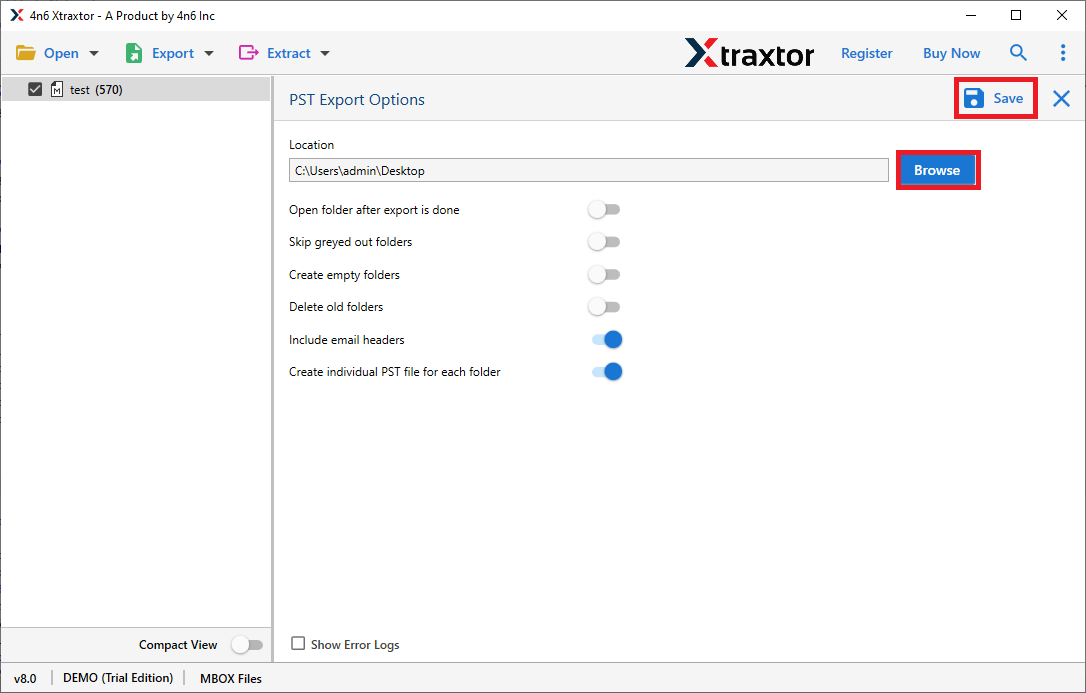Some additional features of the tool to export MBOX Emails to PST with ease.

Batch Conversion to Save Time & Effort
This Xtraxtor MBOX to PST Converter lets you convert multiple MBOX files to PST at once. You don’t have to do it one by one, just add the multiple files and export them. It is very useful if you have many emails to export and save time. You can quickly move all your emails and attachments without losing any data.

Selective Email Conversion
You don’t have to move all emails. If you want to convert only few emails, then this tool allows you to choose specific emails. For that, you can apply the filters based on the sender, date, or subject. This helps you keep only important emails and saves storage space and find the necessary emails a time.

Convert Emails from All MBOX Variants
No matter which email service you use, this tool can handle it. It works with MBOX files from Thunderbird, Apple Mail, Eudora, and many other email apps. You don’t need to worry about file compatibility—just select your MBOX file and start the conversion.

Retains Folder Structure
While converting MBOX emails to PST file, this tool will maintain the email folder and sub-folder structure and hierarchy. If your emails are organized into different folders, they will remain in the same order after conversion. You won’t have to rearrange anything. Thus without any fear, convert MBOX to PST with ease.

Advanced Email Filter Option
This tool lets you filter emails so you only convert the ones you need. You can apply the filters - to, from, cc, bcc, name, date, time, subject, has attachments and many more. For example, if you only want emails from the past year, you can apply the date range filter. This saves time and makes the MBOX to PST conversion faster.

Import MBOX to Outlook Email Client
MBOX files don’t work directly in Outlook. This tool convert MBXO to PST, a format that Outlook supports. After that, you can easily import MBOX to Outlook using its import feature. The converted file can be easily transferred to all versions of Outlook. It makes switching to Outlook simple and hassle-free.

Easily Supports Large MBOX Files
If you have a big MBOX file with thousands of emails, this tool can convert it without any problems. Without any worry, add the MBOX file into this tool and choose PST as the export option. It works smoothly and quickly, converts your data even if it is a large file.. You don’t have to worry about errors or losing emails during the process.

Export MBOX to Another Email Server
This tool doesn’t just convert MBOX files—it also lets you move your emails directly to other email accounts. Using this tool, you can import MBOX to Gmail, Office 365, Yahoo Mail, and more. It saves you from doing extra steps and ensures all emails and attachments are transferred correctly.