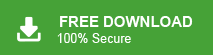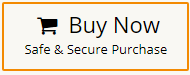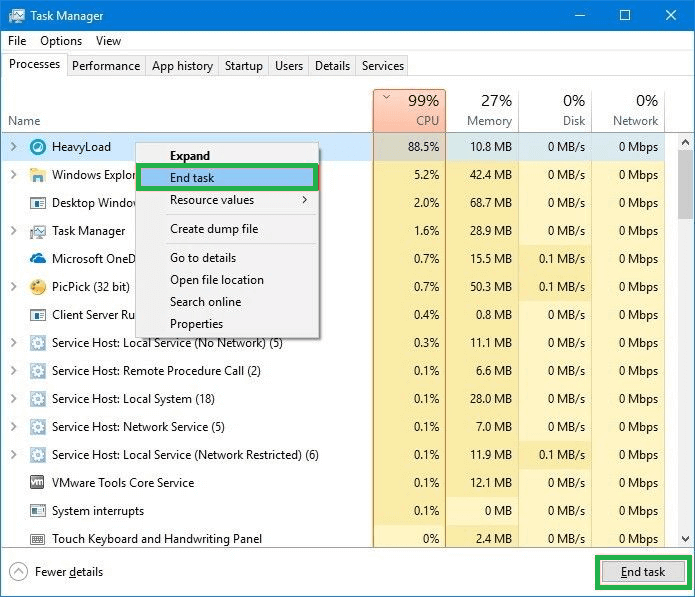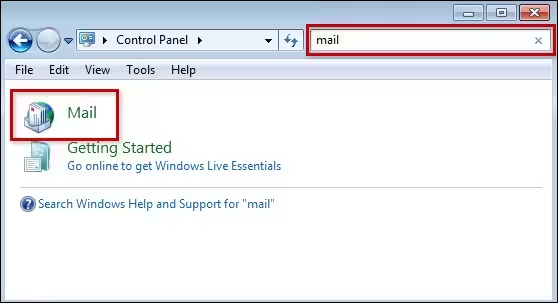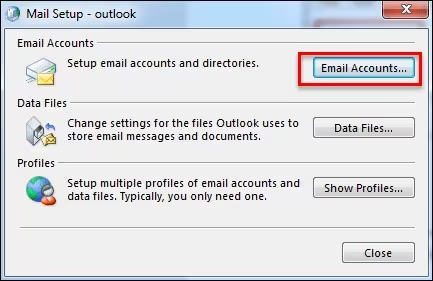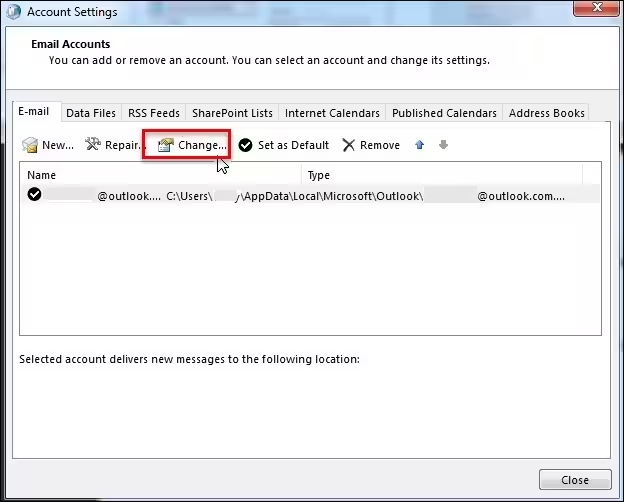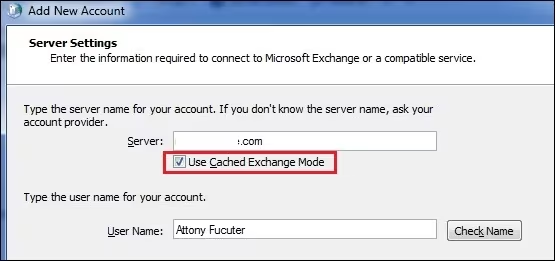“Hello! I am working in an organization where I used MS Outlook application to manage my emails, and other data. Recently, I upgraded my Outlook version, after that I am unable to open OST file in Outlook. I have some important data in OST file that I urgently need to analyze them. Can anyone help me to solve Outlook OST file cannot be opened issue? Its very helpful for me.”
There are multiple users who are facing the same issue. If you are also one of them then you have landed at the right place. in this article, we are going to discuss how to fix “Outlook OST file Cannot be Opened” Error. Here, we will provide some manual techniques to solve this issue. We also provide a quick solution to solve out this problem. So, keep reading this blog and open your OST file.
Quick Solution: If you are looking for an instant solution to open OST file then you can try Xtraxtor OST File Viewer on your Windows PC. With this utility, you can easily open OST file in a few simple clicks and also convert in various file formats.
OST stands for Offline Storage Table. When a user configure his account with Exchange settings then Outlook create an OST file. It stores a mirror copy of Exchange mailbox data such as emails, contacts, tasks, journal, etc. OST file allows users to work offline and when user again connect with internet then all changes are synchronized with Exchange mailbox.
Why Outlook OST File Cannot be Opened?
There are several reasons when Outlook user are unable to open OST file. Some of them are given below-
- If you have an Orphaned OST file then Outlook is unable to open this file.
- Due to virus or malware attack OST file get corrupted. It is also one of the major reason for Outlook users unable to open OST file.
- If Outlook application is use then you shutdown is abruptly. This can also may be cause of not open the OST file.
- Software crashes during the updating time of MS Outlook application.
- Due to synchronization issue of Exchange Server and Outlook profile, Outlook is unable to open OST file.
Hence, there are many causes that effect your daily work related to work.
Ways to Solve “Outlook OST File Cannot Be Opened” Error
There are many methods to fix when users are unable to open OST file. Here are some manual methods and one automated solutions is explained in detail to fix this issue.
Method 1. End All Outlook Processes
If you are performing multiple task simultaneously then follow the below given steps to close all process related to Outlook-
- Right click on Taskbar menu and select Taskbar manger.
- Now, click on Processes tab.
- Here, you will find all running Outlook processes.
- Select them and click on End Task button.
After that, reopen Outlook application and try to open OST file.
Read More: How to Fix “Errors Have Been Detected in the File Outlook.ost” Error?
Method 2. Disable Cache Exchange Mode Option in Outlook
Follow the below given steps to disable cache exchange mode-
- First of all, close Outlook application.
- Now, go to Control Panel and click on the Mail option.
- After that, Navigate to Email Accounts.
- Now, click on Email option and select Email address and then hit on Change.
- Then, Uncheck the box Use Cached Exchange Mode option.
- At last, Click on Next and then press Finish to complete the process.
Read More: How to fix Outlook Data File too Large to Open Error?
Method 3. Repair OST File using ScanOST.exe
Microsoft enables users to repair minor corrupted OST file using ScanOst.exe. Follow the below given steps to fix Outlook OST file cannot be opened issue by repairing OST file-
- Firstly close Outlook application and go to the location where Outlook is installed.
- Now, locate the ScanOST.exe file and open it by double clicking on it.
- Then, Click on browse and select OST file.
- Select Start to initiate the scanning processing.
- If the scan shows an error then select Repair.
- Once the repairing is complete then restart Outlook application.
Limitations of Manual Method
- These manual techniques to open Outlook OST file.
- Users must have technical knowledge to perform manual solutions.
- There methods do not provide any guarantee to secure your data.
- With these approaches you are not able to solve the problem of all OST files at once.
Method 4. Best Way to Fix “Outlook OST File Cannot be Opened” Error
If you are unable to open Outlook OST file in Windows after applying the manual solution then you can use Xtraxtor OST File viewer to access data from OST file. The software is able to open OST file without Outlook. The tool is specially designed to open OST file and view emails and other data of OST file. There is no issue that OST file is corrupted or not. The software can easily open orphaned OST file without any hassle.
Additionally, the software can also convert OST to PST to open it in another Outlook application. The interface of this utility is very simple and easy to use. Any novice user can easily open OST file without any technical knowledge. Download its free version and solve Outlook OST file cannot be opened issue in a simple manner.
Follow the Below Given Steps to Open Outlook OST File in Windows 11/10
- Launch this software on your Windows PC.
- After that, click on Open >> Email Data Files >> Outlook OST/PST file >> Choose OST File from folder.
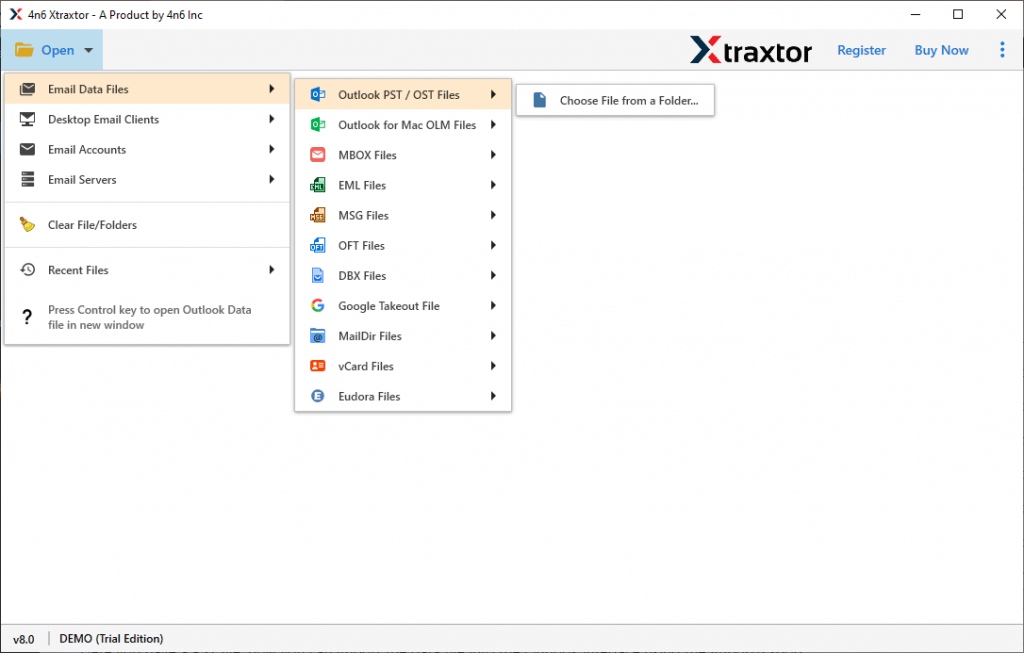
- The software loads all data from OST file to view them.
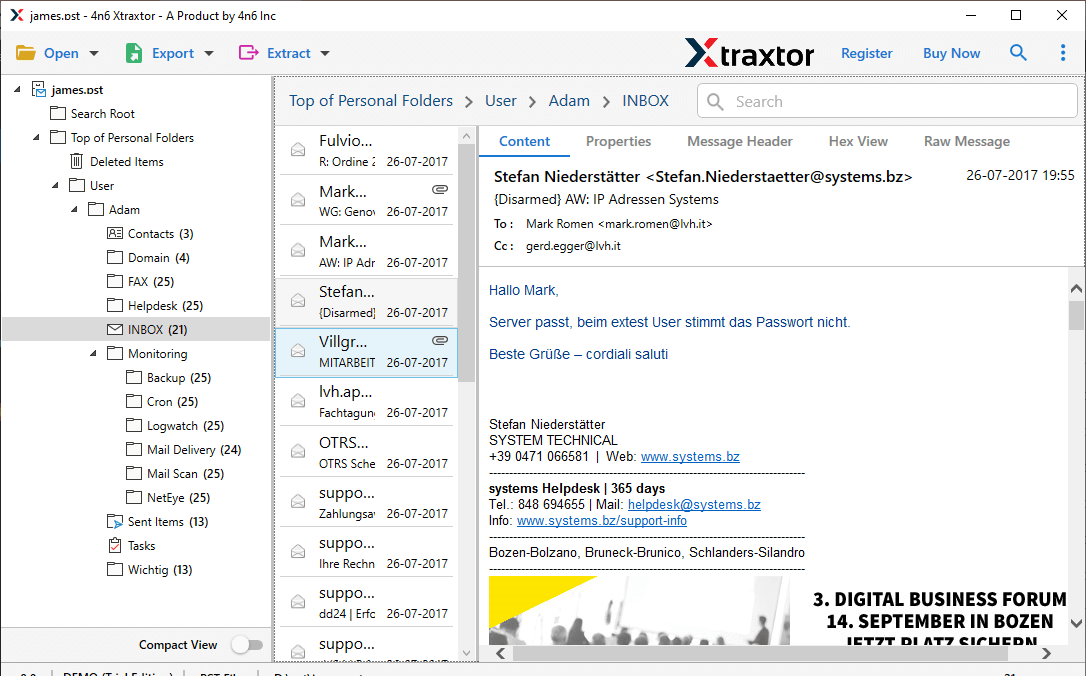 Note: If you want to Convert OST file in PST or another file format then proceed with next given steps.
Note: If you want to Convert OST file in PST or another file format then proceed with next given steps. - Now, Click on Export and Select any format (for e.g. PST) from the given options.
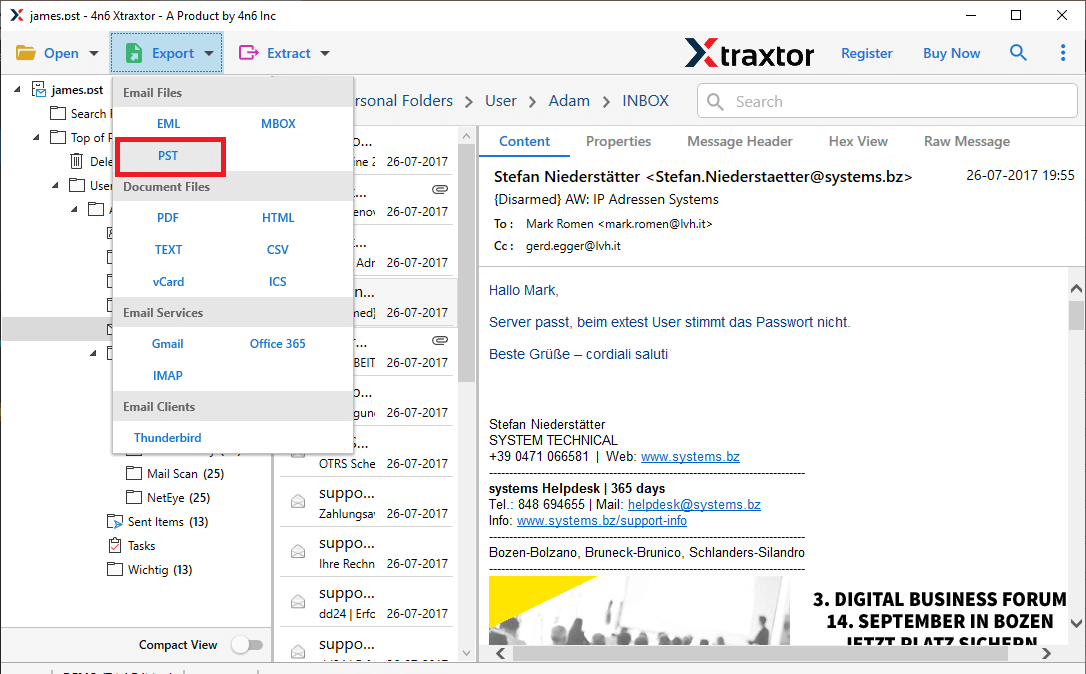
- Browse the location to save exported file and press Save button to start the conversion process.
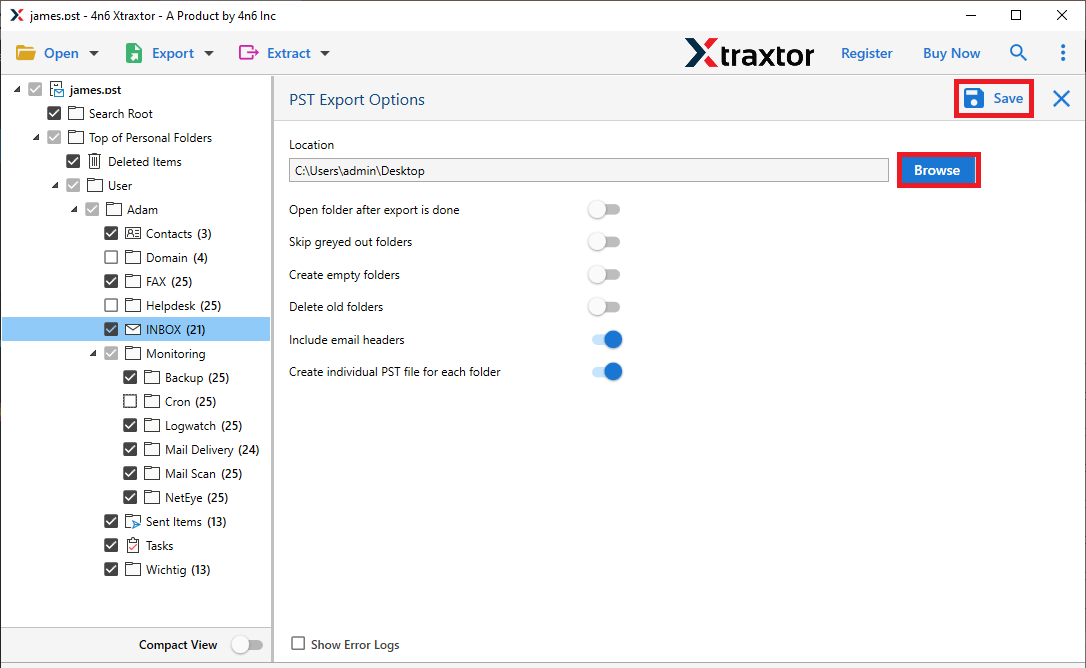
Done! Hence, you can easily open Outlook OST file and convert it into your desired file formats.
Read More: How to open PST File without Outlook Profile?
Prominent Features of Xtraxtor OST File Viewer Software
- The software can open OST file emails with attachments.
- With this utility, you can open orphaned, corrupted or inaccessible OST file.
- Advanced search option to select any specific email from OST file.
- It can convert OST to MBOX, PDF, EML, PST, TXT, and many other formats.
- With this utility, you can open and read OST file data without Outlook or Exchange Server.
- It can directly import OST file to Gmail, Office 365, Yahoo Mail, Zoho Mail, Outlook.com, etc.
- It supports OST file of all Outlook versions and compatible with all Windows OS versions.
Final Words
Unable to open OST file is a frustrating situation. So, in this post, we have discussed the ways to solve “Outlook OST File Cannot be Opened” issue. You can try some manual tricks to fix this issue but if you are unable to open Outlook OST file after applying these methods then you can use the above-suggested tool. The software free version is able to open OST file in a few simple clicks without changing the structure of file.