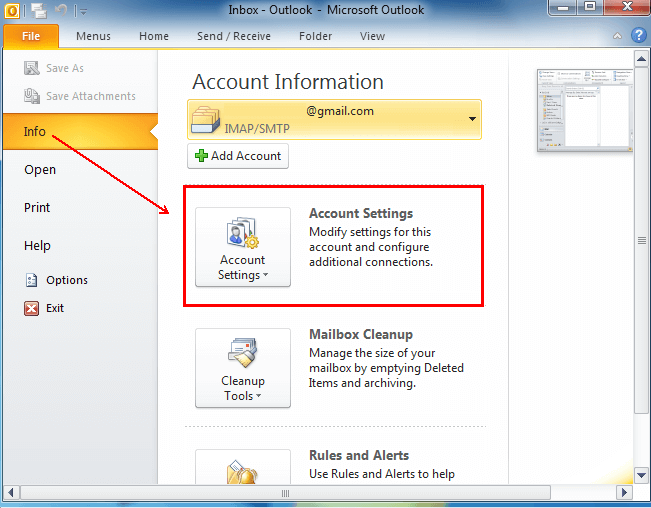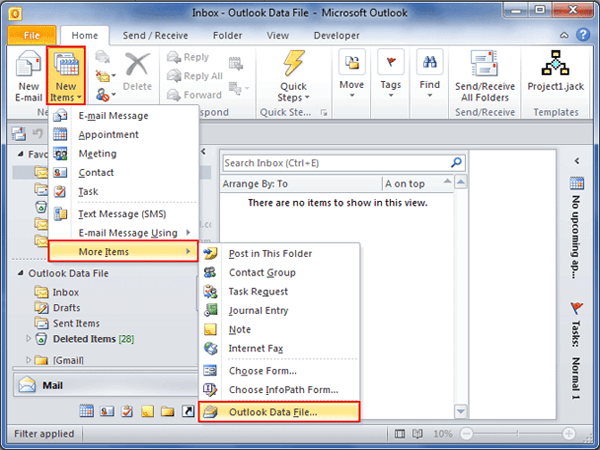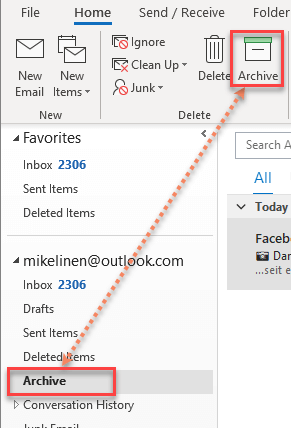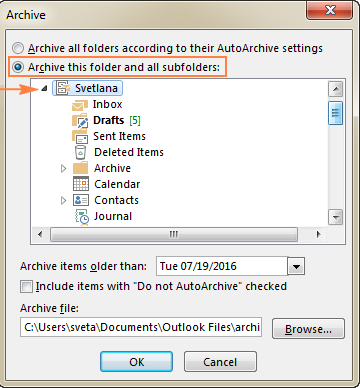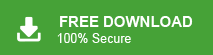Summary: Nowadays, MS Outlook is the most widely used email client all over the world. It stores all data information in PST format. In the earlier version of Outlook before Outlook 2003 the size limit is 2GB, in Outlook 2003 & 2007 size limit is 2GB. And, in Outlook 2010, 2013, 2016, 2019, 2021 size limit is 50GB. If the Outlook Data file size increases and reaches its maximum limit then MS Outlook reduces its speed and slows down day by day. If you are facing the same problem then you have landed at the right place. In this write-up, we will discuss various techniques to fix Outlook Data file too large to open error.
Why is Outlook Data Files not Open?
There can be several reasons why users are unable to open PST files and get an error. Some of them are-
- File Size Limit: Older versions of Outlook had a size limitation on the PST file, 2GB for the Outlook 97-2002 format and 20GB for the Outlook 2003-2007, and 50GB for Outlook 2010-2021 format. If the data file exceeds this limit, it can cause issues when trying to open it.
- File Corruption: If the Outlook data file gets corrupted due to various reasons like unexpected system shutdowns, hardware failures, or software issues, it may result in the file becoming too large to open. Corruption can lead to abnormal file growth, making it difficult for Outlook to handle the file properly.
- Large Attachments: If you receive or send emails with large attachments, they can contribute to the growth of the data file. Multiple large attachments can quickly increase the file size and eventually make it too large to open.
- Mailbox Size Limit: In some cases, the issue may not be with the data file itself but rather with the mailbox size limit set by the email server. If your mailbox exceeds the allowed size limit, it can affect the synchronization process with Outlook, resulting in difficulties opening the data file.
- Inefficient Storage Management: If Outlook is not set up to efficiently manage the data file, such as not properly archiving or compacting the file, it can lead to unnecessary file growth and eventually make it too large to open.
Hence, there are multiple scenarios when users face Outlook is unable to open large data files.
Read More: How to Repair Outlook PST File?
Ways to Fix Outlook Data File Too Large to Open Error
Outlook does not provide any direct option to split large PST files into smaller parts. There are some manual techniques which are helping to manage large PST files and open them. You can use an automated solution to fix Outlook data files too large to open error in a simple manner.
Method 1: Extract PST File using the Import/Export Option
Step 1. Launch the MS Outlook application on your system.
Step 2. Now, click on File >> Account Settings>> Choose Account Settings.
Step 3. Select the Outlook Data Files option and click on Add button.
Step 4. A new window will appear where enter the name and location of file and then click Ok button.
Step 5. After that, navigate to File >> Open & Export >> Import/Export.
Step 6. Choose Export to a File and click on Next button.
Step 7. Select Outlook Data File that you want to extract and press Next.
Step 8. After that, select the folder and its items to export including subfolders.
Step 9. Click on Browse to store new file and then hit on Finish button.
Read More: How to Remove Password from PST File?
Method 2. Fix Outlook Data File Too Large to Open using to Move Folder
Step 1. Open MS Outlook email client on your system.
Step 2. Now, click on File >> New >> Outlook Data File.
Step 3. Then, a new window will appear where select the PST file and press Ok.
Step 4. Enter the name of the new PST file in Create Microsoft Personal Folder window.
Step 5. After that, select one or more folders to move them in the new PST file.
Step 6. Navigate to Edit and choose the Move to Folder option.
Step 7. Move Items window will appear where click on the New button and give the name to new folder.
Step 8. After that, select a new PST file in Select Where to place the folder option and press Ok button.
Step 9. Finally, click Ok to complete the process.
Read More: How to Fix “Cannot Move the Items Outlook PST has Reached its Maximum Size” Error?
Method 3. Fix PST Too Large to Open using Outlook Archive Feature
Step 1. Launch MS Outlook and click on which PST file you want to move in the new PST file.
Step 2. Now, go to the File tab and click on the Archive option.
Step 3. After that, choose Archive this folder and subfolder option from the Archive window.
Step 4. Choose the date from Archive older than from the drop-down list.
Step 5. Click on Archive to set the destination location and then click Ok button.
Limitations of Manual Method
- MS Outlook must be installed on your system to fix Outlook data files too large to open errors.
- There is no guarantee that Outlook is able to open newly generated PST file.
- If you archive some data from the Archive option then your important data may be lost.
Method 4. Fix Outlook Data File Too Large to Open using Automated Solution
Download and run Xtraxtor PST Viewer on your Windows PC to open large PST files without any hassle. The software is able to open large or corrupted PST files without installing the Outlook application. It provides a complete preview of Outlook Data file emails with attachments. Using this tool, you can read, view and open any size of PST file in a precise manner. It displays all folders in the original hierarchy.
In addition, with this utility, you can also export PST file to various other file formats such as MBOX, EML, PST, PDF, TXT. HTML, etc. The software has been designed for both technical and non-technical users. It does not require expertise to fix Outlook Data files too large to open errors. Try its demo version and open large Outlook data file without any issues.
Follow the Below Given Steps to Solve the Issue of Outlook Data File Too Large to Open
Step 1. Launch this software on your system.
Step 2. Now, Click on Open >> Email Data Files >> Outlook Data Files >> Choose File or Folder and select
Outlook Data File that you want to open it.
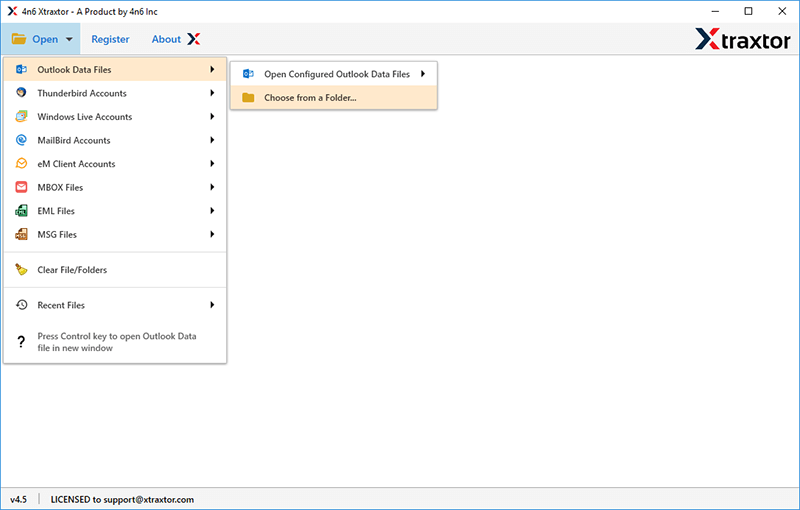
Step 3. Once you select it, the software loads all data from PST file to the software panel to view them.
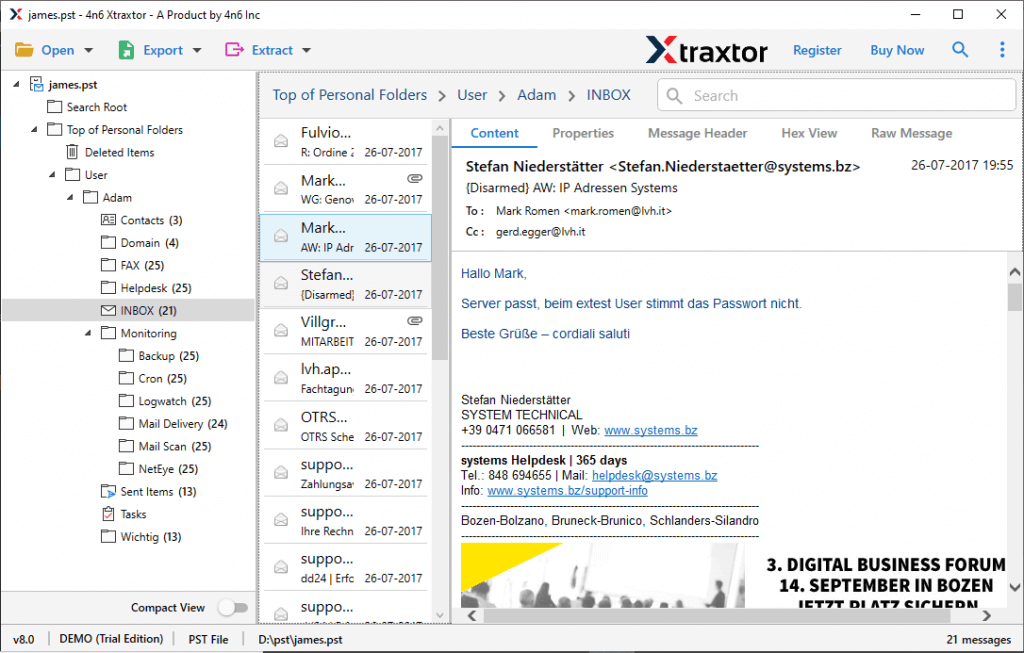
Note: If you want to export it other file formats then click on Export and select your desired file format.
Hence, you can easily open and view large Outlook data files in three simple steps.
Why Choose Xtraxtor PST File Viewer over Manual Solutions?
The software has many benefits which are given below-
- Open Large or Corrupted PST File- The tool allows users to access or view large or highly corrupted PST files. It will thoroughly scan the files before showing them to users and displays its entire content including emails, contacts, calendar items, etc.
- Export PST to Multiple Formats- With this utility, you can export large PST file to various file formats like PST to MBOX, PST to EML, PST to HTML, PST to PDF, etc.
- Preview Outlook Data File- You can easily open and read the contents of file like email, contact, calendar items, attachments, etc. There is no foundation on size of file to open it.
- User-Friendly Interface- The attractive and simple interface makes it convenient for users to open large PST file. Any beginners can easily fix Outlook Data file too large to open error without any external guidance.
- No Outlook Installation Required- It is a stand-alone utility. In this application, you do not need to install MS Outlook or any other application to open large PST file.
- Free PST File Viewer- The efficient tool enables users to view for free. You do not have to pay for it. You just need to download its free version and open large PST file in a simple manner.
- Vast Compatibility- It is compatible and potentially enough to run smoothly on different versions of Windows OS. It supports all latest and old versions of Windows Operating systems.
Final Words
In this post, we have discussed how to fix Outlook Data File too large to open issues. Here, some manual methods and an automated solution have been explained to solve it. You can manually do it but there are some limitations of these methods. However, experts recommend using the automated solution to open large Outlook data files without any hassle.