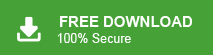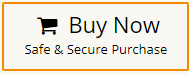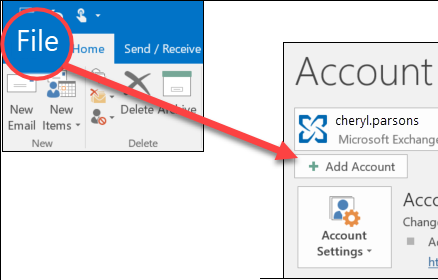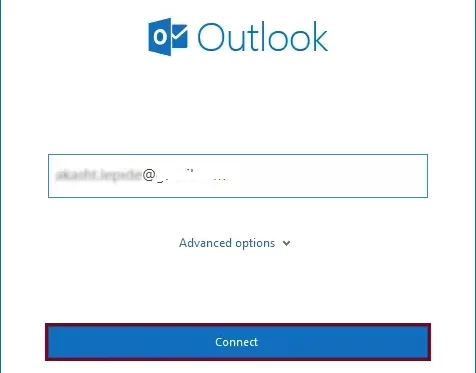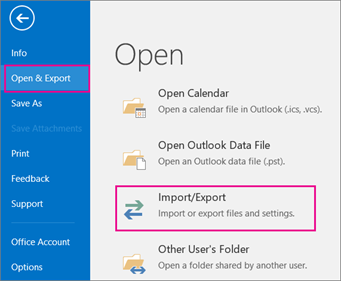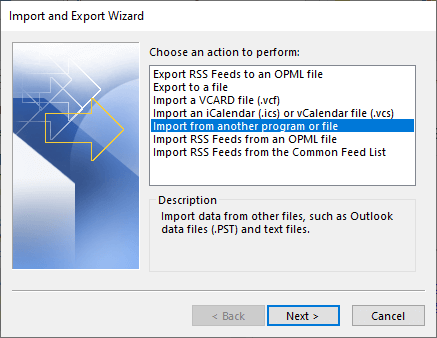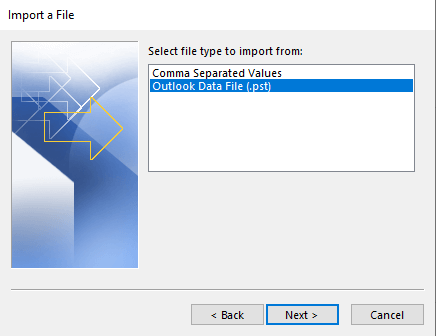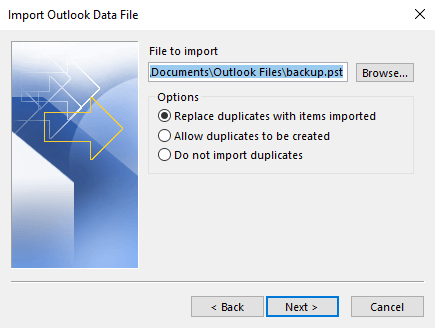Summary: This blog is the complete guide for users who want to import PST to Outlook.com mailbox. If you are among those who want to import emails from your old PST file to Outlook.com, then continue reading.
Outlook.com is Microsoft’s online email service that lets you manage your emails, contacts, calendar, and tasks from any device with internet access. It’s a cloud-based version of the Outlook desktop app, designed to be easy to use, flexible, and secure.
Benefits of Importing PST Files to Outlook.com:
- Anywhere Access: Once imported, your data is stored in the cloud and can be accessed from Windows, macOS, Linux, iOS, and Android devices.
- Data Safety & Backup: By uploading PST to Outlook.com, you’re protecting your emails from local threats like system crashes, hardware failures, or accidental deletion.
- Centralized Management: You can manage your old and new emails in one place—Outlook.com—without switching between desktop and cloud.
- Improved Collaboration: Since Outlook.com is part of Microsoft 365, you can benefit from features like shared calendars, OneDrive integration, and Teams connectivity.
Now that you know the benefits, let’s explore two reliable methods to transfer PST files to Outlook Web Access:
How to Import PST to Outlook.com Instantly?
Download and run Xtraxtor PST File Converter on your Windows PC to direwctly upload PST file to Outlook.com. With this utility, you can import PST file without installing Outlook or any other applications. The software is designed with multiple advnaced features such as email filteration, folder selection, export options, preview mode, preserves folder hierarchy, etc. The tool enables you to import PST to Outlook.com in bulk with complete accuracy. Due to its simplified interface, any novice user can easily open PST file in Outlook Web Access without any issuses. You can download the free demo version to complete the importing PST to Outlook.com process with ease.
Steps to Import PST to Outlook Web Access
- Launch Xtraxtor PST to Outlook.com Migration Tool on your system.
- Now, Click on Open >> Email Data Files >> Outlook PST/OST File >> Choose File or Folder.
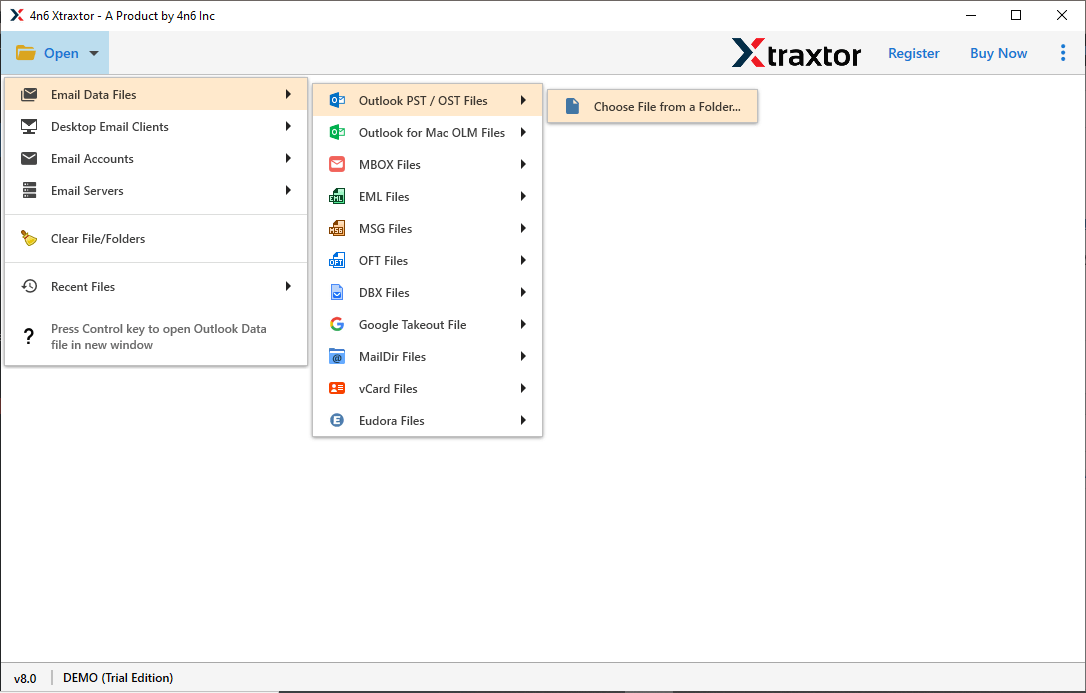
- Here, you can view data from PST file before importing them to Outlook Web Access.
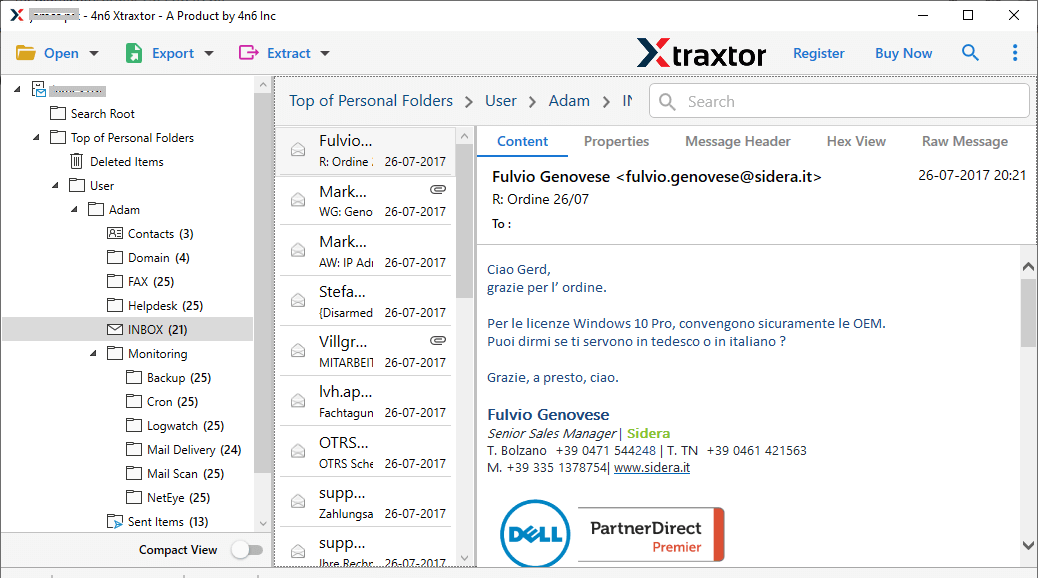
- After that, Go to Export and select IMAP option from the given list.
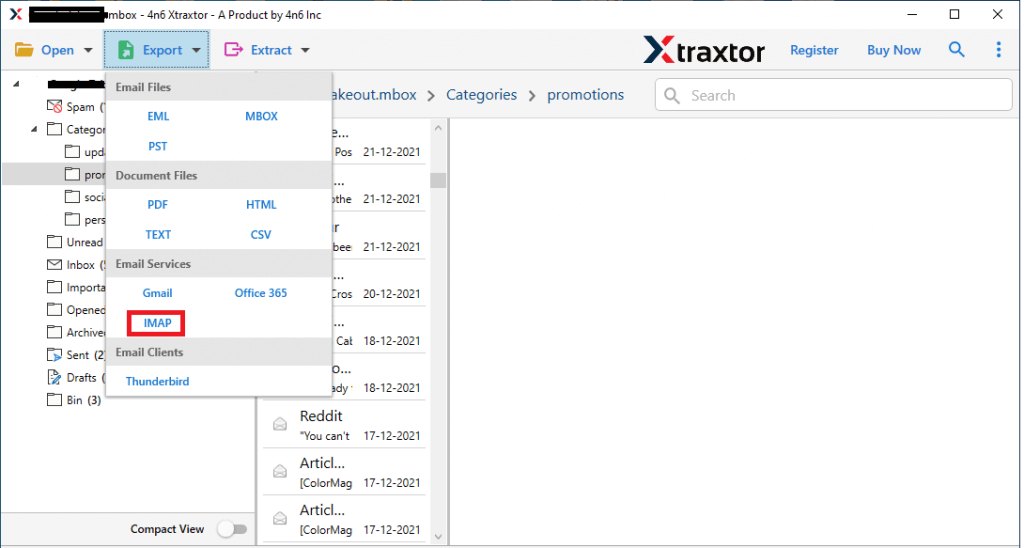
- After that, Choose PST Folders and subfolders uploading them to Outlook Live.
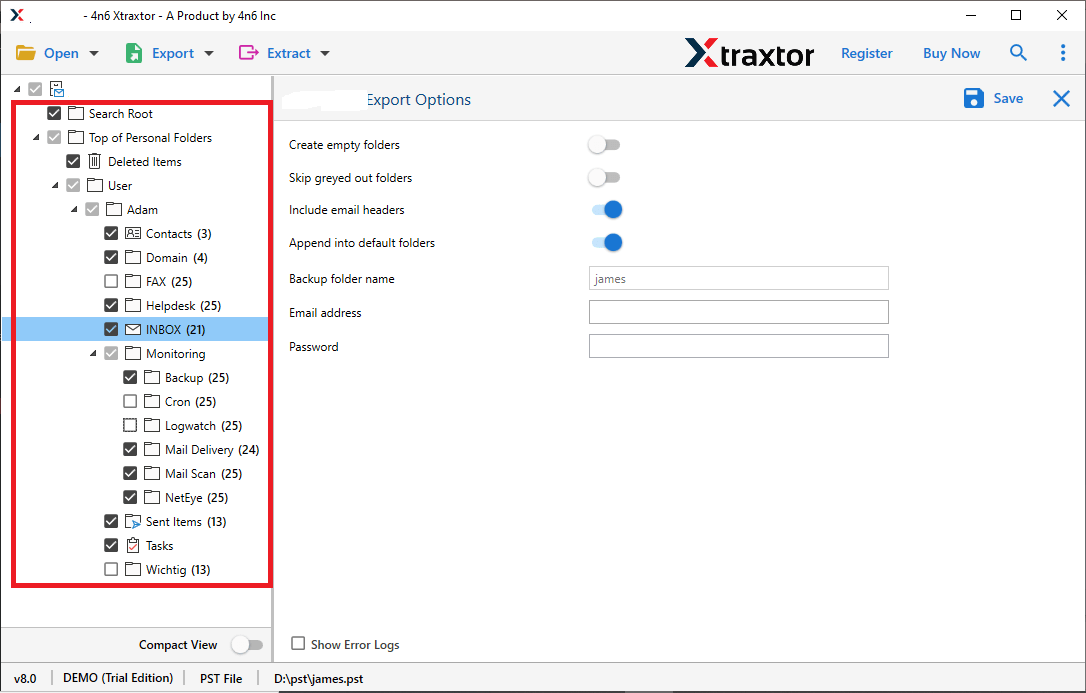
- Apply the Filters to import selected emails from PST file.
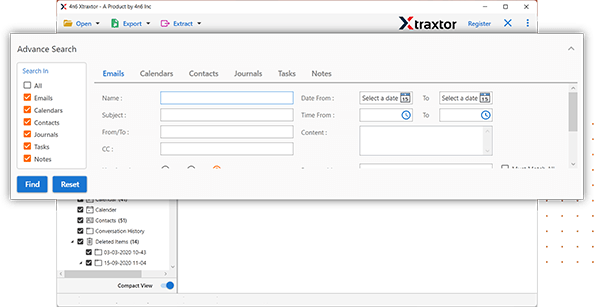
- Enter the login details of your Outlook.com account and then click on the Save button to start importing process.
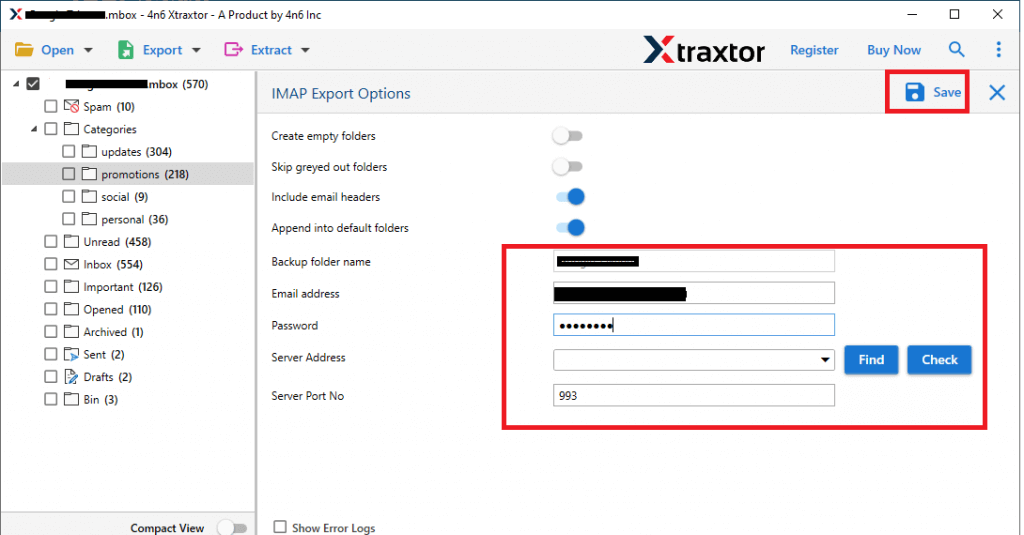
The process is complete! Hence, you can easily import PST to Outlook.com in a few simple steps.
Highlighted Features of Xtraxtor Software
- Stand Alone Utility: The software is completly independent tool which means you dpo not need to install Outlook or any other applications to open PST file in Outlook.com. It directly upload PST file to Outlook.com in just few seconds.
- Preserves Data Integrity: The tool is completely safe and secure solution. It does not lose any data from PST file and import all metadata properties and key attributes with PST file.
- Export PST to Various Formats: There are various saving options to export PST emails. The tool can convert PST to MBOX, EML, PDF, TXT, HTML, and 10+ file formats.
- Reatins Folder Hierarchy: It maintains the folder hierachy during the process and transfer emails in their original format without ant single change.
- Preview Mode: Once you add PST file in the softwarew panel then it loads all data from PST file to view them before importing them to Outlook Live.
- Import PST to Cloud Services: With this utility, you can also import PST file to Gmail, Office 365, Yahoo Mail, Exchange Server, Zoho Mail, etc.
- Easy to Use: The interface of this utility is very simple and easy to use. Both technical or nontechnical users can also import PST to Outlook.com without any technical knowledge.
- Vast Compatibility: It supports all latest and old versions of Windows Operating System. It easily run on Win 11, 10, 8.1, 8, and all below versions.
Method 2. How to Open PST in Outlook Web Access Manually?
Using MS Outlook application, you can manully import PST to Outlook Web Access. Add Outlook.com account in Outlook to upload PST file to Outlook.com. Follow the steps which are given below-
- Launch MS Outlook application on your system.
- Now, Click on File >> Add Account.
- Enter Outlook.com login details and press Connect button to configure Outlook.com account with Outlook.
- After configuration restart application and navigate to File >> Open & Export >> Import/Export.
- After that, Choose Import from another program or file and hit on Next.
- Select Outlook data file (.pst) and press Next.
- Click on Browse to select PST file and press Next button.
- Choose Outlook.com mailbox folder and press Finish button to start importing process.
Hence, you can manully import PST to Outlook Live using the above steps.
Limitations of Manual Method
- It is lengthy and time consuming process.
- Users must have technical knowledge to configure Outlook.com with Outlook.
- Outlook must be installed on your system. In case Outlook import export option greyed out then you can open PST file in Outlook.com with this approach.
Read More: How to Import PST to Exchange Online?
Conclusion
In this post, we have discussed how to import PST to Outlook.com using two workable solutions. You can manually upload PST file to Outlook.com but it is so lentghy process. However, using above suggested tool you can open PST file in Outlook Web Access in a few simple clicks.