Today, in this post, we will help those users who find it difficult to import PST to iCloud Mail. If you are among those who want to move their PST file emails into iCloud mailbox, then here is the best and efficient way to do that. Let’s continue and start importing.
Moving PST emails from Outlook to iCloud can feel difficult, especially since PST files hold a lot of data, like emails, contacts, and calendars. But with the right tool or method, you can import them to iCloud Mail safely and easily.
Can iCloud import PST files? Unfortunately, iCloud doesn’t have a built-in option to import PST files directly. However, some automated tools can help you with the process. In this post, we’ll show you one such easy solution to transfer PST files to your iCloud mailbox in just a few clicks. Let’s get started!
Why Open PST File in iCloud Mail Account?
iCloud has many useful features that make it easier to manage your emails, such as:
- Seamless integration with iPhone, iPad, and Mac for smooth access across all Apple devices.
- All-in-one storage for emails, contacts, calendars, and files using a single Apple ID.
- Clean, user-friendly interface with no ads or unnecessary distractions.
- Strong privacy protection — Apple does not scan your emails for advertising purposes.
- No tracking or targeted ads, ensuring a more private email experience.
- Easy email management by keeping everything in one organized location.
- Built-in Mail app access on Apple devices for quick and convenient use.
How to Transfer PST File to iCloud Manually?
To manually move your PST file data, you can use the Outlook client. Install the application and follow the steps –
- Open Microsoft Outlook on your Windows PC.
- Go to File > Add Account.
- Sign in with your iCloud account and complete the setup.
- Restart Outlook, then go to File > Open & Export > Import/Export.
- Choose “Import from another program or file” and click Next.
- Select “Outlook Data File (.pst)” and click Next.
- Find and select your PST file, then click Next.
- Choose your iCloud folder as the destination and click Finish.
How to Import PST File in iCloud Mail Automatically?
Try the Xtraxtor PST Converter tool on your Windows system. The software can directly import PST to iCloud in just a few simple clicks. With its email filters, you can search and import emails from any particular person, date range, time, subject, and many others to choose from. To complete the process, all you need to add PST file and enter your iCloud login details. After that, the tool will start importing your emails with proper folder and sub-folder hierarchy and structure.
Download the link below and try out the demo version of the software.
Steps to Import PST to iCloud Mail
Step 1. Install and run Xtraxtor software on your Windows OS.
Step 2. Select Open >> Email Data File >> PST File >> Select File from Folder.
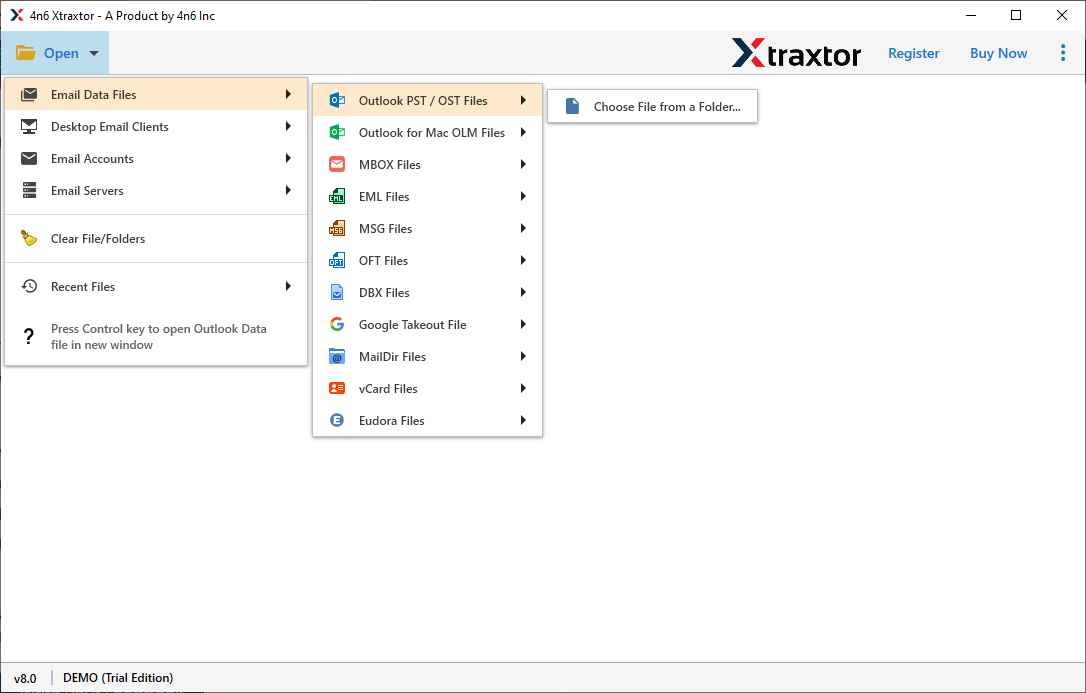
Step 3. Here you can view all your emails and read them.
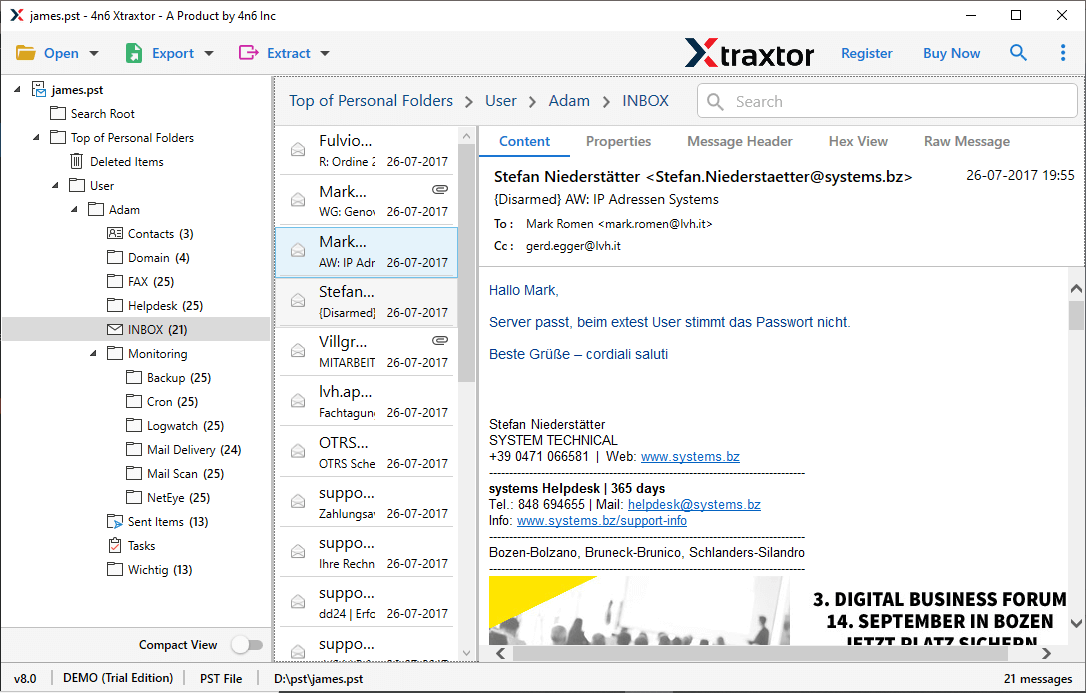
Step 4. Click on Export and choose IMAP from the given options.
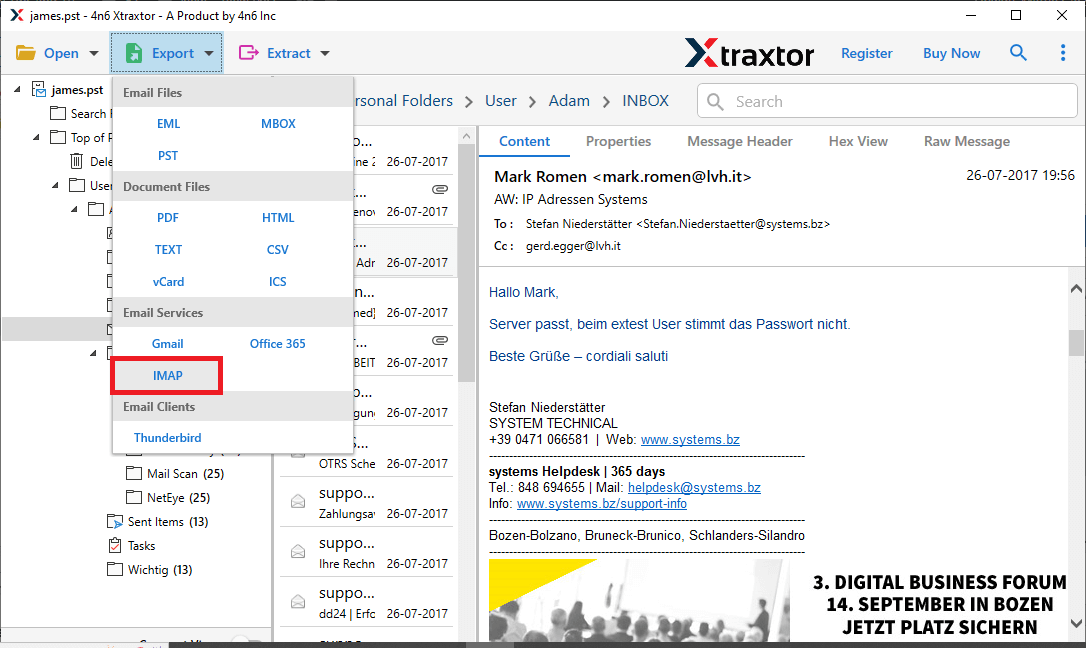
Step 5. Now if you want to import selective email folders, then you can choose here.
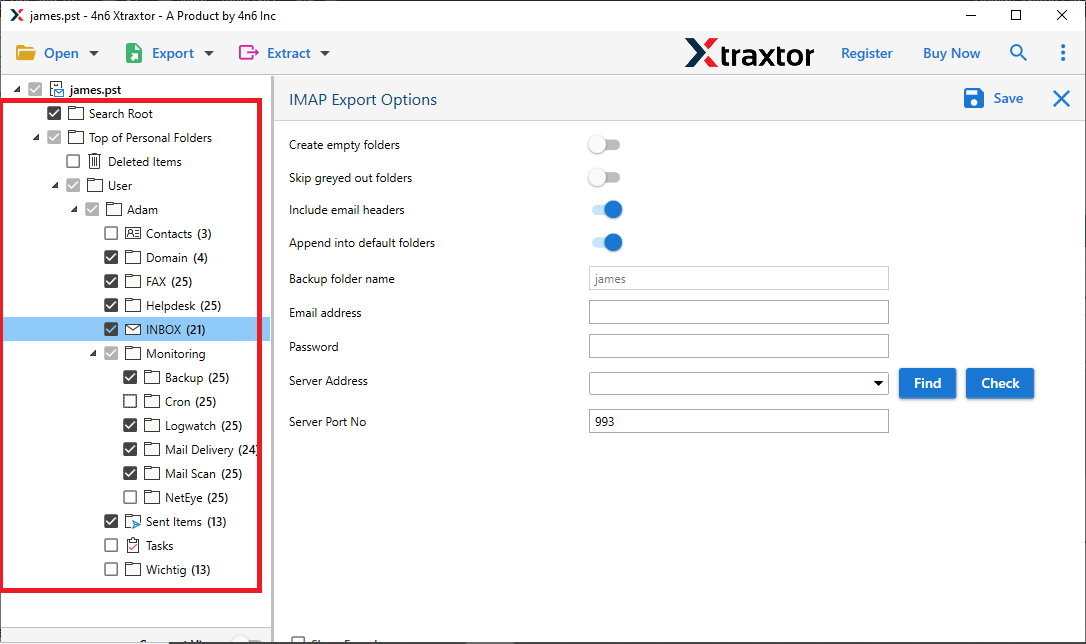
Step 6. At last, enter your iCloud login details and hit on the Save button.
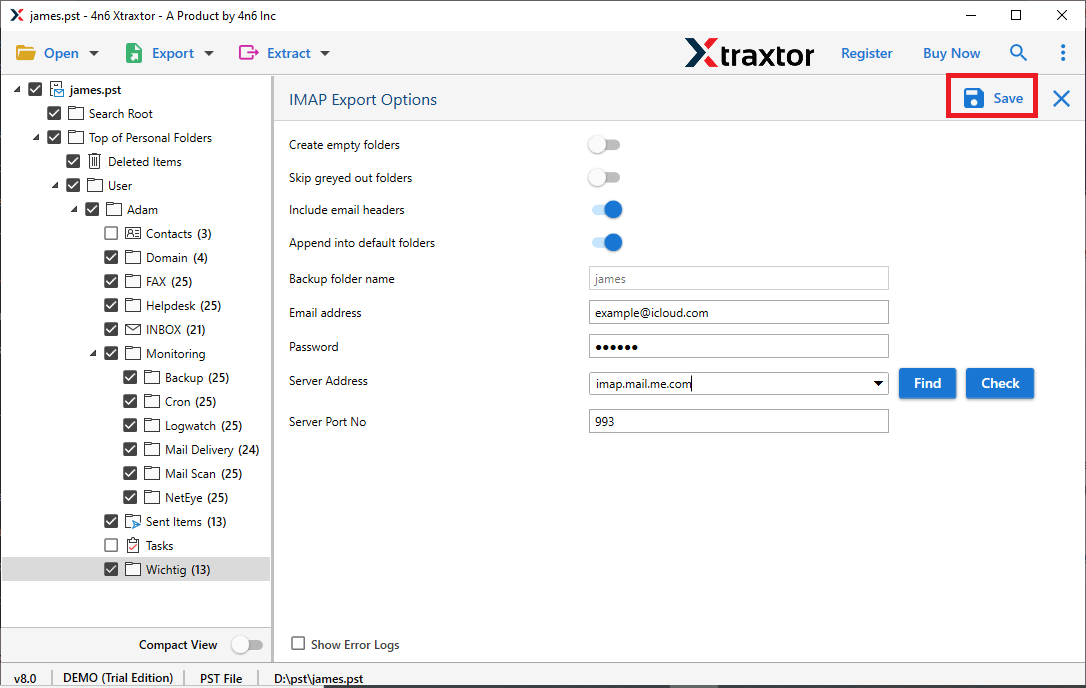
Done! That’s how you can easily import PST to iCloud webmail account without any hassle.
Benefits Of Using PST to iCloud Import Tool
There are various outstanding benefits of using this utility, some of them mentioned here –
- Import Large PST File: There is no size limitation on the data file to import. Using this tool you can import a large-sized .pst file to your webmail account without losing a single bit of your data.
- Import Corrupted PST File: If your PST file got corrupted, then this tool will fix it for you. Xtraxtor will repair PST file without scanPST tool and import its emails to iCloud with ease.
- Maintain Hierarchy: While importing PST file emails to webmail account, this tool preserves the mailbox folder and sub-folder structure and hierarchy. That means there will be no data alteration during the import process.
- Multiple Migration: With the help of this tool, you can also transfer PST to Office 365, Yahoo Mail, Gmail and many other email accounts.
- Selective Folder Migration: If you want to import selective email folders from PST file, then this tool allows it. This the best way to avoid unwanted migration.
- Multiple Saving Options: The tool has various saving options to export PST file. With this utility, you can convert PST to MBOX, PDF, EML, TXT, HTML, etc.
- Advanced Email Filters: There are various filter options you will find in this tool. You can apply various filters, such as – to, from, cc, bcc, subject, name, has attachments, date range, name, and many more.
- Windows-Based Utility: The automated tool is designed for a Windows-based utility. With this simple interface, you can open this software on Windows 11, 10, Vista, XP, and all other previous versions.
Conclusion
This write-up provides a complete working solution to import PST to iCloud. We present an automated tool that will efficiently upload a large .pst file to iCloud webmail account. This tool will move PST emails along with all mailbox components to iCloud account without affecting the data integrity.
Frequently Asked Questions
1. What data is transferred when I import a PST file into iCloud Mailbox?
Ans. The software will transfer the complete PST file data into iCloud mailbox.
2. Is there a size limit for importing PST files into iCloud account?
Ans. No, you can import a large-sized PST file without worrying about your data, as there will be no data loss.
3. Will my email formatting and attachments remain intact after importing PST to iCloud Mail?
Ans. Yes, while importing, there are no changes in the email folder and sub-folder hierarchy and structure.
4. Can I install this software on Windows 11 OS?
Ans. Yes, it works with all the latest and previous versions of Windows OS computers.
