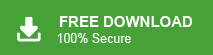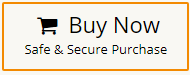This blog is about the reasons for the PST file corruption and the way to repair PST file without scanpst tool. Continue reading and fixing your corrupted PST file in the absence of Inbox Repair tool.
Microsoft Outlook saves emails, contacts, calendars, and other mailbox data in a PST file. However, PST files can become corrupted due to reasons like excessive file size, abrupt system shutdowns, or malware infections. Many users turn to the ScanPST (Inbox Repair Tool) for fixing these issues, but it has its limitations. When ScanPST fails, alternative solutions are needed to restore PST files effectively.
Before we know the ways to repair PST file, let’s know the reasons for the corruption.
Why My PST File Get Corrupted?
PST files in Microsoft Outlook can become corrupted due to various reasons. When corruption occurs, it can lead to data loss and functional issues. Here are some common reasons why PST files can become corrupted:
- Sudden Power Failures: If your computer experiences a sudden power outage or shutdown while Outlook is running and accessing the PST file, it can cause data corruption.
- Exceeding File Size Limits: PST files have size limits depending on the version of Outlook you’re using. When PST has reached its maximum size limits, it can lead to corruption.
- Software Bugs: Bugs or glitches in the Outlook application or other related software can lead to PST file corruption. Software updates or patches may be necessary to address these issues.
- Virus and Malware Infections: Viruses and malware can infect PST files, causing them to become corrupted or encrypted, making the data inaccessible.
- Abrupt Outlook Crashes: If Outlook crashes frequently or abruptly, especially during file operations like saving or compacting the PST file, it can increase the risk of corruption.
- Network and Server Issues: If Outlook is used in a networked environment, disruptions in network connectivity or issues with the email server can lead to PST file corruption.
- Outdated Outlook: Using outdated or unsupported versions of Outlook or other software components can make PST files more vulnerable to corruption.
- Improper Shutdown: Failing to close Outlook properly before shutting down the computer can result in data inconsistencies and PST file corruption.
How to Repair PST File Without ScanPST.exe Manually?
To manually recover corrupted PST file data, you can create a new PST file. For that follow the given instructions –
1. Link old PST file to Outlook
- Select File, Open & Export and then Open Outlook Data File.
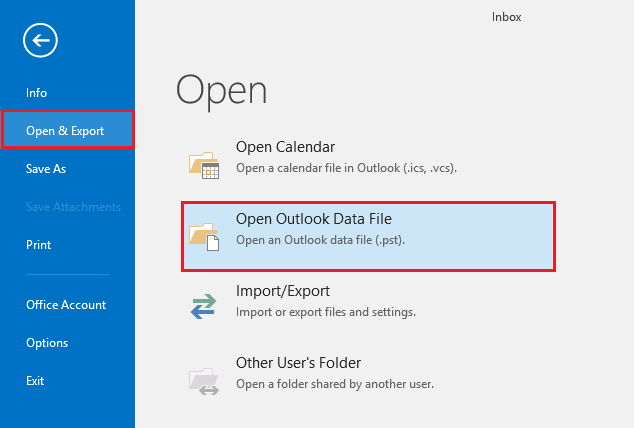
2. Now, create a new PST file.
- In inbox, click on New Items >> More Items >>Outlook Data File. Then, enter the name to this new file.
3. After that, copy the contents from old PST file to newly created PST file.
4. Now, Set as the Default by navigating to File >> Info >> Account Settings >> Tab Data Files >> Select new .pst file >> Click Set as Default.
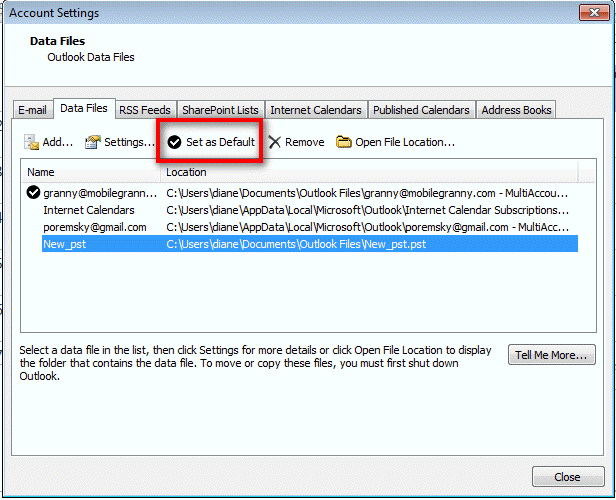
5. Close the tab, restart the Outlook application and disconnect the old PST file from Outlook.
Hence, you can manually recover PST file without scanpst.exe tool.
How to Repair Outlook PST File without Scanpst.exe Automatically?
If you are unable to manually repair Outlook data file then you can use Xtraxtor Tool on your Windows PC. The software is able to repair highly corrupted PST file in a few seconds without any external help. This tool will create a healthy PST file from a damaged PST file . Moreover, there will be np change in folder hierarchy while repairing your corrupted PST file data. With its simple and user-friendly interface it is easy to recover corrupted data without any hassle.
You can download its free demo version and repair Outlook PST file for free without any hassle.
Steps to Repair PST File without ScanPST Tool
- Launch this software on your system.
- Now, navigate to Open>> Email Data Files >> Outlook PST File >> Choose File from Folder.
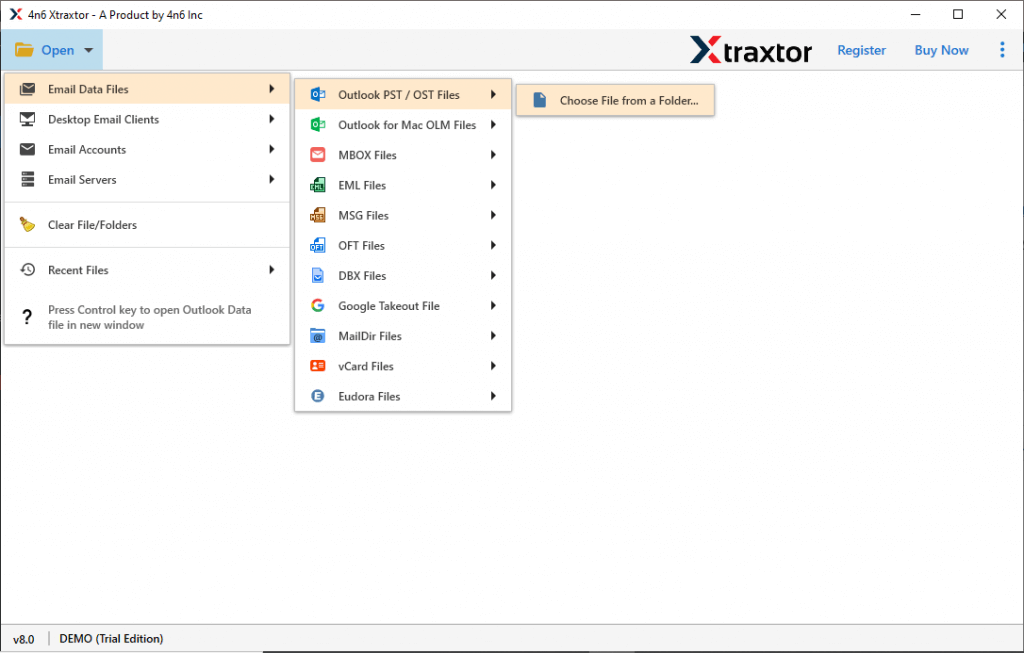
- Here, you can view emails from PST file.
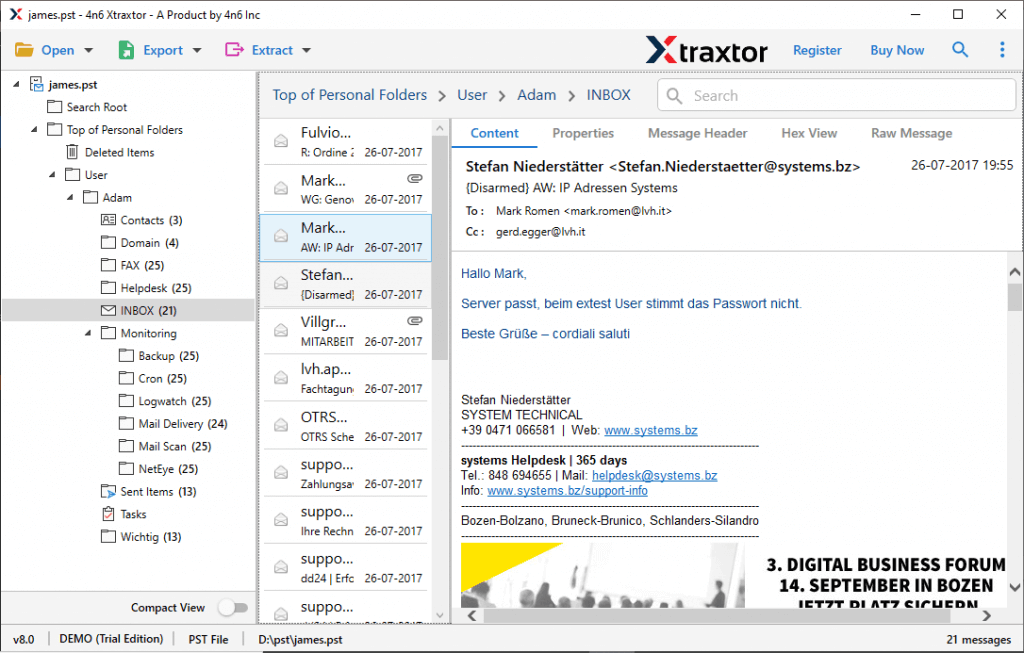
- After that, go to Export and choose PST as saving option.
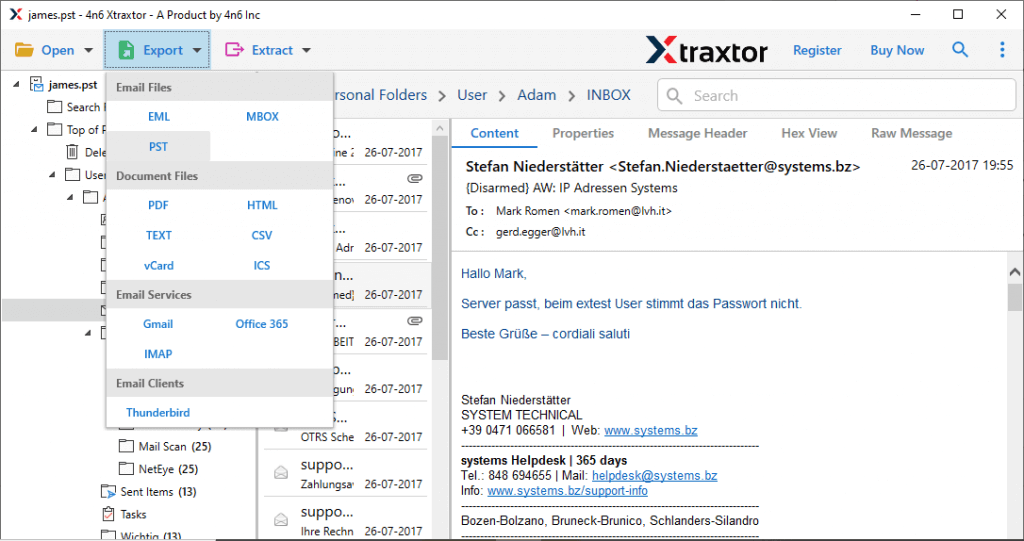
- Browse target location and then press Save button.
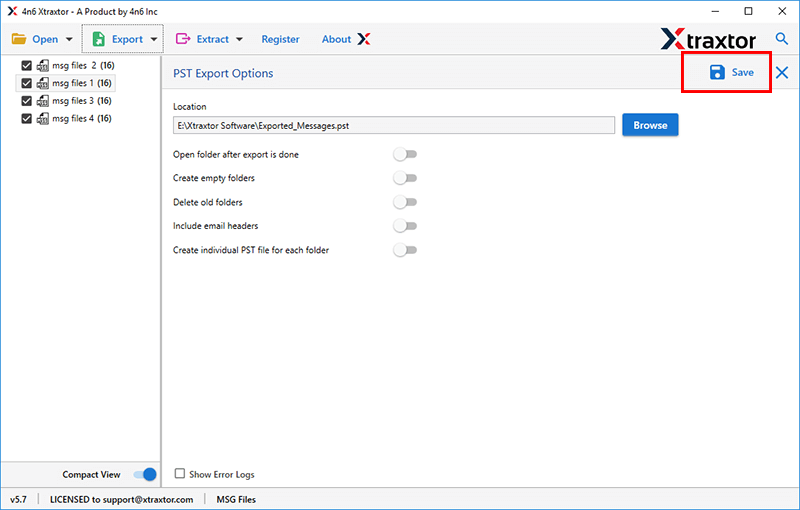
Hence, you can remove bad sectors from PST file and create a new healthy PST file.
Advantage of Using PST Repair Tool
- Deeply scans the corrupted Outlook data file and recovers complete data from it.
- It is able to recover all data items from corrupted PST file.
- It preserves the original structure of emails during the repair process.
- The tool can directly import PST file to Gmail, Office 365, Yahoo Mail, and many other email accounts.
- It can also recover data from encrypted PST files.
- Both technical or non-technical users can easily recover data from PST file without any technical guidance.
- A dedicated support team is available 24*7 to solve users doubts.
Conclusion
In this article, we covered different ways to repair PST file without ScanPST tool. We discussed both manual and automated solutions to help recover data from a damaged PST file and create a new, error-free PST. You can choose the method that best suits your needs. However, for a hassle-free experience, the recommended tool allows you to repair Outlook data files without requiring the Outlook application.
Tips to Avoid PST File Corruption
- Outlook works best with smaller PST files. Split large PST file into smaller parts to bypass corruption.
- Always exit Outlook correctly instead of forcing it to close. Sudden shutdowns can damage the file.
- Set up AutoArchive in Outlook to automatically move older emails, preventing the PST file from getting too big.
- Install and update antivirus software to keep your PST files safe from malware attacks.
- Save big attachments separately instead of keeping them inside emails. This helps reduce PST file size.