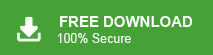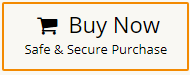In the realm of digital communication, email management plays a pivotal role in ensuring efficient workflow and seamless data access. However, the need to switch between different email platforms often necessitates the conversion of file formats. In this blog, we will learn how to convert OST to MBOX format. If you are also one of the users who want to export Outlook OST to MBOX then just follow this blog and complete OST to MBOX conversion easily.
Overview of OST and MBOX
OST stands for Offline Storage Table. Outlook uses the OST file to save the copy of mailbox data on the Exchange server and is stored on the local system’s hard drive. It enables you to work offline. So, if the network is unavailable the work productivity wouldn’t be affected.
On the other hand, MBOX stands for mailbox. MBOX file extension is used to store and organize email messages with attachments. It stores all the messages of an entire folder in a single database file and new messages are appended to the end of the file. It is recognized by many email services and email clients like Mozilla Thunderbird, Opera Mail, Apple Mail, SeaMonkey, Google Takeout, etc.
Benefits of Converting OST to MBOX
There are several reasons to convert OST to MBOX format. Some of them are given here-
- OST file is tied to the specific Outlook profile and cannot be opened or viewed directly without using the corresponding Outlook profile. While MBOX is supported by various email clients like Thunderbird, Apple Mail, Opera Mail, etc. By converting OST to MBOX users can access their mailbox data across multiple platforms without any constraints.
- Sometimes users want to switch from Outlook to other MBOX-supported email platforms. They need to convert OST to MBOX to access their mailbox data on the new email platform.
- OST is a sensitive file and easily corrupted. In case of OST file corruption or data loss, converting OST to MBOX can serve as a data recovery solution.
- Converting OST to MBOX allows users to create secure backups of their mailbox data. It ensures the preservation of critical information for future reference or in the event of data loss or system failures.
Ways to Convert OST to MBOX Format
There are two different methods to export emails from Outlook OST to MBOX format.
#1. Manual Solution
#2. Professional Solution
Method 1. How to Export Outlook OST to MBOX Manually?
You can manually convert OST file to MBOX using Thunderbird application. First of all, you need to convert OST file into PST. After that, import Outlook PST file into Thunderbird and then export it into MBOX format. Hence, this method works in various phases. Follow the below given steps to convert OST to MBOX manually-
Step 1. Convert OST to PST using Import/Export Option
- Launch MS Outlook on your system and click on File tab.
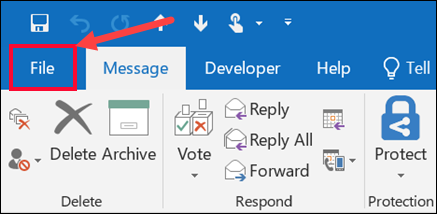
- Now, click on Open & Export and select Import/Export option.
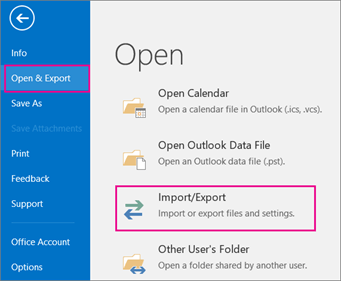
- Then, select Export to a File and Click on Next button.
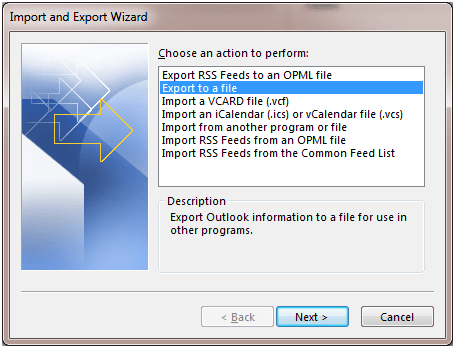
- After that, select the Outlook Data File (.pst) from Export to a file window and press Next.
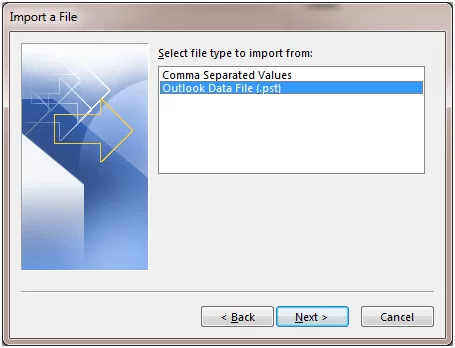
- Select the folder from which you want to export data and hit Next.
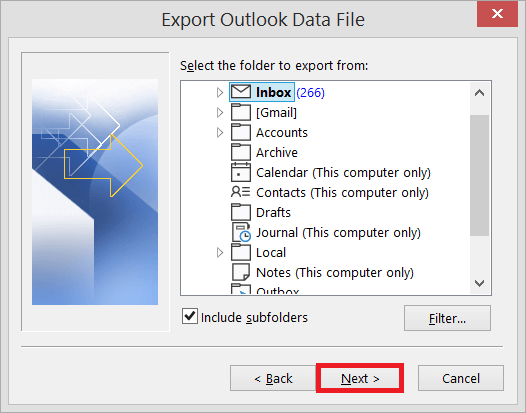
- Now, tap on the Browse button to choose a path to save PST file and then press Finish button.
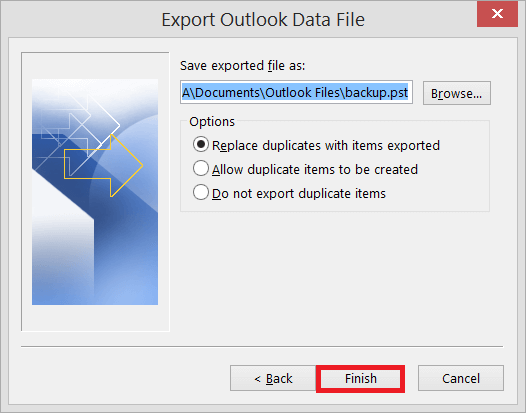
Step 2. Import PST File to Thunderbird
- Launch Mozilla Thunderbird on your system.
- Go to Gear icon and click on the Tools option.
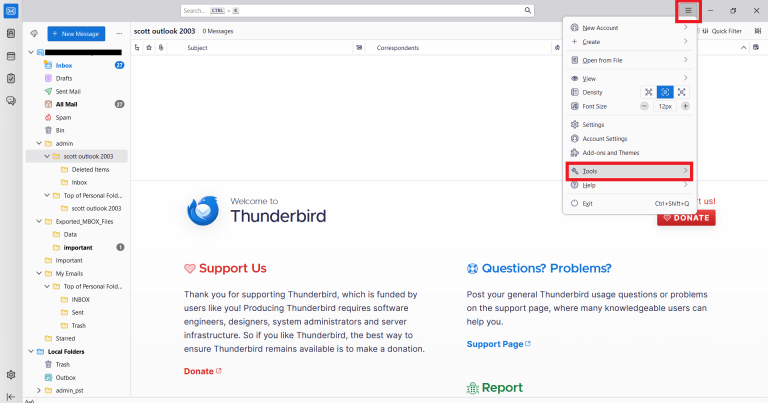
- Now, select the Import option to import Outlook PST file.
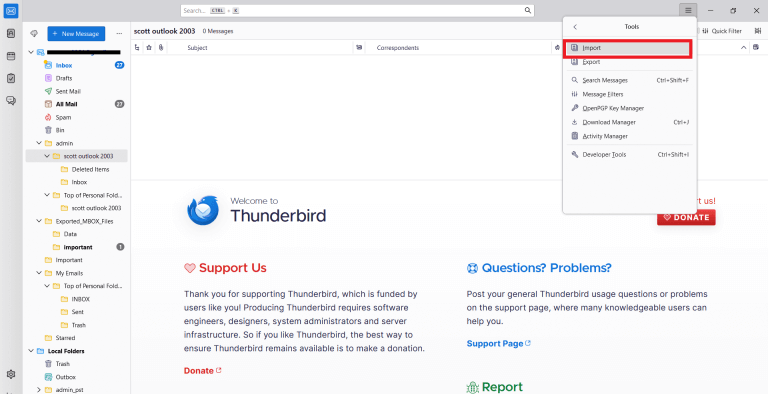
- From the Import window choose the Mail items and press Next button.
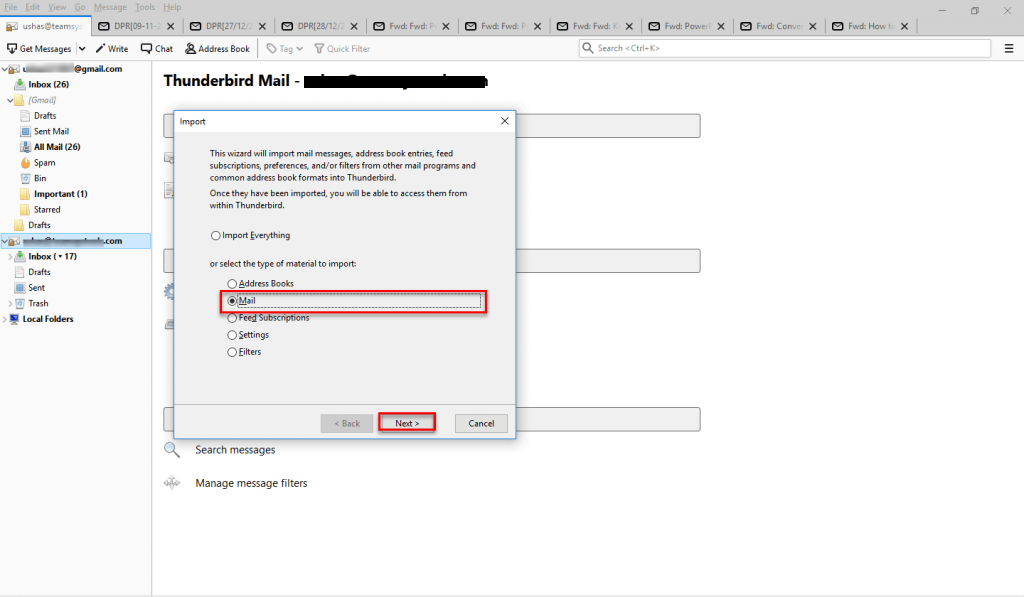
- After that, choose Import from Outlook and click on Continue to start the import process.
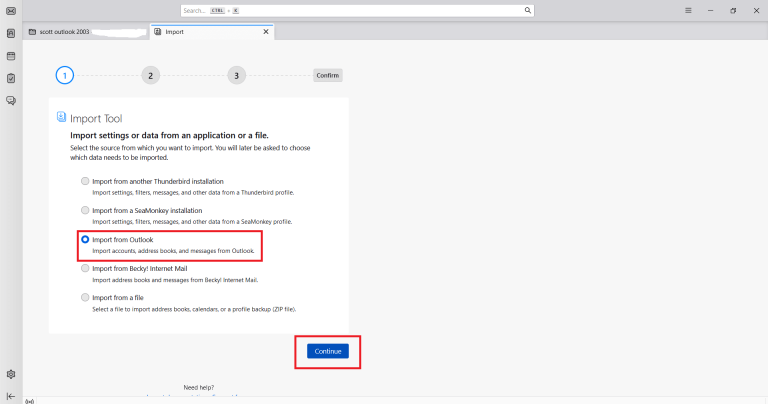
- When the import process is complete, then imported PST emails will be displayed in Thunderbird.
Step 3. Add ImportExportTools NG in Thunderbird
- Click on Tools on menu bar and select Add-Ons and Themes in Thunderbird.
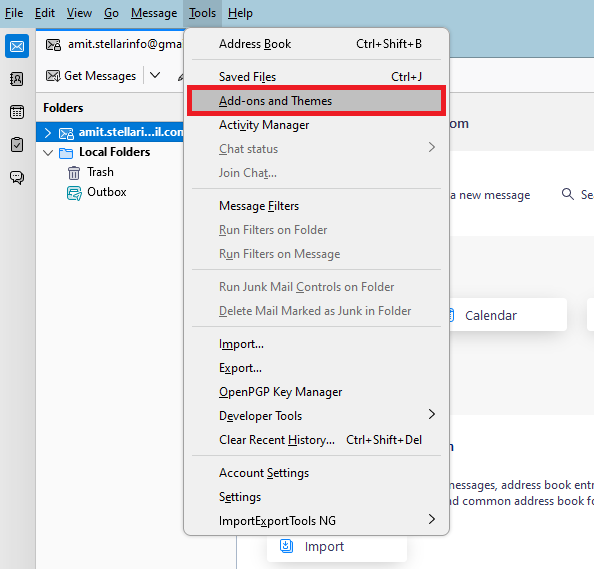
- After that, type ImportExportTools NG in search bar and press Enter.
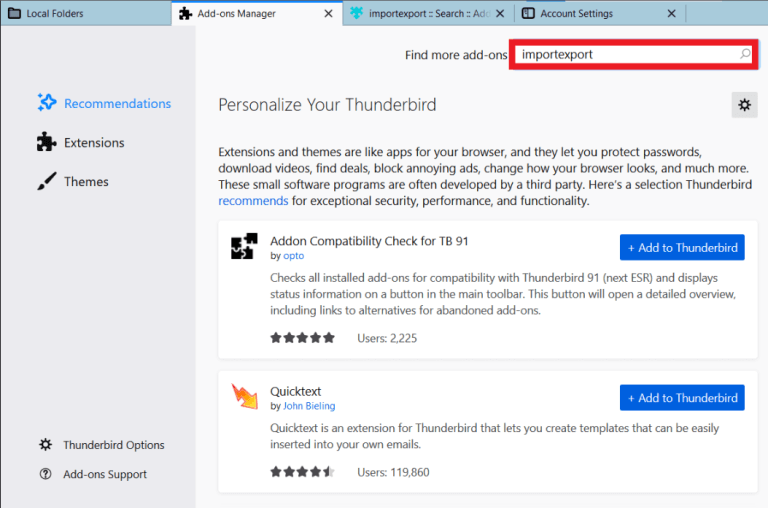
- Select ImportExportTools NG that is compatible with your Thunderbird version and click on +Add to Thunderbird.
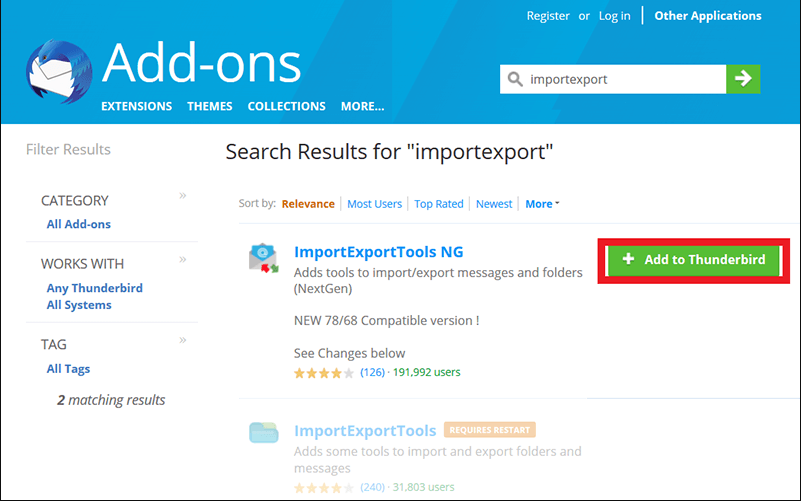
- Now, you will get a pop-up message to add ImportExportTools NG then click on Add.
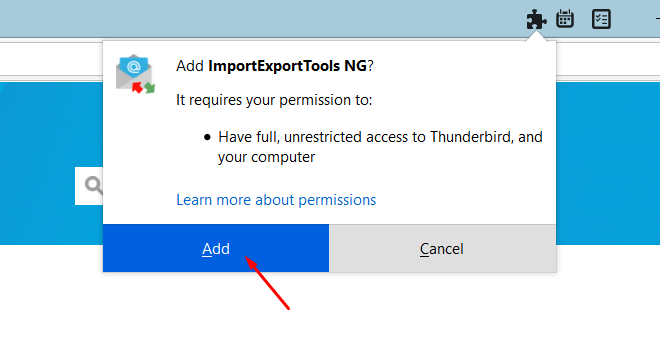
- Once the installation is complete click on Restart Now button.
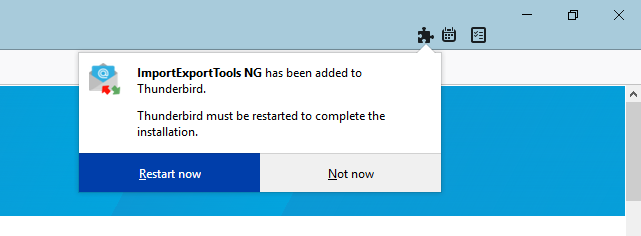
Step 4. Export Outlook PST Emails to MBOX Format
- Right-click on Outlook Import folder and select ImportExportTools NG and then Export Folder.
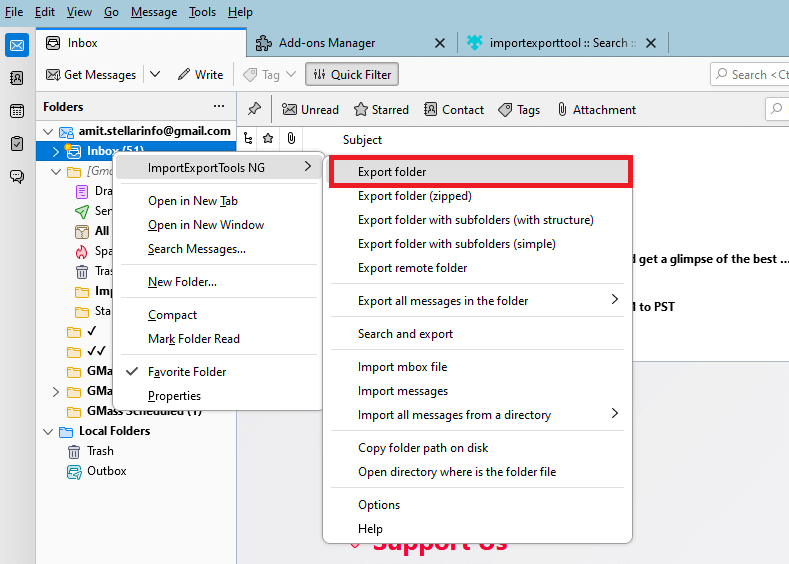
- Select the Folder where you want to export .mbox file.
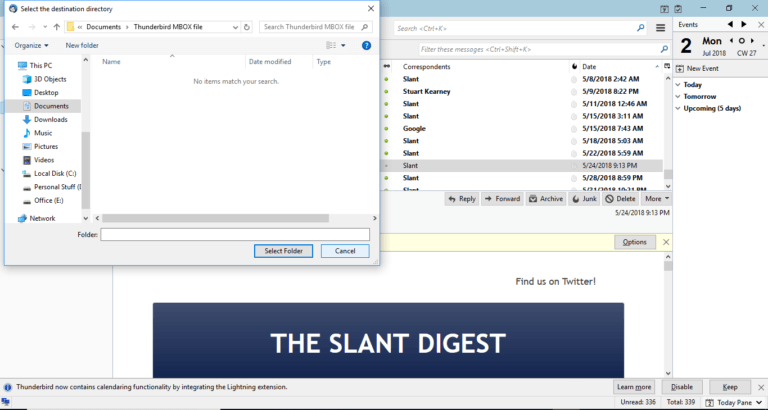
Done! Hence, you can convert OST to MBOX format.
Limitations of Manual Solution
- It is so lengthy and time-consuming process to perform OST file to MBOX conversion.
- In case Outlook import export greyed out then yo cannot convert OST to PST manually.
- Thunderbird must be installed on your system.
- If Thunderbird import export not working then you manually cannot export Outlook OST file to MBOX format.
- Users must have in-depth technical knowledge to complete the process securely.
Method 2. How to Convert OST File to MBOX Effortlessly?
Try Xtraxtor OST Converter on your Windows PC. The software allows you to convert OST to MBOX in just a few simple clicks without any external help. It can export multiple OST files in a single go. With this tool, you can convert orphaned or larger OST files with full accuracy. There are no limitations on the number and size of file. It is able to convert unlimited OST files into MBOX without compromising quality.
Additionally, the tool can also convert OST to PST, PDF, EML, TXT, and many more formats. It is faster and more user-friendly than other tools. It enables you to export selected emails from OST to MBOX based on Date range, Time, Sender, Recipient, etc. Try this OST to MBOX Converter free version and export Outlook OST file to MBOX easily.
Steps to Convert OST to MBOX are as follows;
- Run Xtraxtor OST Converter in your device.
- Click on Open >> Email Data Files >> Outlook OST/PST Files >> Choose File from Folder.
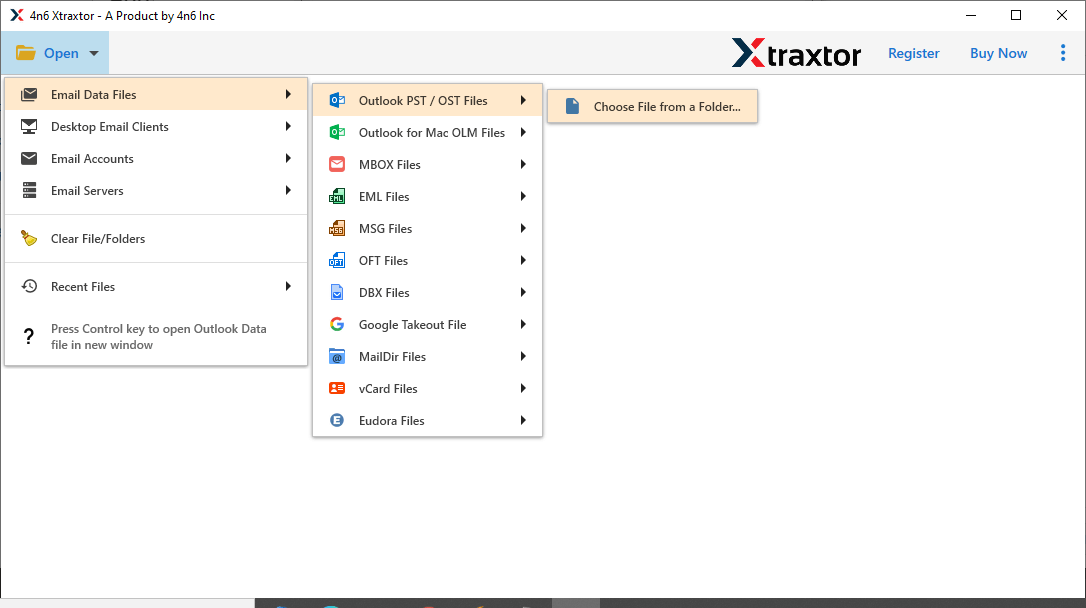
- Add OST file from your device to the software panel.
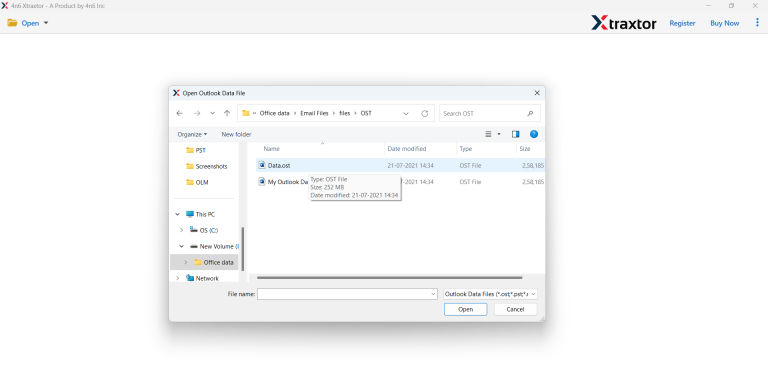
- Here, you can view all emails from OST file.
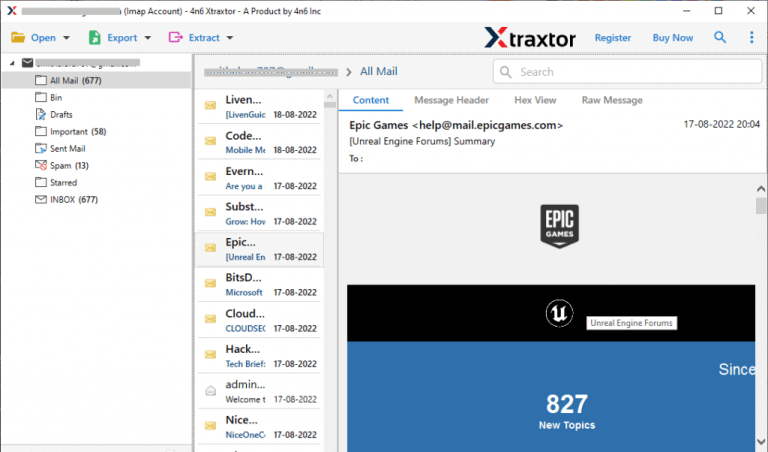
- After that, click on Export option and select MBOX from given list.
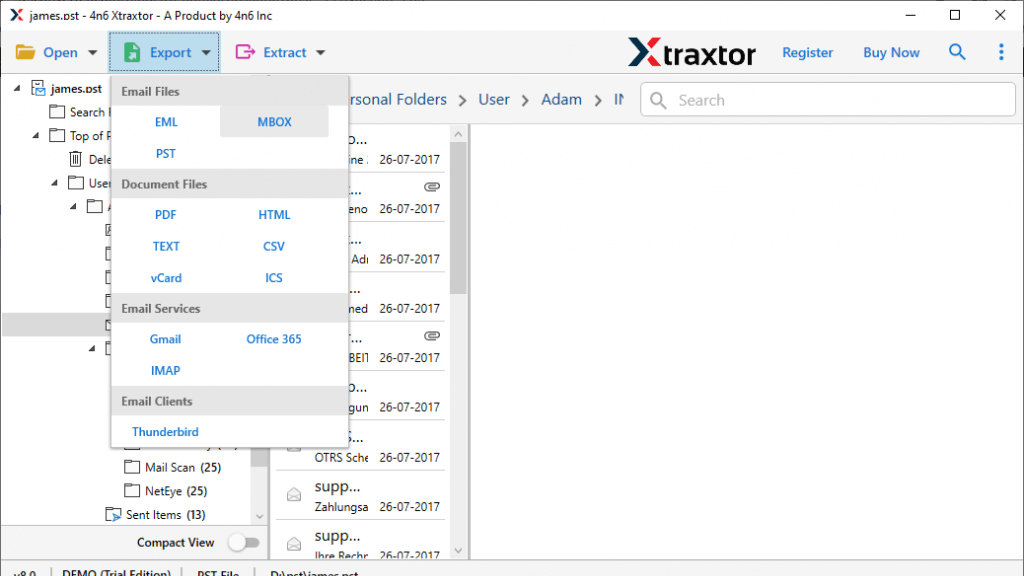
- Choose OST folders and subfolders that you want to export into MBOX.
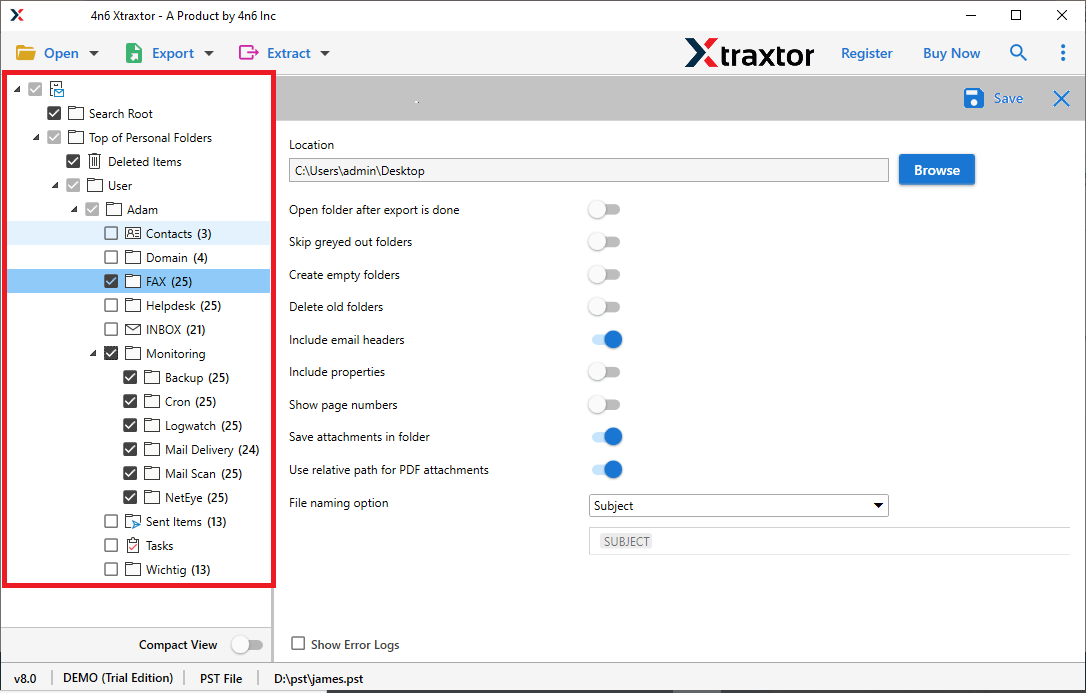
- Apply Filters to convert selected emails.
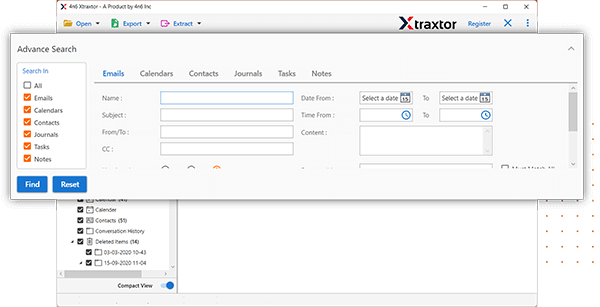
- Browse target location and then click on Save button to start OST to MBOX conversion.
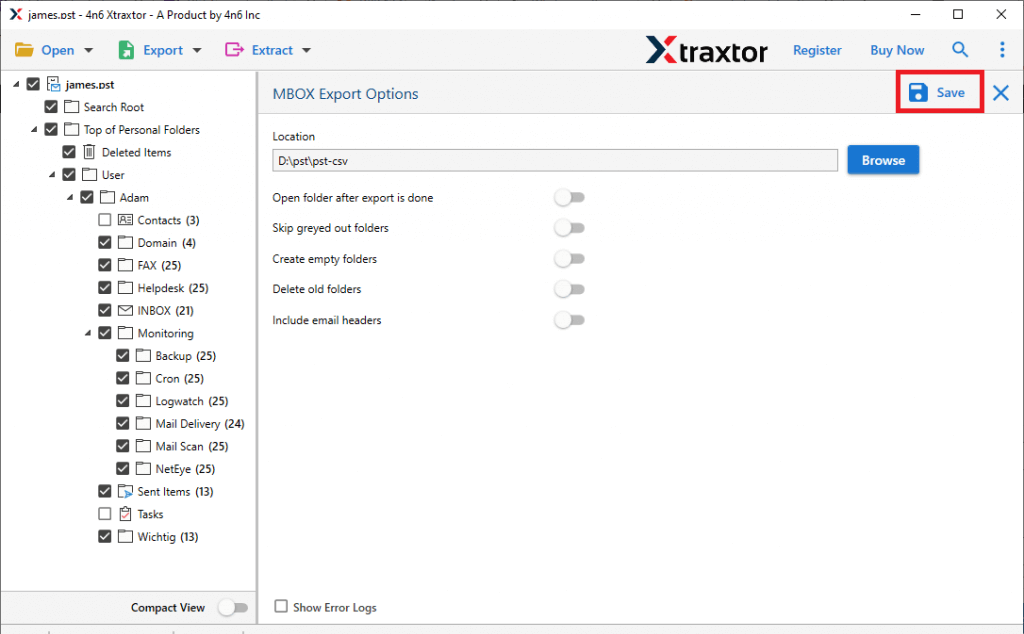
The process is complete. Hence, you can convert Outlook OST file to MBOX without any hassle.
Why Choose OST to MBOX Converter Over Manual Solution?
- With this tool, you can directly convert OST to MBOX without installing any external applications.
- The software is designed with a user-friendly interface, users do not require any technical knowledge to complete the process.
- It can also convert OST to PDF, EML, PST, and 10+ formats rather than MBOX.
- The tool provides various advanced filters that help you to convert only the required data.
- Using this tool, you can export emails from OST to MBOX with attachments.
- It preserves folder and subfolder hierarchy during the process.
- It can directly import OST file to Gmail, Office 365, Hotmail, and other email accounts.
- It supports all latest and old versions of Windows operating system.
Conclusion
In this post, we have discussed how to convert OST to MBOX format. Here, we have explained both manual and automated solutions. You can manually export OST to MBOX but it is time time-consuming process. Also, you need to install the Thunderbird application to perform OST to MBOX conversion. However, the expert recommended using a professional solution to directly convert OST file to MBOX without facing any issues.