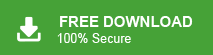Summary: In this blog, we will learn the instant and secure way to save Outlook emails. If you are among those who want to save Outlook emails before leaving job, then go through this article.
Email is an integral part of any business. Thus to manage all these crucial emails many use email clients on their desktops. One of the most popular one is Outlook with its advanced features. Most of us use Outlook for business use and in our entire job carrier, we switch from one place to another for a better future.
However, with the new job you will need a new email service, thus before switching to a new job, it is best to backup all your data. If you are among those and want to save Outlook emails when leaving job, then read the complete post.
Hi! I need help from you all. Recently I switch my job. However, the issue is that my recent organisation uses Outlook but in my new office they uses Gmail webmail services. After laving my job, company will delete my Outlook profile, but there are various important data that will be needed in future. Thus I want to save Outlook emails before quitting my job. Can anyone tell me a secure way to perform the export process without any data loss?
Let’s discuss the ways to save all Outlook emails along with attachments.
How to Save Outlook Emails When Leaving Job
Here in this blog, we will discuss two workable solutions to export all Outlook emails. Before leaving your job you must backup your crucial data. Let’s discuss the process to save Outlook emails to hard drive and other storage devices before leaving job.
Method 1: Manually Save Outlook Emails Before Leaving Job
Follow the instructions and copy all Outlook emails before switching to the new job-
Step 1. Open the Outlook application on your system.
Step 2. After that, click on File >> Open & Export >> Import/Export.
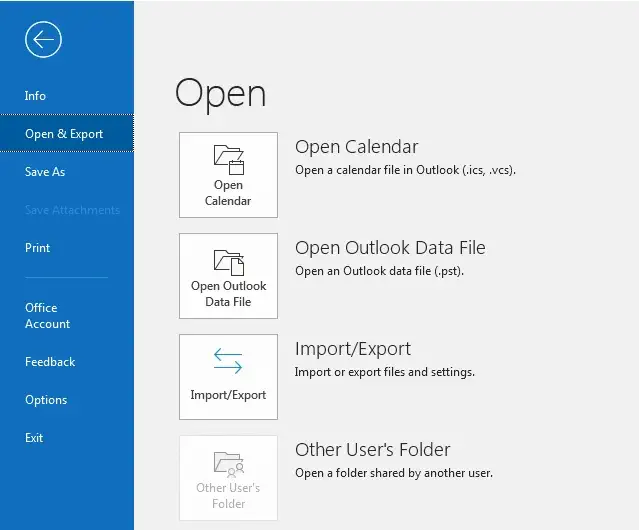
Step 3. Then, select the Export to a File option and click on the Next button.

Step 4. Choose Outlook Data File as an export option.

Step 5. Select the email folder that you want to save.

Step 6. Browse the location to save emails and hit on the Save button.

Done! Here you save Outlook emails to PST file before you leave your job. Now you can access your emails anytime.
Limitation With Manual Solution
With this native approach, there are certain restrictions. Some of them mention here –
- If Outlook import/export greyed out, then this manual solution will not work.
- This method can lead to data loss if the data will be in large size.
- Need technical knowledge of import/export settings.
- Lengthy and time-consuming process.
Method 2: Save Outlook Emails to Computer Instantly
Try the Xtraxtor Outlook Converter tool and save mailbox data before leaving job. Using this tool you can save Outlook emails to PDF, CSV, EML and many other file formats. With its filter options you can export selective emails and avoid unwanted export.
Additionally using this tool, you were able to transfer Outlook emails to Office 365, iCloud and many other webmail accounts. Moreover, you can use this application on Windows 11, 10, 7, Vista, XP and all other previous versions.
Procees to Save Outlook Emails When Leaving Job
Follow the instructions and save Outlook mailbox data before switching to another job.
Step 1. Download and Run Email Converter tool on your system.
Step 2. After that, click on Open >> Desktop Email Client >> Outlook Account >> Select Outlook Profile.

Step 3. Here you can read all your mailbox data before saving them.

Step 4. Click on Export and choose any file format.

Step 5. Browse the location to save the exported file and hit on the Save button.

Done! Here you save Outlook emails before quitting job. Now access your emails from your system after leaving your job.
Features of Xtraxtor Outlook Converter Software
With this automated tool, there are various attributes of this tool. Some of them mention here –
- It allows saving Outlook emails to excel, PDF, PST and many other file-saving options.
- You can also save selective email folders and prevent saving unnecessary emails.
- Maintain mailbox folder and sub-folder hierarchy and structure while saving data.
- Allow to export Outlook emails to iCloud, Yahoo and many other webmail accounts.
- Advance filter options (to, from, cc, bcc, name, date, time, etc) for better email export.
- Works on Windows 11, 10, 7, Vista, XP and all other previous OS versions.
Conclusion
In this blog, we learn two solutions to save Outlook emails when leaving job. We learn a native way to save all mailbox data using Outlook Import/Export tool. However, in some case, it may stop working due to some reasons. Thus we also mention the Xtarxtor Outlook Converter tool to save Outlook emails before leaving job without losing a single bit of data.