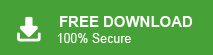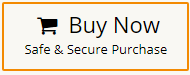In this guide, you will learn both manual and automatic ways to import MSG to Office 365 mailbox. Everything is explained in simple steps so that anyone can do it. So, if you are also looking for the same query, then just go through this blog now and choose the methods you have been looking for.
Why Do Users Want to Open MSG Files in Office 365?
Here are the common reasons:
- To manage all emails in one cloud mailbox
- To access old messages from any device or location
- To keep emails safe with Microsoft’s strong security
- To remove dependence on the desktop version of Outlook
- To make team collaboration easier
Once MSG emails are in Office 365, they stay safe, searchable, and accessible anytime.
How to Import MSG to Office 365 Manually?
Office 365 cannot open MSG files directly, but you can use Outlook desktop to transfer them.
Follow the steps below:
- Open Outlook
- Go to File > Add Account
- Enter your Office 365 email
- Enter your password → Click Finish
- Your Office 365 mailbox will now appear in Outlook.
- Right-click your Office 365 mailbox
- Select New Folder
- Name it (example: MSG Import)
- Go to the folder where MSG files are stored
- Select the MSG files
- Drag & drop them into the new Office 365 folder
Done! Your MSG emails will now sync to your Office 365 mailbox automatically.
Limitations of the Manual Method
- Requires Outlook installation
- Slow and impractical for large numbers of MSG files
- Needs technical knowledge for setup
- Cannot import corrupt/damaged MSG files
- No filters for selective import
- Good only for a few MSG files; not ideal for bulk migration
How to Import MSG Files into Outlook 365 Automatically?
If the manual approach feels slow or difficult, especially when handling large, multiple, or scattered MSG files, Xtraxtor MSG Converter helps automate the process.
It allows you to:
- Import MSG files directly to Office 365
- Upload multiple MSG files or whole folders
- Preserve headers, attachments, and formatting
- Avoid Outlook configuration
- Filter emails by date, sender, subject, etc.
This method is helpful only when the manual option becomes impractical.
Click on the FREE download button and explore its working process.
Steps to Import MSG File to Office 365
- Launch Xtraxtor software on your Windows PC.
- Now, click on Open >> Email Data Files >> MSG Files >> Choose Files or Folder.
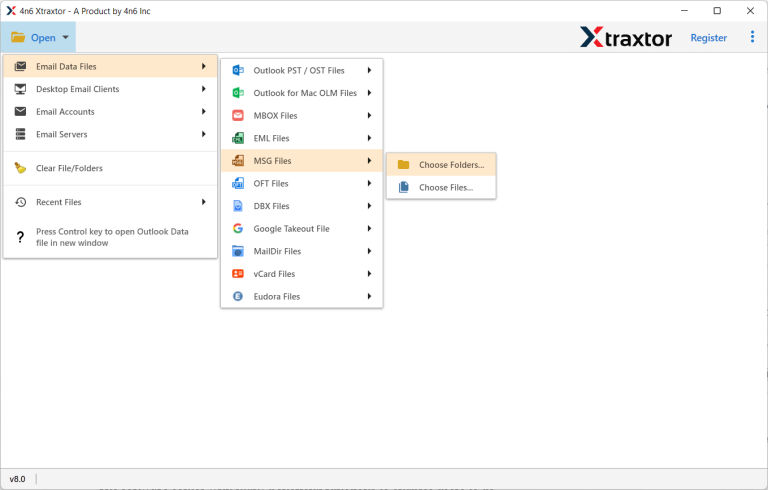
- Add a Folder to the software that contains MSG files.
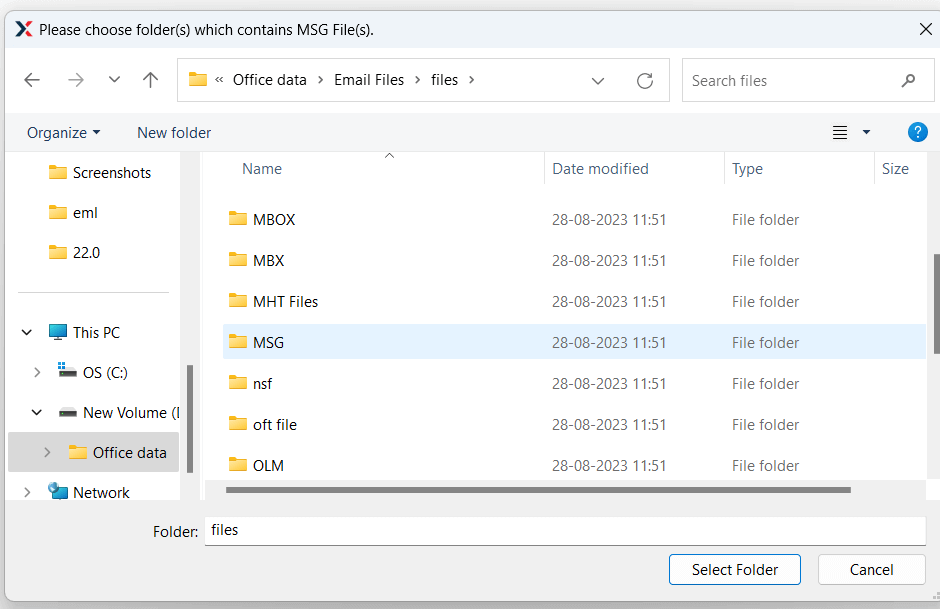
- Now, view your emails before importing.
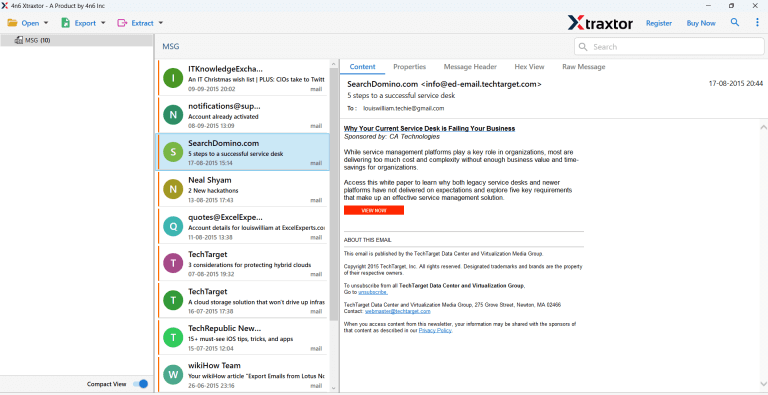
- After that, go to Export and choose Office 365 option.
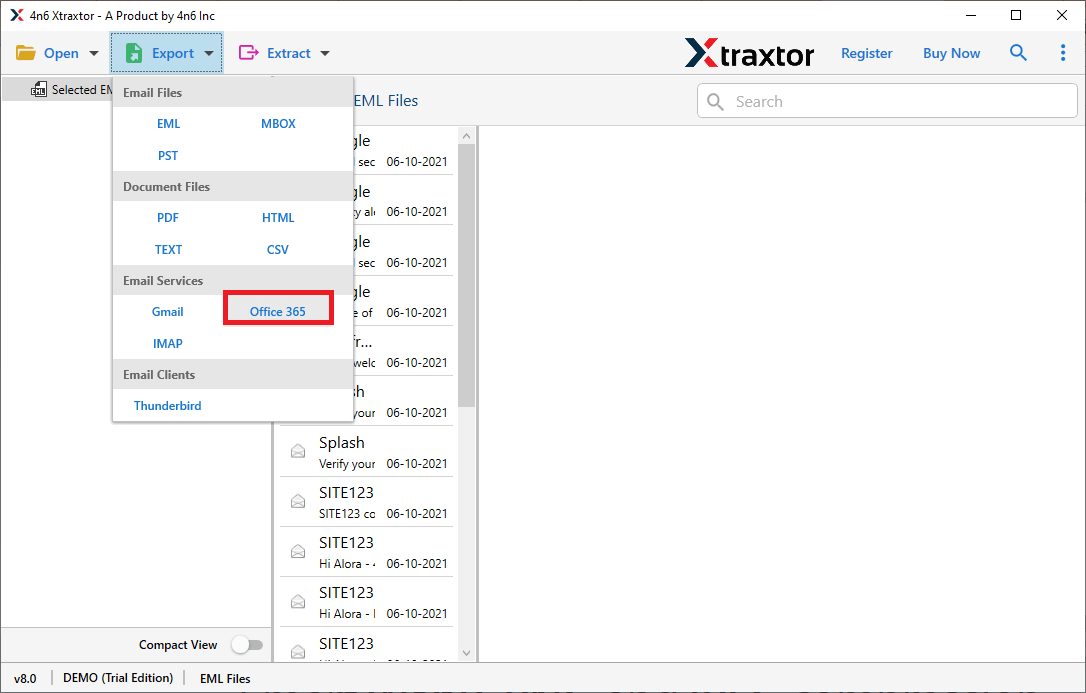
- Apply filters to import selected emails.
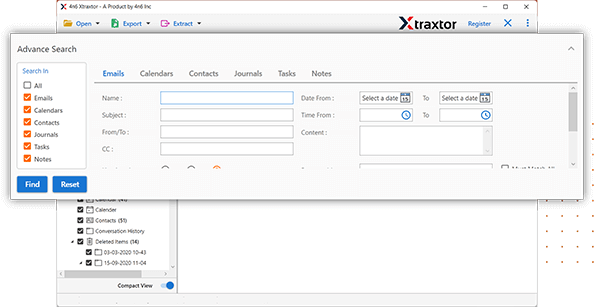
- Enter Office 365 login details & press Save button to start.
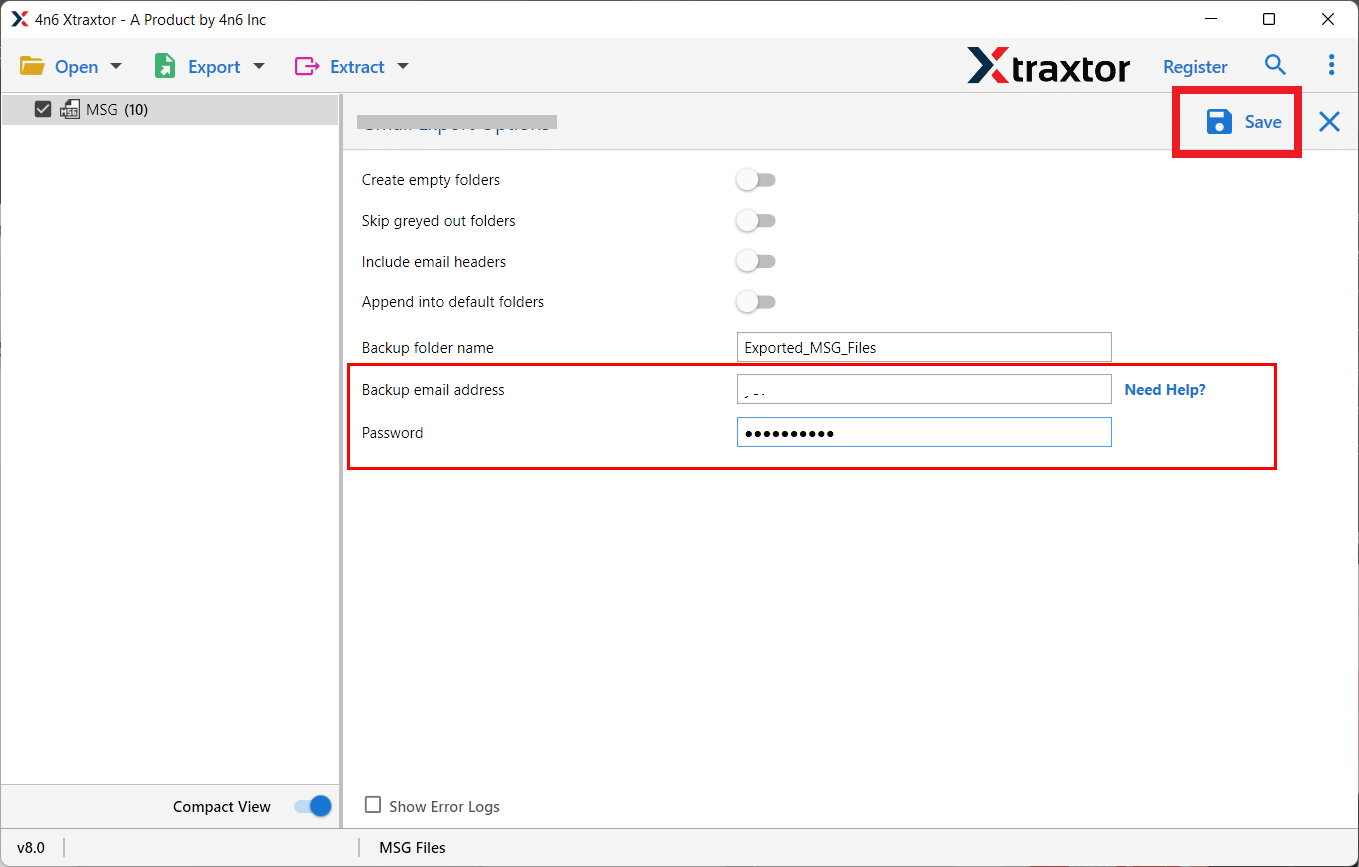
Done! Following the above steps, you can easily open MSG files in Outlook 365 in just a few simple clicks.
Why Use Xtraxtor over Manual Method?
With the automated tool, there are various promient features that make the importing easy. Some of them are –
- The software can directly import MSG files to Outlook 365 without any configuration.
- It is a safe and secure solution that does not lose any single bit of data during process.
- Using this tool, you can convert MSG to PDF, PST, MBOX, EML, TXT, and 10+ formats.
- It can import MSG to Office 365 in bulk without compromising the quality.
- There are various advanced filters such as to, from , date, time, cc, bcc, etc.
- It preserves folder hierarchy and import MSG files in their original format.
- The software can also import MSG files to Gmail, Yahoo Mail, and many other email accounts.
- With this utility, any novice user can easily open MSG file in Office 365 without any technical guidance.
- It supports all latest and old versions of Wiindows opr]eating system including win 11.
- A dedicated support team is available 24*7 to solve user’s doubts related to product.
Conclusion
In this article, we have discussed the query of how to import MSG to Office 365 account. We shared two methods: one manual and one using an automated tool. You can use either method, but if you have a lot of MSG files, the tool is a better choice. The manual method takes more time and effort, especially when dealing with bulk emails.