If you want to import PST to Exchange Online, you’re not alone. Many users and organizations store old emails in PST files and later need to move them into Exchange Online. Let’s discuss all the available methods to solve this query.
Unlike Outlook, Exchange Online does not provide a direct import PST button. Because of this, users often struggle with complex steps, permissions, and tools. If the process is not handled properly, it may result in missing emails or incomplete migration.
In this guide, we explain both manual and automated ways to import PST files into Exchange Online, so you can choose the safest and easiest option based on your needs.
How to Import PST to Exchange Online Manually?
Microsoft provides a native workaround using the Microsoft 365 Compliance Center. This method is mostly suitable for IT administrators.
- Sign in to the Microsoft 365 Compliance Center.
- Go to Information Governance > Import.
- Create a new PST import job.
- Download and install Azure AzCopy tool.
- Upload PST files to Microsoft cloud storage using AzCopy.
- Map PST files to Exchange Online user mailboxes.
- Start the import and wait for synchronization.
Limitations of Manual Method
- Uses PowerShell and AzCopy commands
- Risk of incorrect mapping
- Not ideal for large or damaged PST files
- No option for selective email import
How to Import PST Files into Exchange Online Automatically?
With Xtraxtor PST File Converter, it is easy to import your data with complete data. It is efficient enough to import a large-sized or damaged PST file into Exchange Online mailbox without any hassle. Additionally, you can also use the search option of the software to import selective emails as well.
To import, add your PST file and select IMAP as the export option. Then, enter your Exchange Online login details and click the Save button. The tool will begin importing your PST data. You can try the demo version to see how the process works.
How to Import PST to Exchange Webmail Account
Step 1. Install and run the Xtraxtor tool on your system.
Step 2. Select Open >> Email Data File >> PST File >> Select File from Folder.
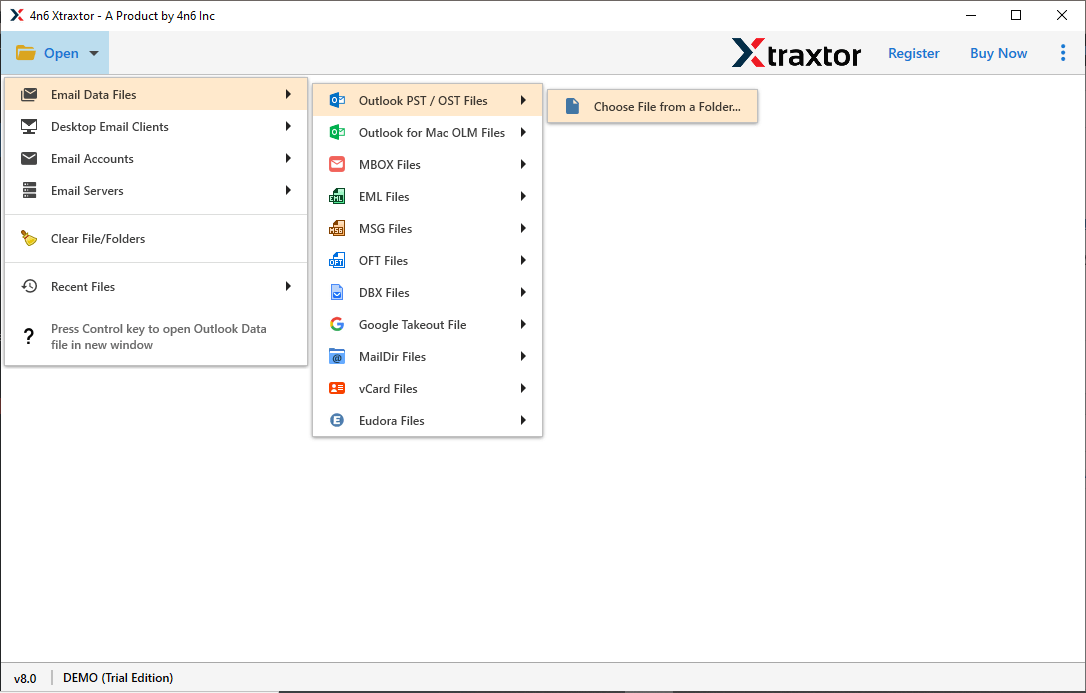
Step 3. Here you can view all your .pst file data in the software interface.
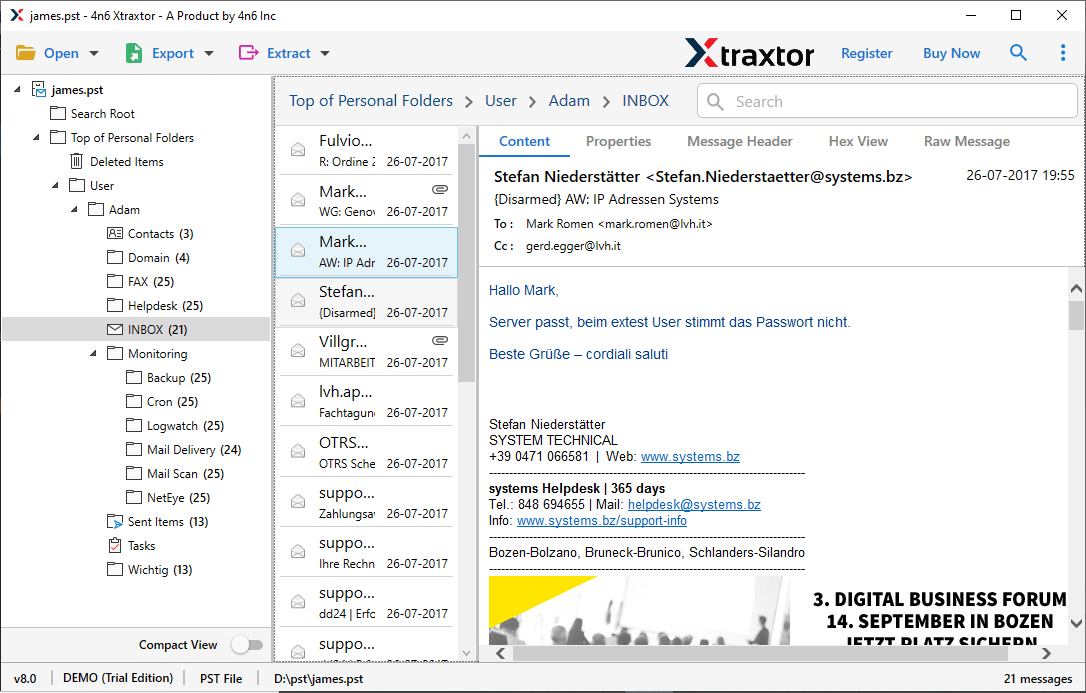
Step 4. Click on Export and choose the IMAP option.
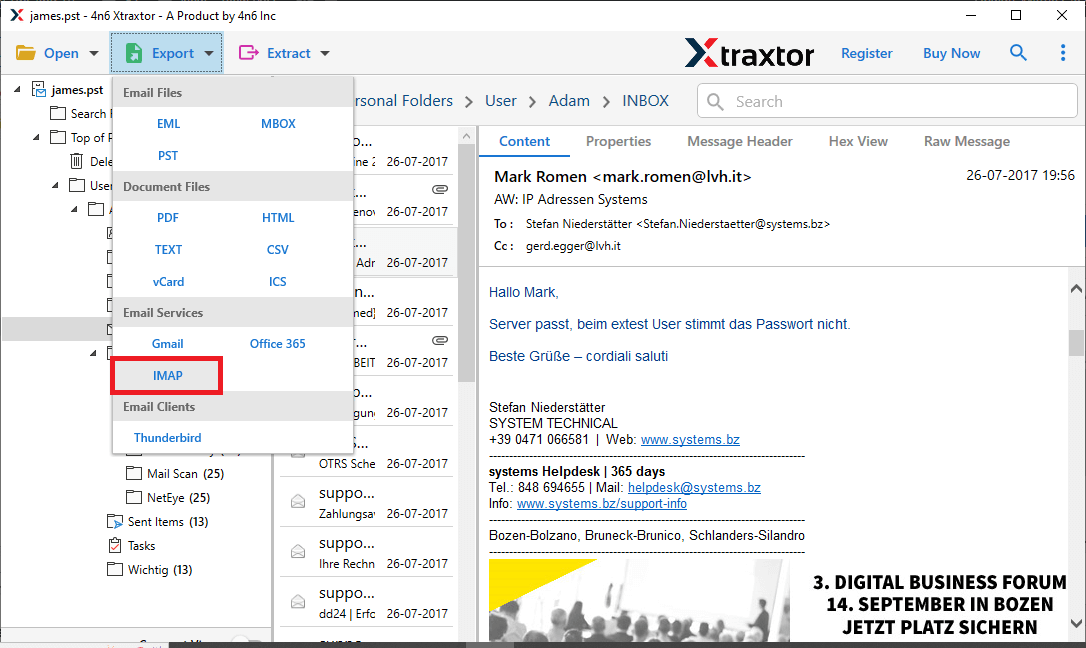
Step 5. Now you can select the email folder if you want to import selective mailbox data.
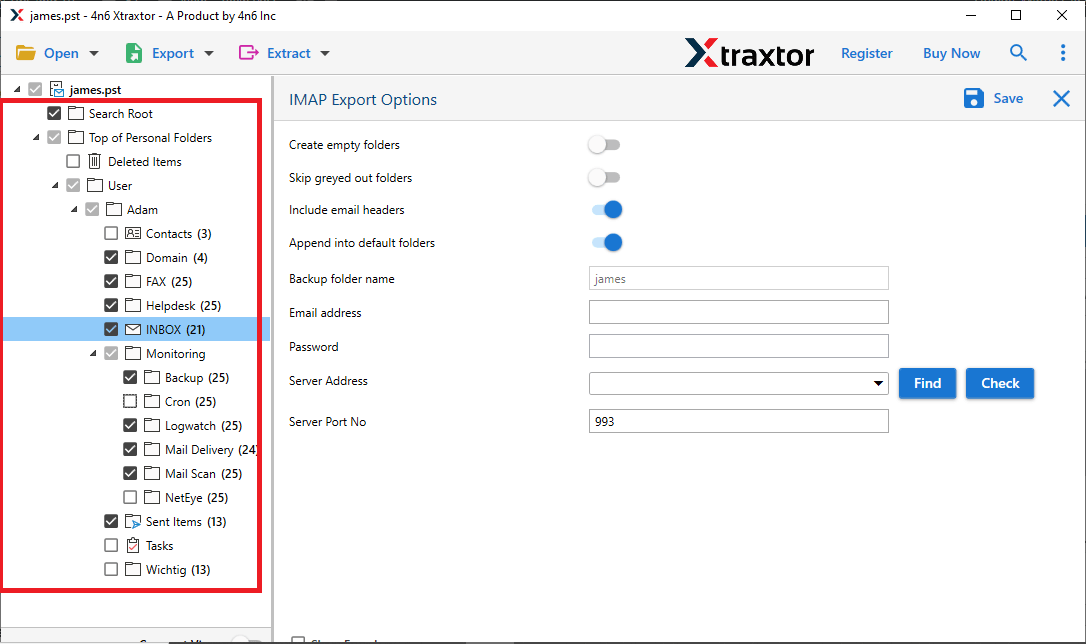
Step 6. Enter your Exchange Online login details and hit the Save button.
[Note: IMAP Serve – Outlook.office365.com Port Server – 993]

Here, you import PST to Exchange instantly without any data loss. After the tool finishes importing, it will provide the log report.
Why Use Automated Tool for PST to Exchange Migration?
Several outstanding features of this utility make the importing process efficient and effective.
- Maintain Mailbox Hierarchy: The utility preserves the email formatting during the transfer process. Along with that, there will be no alteration in the email folder and sub-folder structure and hierarchy.
- Advance Email Filter: If you have a large PST file and want to import only a few emails from any particular property, then this tool offers various filter options. You can apply different filter options such as – to, from, cc, bcc, subject, name, content, date range, time, has attachments, property id & name, etc.
- Transfer PST File to Webmail Accounts: This also import PST to Exchange, but to other cloud-based email accounts. You can also import PST to Gmail, Yahoo, Yandex, Office 365, Zoho Mail, and all other webmail accounts.
- Complete Migration of Emails: This tool can effortlessly transfer complete PST file data into Exchange Online account. It will move all the email folders, including inbox, sent, outbox, and all.
- Support Outlook PST of all Editions: This email converter supports PST file created by all Outlook versions. You can convert PST file exported by Outlook 2021, 2019, 2016 and all other previous versions.
- Windows-Based Utility: This software can be installed and run on all Windows OS systems. You can operate this tool on Windows 11, 10, 7, and all other operating systems without facing any errors.
- Selective Email Conversion: If you want to import only a few important email folders from .pst file, then this tool offers you to choose an email folder. In this way, you can avoid unwanted imports and save time and space.
- Different File Saving Options: Along with migration, you can also save the .pst file data into different file formats. Using this utility, you can convert PST to CSV, PDF, EML, vCard, and other file formats.
Conclusion
To wrap up, this post described a quick and secure way to import PST to Exchange Online account. Since there’s no simple manual method, using an automated tool is the best option. We’ve recommended one such tool above.
If you want to avoid errors & technical challenges, try the free demo version and see how you can easily move your PST data to Exchange Online.
Frequently Asked Questions
Q1. Can I import a PST file to Exchange Online without using Outlook?
Ans. Yes, with the help of Xtraxtor, you can effortlessly upload PST emails to Exchange Online account.
Q2. Can I import a password-protected PST file into Exchange Online?
Ans. Yes, with this tool, you can easily import a password-protected or damaged PST file without any data loss.
Q3. Will the PST file data remain intact after importing to Exchange Online?
Ans. The tool import PST emails to Exchange Online without affecting the email folder and sub-folder hierarchy and structure.
