Summary: In this blog, we will discuss an instant solution to move OST file to Roundcube mailbox without any data loss. If you are among those who are looking for a way to import OST to Roundcube, then read the article to the end. At the end of the blog, you will efficiently transfer OST file to Roundcube webmail account.
Whenever Outlook is connected to Exchange Server, it creates OST file. This file can be accessed in offline mode when you are not connected to Exchange Server. However, the OST file can be opened only by the profile that created it. On the other hand, Roundcube is a webmail account that saves the data on the cloud server. That can be the main reason that users want to import OST file to Roundcube account.
If you want to import OST to Roundcube, then there is no manual way to perform the operation. Thus you have to rely on a third-party application. One of the efficient and secure software is Xtarxtor OST Converter for Windows.
Without any further delay, let’s move and know – How to Transfer OST File to Roundcube Account?
How to Import OST Emails to Roundcube Mailbox
To instantly move OST file to Roundcube, use the OST Converter tool in your Windows OS system. This utility is a secure way to import OST to Roundcube account without losing a single bit of data. With its advanced filter options, users can import emails from a specific date range, time, name, subject, content, cc, bcc, etc.
Further More, this tool allows to import OST to iCloud, Google Workspace, Gmail, Exchange and many other webmail accounts as well. With its simple interface, a novice user can use the software and transfer OST emails to Roundcube without any hassle.
Guide to Import OST to Roundcube Webmail Account
Follow the given instructions and save OST emails in Roundcube mailbox with complete data.
Step 1. Install and Run Xtraxtor OST Converter software on your system.
Step 2. Now select Open >> Email Data File >> OST File >> Select File from Folder.
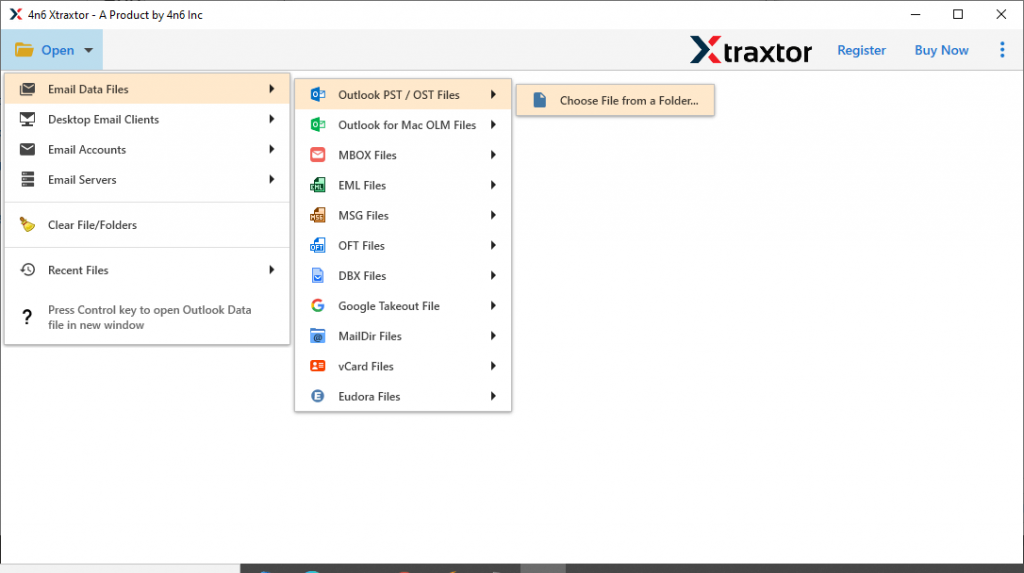
Step 3. Here you can view your OST file data before importing them.
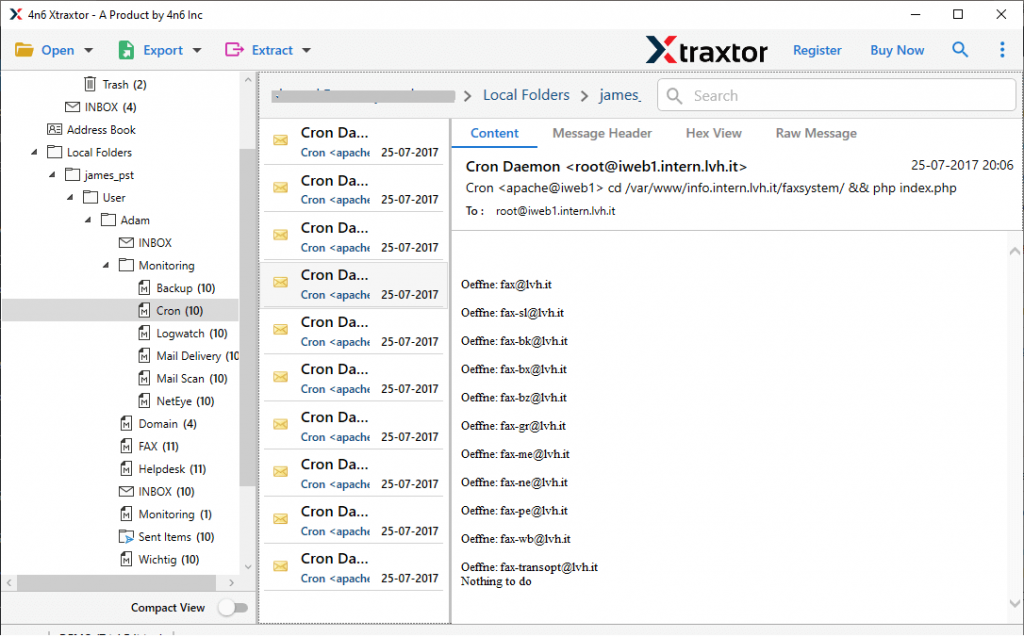
Step 4. After that, click on Export and choose the IMAP option.
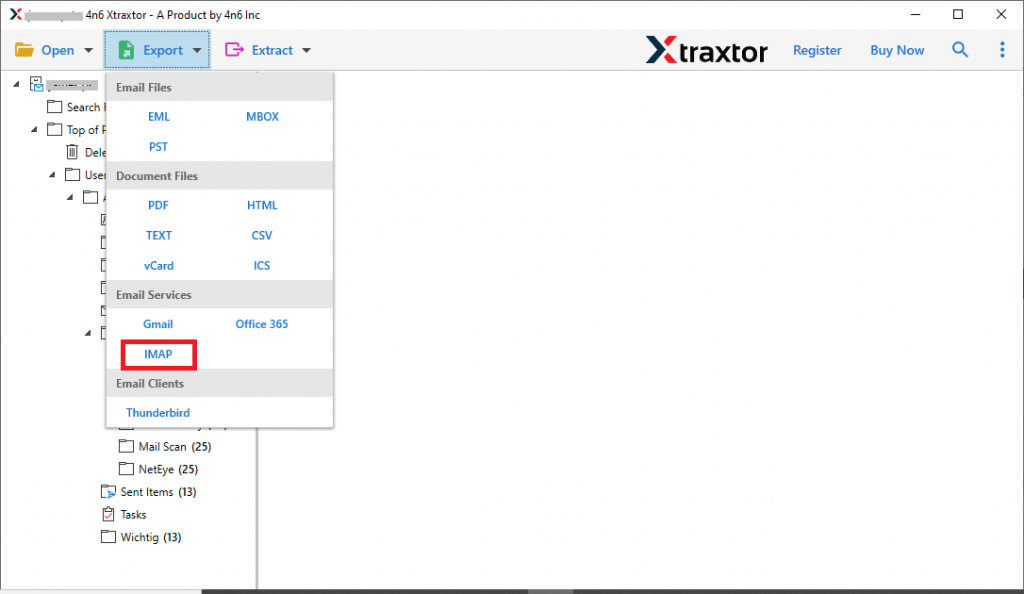
Step 5. If you want to transfer selective email folders, then you can choose them.
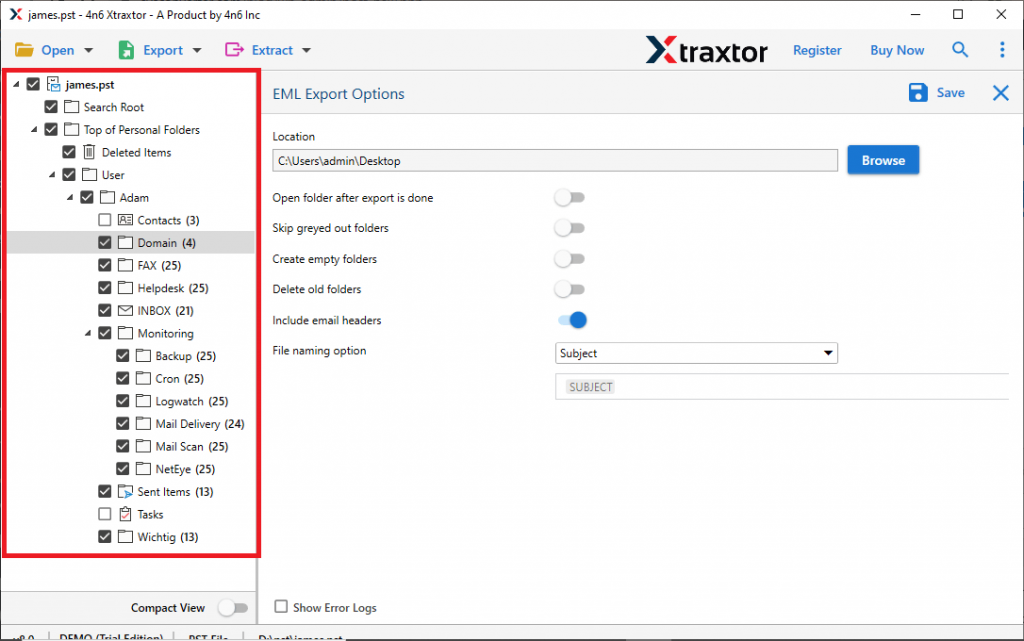
Step 6. At last, enter your Roundcube email id and password and then hit on the Save button.
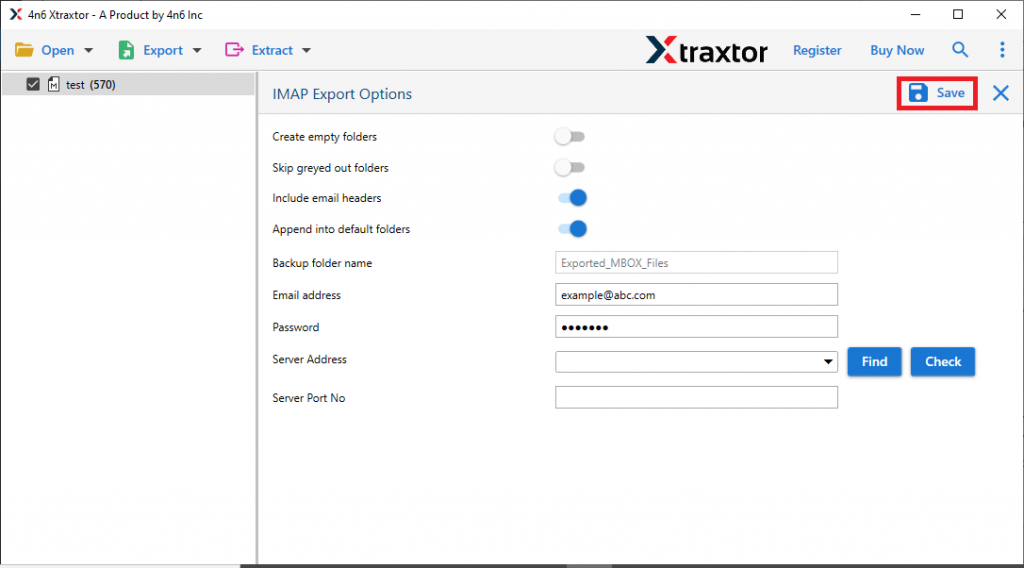
Done! Here completes the process and we efficiently import OST to Roundcube webmail account with complete data.
Why Prefer Automated Tool
There are various outstanding features offered by this software, some of them mention here –
Maintain OST File Hierarchy: The software import OST file to Roundcube without altering the mailbox data structure. This utility maintains the email folder and sub-folder hierarchy throughout the import process.
Transfer Emails with Attachments: This automated tool will import emails from OST file to webmail account along with attachments. It save attachments of all nature (.pdf, .png, .txt, .xsl, etc).
Move OST to Webmail Accounts: The automated tool not only import OST to Roundcube but to other mailing accounts. You can transfer OST to Google Workspace, Office 365, Gmail, Yahoo, Yandex and other cloud-based email accounts.
Windows-Based Tool: The software will work on all Windows Operating systems without any hassle. You can install and run the software on Windows 11, 10, 8, Vista, XP and all other previous OS versions.
Different Saving Options: With this tool, there are various file formats to save OST file data. Using this software you can convert OST to PST, CSV, MBOX, PDF, HTML and various other file formats.
Simple User Interface: The software is designed with a user-friendly interface so that you can use the tool without any issues. Without any assistance, even novice user can use this tool and import OST file to Roundcube account.
Conclusion
In this blog, we offer a secure and instant solution to import OST to Roundcube webmail account. Along with that, we mention the step-by-step importing process without any data loss. You can use the demo version of this tool and move your OST file to Roundcube account in a few simple clicks.
