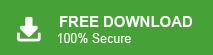“Hello! Now, I am working in an organization and recently my profile has changed. I have to keep going for professional work. I am using MS Outlook for my office work in there system and all my appointments are recorded in the Outlook calendar. However, when I travel I use my personal laptop for all types of business communication. Then I need to access all entries from Outlook Calendar. So, I want to import Outlook Calendar to Google Calendar to easily access from anywhere. Please suggest a reliable solution to export Outlook Calendar to Gmail account. Thanks in advance.”
If you are also one of the users who want to add Outlook calendar to Google calendar then do not panic. Here, we will provide the best techniques manual as well as professional to import Outlook calendar to Google calendar. So, read this article very carefully and complete your task without any hassle.
MS Outlook is one of the most popular email clients for personal and professional purposes. It stores emails, contacts, calendar and other data items. We know that Outlook is a desktop based email client. So, Outlook users prefer a cloud based email service like Gmail to move their Outlook calendar and other data to easily access from anywhere. However, in this article we are going to discuss the solutions to export Outlook calendar to Gmail account.
How to Import Outlook Calendar to Google Calendar?
There are two ways to transfer calendar entries from Outlook to Google calendar. One of the free manual solution and the second one is an automated solution. Therefore, in the next section we will describe the complete guidelines of both methods to export Outlook calendar to Google calendar.
Instant Solution: Try Xtraxtor for Windows and add Outlook calendar to Google calendar in a few simple steps. You can also try the demo version of the software and perform the export process.
Method 1: Manual Way to Export Outlook Calendar to Google Calendar
You manually move Outlook calendar entries to Gmail account using Outlook in-built import/export features and Gmail. This method works in two phases. First, you need to export Outlook calendar to ICS format and then import this exported file to Google calendar. Follow the steps to import Outlook calendar to Google calendar which are given below.
Phase 1: Export Outlook Calendar to ICS Format
Step 1. First of all, Launch MS Outlook email client on your system.
Step 2. Now, Open Calendar and select the calendar that you want to transfer.
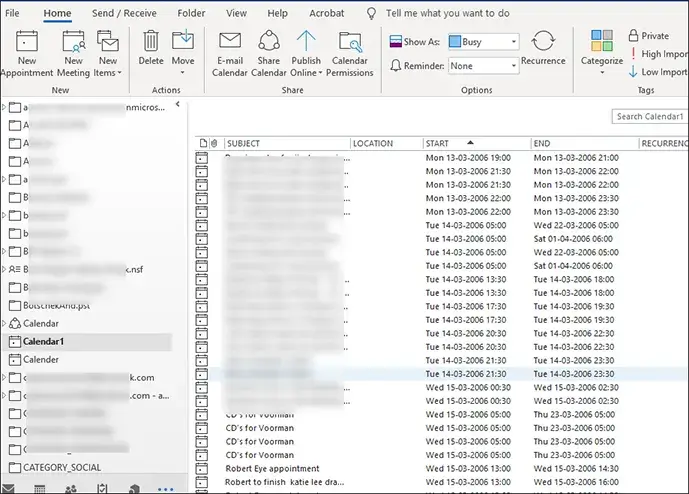
Step 3. After that, Go to File menu and click on Save Calendar option.
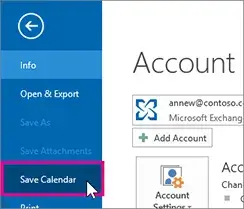
Step 4. Enter the name of calendar file in File Name box.
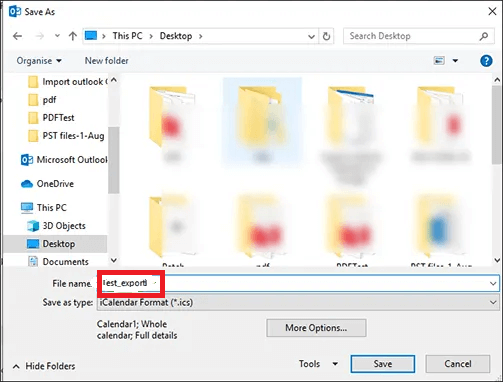
Step 5. Now, click on More options in Save as tab.
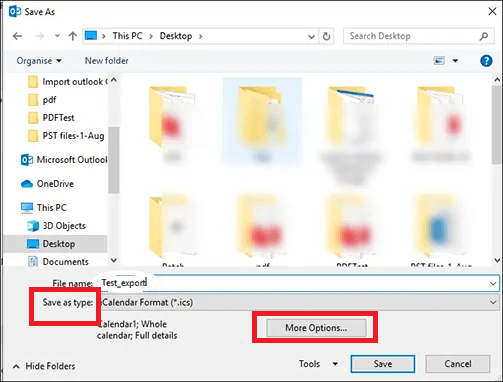
Step 6. Click on Date Range arrow and select the amount of calendar data that you want to include in the importing iCalendar file.
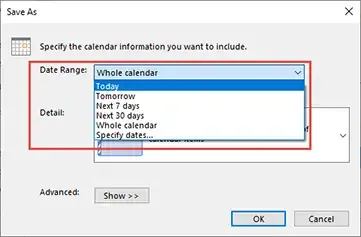
Step 7. After that, click on Details arrow and select the details from three available option such as Full Details, Availability Only, Limited details that you want to show.
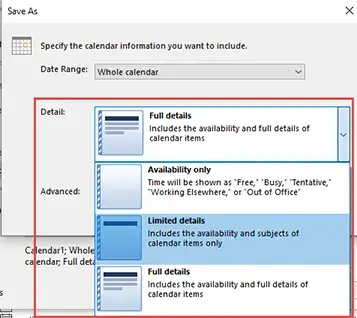
Step 8. Click on Advanced option to mention details in calendar.
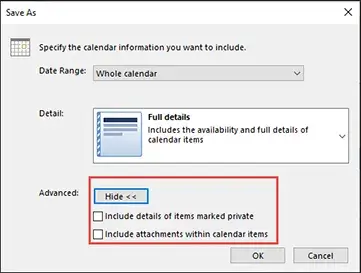
Step 9. Press Ok and then click on Save button.
Hence, Selected calendar is exported in iCalendar file. Now, you need to import this file to Gmail calendar to import Outlook calendar to Google calendar.
Phase 2: Import iCalendar File to Google Calendar
Step 1. Login your Gmail account with credentials.
Step 2. Click on Google apps and select Calendar.
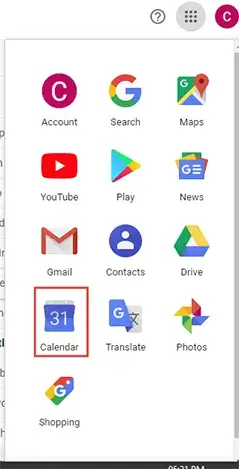
Step 3. Now, click on the gear icon and select settings option.
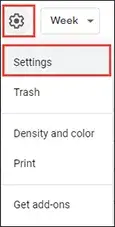
Step 4. After that, click on the Import & Export option from the left panel.
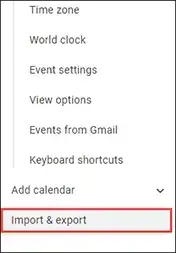
Step 5. Click on Select file from your computer option.
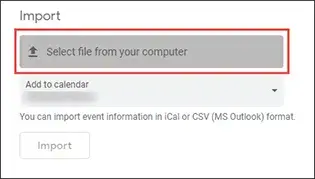
Step 6. Select the iCalendar file that contains the Outlook calendar data and then click on the Open button.
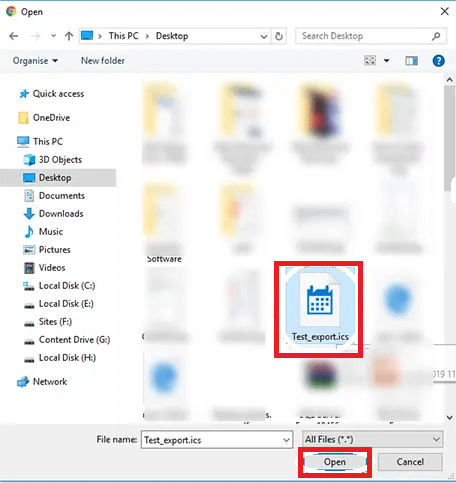
Step 7. Finally, click on the Import option to add Outlook calendar to Google calendar.
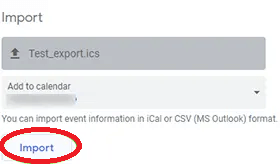
Demerits of Manual Solution
You manually export Outlook contacts to Google calendar but there are some limitations which are given here.
- The method is complex and a lengthy process.
- MS Outlook must be installed on your system. If you have only the PST file and want to transfer calendar from it then this method does not work.
- If Outlook import export option greyed out then you can not export Outlook calendar to Gmail using it.
So that in that case you can use a professional method to complete your task without any complications.
Method 2: How to Import Outlook Calendar to Google Calendar Instantly?
Use Xtraxtor Outlook Converter to export Outlook calendar to Google calendar without any limitations. The software securely transfers Outlook calendar to ICS format in a few simple clicks and then you can import this to your Gmail account. It exports all calendar entries from Outlook to Google calendar in batch with complete accuracy.
Moreover, using this tool you can export Outlook contacts to Gmail and many other webmail accounts. You can download the free demo version of this tool to check its work efficiency.
Steps to Export Outlook Calendar to Google Calendar
Follow the given steps to transfer Outlook calendar to Google calendar-
Step 1. Download and Run Xtraxtor Email Converter on your system.
Step 2. Navigate to Open >> Desktop Email Clients >> Outlook Account >> open Configured Outlook Account and select Calendar folder.
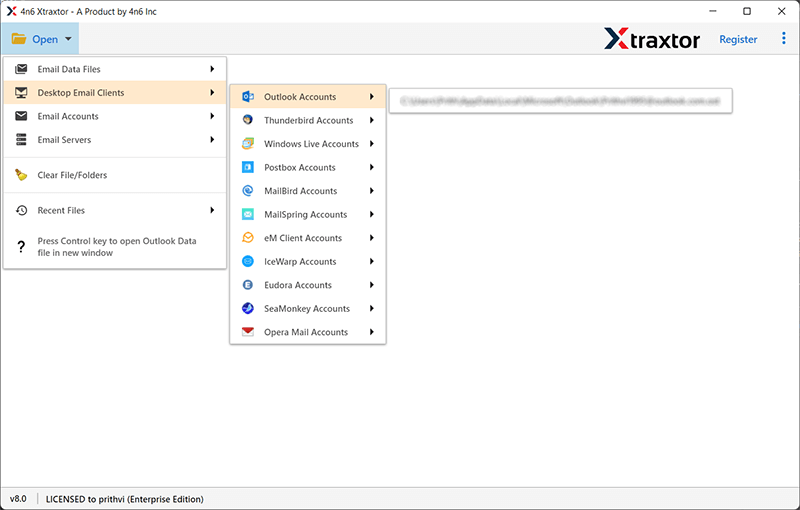
Step 3. After that, click on Export and select ICS format from given options.
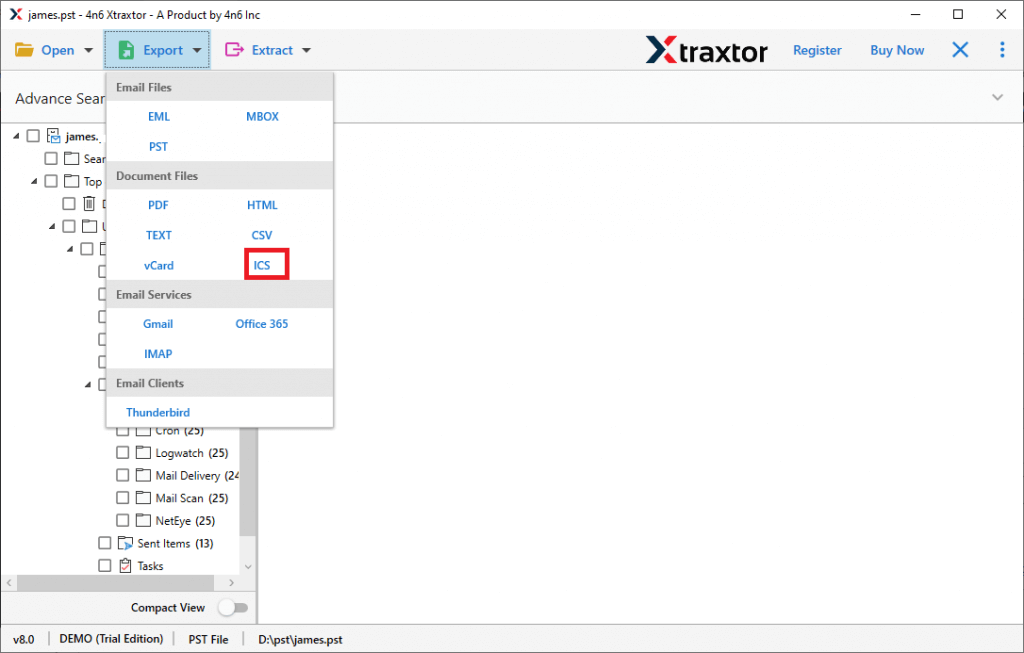
Step 4. Click on Browse to save the converted file and press Save button.
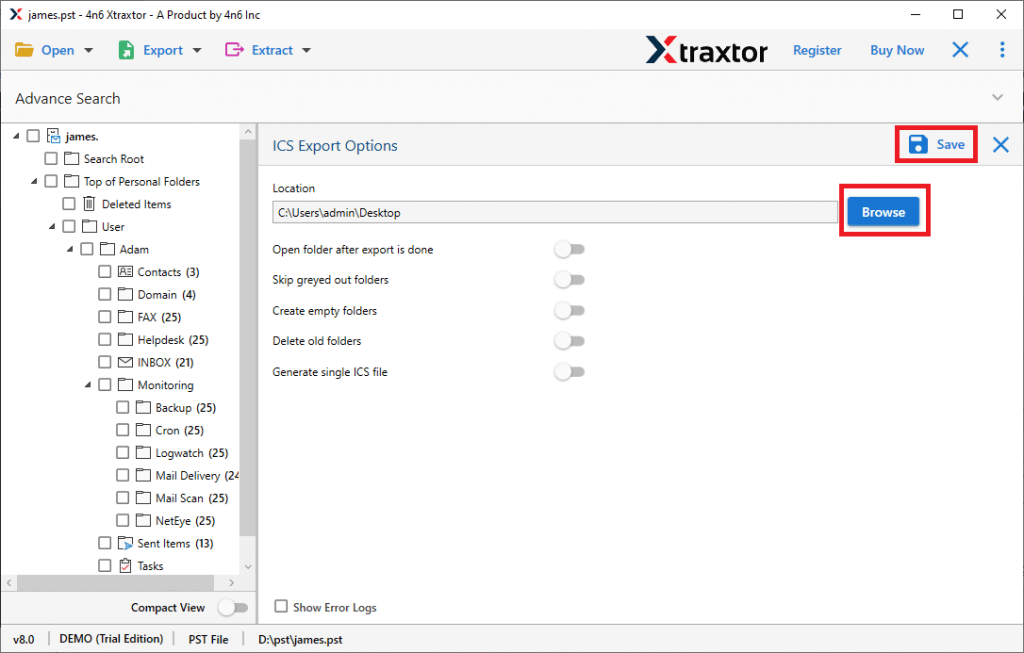
Step 5. Now, Open Google calendar and import this calendar.ics file using Import button.
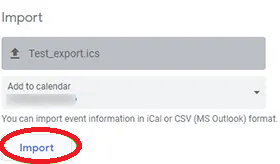
The process is done! Hence, you can easily import Outlook calendar to Google calendar in a simple manner.
Why Choose Xtraxtor Outlook Converter Tool to Add Outlook Calendar to Google Calendar?
The software has many benefits, some of them are explain below-
Batch Conversion- The software is able to transfer all calendar files from Outlook to ICS format at once without losing any single bit of data.
Direct Email Migration- Using this tool you can export Outlook emails to iCloud Mail, Gmail, Office 365 and other webmail accounts directly.
Advanced Filter Options- The software provides various filter options such as to, from, cc, bcc, subject, date, time etc. You can transfer only required calendar events with the help of filters.
Preserves Data Integrity- With this application, you do not worry about data loss. It preserves 100% data integrity and gives accurate results after the process.
Different Saving Option – It provides multiple saving options to save Outlook data. Using this you can export Outlook emails to CSV, MBOX, HTML, PDF, EML etc.
Preview Option- When you open a configured Outlook application, as soon as software loads all data from Outlook to software panel to view the data before the exporting process.
Vast Compatibility- It supports all latest and old versions of MS Outlook. You can run this tool on any Windows based Operating Systems.
Final Words
In the above post we have discussed how to import Outlook calendar to Google calendar. You can choose any method that is suitable for you. But, experts recommend using an alternative solution to complete this task without facing any problems. However, the Xtraxtor Outlook converter allows you to export Outlook calendar to Gmail without taking the time.