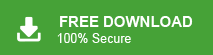Overview: If you’re looking for a reliable and professional email service to communicate with clients, Gmail is a top choice. Migrate Network Solutions Emails to Gmail can boost your communication credibility and allow you to utilize Gmail’s advanced features. In this guide, we’ll show you how to seamlessly migrate Network Solutions emails to Gmail for better management and enhanced security.
Emails are crucial for both personal and professional communication, and with many email platforms available, users often need to transfer their emails between services for various reasons. If you’re a Network Solutions user looking to migrate Network Solutions Emails to Gmail, you are in the right place. This article will walk you through two simple and effective methods to transfer your emails from Network Solutions to Gmail, including attachments.
Table of Content
- Reasons to Migrate Network Solutions to Gmail
- Methods to Move Network Solution Email to Gmail
- Transfer Network Solution Email to Gmail Manually
- Limitations of the Manual Approach
- Network Solutions to Gmail Migration using Xtraxtor Email Migrator Tool
- Benefits of Xtraxtor Network Solutions to Gmail Migration Tool
- FAQs
- Final Words
Network Solutions is a domain and hosting service provider in the United States. It offers basically all services related to website development like domain registration, website builders, marketing, design, and web hosting.
When users need to migrate their emails they always want to choose a secure and professional medium for communication. We all know what could be the best option than Gmail. In the next upcoming section, will discuss why users prefer Gmail over Network Solutions.
Instant Solution: To directly migrate Network Solutions to Gmail, try Xtraxtor Email Migration Tool. The software has many advanced features like spam filtering, folder selection, export option, preview mode, etc.
Reason to Migrate Network Solutions Emails to Gmail:
Users may transfer Network Solutions email to Gmail due to a variety of reasons which are given below-
- one of the most popular reasons to migrate email from Network Solutions to Gmail is the free-of-cost and its popularity.
- Gmail provides 15GB of storage space for each account, which is enough to store multiple emails.
- The in-built search feature of Gmail makes it easier to find any particular email and other data.
- Gmail has many advanced features like a spam filter to make the inbox clean from unwanted messages, labels to organize emails, a simple dashboard to manage data, etc.
- Gmail can be easily accessible on any device including Android, iPhone, laptop, PC, etc.
- Google provides additional services like Google Docs, Sheets, Drive, Meet, etc. with a Gmail account.
Hence, you have learned the benefits of migrating Network Solutions to Gmail. Now, we further explore the techniques to move emails from Network Solutions to Gmail.
Also Read: How to Backup Network Solutions Emails to PC?
Ways to Transfer Network Solutions Emails to Gmail Account
There are two ways to migrate email from Network Solutions to Gmail.
#1. Free Manual Solution
#2. Automated Solution
We will discuss both processes in detail one by one. First, we will discuss a manual and then a professional solution. Without any delay, let’s start;
Method 1. How to Migrate Network Solutions to Gmail Manually?
To manually import Network Solutions email into Gmail follow the below given instructions-
Step 1. First of all, Log in to your Gmail account in which you want to transfer Network Solutions emails.
Step 2. Now, Select the Settings from Gear Icon and Click on the See all Settings option.
Step 3. After that, Click on the Accounts and Import tab in the middle of the setting page.
Step 4. Scroll down and then choose Import Mail and Contacts option.
Step 5. A pop-up window will appear where type the Email id of your Network Solutions and press Continue.
Step 6. Now, it will confirm migration requests by Network Solutions emails and contacts by pressing Agree.
Step 7. After that, choose the desired items and click the Start Import button to begin Network Solutions to Gmail migration process.
The manual process to transfer Network Solutions email to Gmail is complete.
Limitations Associated with Manual Approach
- No email filter option for selective migration.
- It migrate email from Network Solutions to Gmail only Inbox folder.
- It is such a lengthy and time-consuming process.
- Any interruption may be the cause of data loss.
Method 2. How to Move Network Solution Emails to Gmail Instantly?
The users who want to transfer Network Solutions email to Gmail can easily perform this migration process with the help of Xtraxtor Email Migration Tool. The software can import Network Solutions email to Gmail in bulk. There are various advanced email filter options to move only required emails. Apart from Network Solutions to Gmail, the tool can also migrate emails from Yahoo to Gmail. It is a user-friendly and smartly designed application that can easily migrate email from Network Solutions to Gmail.
Simple Steps to Transfer Network Solution Emails to Gmail
- Launch this email migrator on your system.
- Navigate to Open >> Email Accounts >> Add Account.
- Fill Network Solutions credentials and click on Add.
- Click on Export and select Gmail.
- Enter Gmail login details and press Save button.
To understand the Network Solutions to Gmail migration process in detail follow the below-given instructions.
Step-by-step Guide to Migrate Email from Network Solutions to Gmail with Attachments
Step 1. Download and run Xtraxtor software on your Windows system.
Step 2. Click the Open tab, go to Email Accounts, and select Add Account.
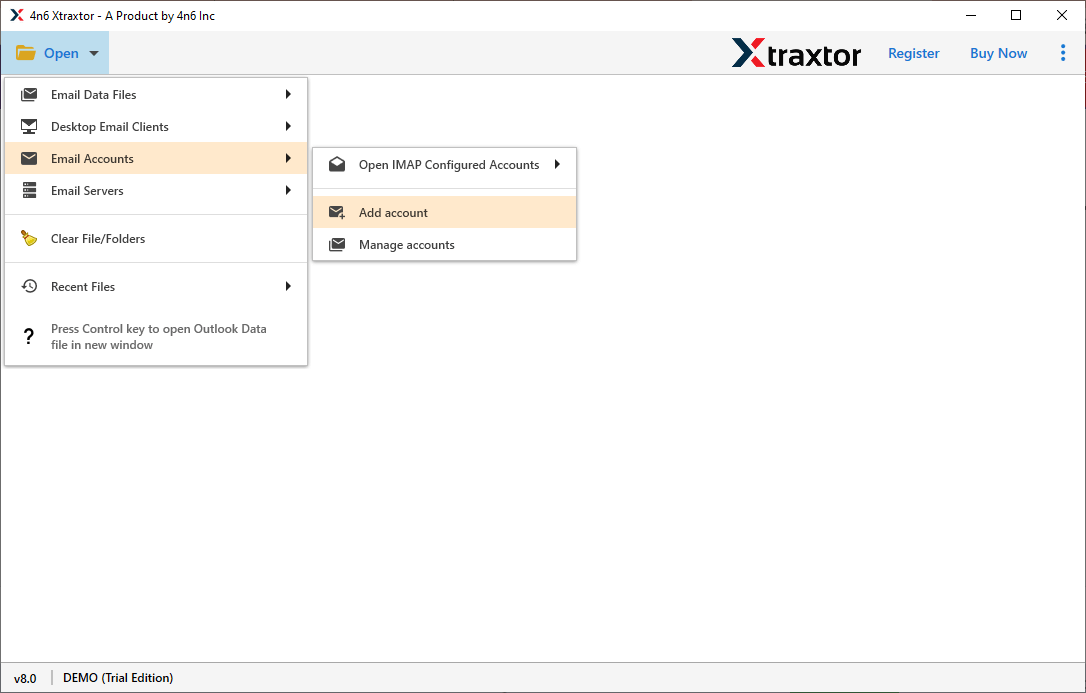
Step 3. Enter the login details of your Network Solutions account and click on Add button.
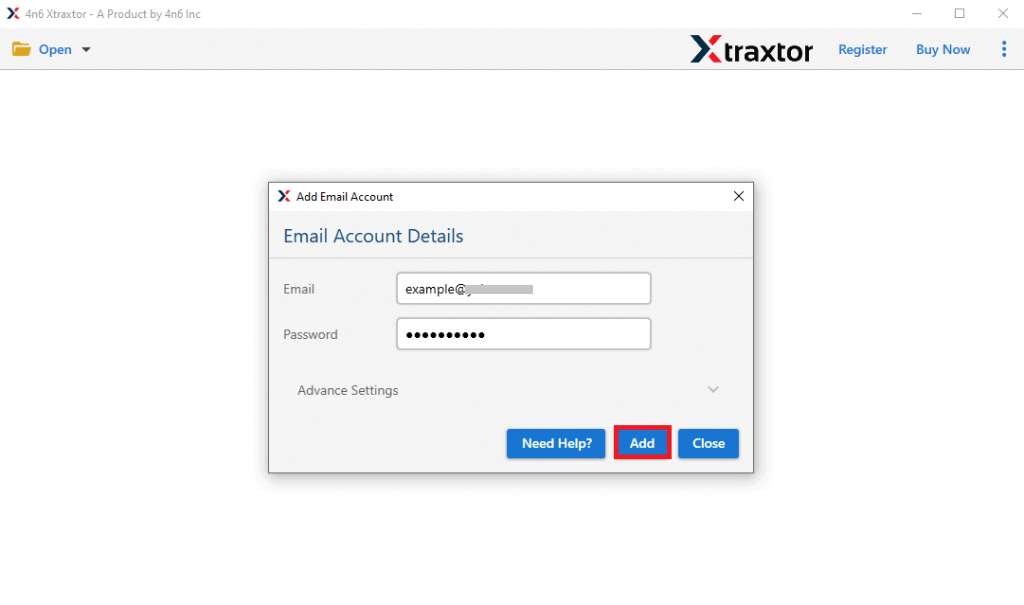
Step 4.After adding your account, the tool fetches all data for review before migration.
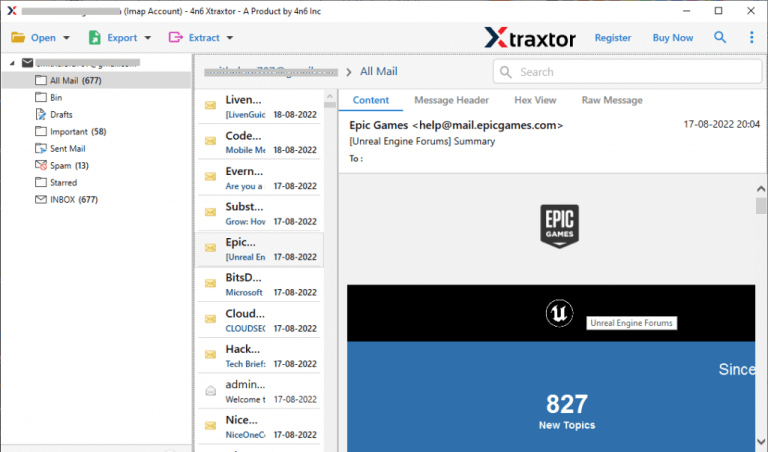
Step 5. Next, click Export and select Gmail from the email services list to migrate your Network Solutions emails.
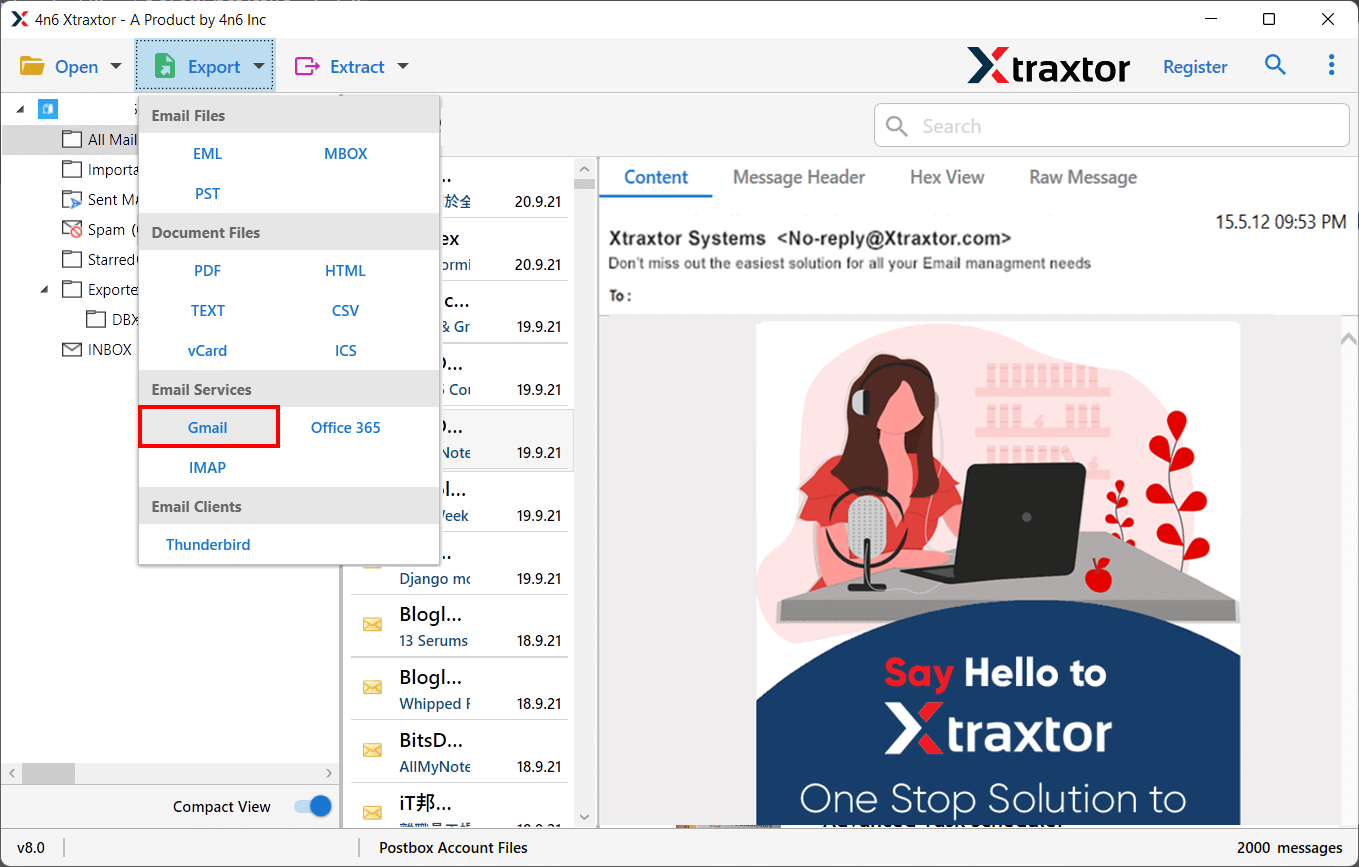
Step 6. Select the email folders that you want to move from Network Solutions to Gmail.
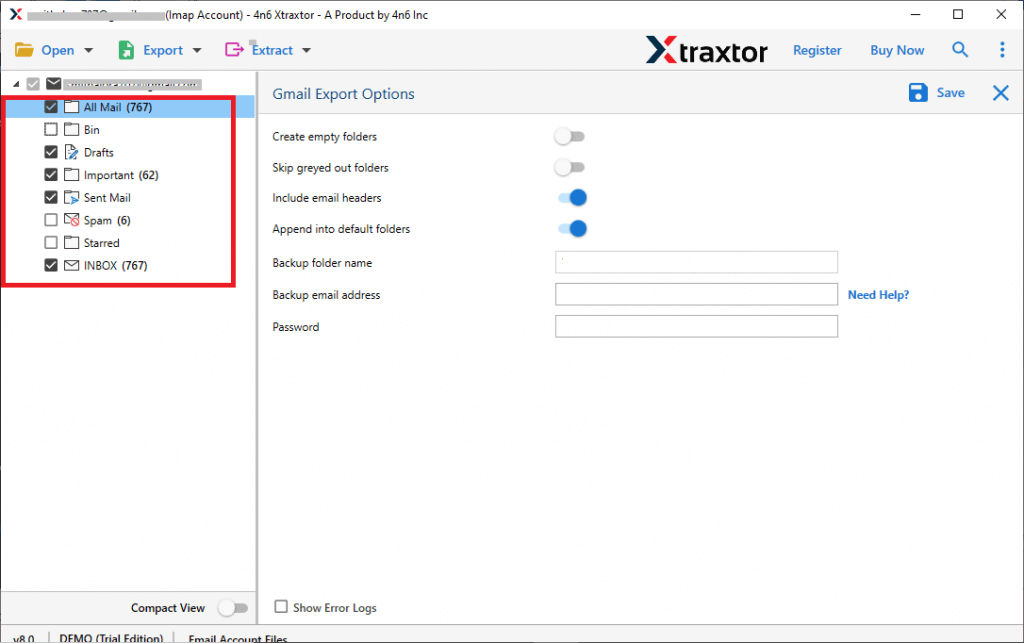
Step 7. Apply the filter options for selective email migration.
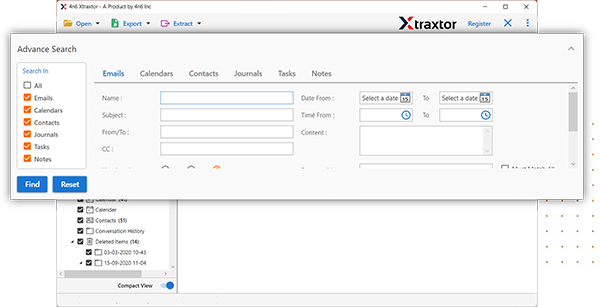
Step 8. Enter the Email Id and Password(Use App Password) of your Gmail account and then hit the Save button to start Network Solutions to Gmail migration.
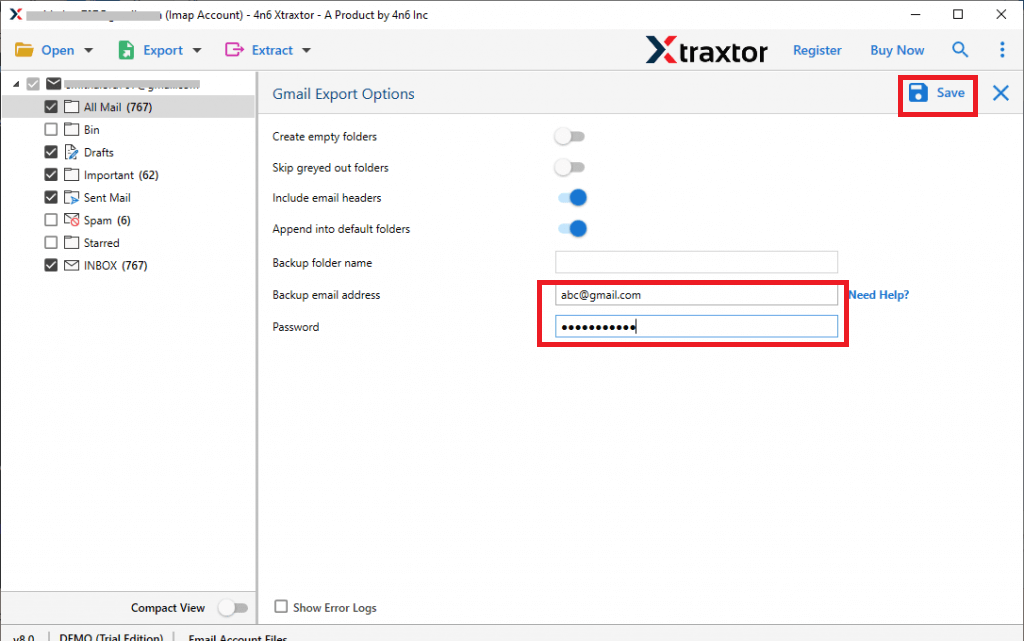
Hence you can easily transfer Network Solutions email to Gmail in a few simple clicks. Users often face challenges when manually migrating emails from Network Solutions to Gmail. To simplify this process, the migration tool is the best solution, allowing you to transfer emails easily.
What are the Benefits of Xtraxtor Network Solutions to Gmail Migration Tool?
There are various advanced features in the software that help you to easily migrate email from Network Solution to Gmail. Some of them are-
- Directly Migration- The software does not require any external applications to move emails from Network Solutions email to Gmail. You just need to enter the login details of both accounts, it completes the process in a few seconds.
- Batch Mode- With Xtraxtor Email Migratot, you can import the complete mailbox from Network Solutions into Gmail at once. It saves time and effort to move multiple emails.
- Selective Email Migration- The software provides various filter options such as to, from, date, time, cc, bcc, etc. Enable this option to transfer selected emails. If you do not want to move unwanted emails from Network Solutions to Gmail then filters help you in selective migration.
- Maintain Email Structure- With this utility, you do not worry about the structure of emails. It can transfer Network Solutions email to Gmail in its original format. All folders and subfolders also remain in their original structure in which they were in Yandex Mail.
- Various Export Options- The software has various saving options to export Network Solutions emails such as PST, MBOX, EML, MSG, PDF, HTML, etc.
- Keep Meta Data Properties- The tool maintains the email properties such as sender and recipient details, attachments, hyperlinks, images, and subject lines during Network Solutions to Gmail migration process.
- Simple GUI- It comes with a straightforward and initiative interface. Both technical and non-technical users can easily migrate Network Solutions to Gmail without any assistance.
Frequently Asked Questions
Q1. Can I transfer Network Solutions email to Gmail between 2018-2020?
A- Yes, You can easily migrate emails from Network Solutions to Gmail between 2018-2020 with the help of the date range filter tab.
Q2. Can I download this application on Windows Vista which is previous to Windows OS?
A- Yes, You can easily install this utility on any Windows-based system. It supports all latest and old versions of Win OS.
Q3. Does this software allow to import Network Solutions email to Office 365 account?
A- Yes, Using this utility, you can directly migrate emails from any email account to another cloud-based email service provider.
Final Words
I hope after reading this post, you are able to transfer Network Solutions emails to Gmail with attachments. However, you manually migrate Network Solutions to Gmail but there are some restrictions. The software is able to migrate email from Network Solutions to Gmail in bulk without any hassle.