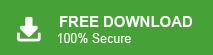Summary: In this write up we will talk about the methods to transfer Outlook contacts to iPhone and show how to import Outlook contacts to iPhone.
In this digital world, Outlook is one of the most popular email client all over the world. It stores the important data of their users like email, contact, calendar and other data items. Most of the business holders use Outlook for their professional work. Microsoft Outlook is a desktop based email client. There is no convenient option to always carry the laptop or system to schedule business emails.
Now, technology has changed. So, Outlook users prefer the iPhone to export Outlook contacts for better mobility. If users import Outlook contacts to iPhone then they can easily send the business email to their teammate for business meeting schedule or other purposes. Here, we will provide the best techniques to export Outlook contacts to iPhone.
Ways to Import Outlook Contacts to iPhone
There is no direct way to transfer Outlook contacts to iPhone. To export Outlook to iPhone, first of all you need to convert Outlook contacts to vCard format and then import vCard to iPhone. There are two methods to import Outlook contacts to iPhone in a simple manner.
# 1. Free Manual Solution
# 2. Automated Solution via Xtraxtor Outlook Converter
Method 1: How to Transfer Outlook Contacts to iPhone Manually?
You manually export Outlook contacts to CSV format using Outlook in-built import/export feature and convert this CSV file to vCard format and then import this vCard file to iPhone. Hence, this method works in three phases.
Phase 1: Export Outlook Contacts to CSV Format
Step 1. Firstly, Launch the MS Outlook application on your system and Go to File menu.
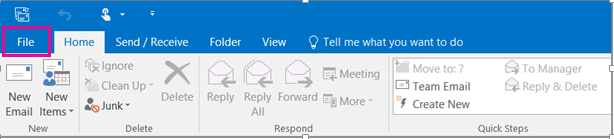
Step 2. Now, Click on Open & Export >> Import/Export section.
![]()
Step 3. Click on Export to a File and press Next button.
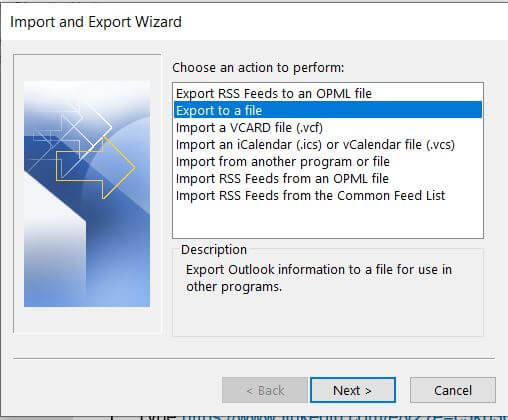
Step 4. After that, Choose Comma Separated Values to export Outlook contacts and press Next.
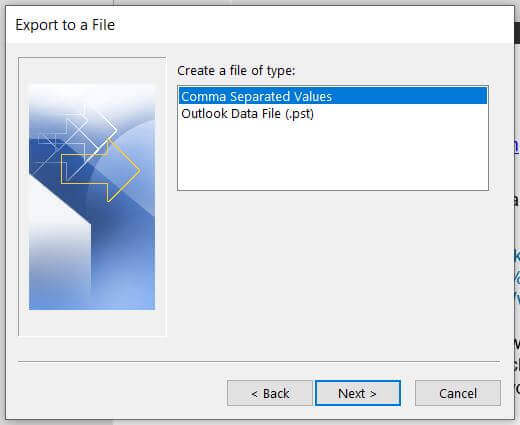
Step 5. Choose the Contacts folder and click on Next button.
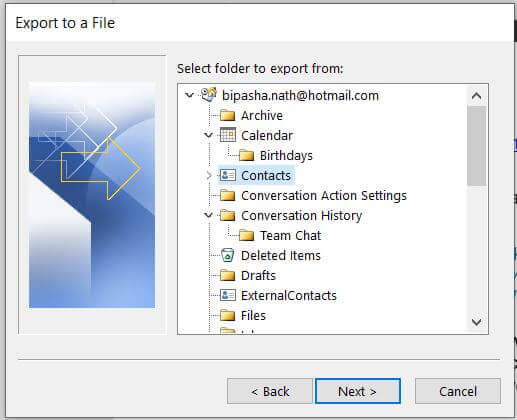
Step 6. Click on Browse and set the location to save the exported CSV file and Press Next.
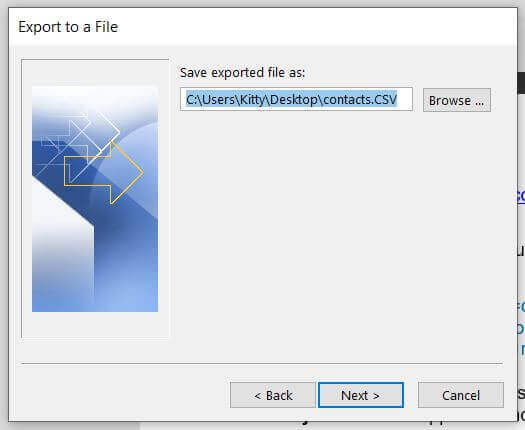
Step 7. Checkmark the Export contacts from folder option and then click on Finish button.
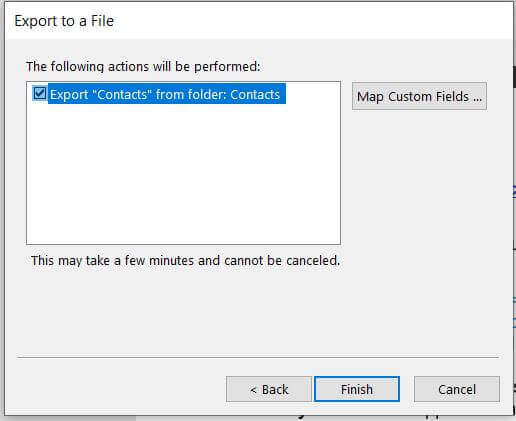
Phase 2: Save CSV File to vCard Format
Step 1. After the first phase, Run Windows + R command in your system.
Step 2. Select Contacts file and Import this folder.
Step 3. After the compilation of importing Click on Export icon.
Step 4. Choose vCard format to save CSV file to vCard format.
Step 5. Click on Save button to save converted vCard file.
Phase 3: Import Exported vCard File to iPhone
Step 1. Open https://www.icloud.com and then enter credentials of your iCloud account to login into iCloud+ account.
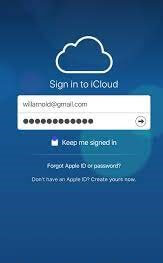
Step 2. Now, go to the iCloud Contacts option.
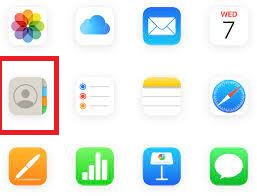
Step 3. After that, go to the Settings icon and click on the import vCard button.
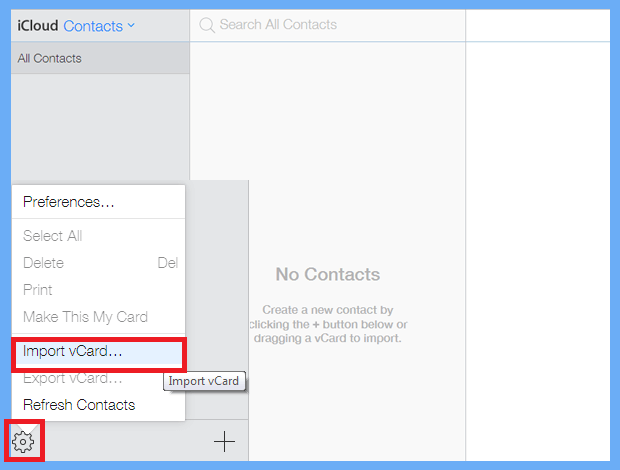
Step 4. Select exported vCard file and click on Open button to start the importing process.
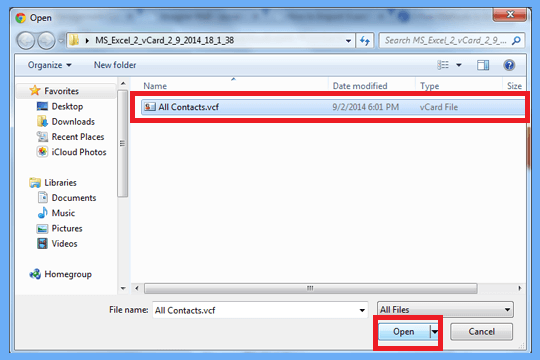
Step 5. Wait some time to import all files to iCloud account. And, then go to the address book section of your iCloud account and check vCard file has been successfully imported or not.
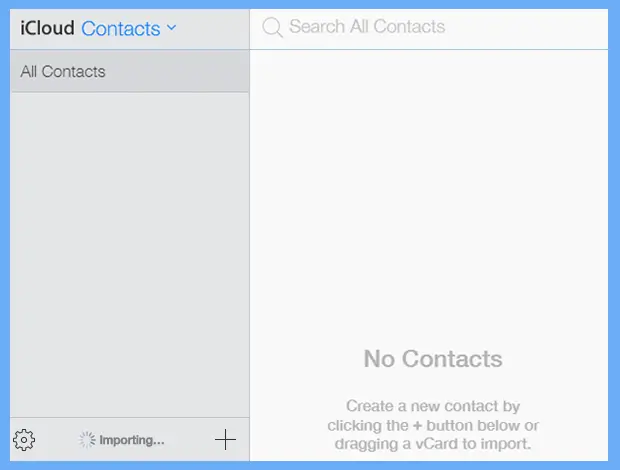
The process is complete.
Drawbacks of Manual Approach
There are some limitations of this method which are given below-
- This is such a lengthy and time consuming process.
- There is a higher chance of data loss during the process.
- If Outlook import export option greyed out then the above solution will not work.
Method 2: How to Import Outlook Contacts to iPhone Effortlessly?
In the above section we saw that the manual solution has some limitations. To overcome them experts recommend using a professional method via a third party tool. However, Xtraxtor Outlook Converter is an efficient way to move Outlook contacts to iPhone in a hassle free way. The software is completely a stand alone utility. You do not require to install any other application to perform the process. It directly exports Outlook contacts to vCard format. There is no chance of data loss with this utility. It exports all details with Outlook contacts.
Moreover, with this application you can import Outlook contacts to Gmail, Thunderbird, Office 365 etc. The simplified interface helps beginners to import Outlook contacts to iPhone without any external guidance. The software enables you to check its work efficiency using a free demo version.
Process to Export Outlook Contacts to iPhone
Step 1. Download and Run Xtraxtor Email Converter on your Windows PC.
Step 2. After that, Navigate to Open >> Outlook Data Files >> Open Configured Outlook Data Files and select Contact folder.
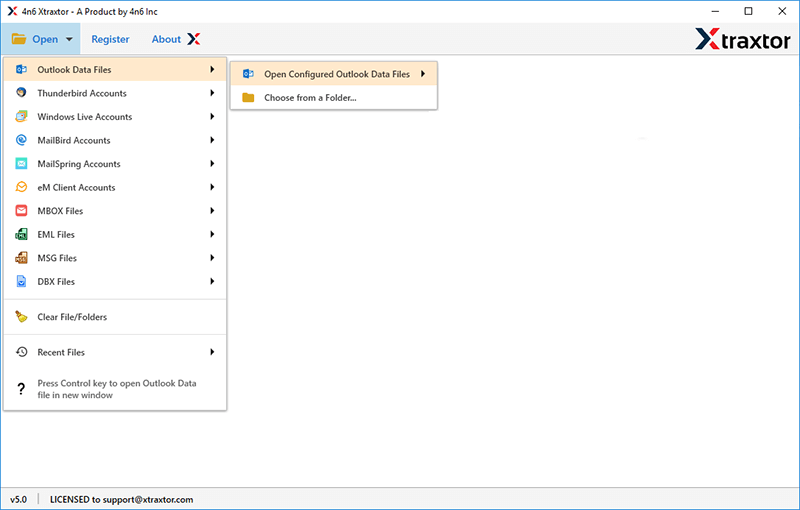
Step 4. Click on Export and choose vCard format to export Outlook contacts.
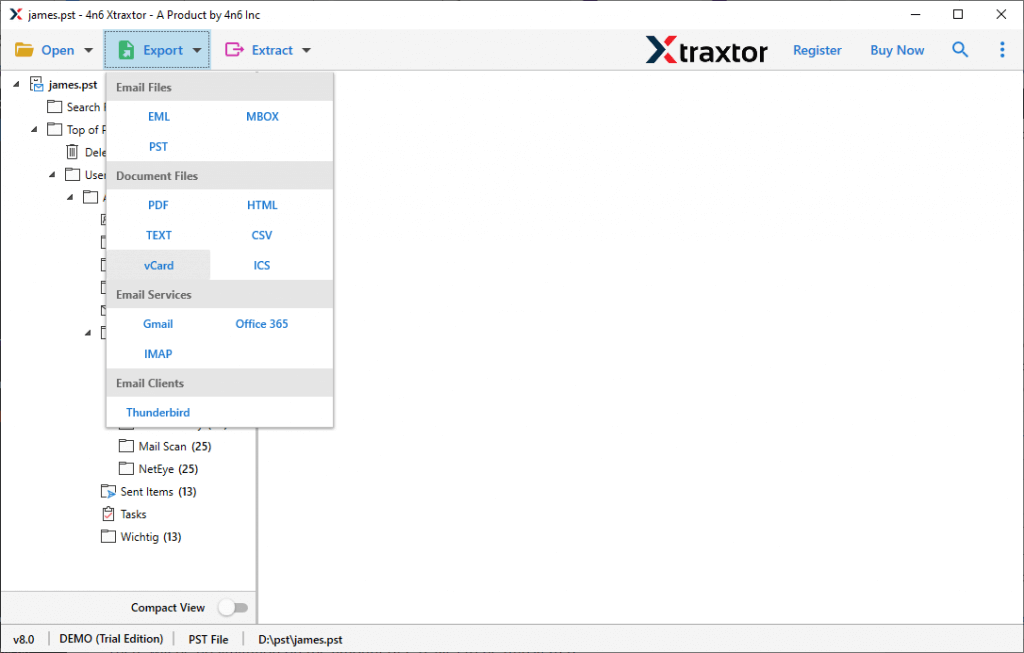
Step 5. Click on Browse to set the Destination location and then click on Save button to save the exported file.
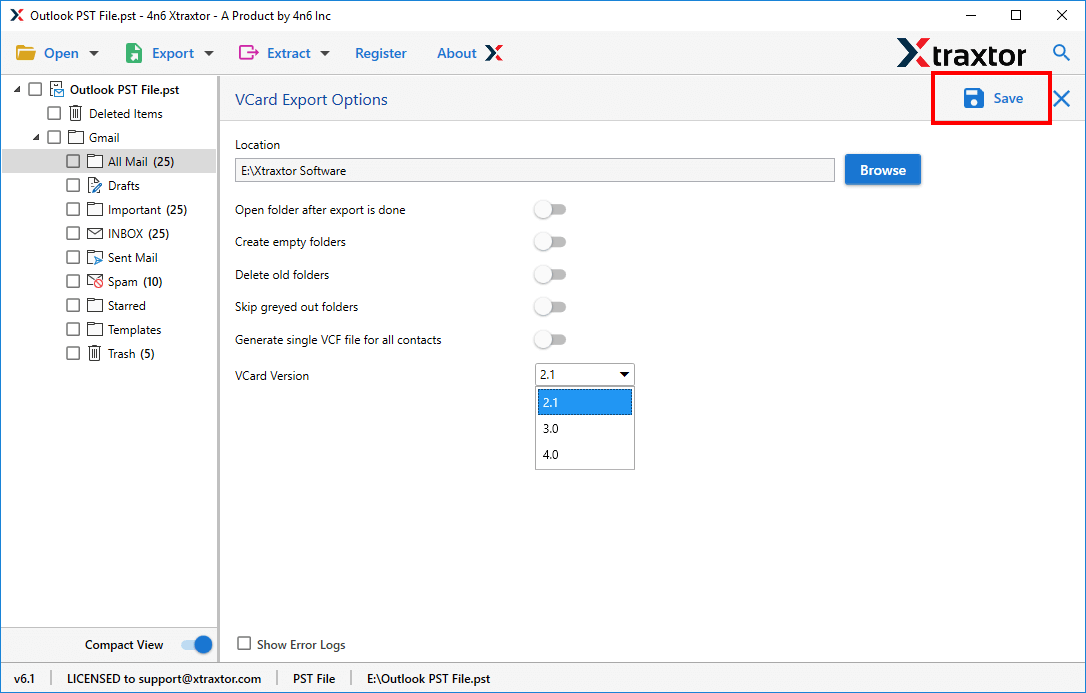
Step 6. Finally, Open an iCloud account and then import these vCard file in iCloud using the Import vCard button.
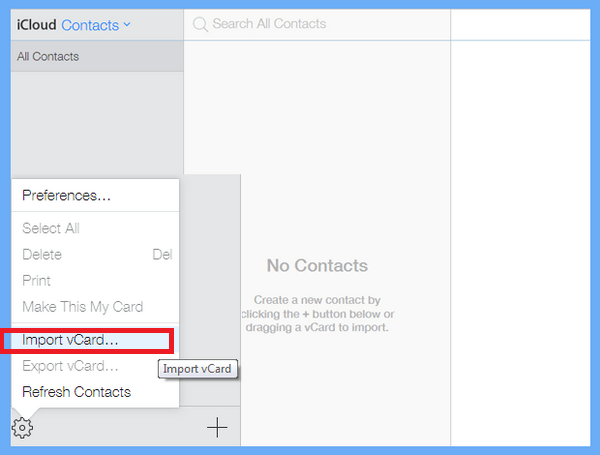
The process is done. Hence, you can easily import Outlook Contact to iPhone in a few simple clicks.
Prominent Features of Xtraxtor Tool
- Convert Outlook Contacts to vCard in Batch without losing any single bit of data.
- Preserves 100% data integrity and gives accurate results after the process.
- Directly migrate Outlook Emails to iCloud Mail, Gmail, Office 365 and other webmail accounts.
- Advanced filter options such as to, from, date, time etc. to import only required contacts.
- A preview option to view and select the Outlook contacts before the exporting process.
- Automatically detect Outlook profile data in the panel from the default location.
- Able to transfer Outlook calendar to Google calendar with accuracy.
- Compatible with all versions of Outlook and Windows Operating System.
Let’s Conclude
Today, everyone wants their crucial data like contacts on the iPhone. So, in this article we have discussed how to import Outlook contacts to iPhone. Manual solution is so lengthy. However, use the above suggested tool to transfer Outlook contacts to iPhone in a simple way. The software saves your time and effort to export all Outlook contacts and it provides error free results without modifying any data.