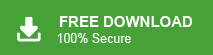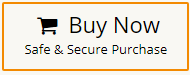Microsoft Outlook is the most widely used email clients by various organizations as well as home users. It provides various advanced features and also updates them from time to time. It stores their mailbox data locally in a file that is known as PST. This file is stored default in C drive of the system. Sometimes, Outlook users face “Outlook.pst cannot be found” issue and they are unable to access their Outlook PST emails.
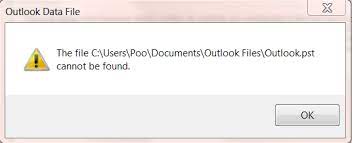
This is a very frustrating situation. So, users search for a solution to fix this issue. If you are also one of them then do not worry. Here we will provide some effective ways to resolve it. But before proceeding on the solution we consider the reasons behind this error.
Why Do Users Occur “Outlook.pst Cannot Be Found” Error?
When Outlook data file is not found then users get error message on the screen that Outlook is unable to open this file. There are several causes for this error message which are given below-
- If the PST file get corrupted or damaged that makes PST file inaccessible. It can damaged by virus or malware attacks, improper shutdown of Outlook/system, etc.
- If you are using the outdated version of Outlook application or Windows version then it may also cause of this error.
- PST file is stored on Network Server that is unavailable.
- The network server on which PST file is locate, is unaccessible.
Hence, there are various reasons behind the xxx.pst cannot be accessed.
How to Fix “Outlook.pst Cannot Be Found” Error?
There are multiple ways to resolve this PST file can’t be accessed issue. You can try them and fix it.
Method 1. Restart Outlook/System
First of all, restart your System or Outlook application. Sometimes temporary error can be solved by simple restarting the system or related applications. If the error persists after restarting then further move to solve it.
Method 2. Check the Location of PST File to see if it is Exist or Not
Check if your PST file is in the default location. The default location for PST files is typically: C:\Users\<YourUserName>\Documents\Outlook Files. If the file is not there, search your computer for PST files. Once you locate it, move it back to the default location.
Method 3. Disable Firewall or AntiViruses
Sometimes security software like Firewall or Antivirus can be cause to unable to access Outlook PST file issue. So, temporarily uninstall this software and check the error is solved or not.
Method 4. Create New Outlook Profile
Sometimes, the error might be due to issues with your Outlook profile. Create a new profile and set up your email account again.
- Open Control Panel >> Mail.
- Click on Show Profiles and then hit on Add to create a new profile.
- Follow the prompts to set up your email account.
- Set the new profile as default.
Method 5. Repair Outlook Data File
If the PST file get corrupted then you need to repair Outlook PST file. Outlook has a built-in tool called “Scanpst.exe” or “Inbox Repair Tool.” It can be used to repair corrupted PST files.
- First of all, close Outlook if you are using it.
- Now, search scanpst.exe and Open the Inbox Repair Tool.
- Click “Browse” and locate your Outlook data file (.pst).
- Click “Start” to begin the scanning process.
- Once the scanning is complete then click on Repair to start the repairing process.
Hence, you can apply all the possible manual solution to fix Outlook.pst cannot be found issue. If after applying all solutions you are not able to solve it then use the alternative way and resolve it without any delay.
Expert Way to Fix “Outlook.pst cannot Be Accessed” Issue
Xtraxtor PST Converter is a professional tool to repair corrupted PST file without any external help. This is a completely safe and secure solution. With this utility, you can repair unlimited corrupted PST file without compromising the quality. The tool is able to create a healthy PST file from highly damaged PST file. It can also export PST emails to various other formats. So, you can also convert PST to MBOX, PDF, EML, TXT, and many other formats.
Moreover, the software is designed with advanced algorithms and a simplified user interface that helps beginners to complete the process without any hassle. You can run this utility on any Windows-based system without facing any compatibility issues. Try its free version and solve this issue in a seamless manner.
How to Fix “Outlook.pst Cannot Be Found” Error?
- Launch Xtraxtor PST Converter on your system.
- Now, Click on Open >> Email Data Files >> Outlook PST Files >> Choose File from Folder.
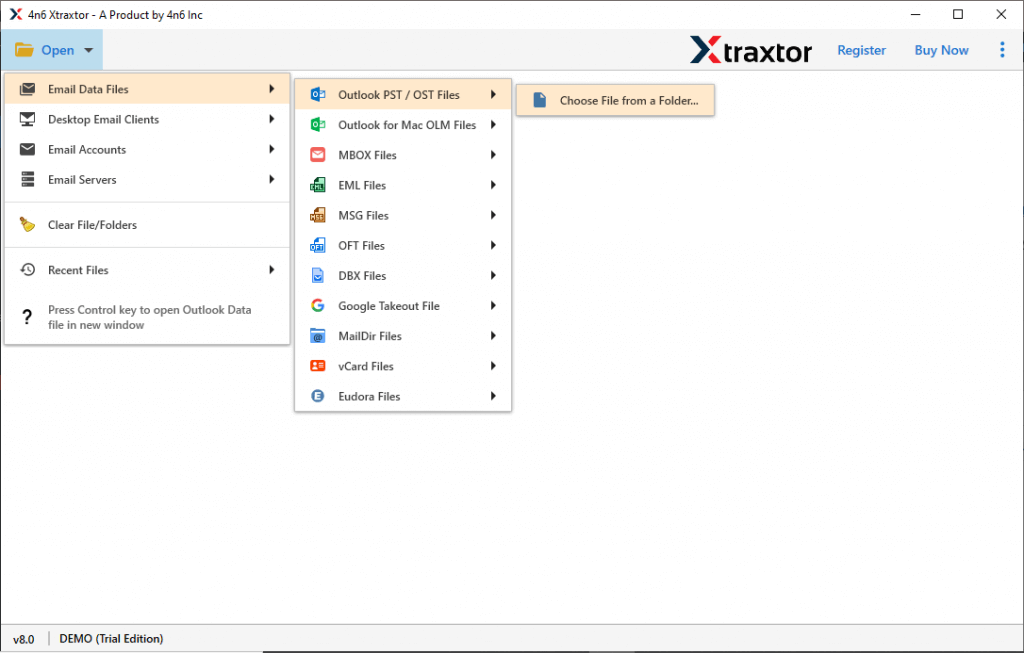
- Here, you can view emails from PST file in the software interface.
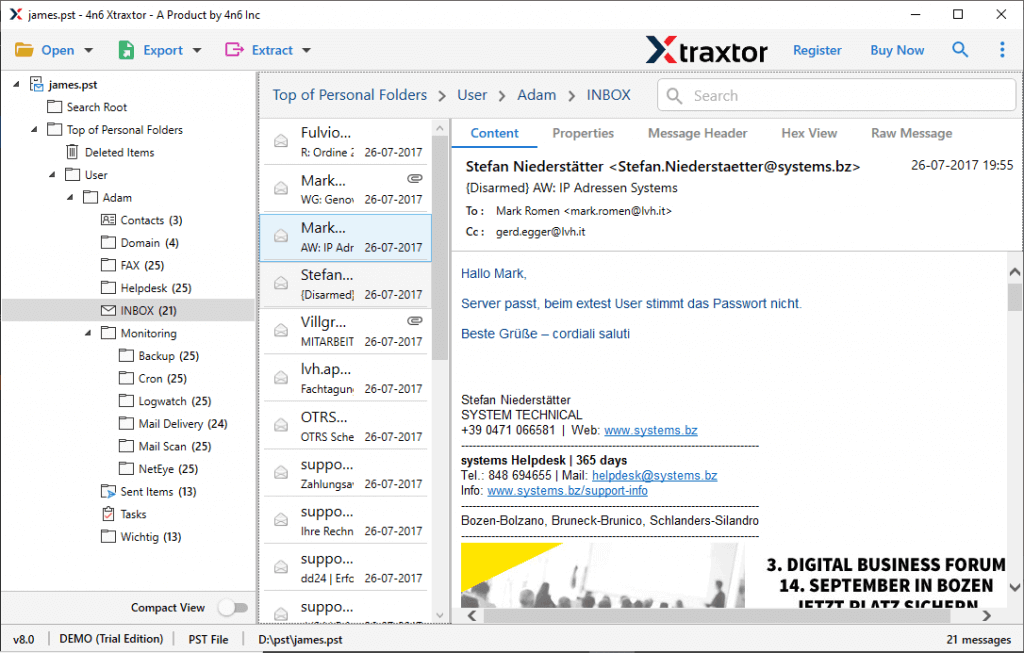
- After that, Hit on Export and choose Saving option from given list.
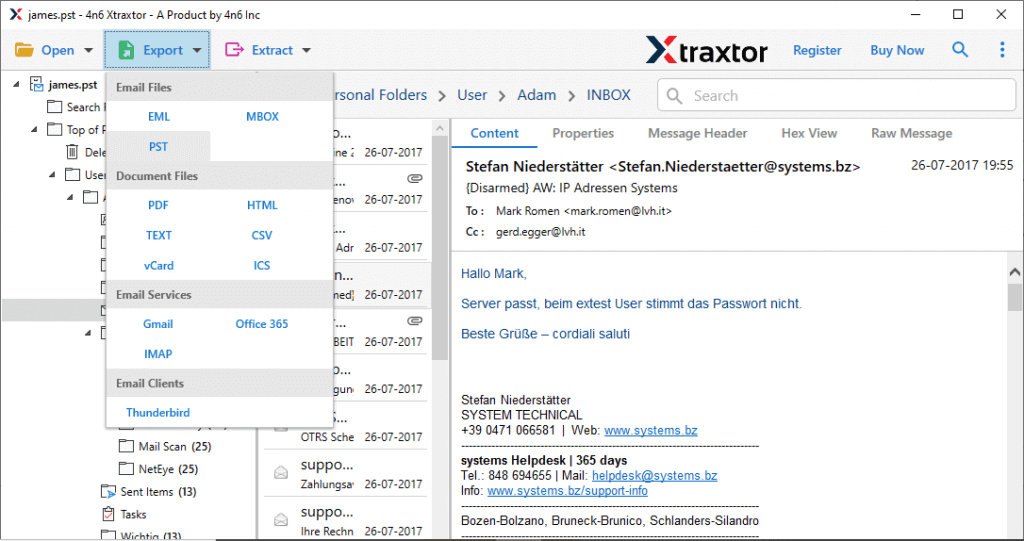
- Browse the target location and then press Save button to start the conversion process.
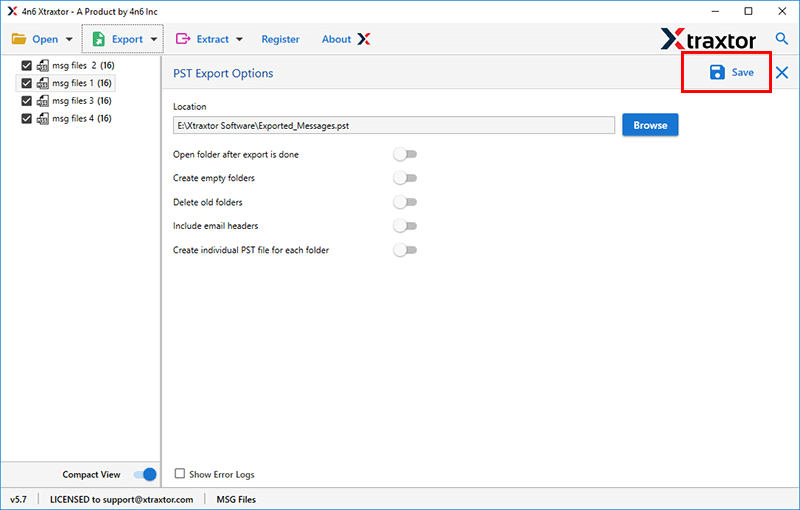
Done! Hence, you can convert PST file in your desired formats and repair PST file without ScanPST Tool in a few seconds.
Final Words
In this post, we have discussed how to fix “Outlook.pst Cannot Be Found” error. Here, we will provide some manual tricks to solve it. You can apply them to fix this error message. However, with the above-suggested tool, you can repair Outlook data file and open PST file without Outlook in a few simple steps. I hope after reading this article you are able to resolve “Outlook.pst cannot be accessed” issue.