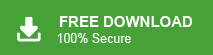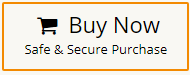Nowadays, MS Outlook is one of the most widely used email clients all over the world. It enables users to export emails, contacts, calendars, tasks, journals, etc. into PST file format. Exporting a PST file is a common task in Microsoft Outlook. It allows you to create a backup of your mailbox data or transfer it to another email client or account. However, users sometimes encounter an issue where they receive an “Unknown Error” message during the export process. It can be frustrating and unsure of how to proceed when you need to export your data. In this blog, we will explore the possible causes of this error and provide effective solutions to fix unknown error when exporting PST file.
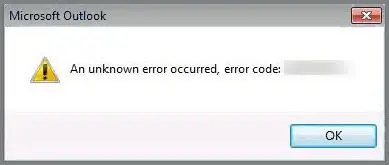
Reasons Behind Unkown Error When Exporting PST File
“Unknown Error” message during PST file export can occur due to various reasons. It’s a vague error message that doesn’t provide specific details about the underlying issue. Here are some common causes:
- Corrupted PST File: If the PST file you’re trying to export from is corrupted or damaged, it can result in an “Unknown Error.”
- Outlook Profile Issues: Problems with your Outlook profile, including profile corruption or configuration errors, can lead to export errors.
- Exceeded Mailbox Size Limit: If your mailbox has exceeded its size limit, it can create issues with the Outlook program. This can result in the PST file being inaccessible.
- Insufficient Permissions: If, you may not have the necessary permissions to perform the export operation, especially if you’re working in a shared environment.
- Outdated Outlook Version: If you are using an outdated Outlook version then it may also cause of unknown error when exporting PST file.
Hence, there are various causes of unknown error during exporting PST file in Outlook.
Ways to Fix Unkown Error During Exporting PST File in Outlook
There are some manual solutions to fix Unknown Error when exporting PST file. You can apply them to solve this issue. Here, we will discuss an automated solution. If you are unable to resolve this unknown error using manual tricks then you can use this method and fix error message in a few seconds without any hassle.
Method 1. Repair Outlook Data File
Corrupted Outlook data file can also be cause to export PST file error. Microsoft provides Inbox Repair Tool (ScanPST Tool) to repair PST file. So, you can recover damaged Outlook data files using the built-in scanpst.exe tool. Follow the below-given steps to scan and repair corrupted PST file-
- First of all, close Outlook completely to ensure there are no active processes.
- Locate the Scanpst.exe tool on your computer. The location may vary depending on your Outlook version and Windows version.
- Now, Run Scanpst.exe tool on your system.
- Click on Browse to select the PST file you want to repair.
- Click on Start to initiate the scanning process.
- Once the scaing is complete then hit on Repair to begin repairing process.
- After the repair is complete, check that the Unknown Error when exporting PST file is resolved or not.
Method 2. Run Outlook in Safe Mode
Sometimes any add-ins are cause of exporting error. To determine and solve it, run Outlook in safe mode.
- Enter Windows Key + R to open Outlook in safe mode.
- Now, enter outlook.exe /safe in the Run dialog box.
- After that, click on OK button.
If the exporting process work properly in Safe Mode, it indicates that an add-on or extension is the cause of this issue.
Method 3. Create a New Outlook Profile
Sometimes, Outlook profile issues can trigger export errors. Create a new Outlook profile and configure it to your email account. After that, Open Outlook using the new profile and attempt the PST export again. This can help isolate and resolve profile-related problems.
Method 4. Update Outlook Application
If you are using the trial version/Outdated version of Outlook then it may also cause of exporting error. To solve this unknown error, update your Outlook application. Apart from this, you can also completely uninstall and again install Outlook to solve this issue.
Method 5. Uninstall Antivirus or Firewall
Sometimes security software like Antivirus or Firewall can also stop Outlook to export PST file. So, temporarily uninstall antivirus and firewall software and check the error is resolved or not.
Method 6. Check Permissions
Ensure you have the necessary permissions to perform the PST export. Contact your system administrator or IT support if you’re working in a corporate environment. If you’re exporting from a shared mailbox or folder, make sure the necessary sharing and delegation settings are configured correctly.
Method 7. Fix Unkown Error while Exporting PST File in Outlook Instantly
Download Xtraxtor Outlook Converter on your Windows PC and export PST file without any hassle. The software is specially designed to export Outlook mailbox data to PST, and 10+ formats. It is able to export complete mailbox data including emails, contacts, calendars, tasks, etc. at once. There are various filter options that help you in the selective exporting process. Apart from this, you can also export Outlook emails to PDF, MBOX, EML, TEXT, etc. You can try is free version and solve unknown error when exporting PST file issues with ease.
Additionally, the tool can also move Outlook folders to Gmail, Office 365, Yahoo Mail, AOL Mail, Zoho Mail, and many other email accounts. It preserves 100% data integrity and give accurate results without any data loss. The simplified user interface helps users to easily export PST file from Outlook without any technical knowledge. This tool also helps you to export Outlook emails if import export option is greyed out in Outlook.
How to Fix Unkown Error When Exporting PST File?
- Launch Xtraxtor Outlook Converter on your Windows PC.
- Navigate to Open >> Desktop Email Clients >> Outlook Accounts >> Open Configured Outlook Account.
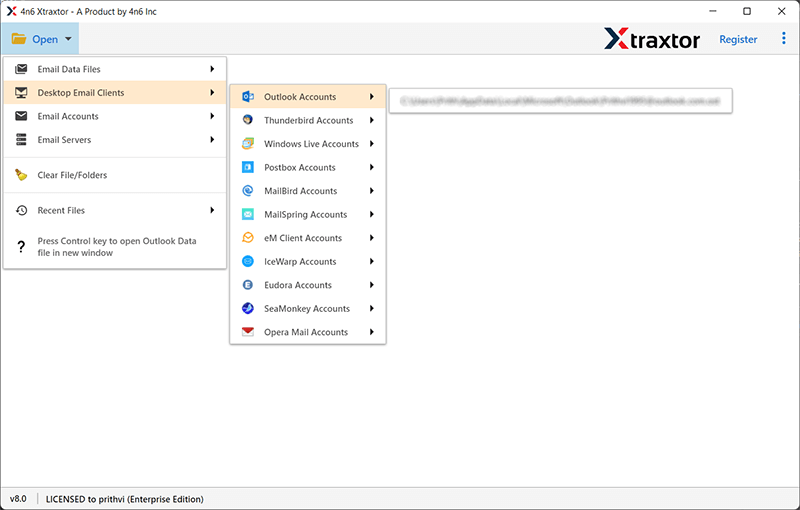
- Here, you can view emails from Outlook mailbox before exporting them to PST.
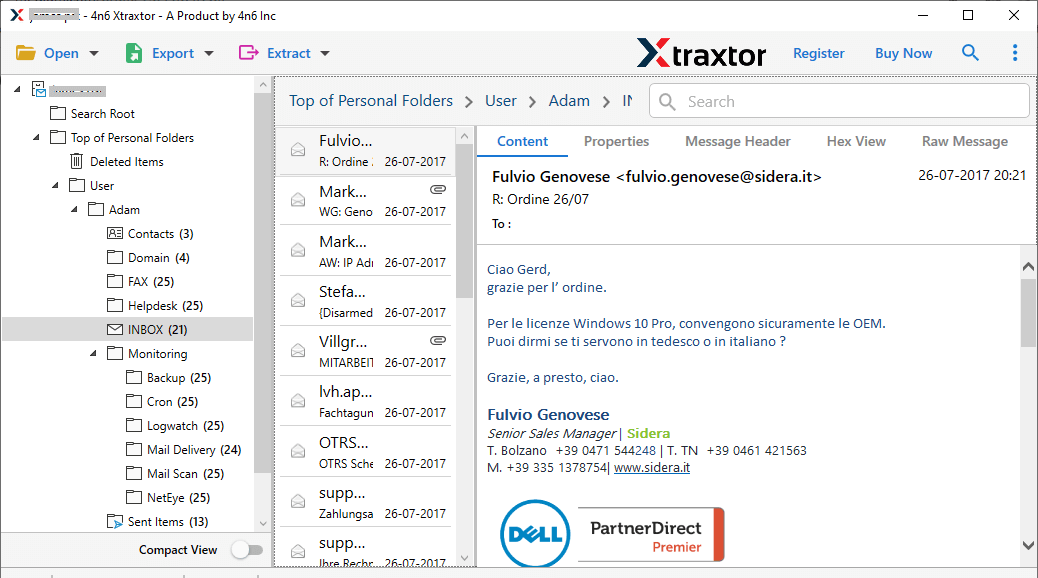
- After that, Click on Export and select PST.
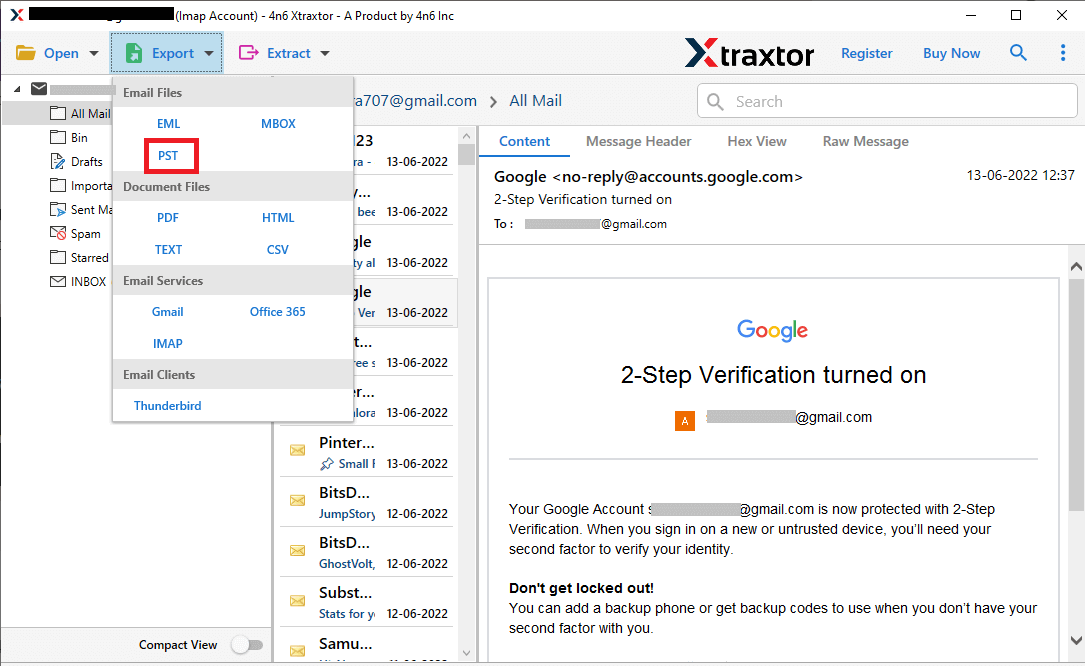
- Select Outlook Mailbox folder that you want to export into PST file.
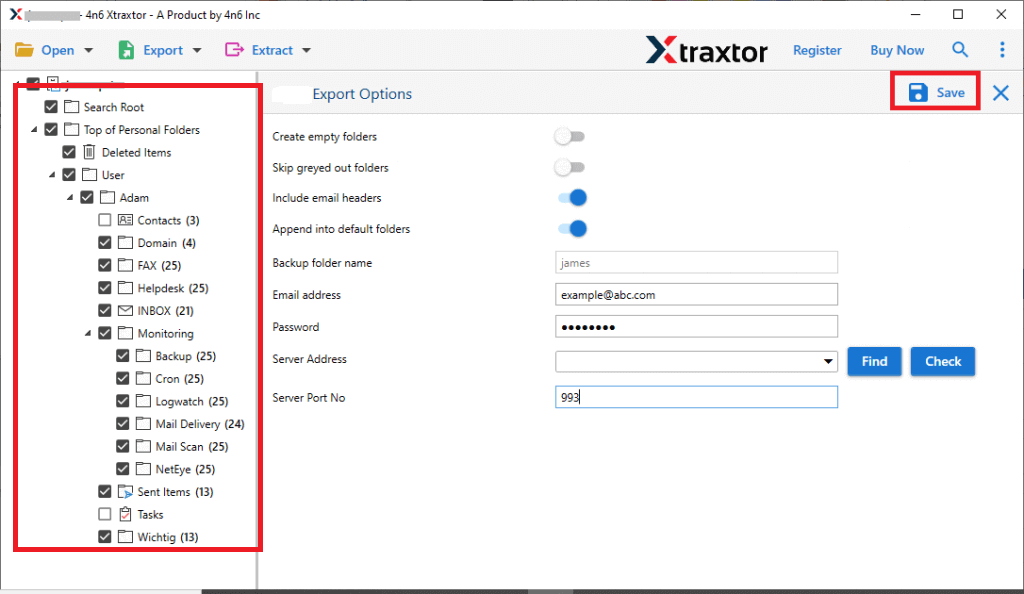
- Browse the destination location and then hit on Save button.
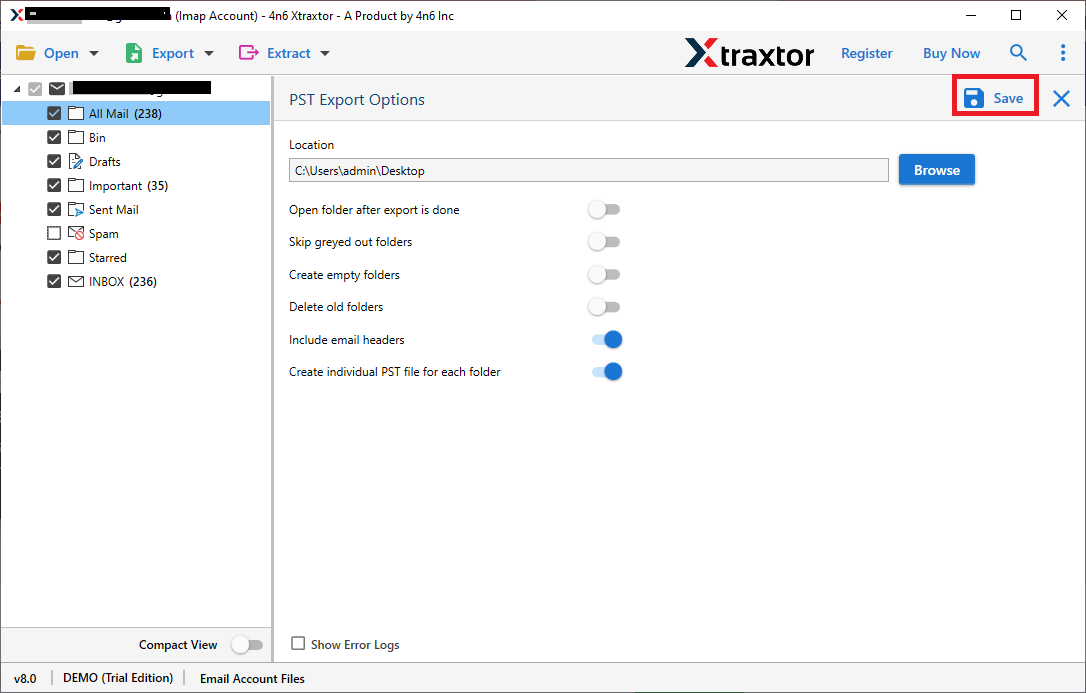
Done! Hence, you can easily export Outlook data into PST format in a few simple clicks.
Final Words
In this post, we have discussed how to fix unknown error when exporting PST file. Here, we have explained some manual tricks and also provided effective professional solution to solve this issue. You can apply these manual methods to fix unknown error during exporting PST file in Outlook but if after applying these methods you are not able to solve it then you can use this effective approach. However, with the above-suggested tool, you can easily export Outlook emails to PST format without any external help. I hope after reading this complete article you are able to export PST from Outlook.