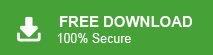This blog is for users who are looking for a perfect way to restore Gmail emails. Read till the end and learn the step-by-step process of restoring the old Gmail emails.
If you’ve lost some emails in Gmail but already have a backup using Google Takeout, don’t worry—you can restore them easily. In this blog, we’ll show you how to restore Gmail emails from your backup file step by step.
Gmail is one of the most popular email services, used for both personal and professional work. It offers free storage, smart filters, and access to other Google tools. Many users back up their Gmail accounts to avoid losing important emails.
Before we move to the complete Gmail email restoring guide, let’s know situation when you need to retrieve your emails.
Why Restore Deleted Emails from Gmail?
There can be several reasons why your data may be lost and you need to restore Gmail email account. Some of them are-
- Accidental Deletion: You may have accidentally deleted your Gmail account or someone with access to your account may have done so without your knowledge.
- Hacking or Compromise: If your Gmail account gets hacked or compromised, it is crucial to restore it promptly to protect your data and prevent unauthorized access.
- Account Recovery: In some cases, you may have forgotten your Gmail account password or lost access to your recovery options, requiring account restoration.
Now let’s learns the steps to recover Gmail emails in different scenarios.
How to Recover Gmail Emails After Deletion?
Here are a few ways to restore Gmail emails. Let’s check them out and learns the complete steps.
1. Recover Emails from the Trash Folder (Within 30 Days)
When you delete an email in Gmail, it moves to the Trash folder, where it remains for 30 days before permanent deletion.
Steps:
- Open Gmail and sign in to your account.
- On the left sidebar, click on “More” to expand the menu.
- Select “Trash”.
- Browse through the emails to find the one you wish to recover.
- Click the checkbox next to the email.
- Click on the “Move to” icon and choose “Inbox” or another folder.
Note: Emails in the Trash are automatically deleted after 30 days and cannot be recovered through this method thereafter.
2. Use the Gmail Message Recovery Tool (For Compromised Accounts)
If you suspect that emails were deleted due to unauthorised access to your account, Google provides a recovery tool to help retrieve them.
Steps:
- Visit the Gmail Message Recovery Tool.
- Sign in to your Gmail account.
- Follow the on-screen instructions to attempt recovery of lost emails.
Note: This tool works best if you use it after the emails are deleted. It’s mainly meant for situations where your account was hacked or compromised.
3. Contact Google Support (For Permanent Deletions Beyond 30 Days)
If emails have been permanently deleted (i.e., removed from the Trash after 30 days), recovery becomes more challenging. In such cases, you can attempt to contact Google Support for assistance, though success is not guaranteed.
Steps:
- Go to the Google Account Help Center.
- Navigate to the “Contact Us” section.
- Explain your situation and provide necessary details about the missing emails.
Note: Recovery of permanently deleted emails is rarely possible and is at Google’s discretion.
How to Restore Gmail Email Account Effortlessly?
We all know that Google provides a Google Takeout tool to download Google account data. If you have the backup file then you can use Xtraxtor MBOX Converter to recover Gmail emails simply. The software directly uploads data from MBOX file to Gmail without any external help. You can restore selected emails or other data using filters. It is able to maintain folder hierarchy during the process and restore data in its original format without any intact.
Try out the demo version of teh software for that.
Steps to Recover Gmail Email from Backup File
Step 1. Download and Run Xtraxtor on your Windows PC.
Step 2. After that, click Open >> Email Data Files >> MBOX files to select MBOX file.
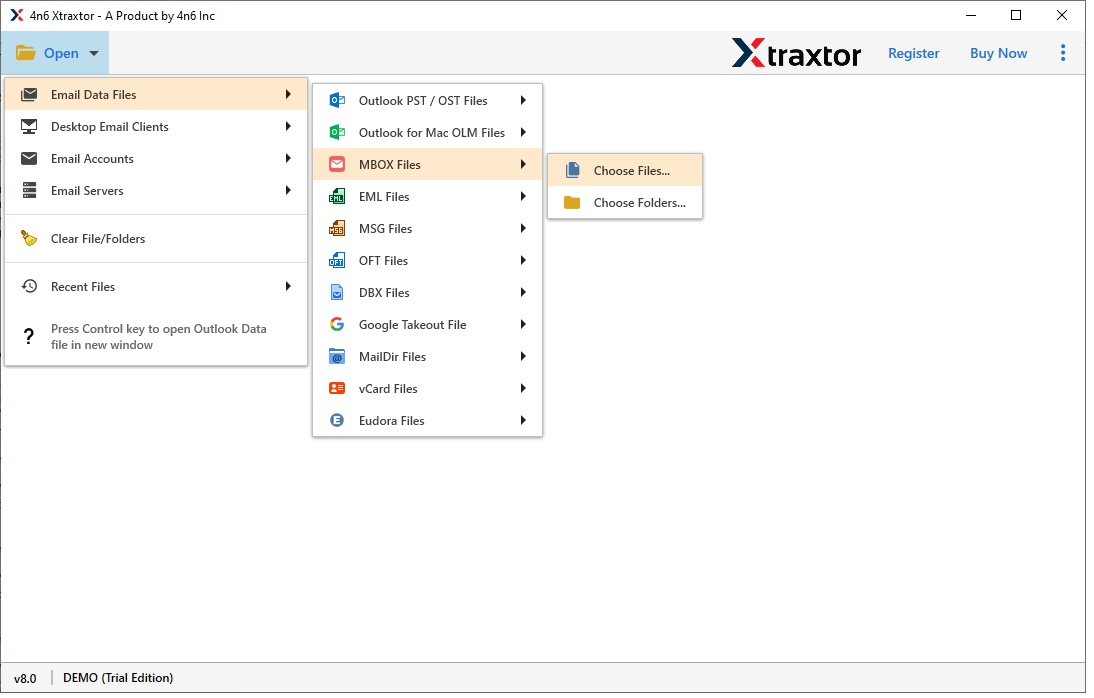
Step 3. Here you can view your emails before restoring them.
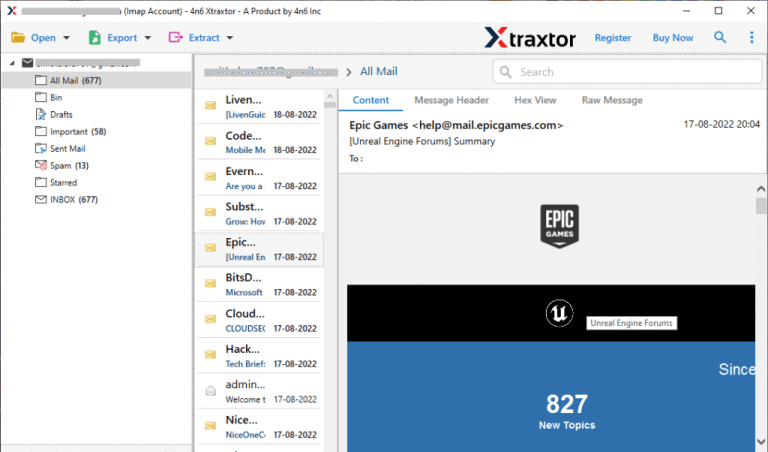
Step 4. Click on Export and select Gmail from the given list.
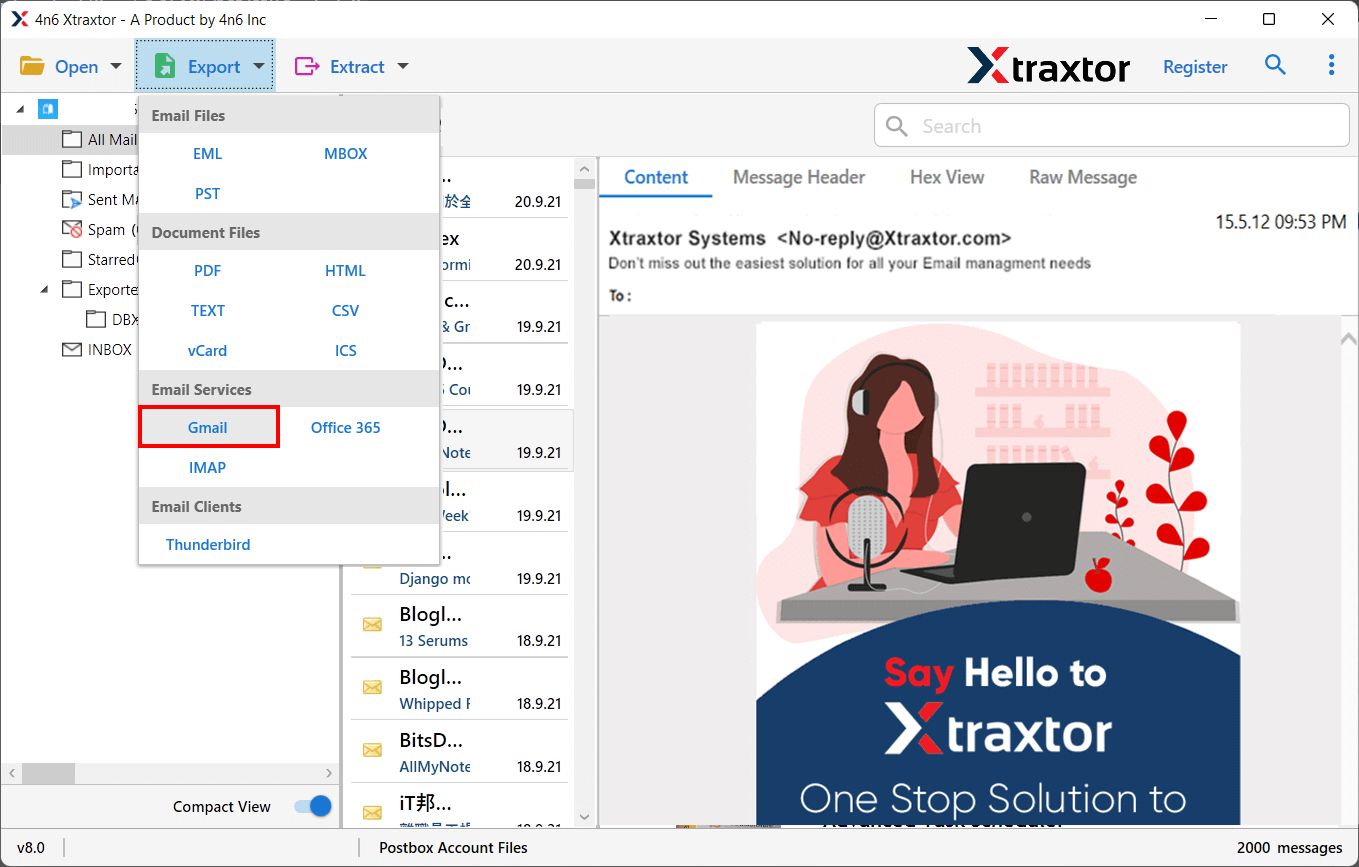
Step 5. Apply the Filters to restore only selected data from MBOX to Gmail.
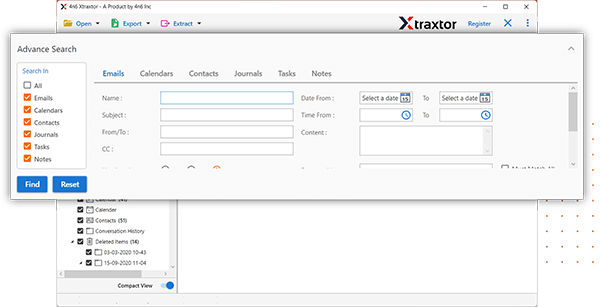
Step 6. After that, enter Gmail Email Id and Password(Use App Password) in the respective fields.
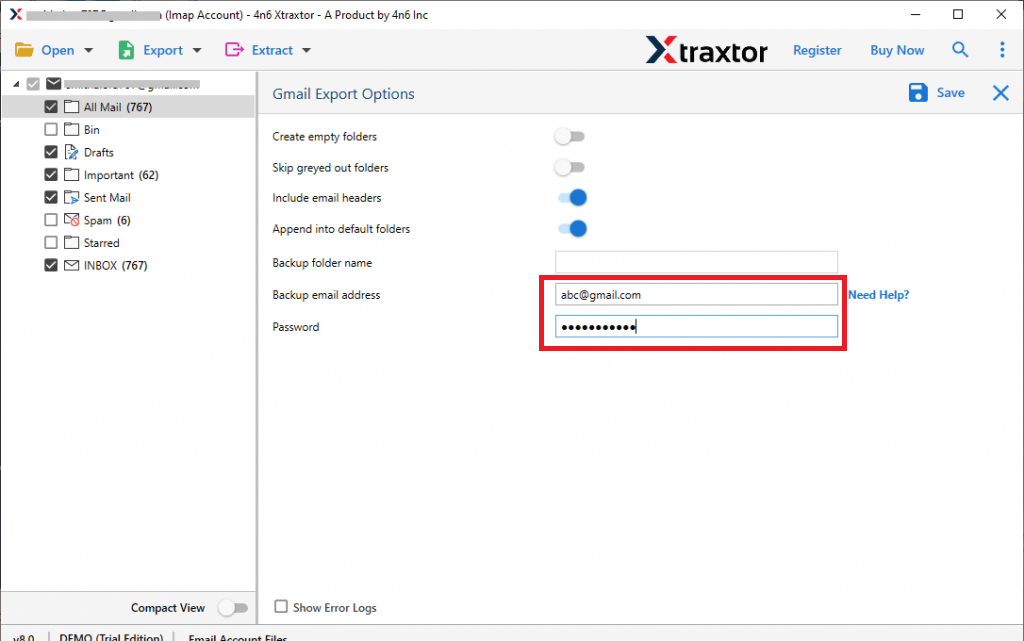
Step 7. Finally, click on the Save button to start restoring Gmail backup.
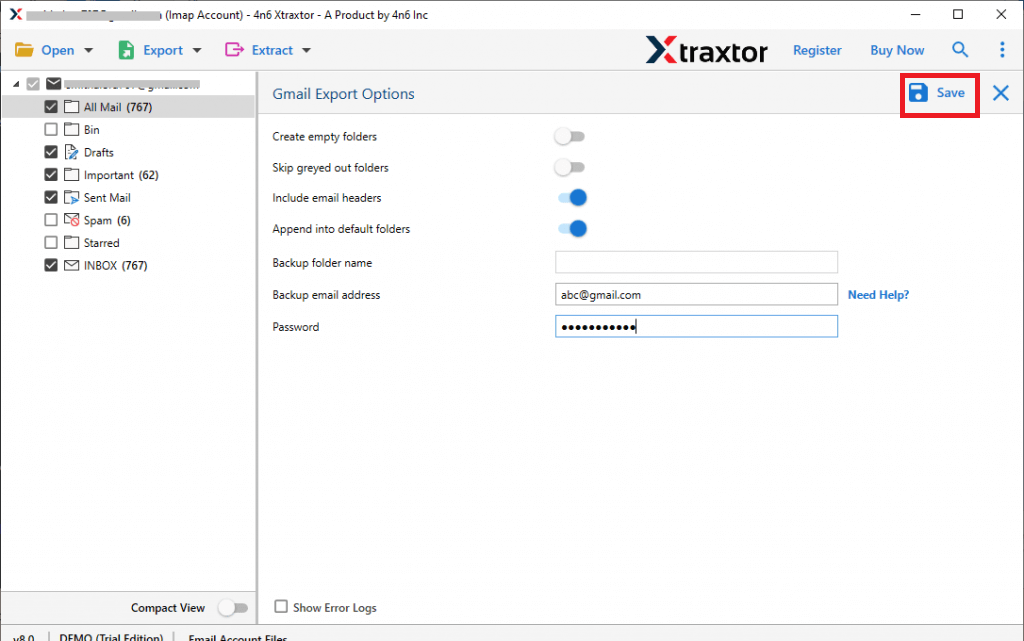
Done! Hence, you can easily restore Gmail email account from backup using the above-given steps.
Why Choose Xtraxtor Gmail Restore Tool?
The software has many advantages which are given below-
- Directly Restore Gmail Emails: The software can directly retrieve Gmail emails from backup file without installing any external applications. It is able to restore all data at once with complete accuracy.
- Convert MBOX to Multiple Formats: It provides various saving options to export MBOX file. You can convert MBOX to PST, PDF, EML, HTML, TXT, etc. It is capable to export MBOX emails, contacts, calendars, and other data items.
- Preserves 100% Data Integrity: It offers its users the opportunity to import MBOX to Gmail without changes or losses. It preserves the metadata properties of emails when restore Gmail emails from the backup.
- Restore Selective Folders or Items: The software has multiple advanced filters such as to, from, date, time, cc, bcc, etc. If you do not want to restore all data from the backup file then filters help you to upload only the required data.
- Migrate MBOX to Cloud Services: The tool has the capability to perform migration from MBOX to cloud services. You can directly import MBOX to Yahoo Mail, Office 365, Gmail, Hotmail, Zoho Mail, etc.
- Easy to Use: The interface of this tool is very simple and easy to use. Both technical or non-technical users can easily restore Gmail backup without in-depth technical knowledge.
- Vast Compatibility with Windows OS: It is a fully Windows-based application. It supports all latest and old versions of Windows Operating Systems.
Final Words
In this post, we have discussed how to restore Gmail emails. There are multiple scenarios when users need to restore Gmail from backup. However, you can use the above-suggested tool for restoring Gmail email account from backup in an easy way. Download its free demo version and retrieve Gmail backup without facing any issues. If you have any doubts related to the product, contact the support team, which is available 24*7. They resolve your queries as soon as possible.