Despite the advancements in cloud technology, issues like crashes and hacks are still a possibility. That’s why it’s essential to backup your entire email data, including emails, calendar items, contacts, and more. In this blog, we’ll guide you through the process of downloading Windstream emails to PC using a reliable solution – the Windstream Webmail Backup Tool. This tool ensures your important data is safe, secure, and accessible anytime you need it.
Windstream emails refer to the email service provided by Windstream Communications, a telecommunications company offering internet, phone, and digital TV services. Windstream’s email service, typically associated with the domain @windstream.net, allows users to send and receive emails, manage their inboxes, store contacts, and schedule calendar events. The service is commonly used by both residential and business customers who rely on Windstream’s internet or communication services. As with other email platforms, Windstream emails are accessible through webmail or via email clients like Outlook or Thunderbird.
Instant Solution: If you are looking for a secure and efficient way to backup Windstream email to your system, then try Xtraxtor Email Backup Wizard on your Windows OS system. This tool will instantly backup emails from Windstream mailbox without any hassle.
Why Need to Download Windstream Email to PC?
There can be various reasons why users want to export Windstream email to computer, some of them are –
- Offline access: By downloading your Windstream email to your PC, you can access your emails even when you’re not able to open your mailbox.
- Data Security: Sometime you may face uncertain situations, such as accidental deletion of emails, virus attacks, system failure, etc. In that situation, if you have your Windstream Mail backup you can easily restore your data.
- Frre-up Storage: Even webmail has limited storage and when it reaches its limit you stop receiving new emails. In that case, if you backup Windstream email to computer, then you can free up your storage for new emails.
- Easy Migration: With a copy of your Windstream emails you can easily transfer it to other webmail accounts as well as email clients.
How to Backup Windstream Emails to Computer Manually
If you manually want to download your Windstream mailbox data locally, then you need to add your account to the Outlook desktop email client. After that, you can perform the backup process. For that follow the given instructions –
1. Open the Outlook application and select File >> Info >> Add Account.
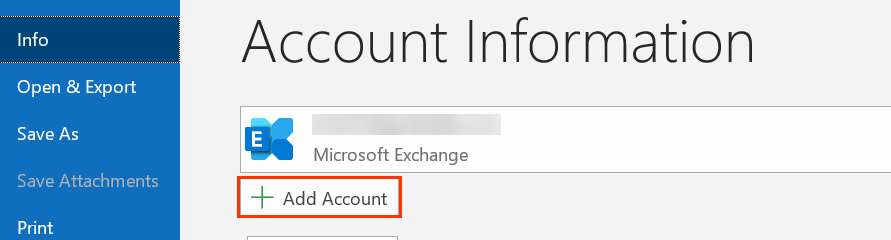
2. Then, enter your Windstream email id and hit on the Connect button.
3. Type your mailbox password and complete the configuration process.
4. Again navigate to File >> Open & Export >> Import/Export.
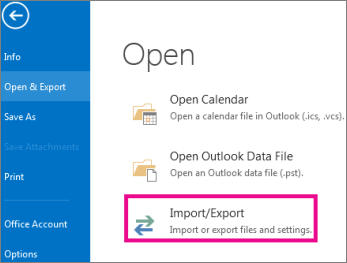
5. Choose Export to a File >> Outlook Data File (.pst).
6. Choose your Windstream email id and select email folders for export.
7. Browse the location and hit on the Finish button.
Done! Here you backup Windstream email to computer manually. However, at some point, you may face some limitations.
Why Manual Solution is Not Recommended?
While it is possible to backup Windstream email manually, it is generally not recommended because there are several issues that can arise, such as:
- It is a time-consuming process that requires lots of time and effort.
- While manually backing up Windstream email there can be chances of making mistakes that can cause data loss or corruption.
- If your Outlook import/export greyed out, then this solution is no use for backup.
- There are no filters that help in selecting email from the Windstream mailbox.
- You can face technical issues while configuring your webmail account to Outlook that halt your backup process.
How to Backup Windstream Email to Computer Instantly?
Use Windstream Backup Tool and directly download email from Windstream mailbox to your system. With its simple user interface, one can backup Windstream Mail email to PC without any assistance. There are various filter options that can be applied and backup selective emails from the mailbox data.
Additionally, you can also use this tool and backup Google Workspace email, Yahoo Mail and many other webmail emails to system with ease. You can install this tool on Windows 11, 10, 7, Vista, XP and all other previous versions systems.
Follow the given steps to Download Windstream Email to PC-
Step 1. Launch the Xtraxtor tool on your Windows OS system.
Step 2. After that, select Open >> Email Account >> Add Account.
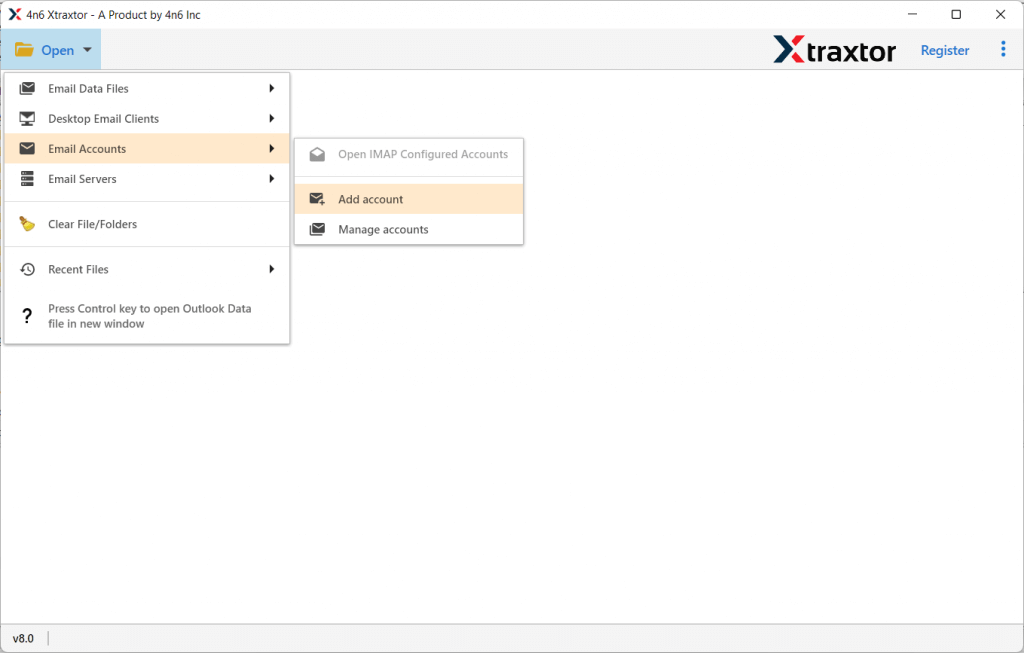
Step 3. Enter your mailbox login details and hit on the Add button.
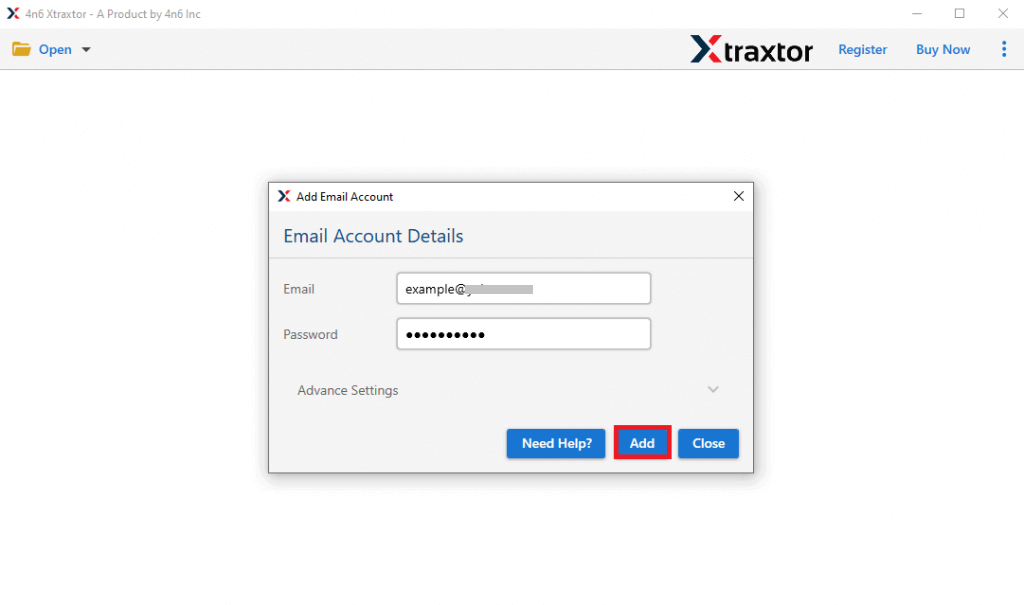
Step 4. Here you can view your emails before backing up.
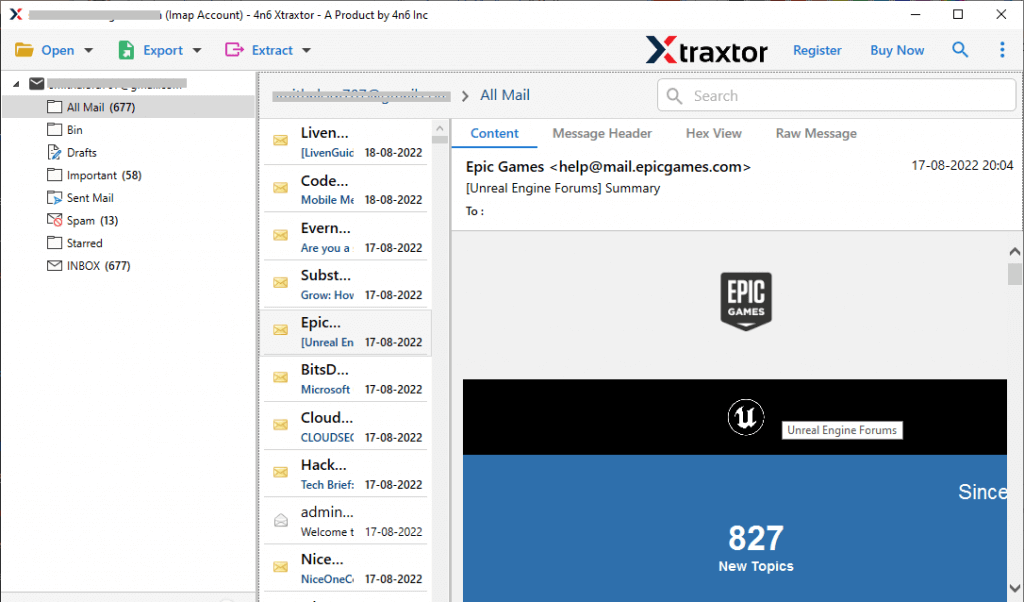
Step 5. Click on Export and choose file format.
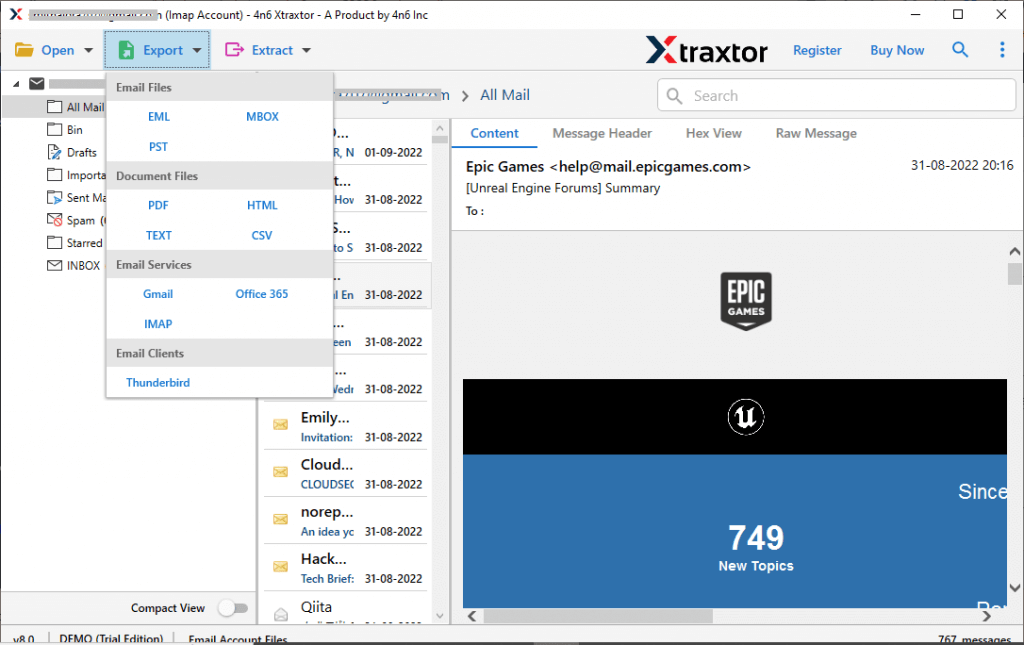
Step 6. Choose the email folders to export.
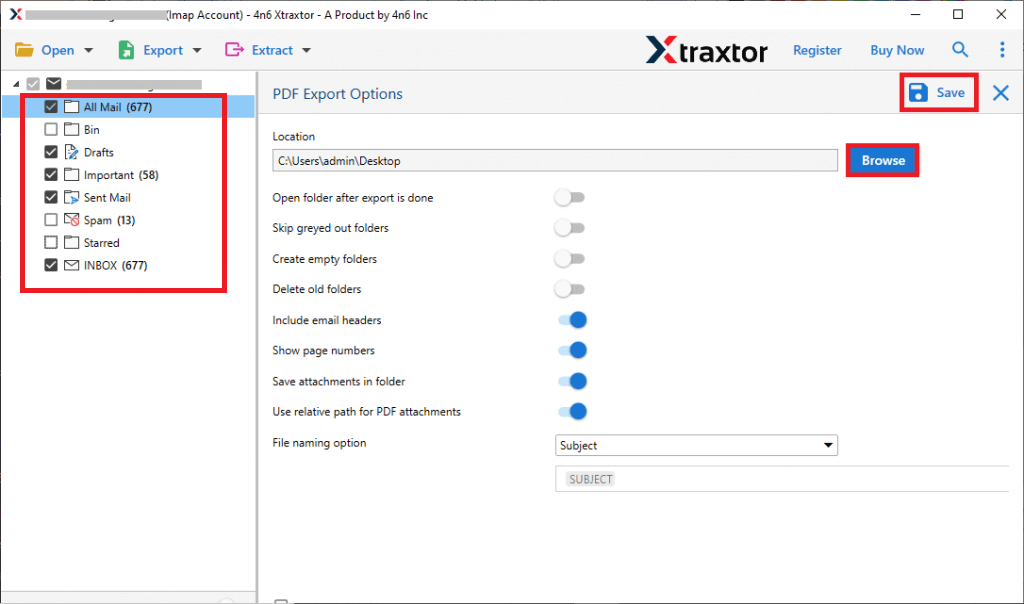
Step 7. Apply the filter options and backup selective emails.
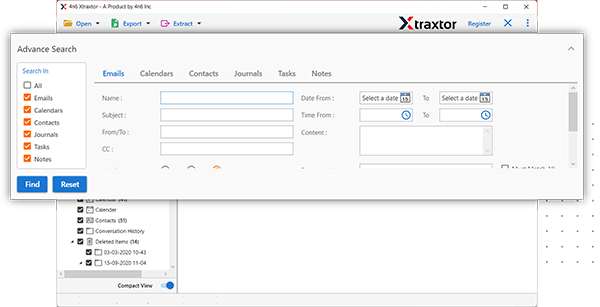
Step 8. Browse the location to save data file and hit on the Save button.
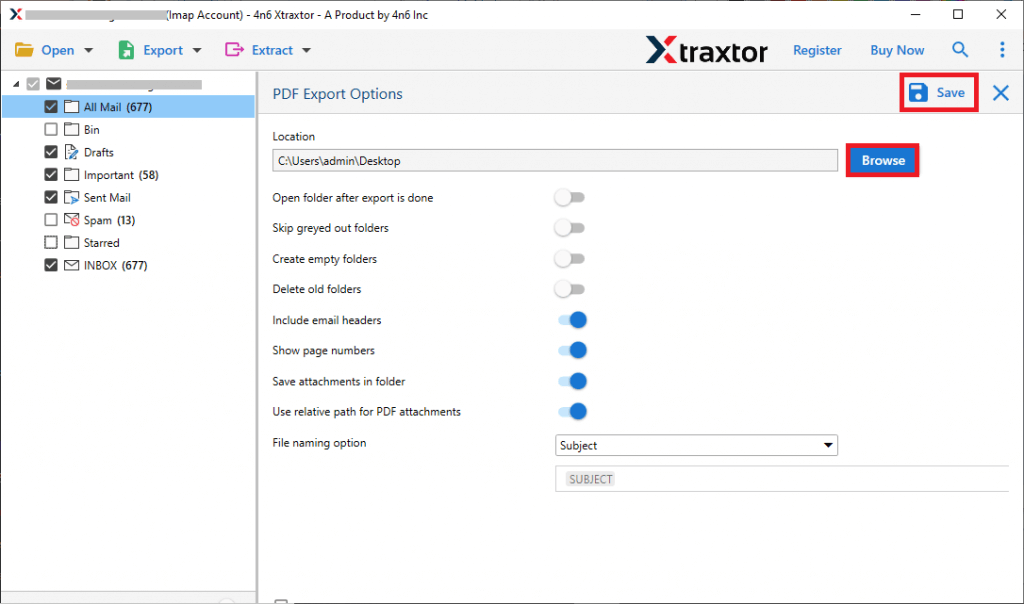
Done! Here you backup Windstream email to system in a few simple clicks. You can use the demo version of this tool and download your mailbox data.
What Does Backup Software Offer for Secure Backup?
There are several reasons to choose this automated tool to backup Windstream Mail email to PC. Some of them are –
- This tool will directly export email from Windstream mailbox to your PC without any hassle.
- Maintain email folder and sub-folder hierarchy and structure while taking Windstream Mail backup.
- Using this tool, you can backup Windstream Mail data to PST, PDF, CSV, EML and many other file formats.
- Advanced filter options – to, from, cc, bcc, name, time, date, etc for selective email backup.
- Preserve email key elements (sender info, subject, inline images, hyperlinks, etc) and data integrity.
- Perform backup in a considerable time frame without losing a single bit of data.
- Allow to migrate Windstream email to Gmail, Office 365, Yahoo and many other IMAP mail accounts.
- Compatible with Windows 11, 10, 7, Vista, XP and all other previous OS versions.
Conclusion
Here in this blog, we discuss two workable solutions to backup Windstream email to system. Now you can decide which solution is best for you to create a Windstream Mail backup without any data loss.
