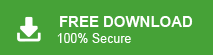Learn how to export Thunderbird emails to another computer with complete data. Read and complete the transfer of Thunderbird emails to another system with ease.
There can be a time when you brought a new computer and wish to transfer your email client data to new system. Especially if the email client you use is Thunderbird. If you are among those, then this blog is for you. Read the complete blog and export Thunderbird emails to new computer without losing a single bit of data.
These are some common queries asked by Thunderbird users who want to transfer their mailbox data. Let’s move ahead and know the workable solutions to copy Thunderbird profile to new computer Windows 11 10 or any other version.
How to Export Thunderbird Emails to Another Computer
Here in this blog we will discuss two workable solution to save Thunderbird emails to another computer. Read this article to the end and export emails from one Thunderbird profile to another one.
Method 1: Manually Export Thunderbird Profile Data to Another One
Follow the given instructions and transfer data from one Thunderbird account to another one.
1. Open yout Thunderbird email client on your system.
2. Then, go to File >> Account Setting.
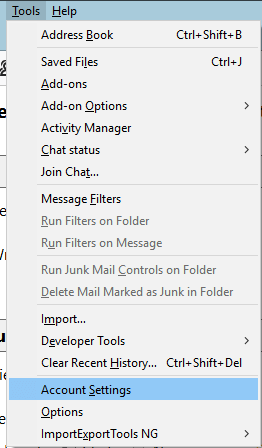
3. Click on Server Setting and move to the Local Directory option.
4. Copy the complete path and open it in file explorer.
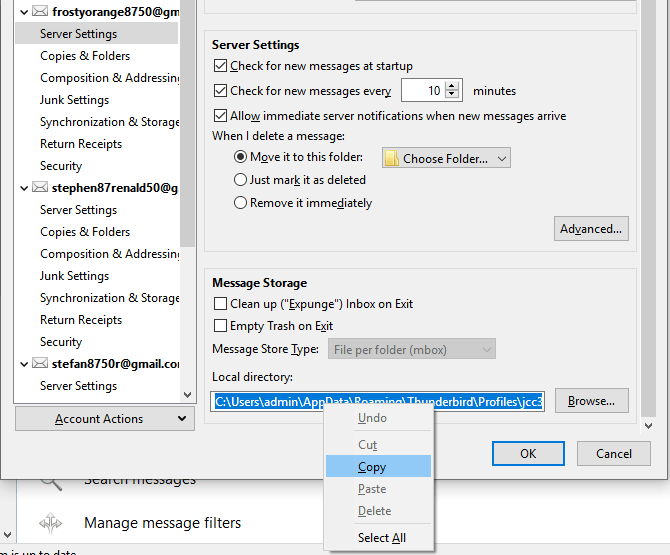
5. Now, copy all the files into a new folder created on your flash drive.
6. If there are multiple accounts configured with your Thunderbird account, then perform the above steps to copy their data.
Note: Make sure to save all the files of different accounts in separate folders.
7. Now you have all the Thunderbird profile data in a flash drive, now move to the new system.
8. Now here you have two options to export Thunderbird emails to another account.
Option 1: Either you can configure email accounts to new computer and point it toward transferred data. For that follow these steps and export Thunderbird emails to another computer-
- Open the Thunderbird application on your new system and click on Tools >> Account Setting >> Server Settings.
- Browse the location under t he local directory and choose the folder you transferred from old computer that have mailbox data.
Option 2: Or you can also import the file into Thunderbird and save it under the local folder.
- In your new PC attach the flash drive that has the old system data and copy them into a new folder.
- Then, in your Thunderbird account click on Local Folder >> Settings.
- After that, move to a local directory and browse the folder you created on a new computer.
This manual solution will transfer emails from one Thunderbird account to another. However, with it, there are certain limitations.
Loophole With Manual Approach
- It is a lengthy process and you need lots of patience to perform the export.
- There is no filter option to export only selected emails from the Thunderbird account.
- If you make a single mistake while transferring the data, you can lose your valuable data.
- More importantly, while you transfer Thunderbird from one computer to another there are chances of file corruption.
Method 2: Professional Approach to Export Thunderbird Emails to Another Computer
To copy Thunderbird profile to new computer you can use the Xtraxtor Thunderbird converter software. Using this tool you can swiftly transfer Thunderbird local folders to a new computer without any data loss. With its advanced filter options, one can export selective emails from the old system to the new one.
Additionally, using this tool you can also migrate Thunderbird to Gmail, Yahoo, and many other webmail accounts. With its simple user interface, any novice user can export their Thunderbird emails to new computer without any hassle.
Process to Transfer Thunderbird Emails to New System
Follow the given instruction and export Thunderbird emails to another computer in simple steps. This process will be done in two steps.
Step 1: Export Thunderbird Emails to a File
1. Install and Launch the Xtraxtor Thunderbird Converter tool on your Windows OS.
2. Then, choose on Open >> Desktop Email Account >> Thunderbird Account >> Configured Account.
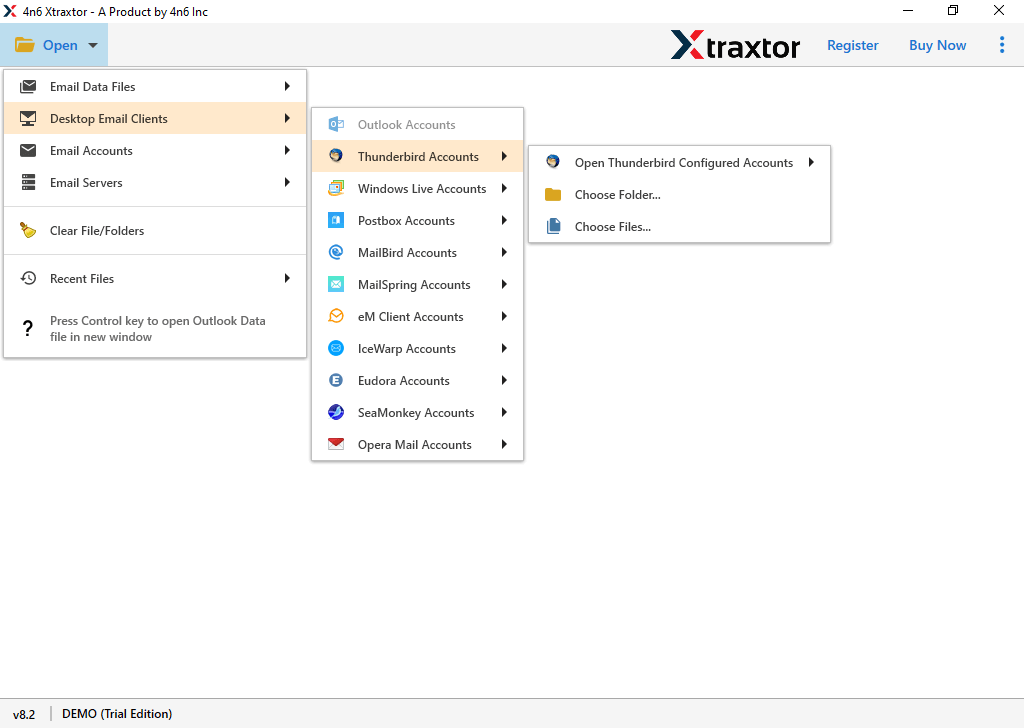
3. Click on Export and choose MBOX format from the given list.
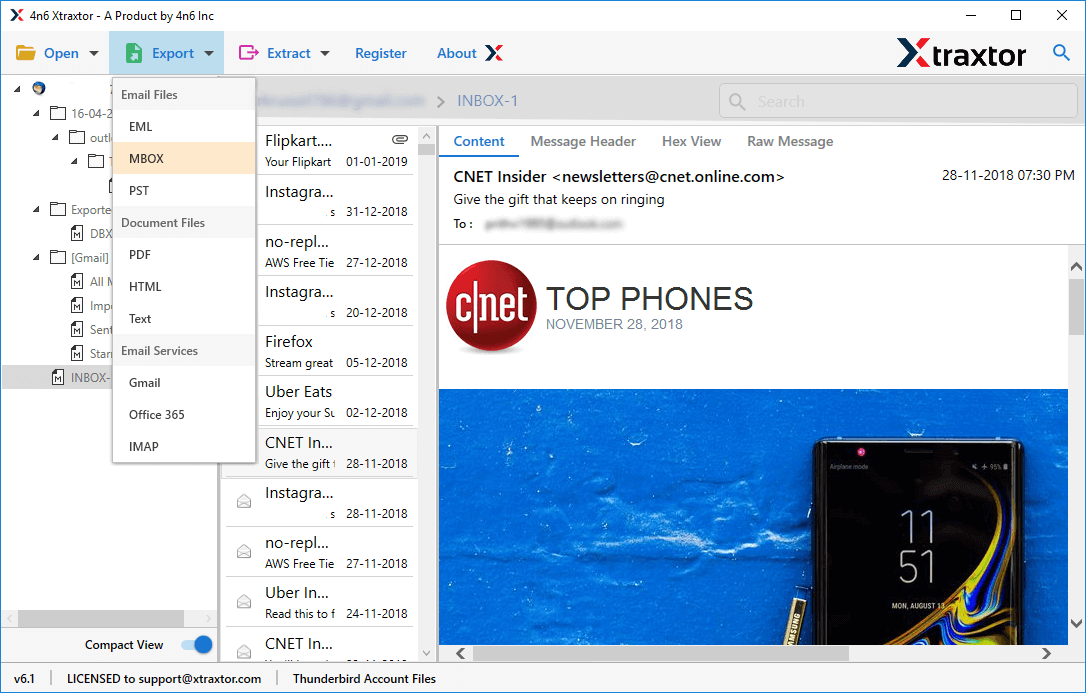
4. Choose the email folders you want to export.
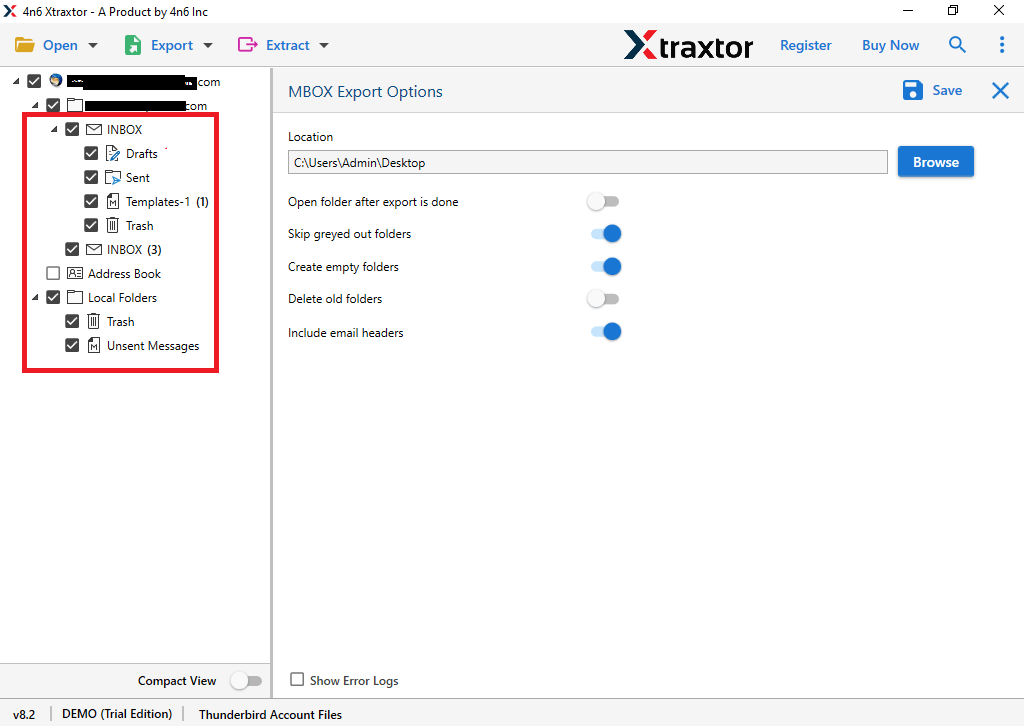
5. Browse the location to save exported data file and hit on the Save button.
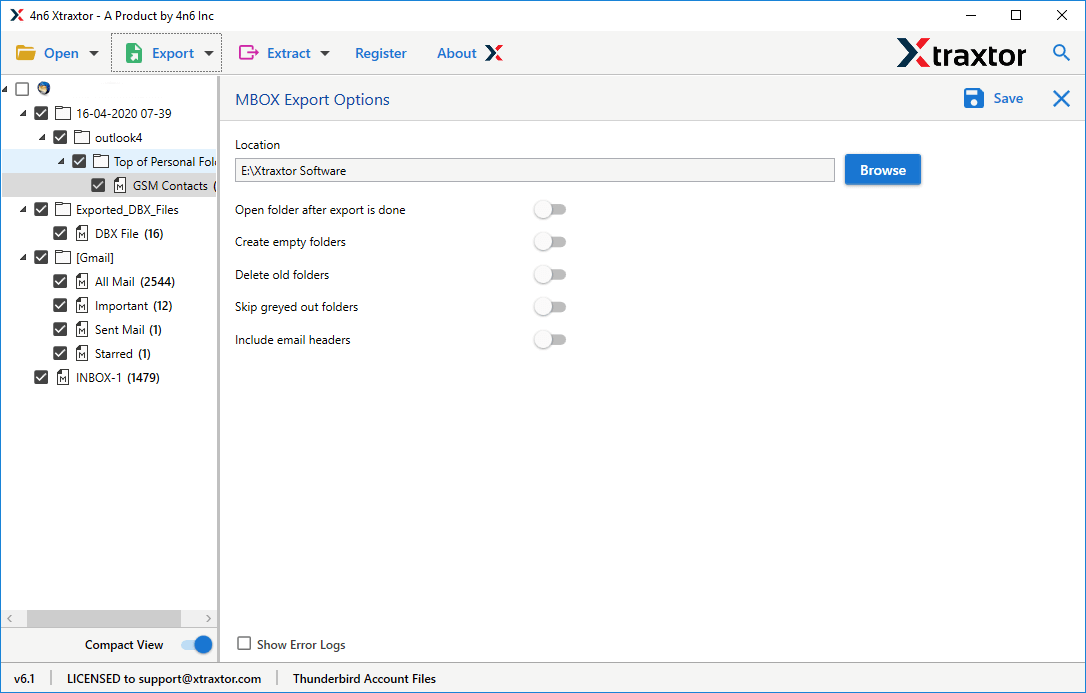
Here you export Thunderbird emails to MBOX file after that you can transfer this file into your new system using the same tool.
Step 2. Import Thunderbird Emails to New Computer
1. Install the Xtraxtro Email Converter tool on your new Windows OS system.
2. Then, select Open >> Email Data File >> MBOX File >> Select File or Folder.
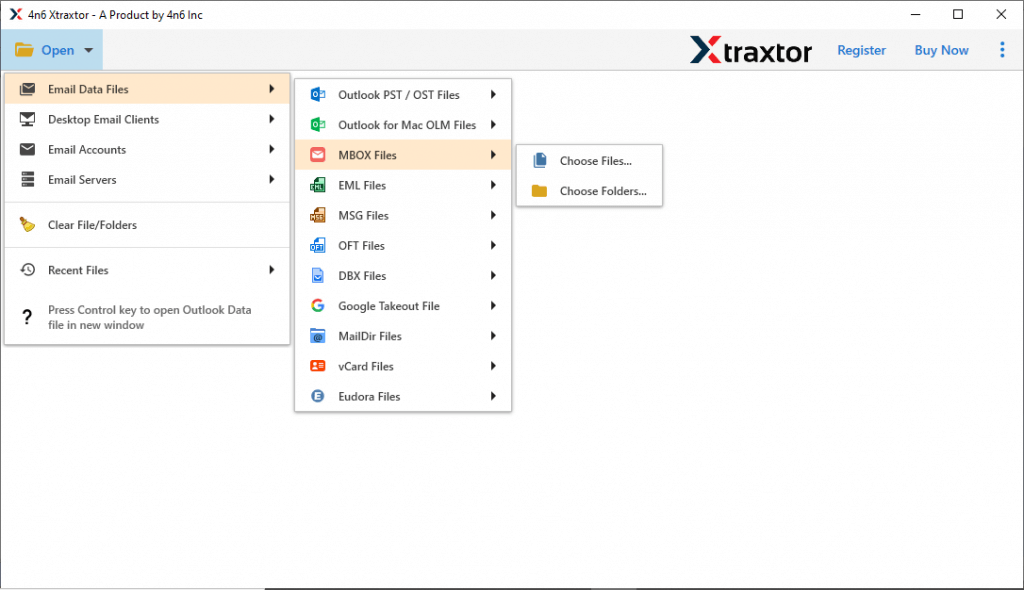
3. After that, click on Export and choose the Thunderbird option.
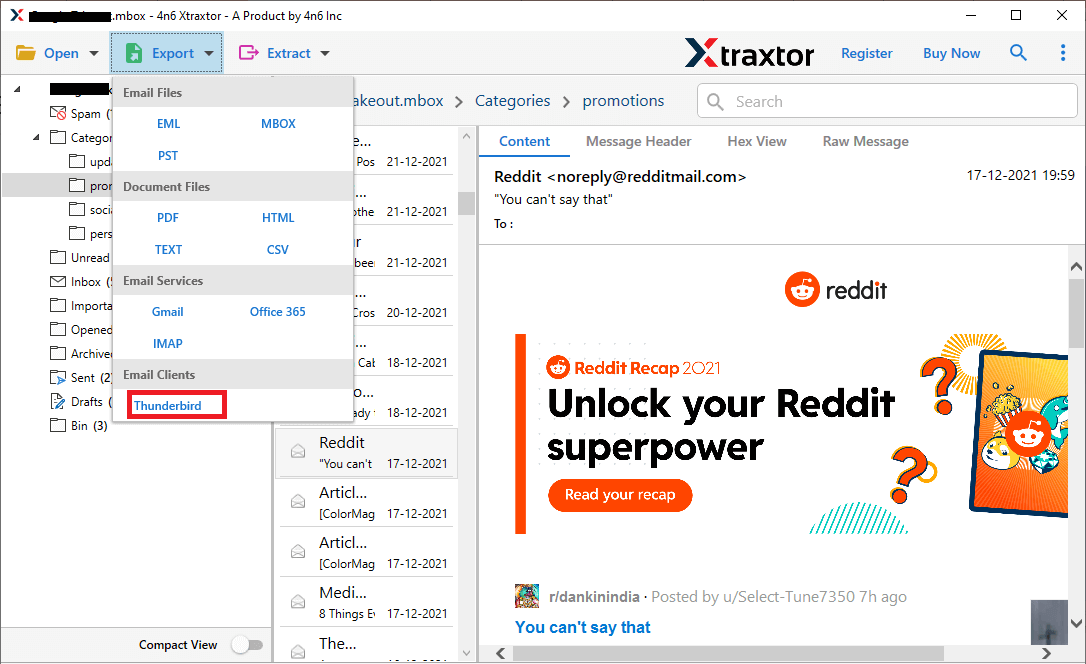
4. Browse the location where your Thunderbird data is saved on your system. Then hit on the Save button.
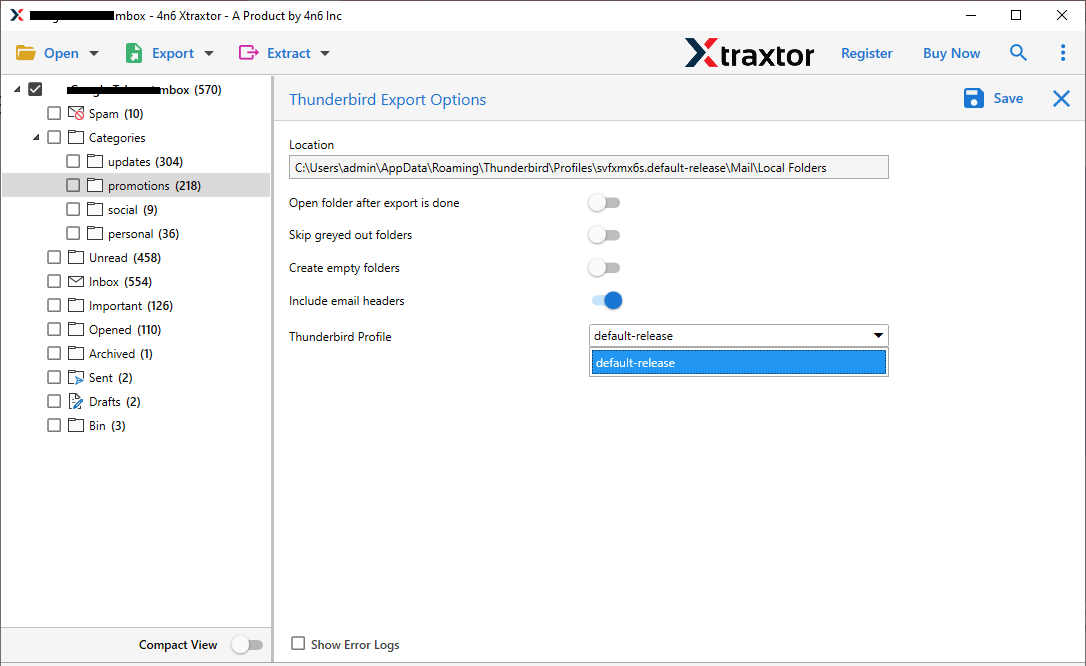
Done! Here you export Thunderbird emails to another computer using this software. You can use the demo version of this tool to perform the export process.
Why Use Professional Approach
With this tool, there are various outstanding features, some of them mention here –
- Allow to export selective Thunderbird emails using different filter options – to, from, bcc, cc, name, time, date, etc.
- Using this tool you can also import Thunderbird to Office 365, Yahoo, and many other webmail accounts without any hassle.
- Preserve email attributes – to, from, cc, bcc, subject, inline images, hyperlinks, attachments, etc while the export process.
- Export emails directly from Thunderbird profile to another computer with no data loss.
- Maintain email folders and sub-folders hierarchy and structure while exporting them.
- Allow to save Thunderbird to PST, PDF, EML and many other file formats.
- Easily install and run on Windows 11, 10,7, Vista, XP and all other previous versions.
Conclusion
Today in this blog we discuss two different solutions to export Thunderbird emails to another computer. We mention a manual solution to perform the export process. However, there are some limitations to the native approach. Thus we recommend using the Xtraxtor Thunderbird Converter tool to transfer Thunderbird from one computer to another.