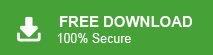Hello Office 365 users! If you are here, then you are not able to open PST file in Office 365 mailbox. There are various users who face the “Outlook Data File Cannot Be Opened in Office 365” issue and are struggling to fix it. Here in this post, we will discuss the reasons and methods to fix this issue.
Why Outlook Data File Cannot Be Accessed in Office 365?
There can be various instances where users face issues where Office 365 can’t access Outlook data file, some of them include –
- Corrupt or broken Outlook profile
- Damaged Outlook data file (.pst or .ost)
- Incompatible add-ins
- Incorrect account settings
- Pending updates in Outlook or Windows
- System file corruption
This error prevents Outlook from working properly, disrupting your workflow. Let’s fix it up.
How to Solve “Outlook Data File Cannot Be Opened in Office 365” Error?
Here in this section are a few possible solutions that help you in solving the problem and let you import PST to Office 365 mailbox. Let’s check them out –
1. Restart Outlook in Safe Mode
First, you should try restarting Outlook in Safe Mode. Safe Mode disables all third-party add-ins and opens Outlook with only its basic settings. Follow the steps –
- Press Windows + R to open the Run dialogue.
- Type outlook.exe /safe and press Enter.
- If Outlook opens successfully, disable unnecessary add-ins:
- Go to File > Options > Add-ins.
- Click Go next to “Manage COM Add-ins.”
- Uncheck suspicious add-ins and restart Outlook normally.
2. Create a New Outlook Profile
If you are still facing this issue, then your Outlook profile is corrupted; creating a new one can fix the issue.
- Go to Control Panel > Mail > Show Profiles.
- Click Add to create a new profile.
- Set up your Office 365 account again.
- Set the new profile as the default and open Outlook.
3. Repair Outlook PST File
In cases where the PST or OST file itself is damaged, using the Inbox Repair Tool (SCANPST.exe) can help. Locate this built-in tool on your system, open it, and repair PST file, following the steps.
- Locate the Inbox Repair Tool (SCANPST.EXE):
- It’s usually found in the Office installation folder.
- Run SCANPST.EXE.
- Browse and select your .pst file.
- Click Start to scan and repair the file.
4. Update Outlook and Windows
If you are still facing the Outlook Data File Cannot Be Opened in Office 365 issue, then you must update your Outlook. Running outdated versions can lead to compatibility problems.
- Open Outlook and go to File > Office Account > Update Options > Update Now.
- Also, check for Windows updates via Settings > Update & Security > Windows Update.
- Keeping everything updated helps fix hidden bugs and glitches.
5. Verify Your Office 365 Settings:
Incorrect account settings can block access to your Outlook data file. Make sure to review and confirm your Office 365 configuration details, including the IMAP server, port numbers, and other related settings.
These are the few steps you can follow to resolve the Office 365 cannot open Outlook file issue. If still you are facing the issue, then you can use the alternative solution.
How to Access Outlook Data File in Office 365? Alternative Solution
With Xtraxtor PST File Converter, you can easily move all the emails from the Outlook data file into Office 365 mailbox. The tool will allow you to access Outlook emails in Office 365 mailbox in a few simple clicks. More importantly, it will maintain your email integrity and structure. It can also move emails directly from your Outlook profile without affecting your mailbox data.
Download the demo version of the software to learn about its working.
Steps to View Outlook Data File Emails in Office 365
1. Install and run Xtraxtor on your system.
2. Select Open >> Email Data File >> Outlook PST/OST File >> Select File from Folder.
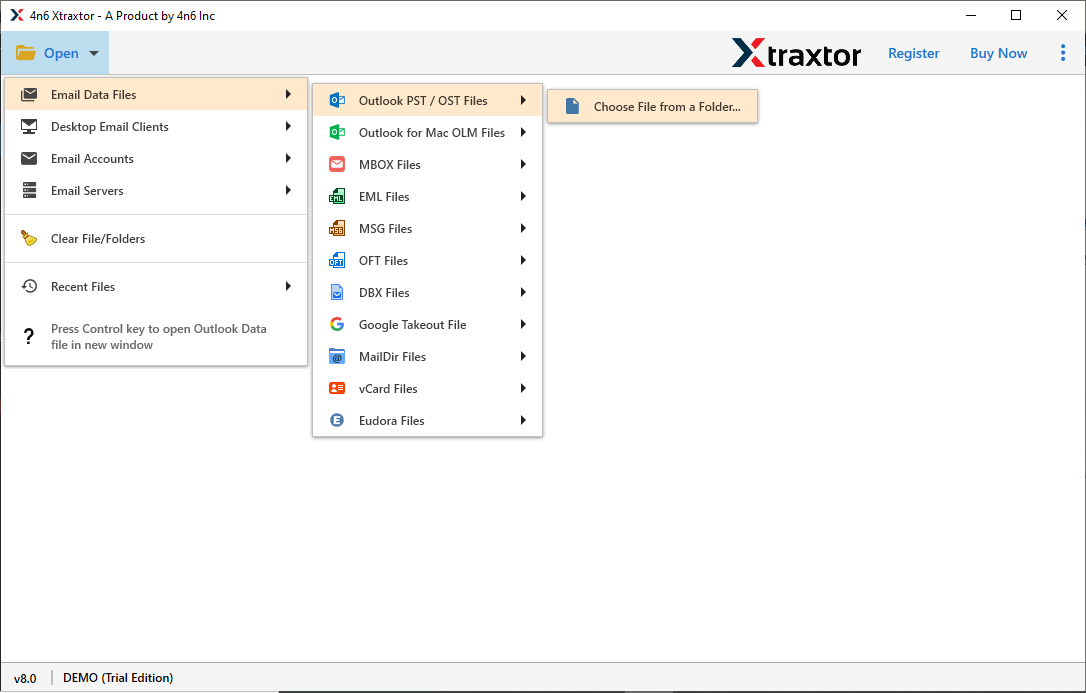
3. Here you can view PST file data, and analyze it.
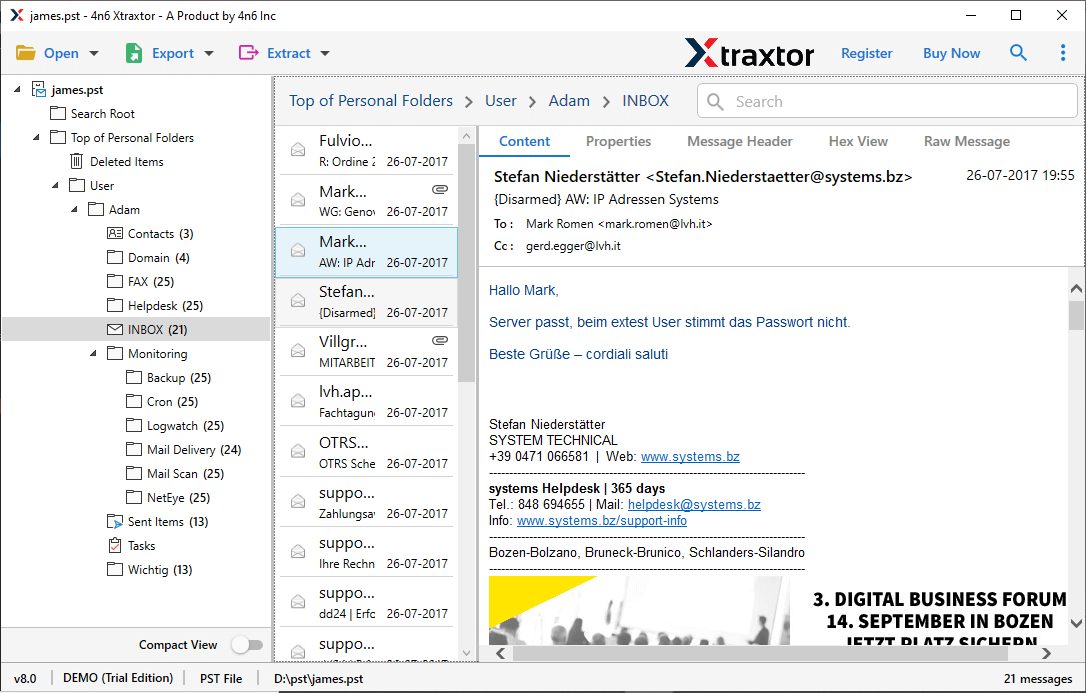
4. Click on Export and choose Office 365 option.
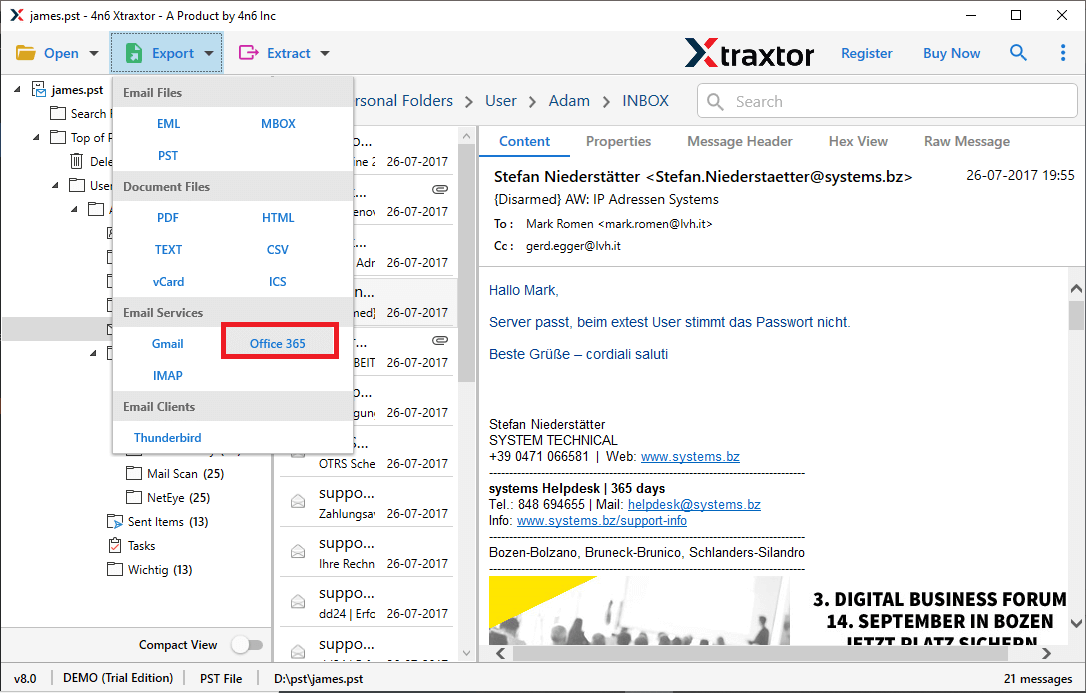
5. Select the email folders you want to import into Microsoft 365 mailbox.
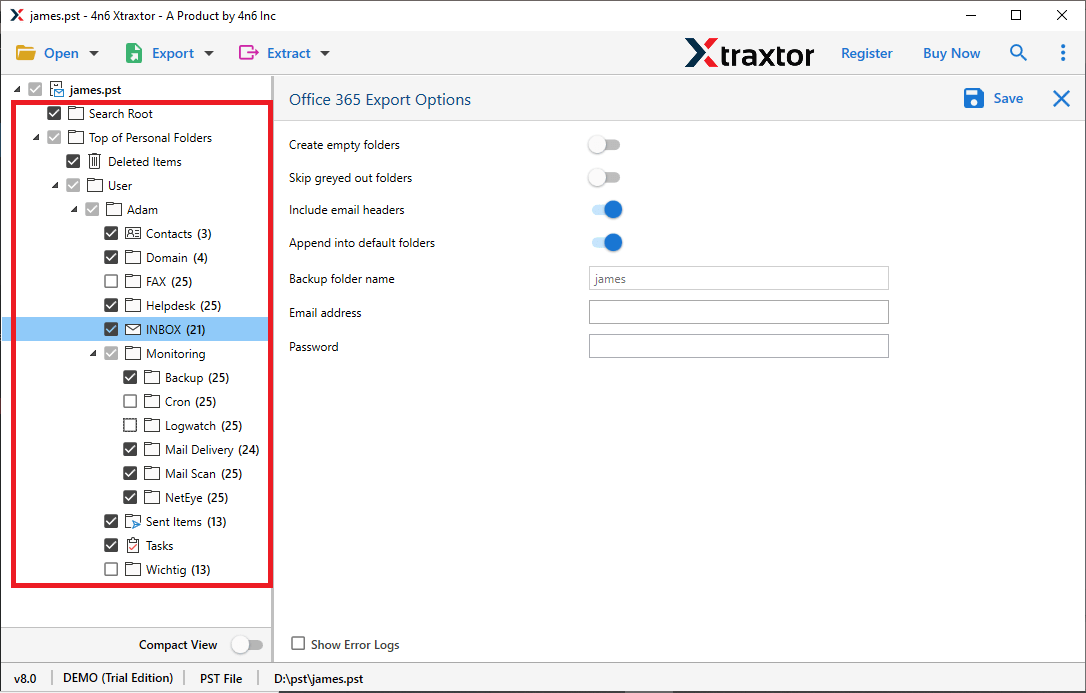
6. At last, enter your Office 365 login details and hit the Save button.
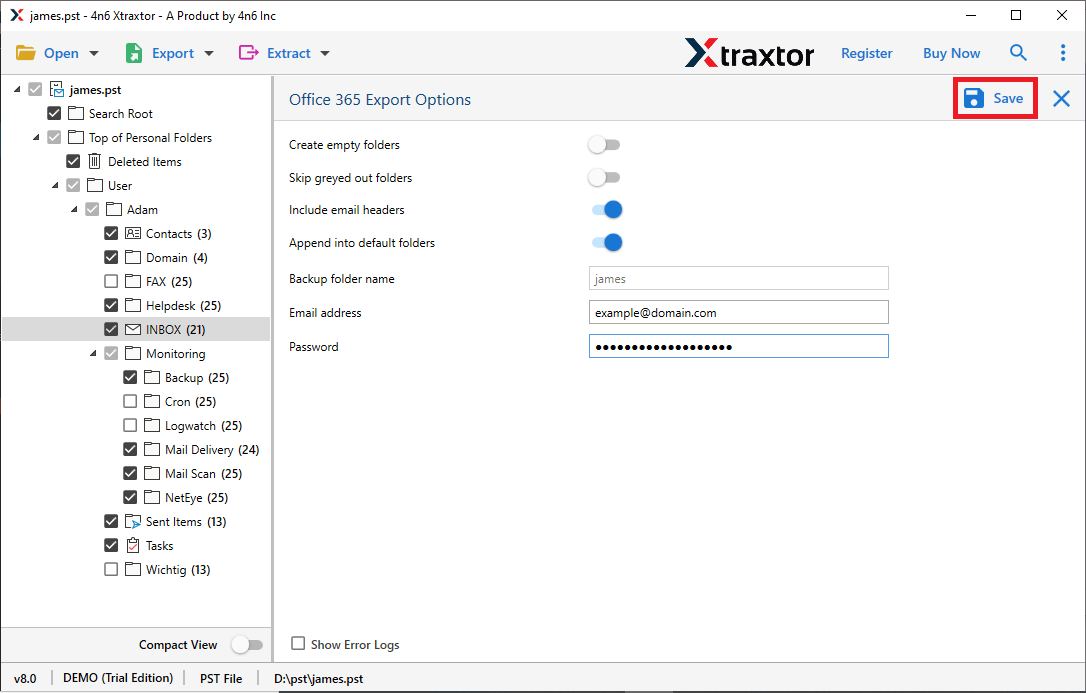
Done! Here you complete the task. Now you can view your Outlook data file emails in your Office 365 mailbox. It is an easy way to access your emails when Office 365 is disabled from importing.
Conclusion
In this post, we talked about the “Outlook data file cannot be opened in Office 365” error. Although it can be annoying, especially when you’re doing important work, it’s usually easy to fix with the right steps. We explained the main reasons why this error happens and shared simple solutions to fix it. By following the steps here, you should be able to open your Outlook data file again. We also shared a few other ways that might help if the main solutions don’t work.
Frequently Asked Questions
1. Can I fix the error “Outlook Data File Cannot Be Opened in Office 365 ” without losing any data?
Ans. Yes! Using the right repair methods ensures your data stays safe. We prefer to use the automated tool for error-free results.
Q2. Will creating a new profile delete my old emails?
Ans. No, your old emails are stored in your data files (.pst or .ost). A new profile will not delete them.