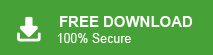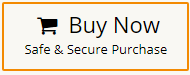Are you looking for a way to convert MBOX emails into EML files? If yes, then this post is for you. Read till the end and convert MBOX to EML in bulk with no data loss.
MBOX files are great for bulk email storage, but they’re not always compatible with all email clients. Many users find difficulties when trying to open an MBOX file in software like Outlook, Apple Mail, or Windows Mail. The solution? Converting MBOX to EML.
EML files are more flexible, allowing you to open individual emails without needing any application. Whether you prefer a manual approach or an automated tool, this guide will walk you through the best solutions.
How to Convert MBOX Emails to EML Files Manually?
There are a few manual approaches to export MBOX to EML files. Here in this section, we will discuss the three ways to complete the conversion process.
Method 1: Export MBOX to EML Using Save As Option
You can use the Thunderbird email client to export MBOX to EML format. However, this method only allows you to convert one email at a time. If you have a large number of emails, the process can be time-consuming.
- Launch the Thunderbird application on your system.
- Now, import MBOX to Thunderbird account.
- Click on the folder that contains the MBOX file.
- Select an email message and right-click on it
- After that, choose the Save As option from the drop-down list.
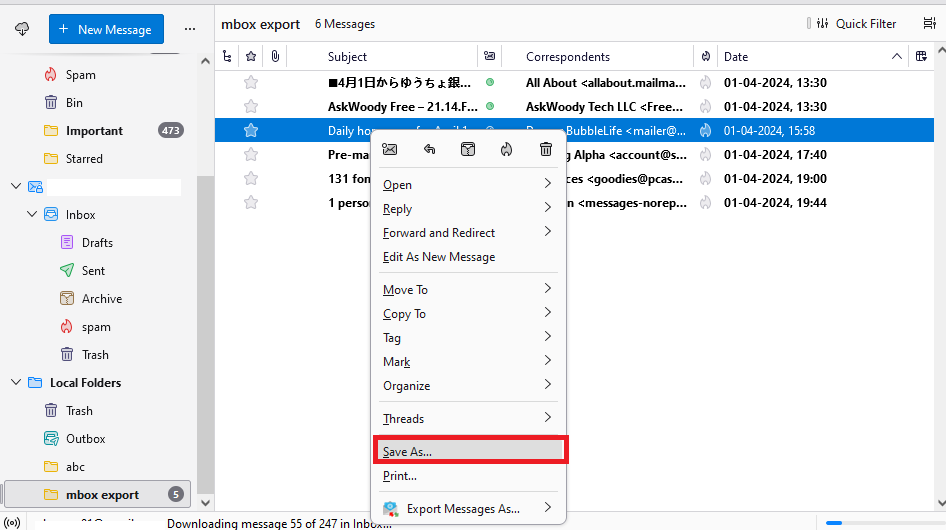
- Browse the location to save the resultant file and then press the Save button.
- Repeat the process to convert other emails into .eml format
Method 2: Export MBOX to EML Using ImportExportTools
In this method, first of all, you need to install ImportExportTools, then you can easily import MBOX to Thunderbird application. After that, export it into EML format using ImportExportTools.
Follow the below-given steps for converting MBOX to EML files.
1. Launch the Thunderbird application on your system.
2. Now, navigate to Tools >> Add-Ons and Themes.
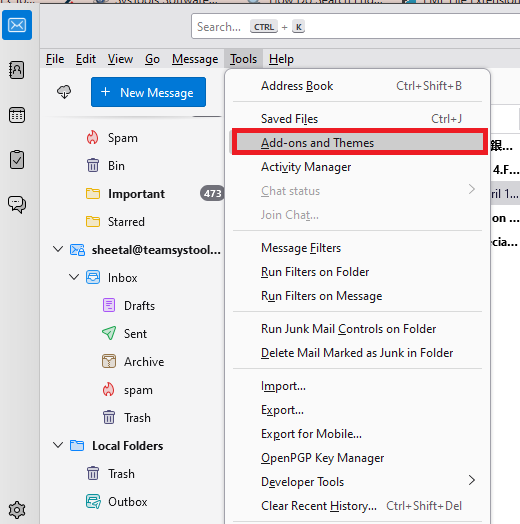
3. Enter ImportExportTools in the search bar and press Enter.
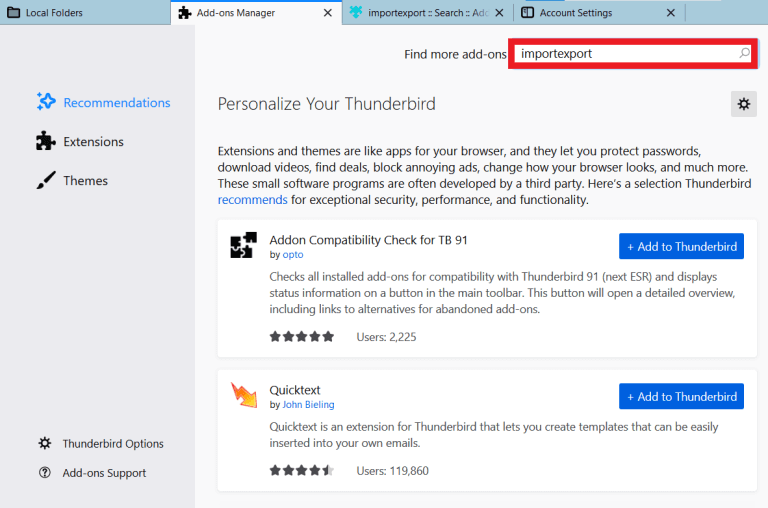
4. Select ImportExportTools and click on +Add to Thunderbird.
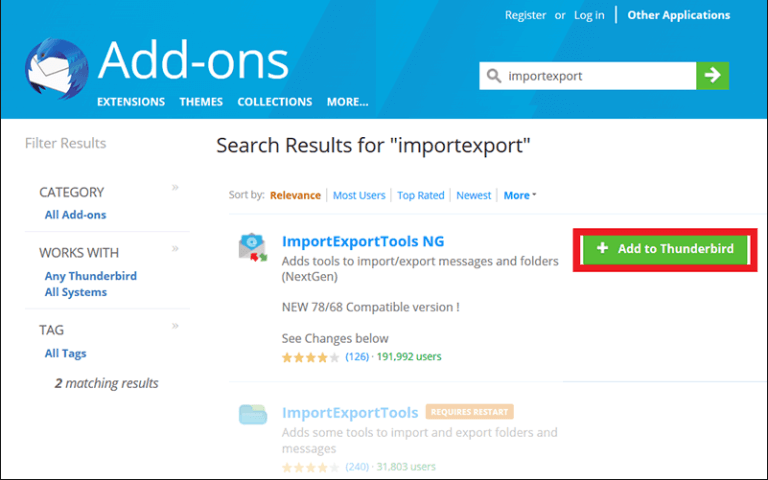
5. After installing, click on the Import button.
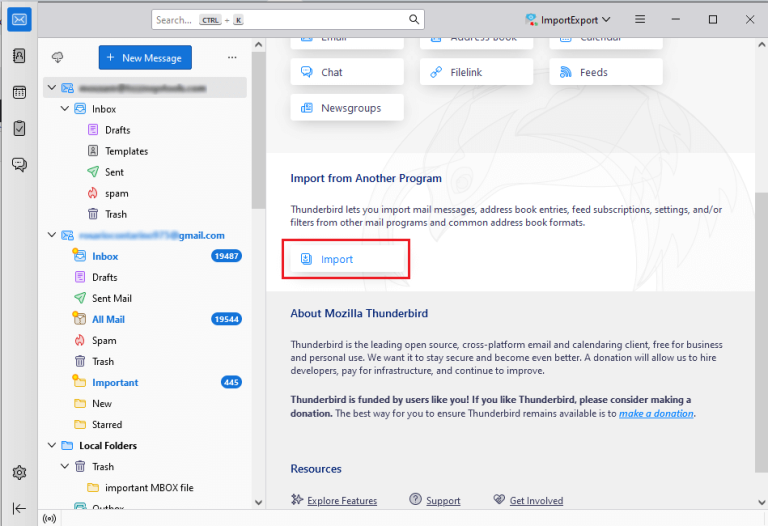
6. Choose Import from a file >> Import Backed-up Profile >> Choose a ZIP file.
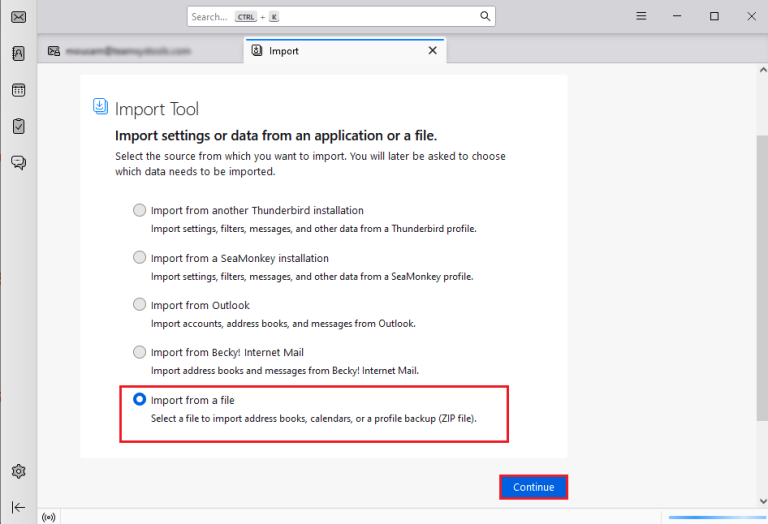
7. Select the MBOX file from your device and click on Open.
8. After that, select the Folder in which you import the MBOX file.
9. Right click on this and navigate to ImportExportTools >> Export All Messages in a Folder >> EML Format.
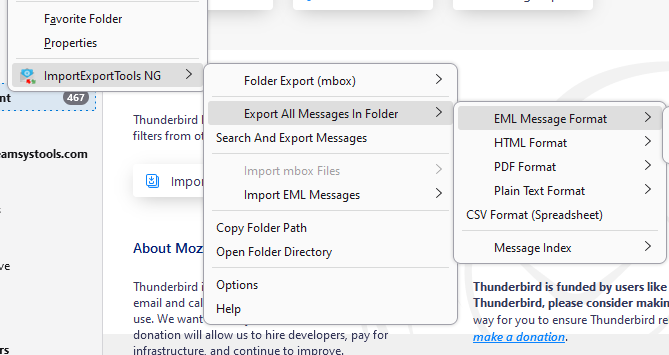
10. Choose a location to save the exported files and then press Select Folder.
Note: If Thunderbird ImportExportTools not works then you cannot perform MBOX to EML conversion.
Method 3: Convert MBOX Email to EML Files with Drag and Drop
- Import the MBOX file into a supported email client like Thunderbird.
- Open the imported MBOX mailbox.
- Select the emails you want to convert to EML.
- Drag and drop the selected emails into a folder on your computer.
- The emails are now successfully saved in EML format.
Although all these manual solutions can export your MBOX emails into .eml format, but not in bulk. If you have multiple MBOX files, these methods can be time-consuming. Moreover, there’s no guarantee that the converted files will retain the exact information from your original emails.
How to Convert MBOX Emails to EML Files in Bulk?
Xtraxtor is a secure and efficient tool for bulk conversion without any data loss. Most importantly, while exporting emails this tool preserves all the attributes of your emails such as – sender info, inline images, hyperlinks, attachments, etc. With its simple and user-friendly interface, it is easy to complete the conversion without facing any technical issues.
Moreover, you can also apply the filters – to, from, cc, bcc, same, date, time, etc. and convert only the selective emails. To know the complete process, you can try the demo version before moving to the licenced one. Click the link below for the free MBOX to EML Converter tool.
Steps to Convert MBOX to EML Format
- Launch MBOX to EML Converter and click on the Open tab.
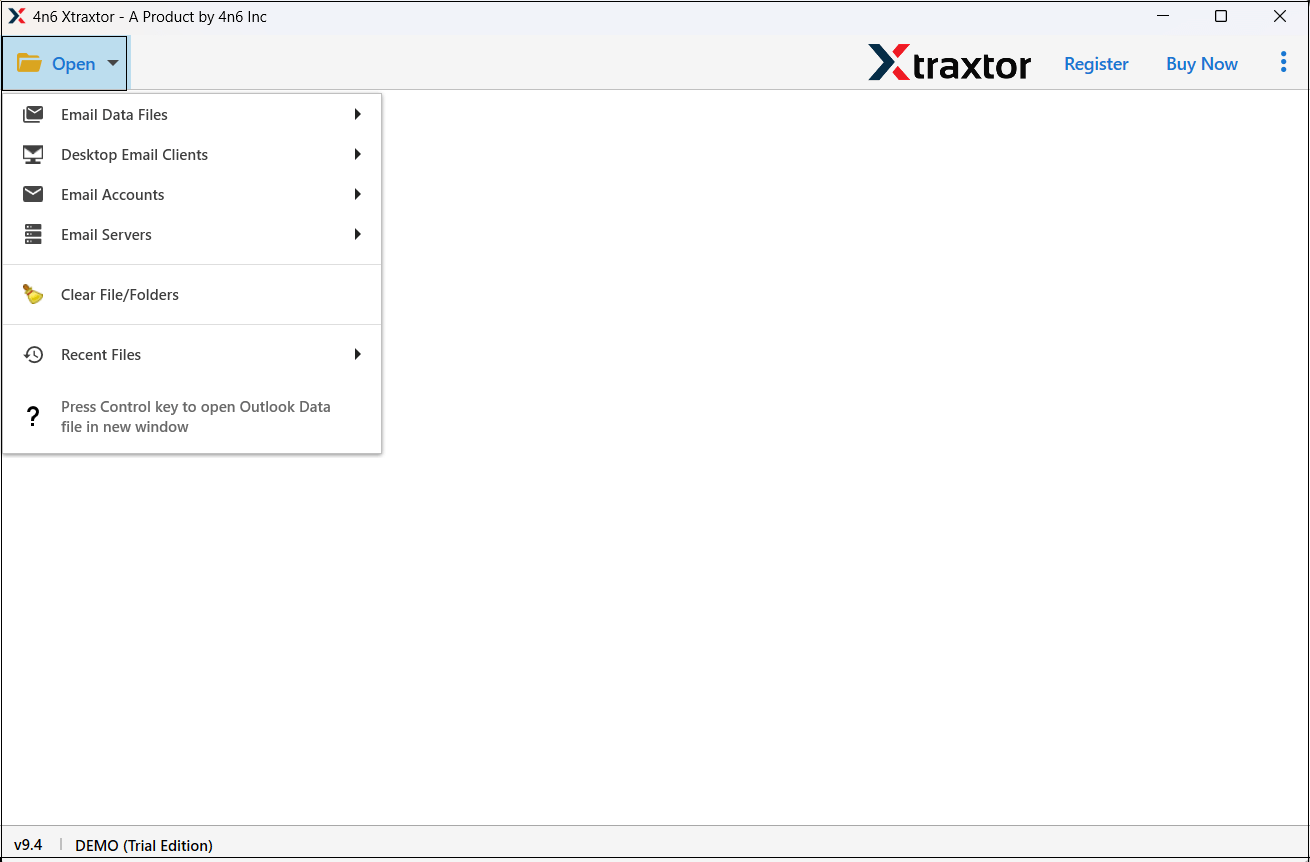
- Select Email Data Files >> MBOX Files >> Choose File from Folder.
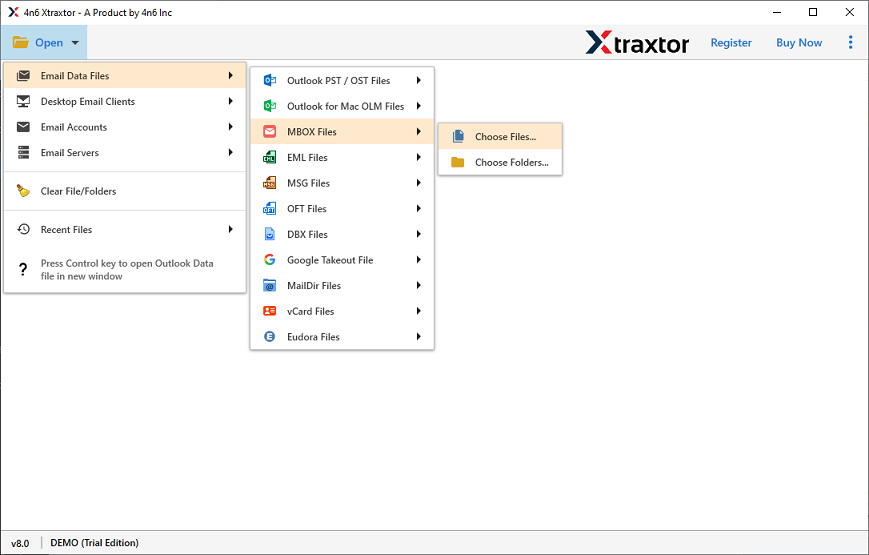
- Here, you can view all emails from MBOX file data.
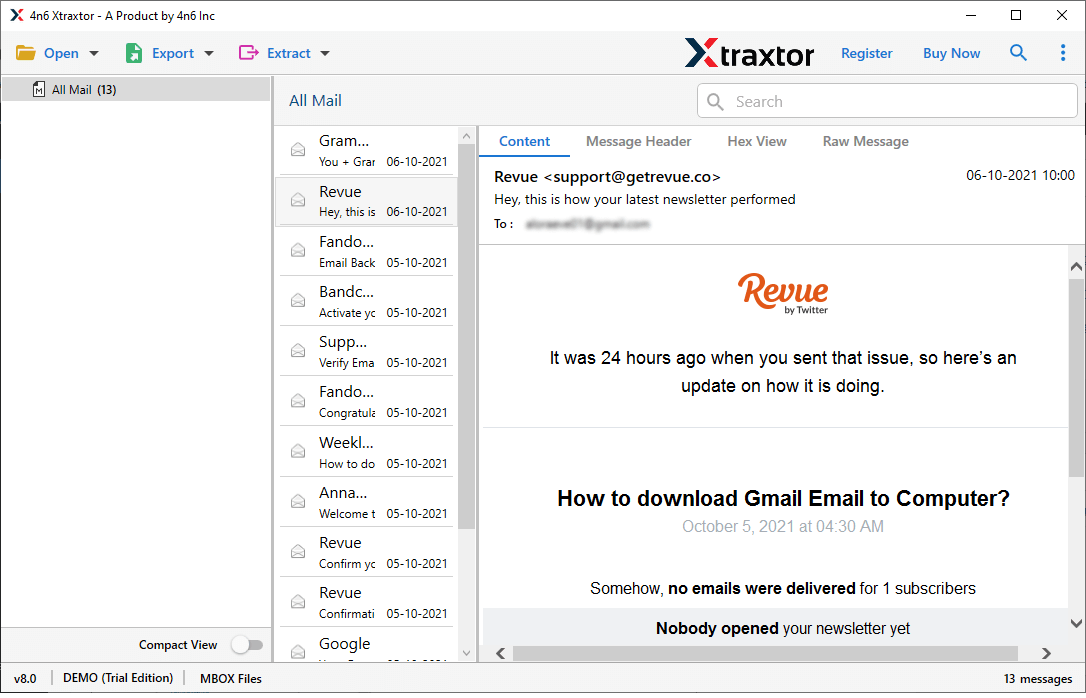
- After that, go to Export and choose the EML option.
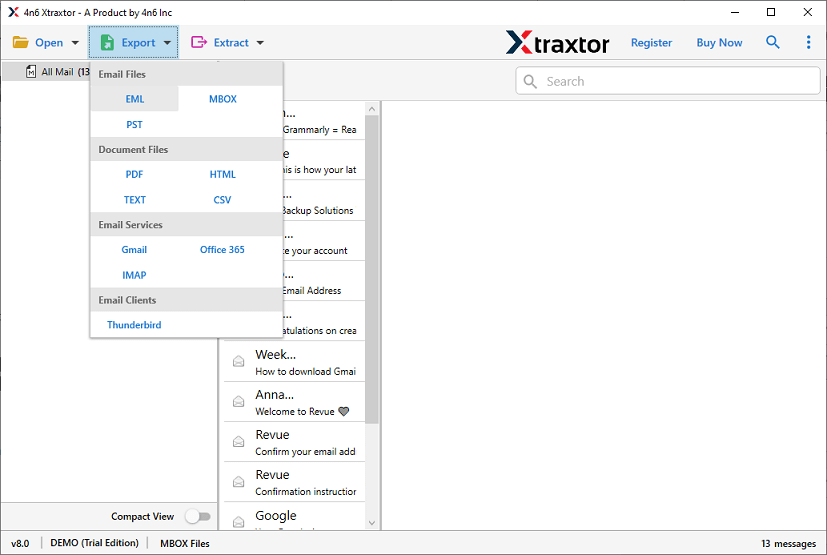
- Click on Browse to set the location and then press the Save button.
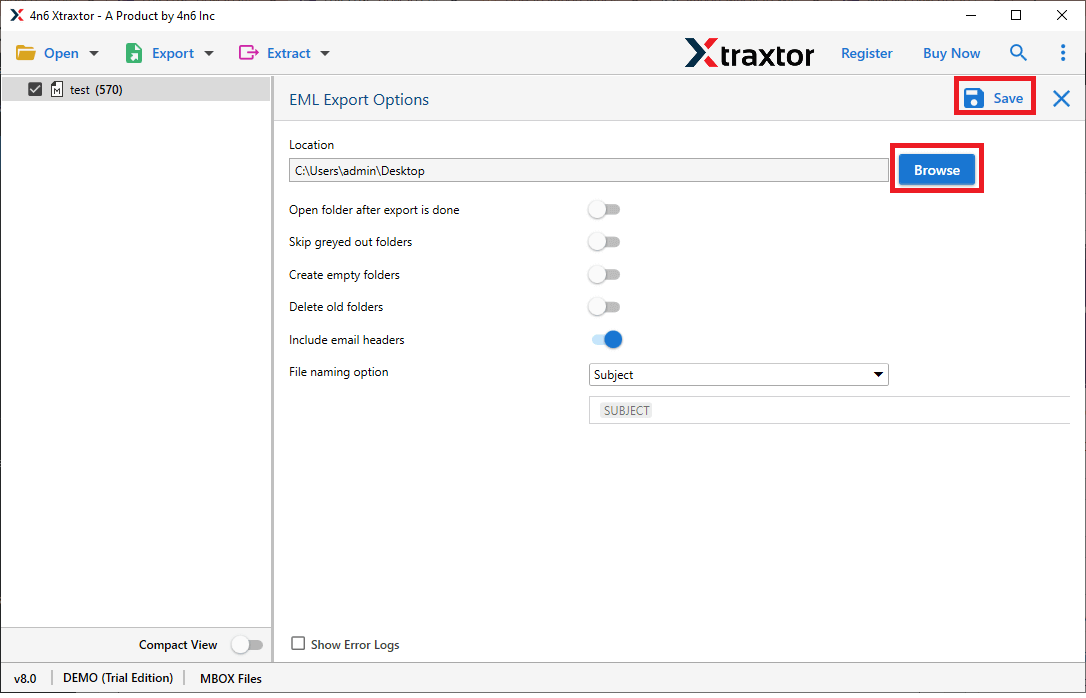
Done! Here you export MBOX to EML format in just a few simple clicks.
Why Use MBOX to EML Converter?
- Direct MBOX to EML Conversion: This software enables a hassle-free conversion of MBOX files to EML format without needing any third-party tools. It simplifies the process and ensures a smooth transition of email data.
- Maintains 100% Data Integrity: During conversion, the tool preserves all email properties, including attachments, formatting, metadata (such as sender, recipient, date, and subject), and folder structure, ensuring accurate results.
- Supports Multiple File Formats: Beyond EML, the software allows you to convert MBOX files into more than 10 formats. It will export MBOX to PST, PDF, MSG, HTML, and MHT, making it a versatile solution for various email migration needs.
- Retains Folder Hierarchy: The software ensures that all emails and folders remain in their original structure, preventing data disorganization and making post-conversion management easier.
- Advanced Email Filtering: For selective email conversion, users can apply filters based on date range, sender, recipient, and other criteria, saving time and avoiding unnecessary data export.
- Built-in Email Preview: Before conversion, users can preview the emails and attachments within the software, allowing them to verify the data and select only the required messages.
- Direct Migration to Cloud Services: The tool supports direct import of MBOX emails to Gmail, Office 365, Yahoo Mail, etc.
- Easy-to-Use Interface: With its simple and intuitive design, even beginners with no technical expertise can easily convert MBOX files to EML in just a few clicks.
- Compatible with All Windows Versions: The software is designed to work with all Windows operating systems, including Windows 11, 10, 8, 7, and older versions, ensuring broad compatibility.
- Free Trial Version Available: A free trial version allows users to evaluate the software’s performance and accuracy before making a purchase, providing confidence in its capabilities.
Final Words
In this post, we have discussed the easiest ways to convert MBOX to EML format. Here, we have explained two manual and one automated solution. You can manually export MBOX to EML using Thunderbird but there are some drawbacks of these methods. However, experts recommend using a professional solution for converting MBOX to EML format. The above-suggested tool helps you to complete MBOX to EML conversion without facing any issues.
Frequently Asked Questions
Q1. Does this tool secure my attachments while converting MBOX to EML files?
Ans. Yes, the tool will effortlessly convert emails from MBOX to EML files in bulk with attachments.
Q2. Need to convert only a few selected data from MBOX files. Is it possible?
Ans. Yes, the tool allows you to select email folders. Also, you can apply filters to convert specific emails.