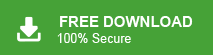“ I am trying to download some data using Google Takeout but again and again I fail to download my Gmail archive and get “Network Fails Message”.
“My senior asked me to create the backup of some employees. I decided to use Google Takeout to download the data. But, every time Google Takeout does not allow me to download the files and show error messages. Please suggest to me any alternative option to complete this task.”
Google Takeout not working? If you are also facing this type of issue then read this tool blog till end to get the best techniques to solve the error. Before going on to methods we understand the brief introduction of Google Takeout.
Google Takeout is a free service provided by Google to download the data from Google platform. Using Google Takeout users take the backup of emails from Google service. Sometimes Google Takeout is not working due to many reasons and users get error messages. So, in the next section we will discuss the reasons for this error.
Why Do Users Get Google Takeout Not Working Error?
There are many circumstances to occur that are given below-
- When the network is lost then Google Takeout fails to work.
- Due to the large file size, the network fails to download the data.
- If not selected any service from the list.
In the next section we will discuss the techniques to fix this issue.
Method 1: Manual Solution to Eliminate Google Takeout Transfer Not Work Error
You can manually resolve Google Takeout not working error by making some changes that are given below-
Maintains Archiving Limits- Google Takeout allows you to take two to three profiles per day. If you exceed this limit then you get this error message. So, maintain the archiving limits to resolve the issue.
Small Data Size- If your data is so large then Google Takeout not working error. Hence, data is divided in small sizes to download the data without any complications.
Fix Network Error- Sometimes internet connection is lost then Google Takeout stops transferring. Then, the process stops and you need to restart the process from starting. So, maintain the internet connectivity properly.
Hence, you can manually resolve Google takeout not working error. But, if you are not able to solve the issue after the above steps then use the professional method to eliminate the Google Takeout transfer not work issue.
Method 2: How to Solve Google Takeout Not Working Error? Expert Solution
Xtraxtor Gmail Backup Tool is a perfect way to resolve this issue. The software is specially designed to download Gmail emails without any hassle. The simplified interface of this tool helps beginners to take backup of Gmail without any external guidance. You can download the demo version of this tool to check its work performance.
Apart from this, The software is able to download Gmail emails to PST, OST, MBOX, EML, MSG, HTML, PDF etc. It maintains 100% data integrity during the backup process. It offers filter options to save only selected data from Gmail. The software does not modify the original structure of the Gmail folders during the process. It allows you to pause and resume the process whenever you need.
Steps to Solve Google Takeout Not Working Error Using Professional Tool
Step 1. Download and Run Xtraxtor Gmail Backup Tool on your Windows PC.
Step 2. Now, Click on Open >> Email Accounts >> Add Account
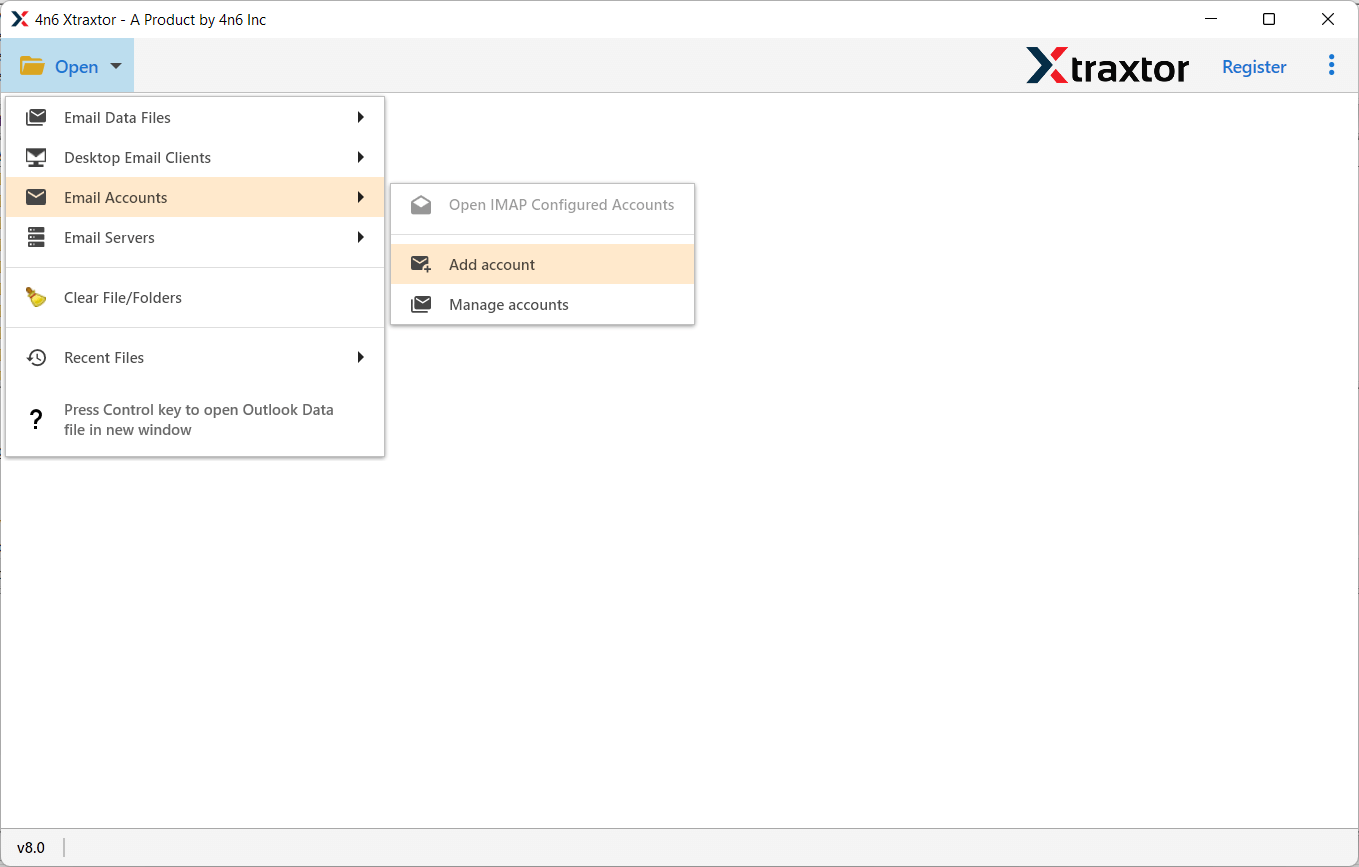
Step 3. Enter your Gmail credentials and click on Add button
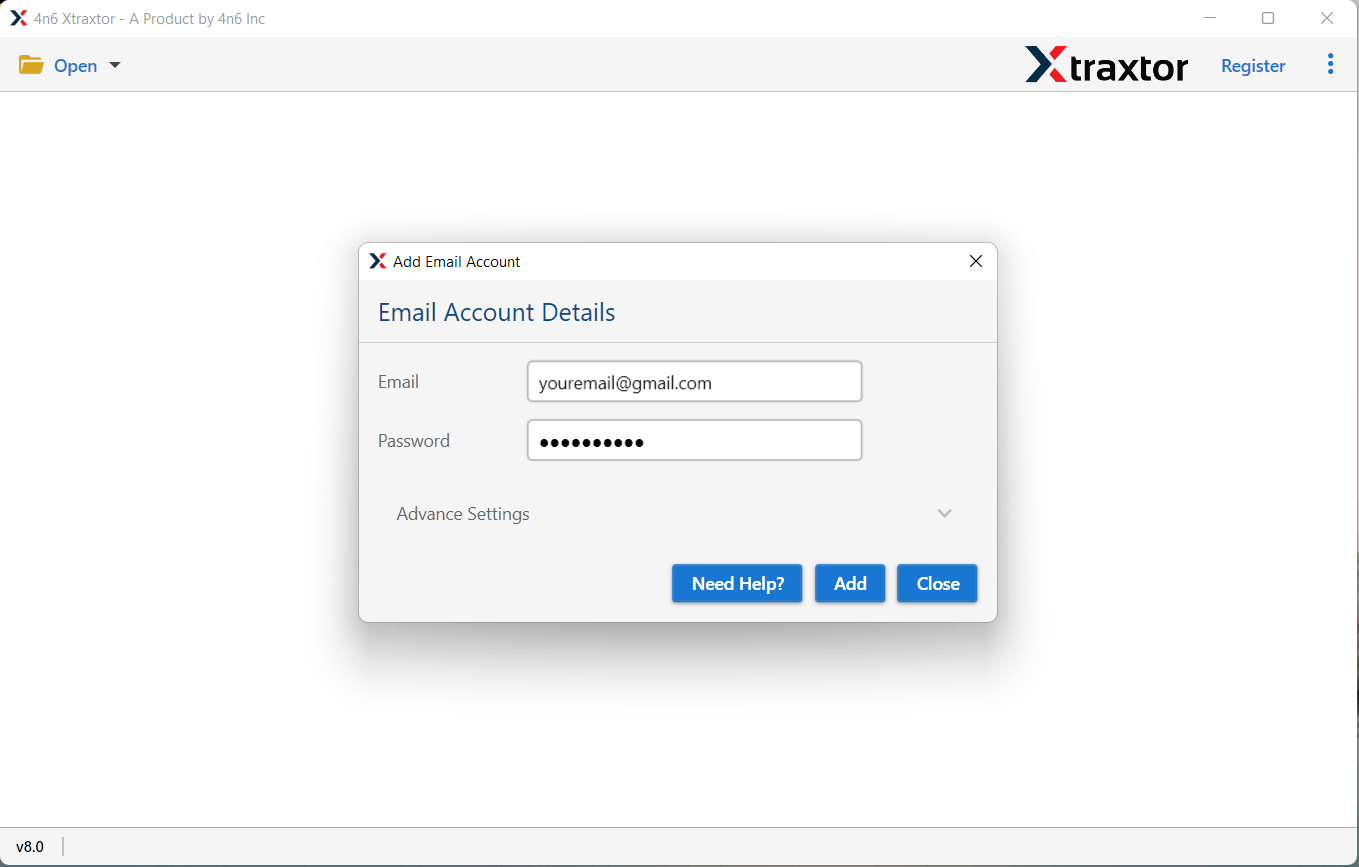
Step 4. After that, click on Export option and Select any file format like PST to save the exported data.
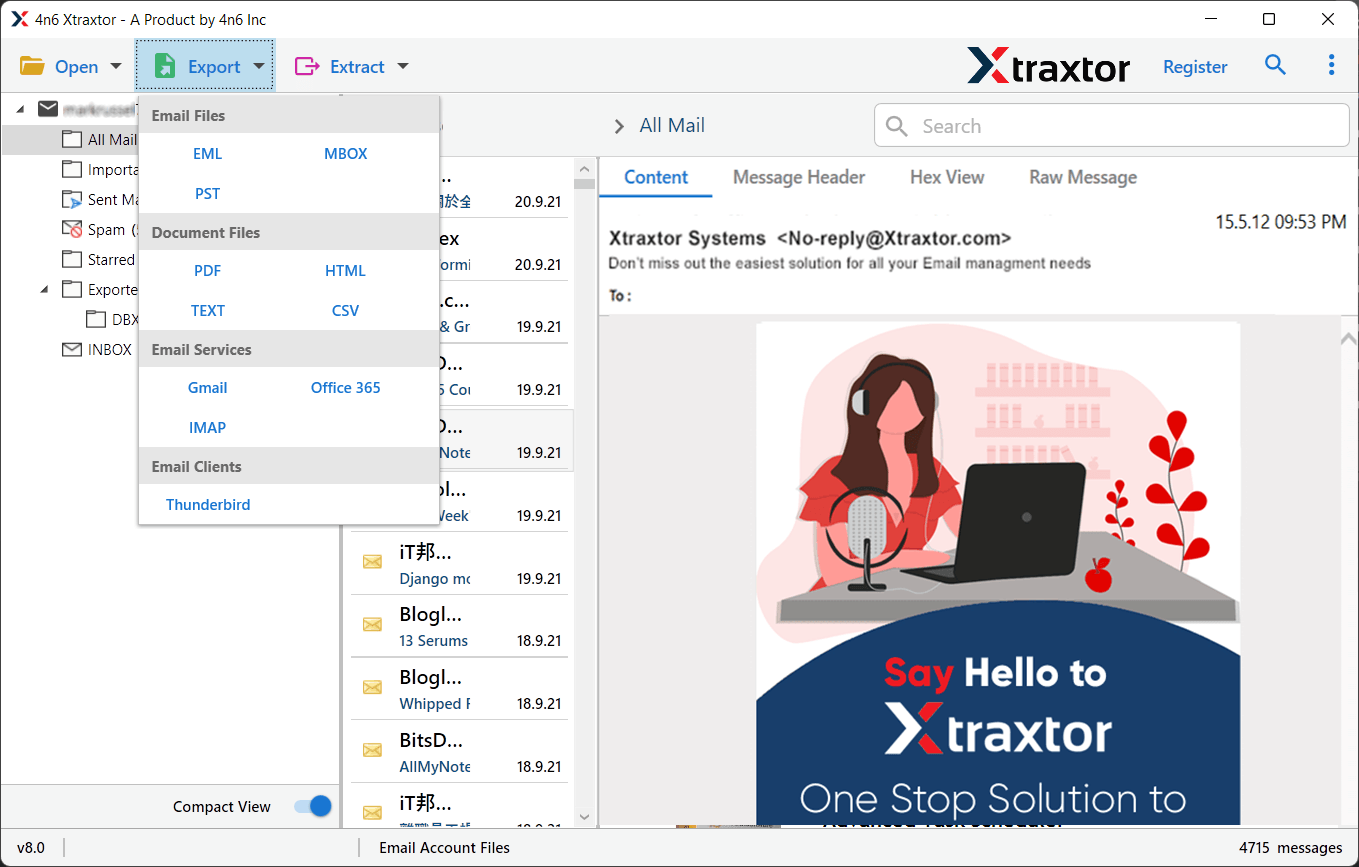
Step 5. Finally, click on Save button to save the resultant files.
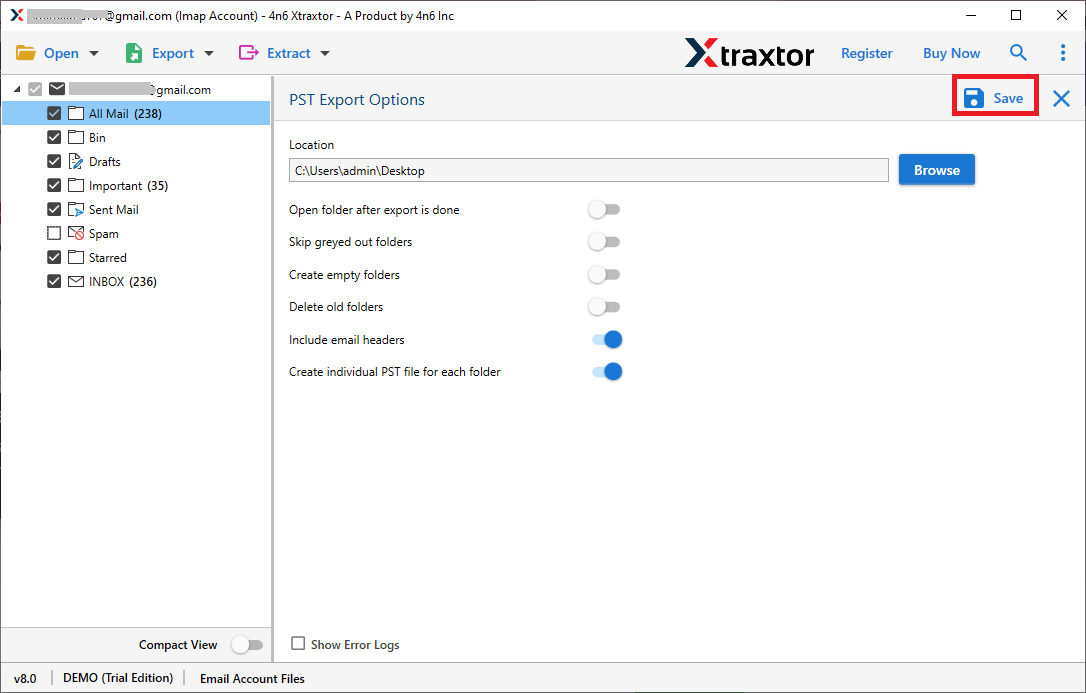
The process is complete. Hence, with the help of Gmail Backup Tool you solve Google Takeout not working error and download your complete data in a few simple clicks. Go to the destination location and check the output data.
Key Features of Xtraxtor Gmail Backup Tool
The software has many benefits that are given below-
Backup Gmail Emails in Bulk- The tool is able to save all Gmail files at once at your desired location. You can save data from Gmail to your Hard drive or PC.
Save in Multiple Formats- Using Google Takeout you download data only in MBOX format while the software allows you to save the download data in your desired format. You can export Gmail emails to PST, PDF, OST, MBOX, HTML, EML, MSG etc.
Advanced Filter options- If you do not want to export all emails from Gmail then advanced filters help you to download specific data. The filtering allows you to filter emails with specific keywords that are based on date, time, to, from, subject etc.
Search and Preview Option- When you add a Gmail account in software then it loads all data from Gmail to the software panel. It allows you to fully preview the option to view the data before the backup process. If you want to search particular data then it helps you to select it.
No Restrictions- In this utility there are no limitations on number of emails or file size. It provides 100% accurate results after the exporting process.
Save at Desired Location- The software allows you to save the resultant files at your desired location. So, you can easily access them after the extraction process for further use.
User-Friendly Interface- The interface of this tool is very simple and easy to use. Any user can easily perform the process without any external guidance.
Dedicated Customer Service- The best thing of this tool is that customer service is available for 24*7 to answer your questions. If you have any query about the product then you can contact the support team. They solve your problem as soon as possible.
Conclusion
In this post, we have explained how to resolve Google Takeout not working error. You can manually resolve this issue but if the error is not solved still then you can use the above mentioned tool. However, the tool takes backup of the entire data from Gmail at once. So, it saves your time and efforts to complete the process.