Hello users! Are you looking for a solution to import MBOX to Yahoo Mail? Then this post is for you. Here in this post we will import emails from MBOX file to Yahoo Mail account manually or using an expert tool.
Although the MBOX file is the common format for saving emails. Yahoo Mail doesn’t allow you to import MBOX file directly, but there are other ways to move your MBOX emails into your Yahoo account.
Why Import MBOX to Yahoo Mail Account?
The main reason people choose Yahoo Mail is that it’s completely free. Plus, it offers great features that many other free email services don’t.
- Smart Email Features: Yahoo Mail has smart features that help you block spam, find emails easily, and keep your files, travel info, and notes all in one place.
- Built-in Virus Protection: It scans email attachments with AVG antivirus to protect your computer from harmful files.
- Access from Anywhere: After moving your MBOX emails to Yahoo Mail, you can check them on any device, and they stay synced.
- Very Easy to Use: Yahoo Mail is simple and beginner-friendly—no technical skills needed.
Now, checkout the best way to move all emails from MBOX file into Yahoo Mail account.
How to Open MBOX File in Yahoo Mail Manually?
To manually import MBOX emails to Yahoo Mail, you need to install Thunderbird on your system. After that, add your Yahoo Mail account to it. For complete details, follow the instructions.
- Open Thunderbird and go to Tools > Account Settings.
- Click on Account Actions > Add Mail Account.
- Enter your Yahoo email address and app password (not your usual Yahoo password).
- Thunderbird will set up your Yahoo account automatically. Click Done.
- Now, click on the Import button on your profile.
- Now import MBOX to Thunderbird from your system.
- Go to the folder under Local Folders where your MBOX emails were imported.
- Select the emails you want to move (use Ctrl + A or Cmd + A to select all).
- Right-click and choose Move To > Yahoo Mail > Inbox (or another folder).
- Thunderbird will now upload your selected emails to your Yahoo Mail account.
To use this method, you need to install and set up Thunderbird first. The process might take a while, especially if the MBOX file is large. Sometimes the email structure or attachments might not transfer correctly.
How to Migrate MBOX to Yahoo Mail Automatically?
Xtraxtor software is a simple and secure way to transfer all emails from MBOX files into Yahoo Mail account. With its simple interface and robust features, one can complete the importing in a few clicks. Additionally, if you have multiple MBOX files, then this tool will import MBOX to Yahoo Mail in bulk without any data loss. All you need to add the BOX files, and from the export options, choose IMAP. Then enter your Yahoo mail login details and start importing.
Additionally, if you want to import emails from a specific email folder or email from an exact person, date, time, etc, then you can do it. It also offers a demo version to analyse its working process. Click on the download link given below.
Steps to Import MBOX to Yahoo Mail With Attachments
1: Download and run Xtraxtor MBOX Converter.
2: Click Open >> Data File >> MBOX File.
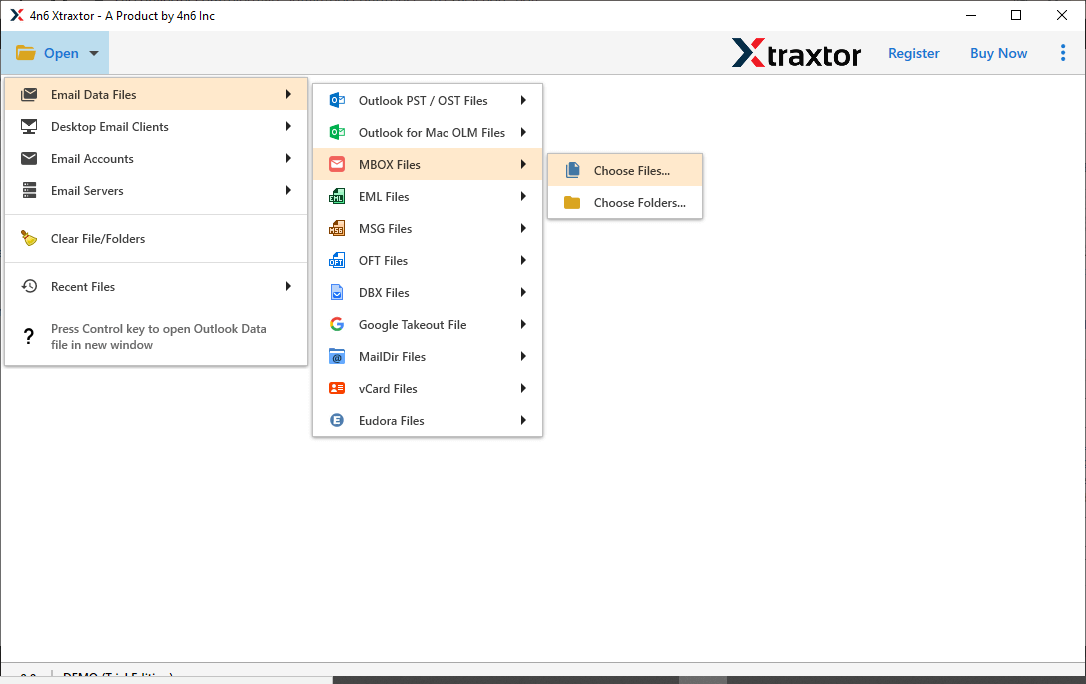
3: Browse and add the .mbox file to the software.
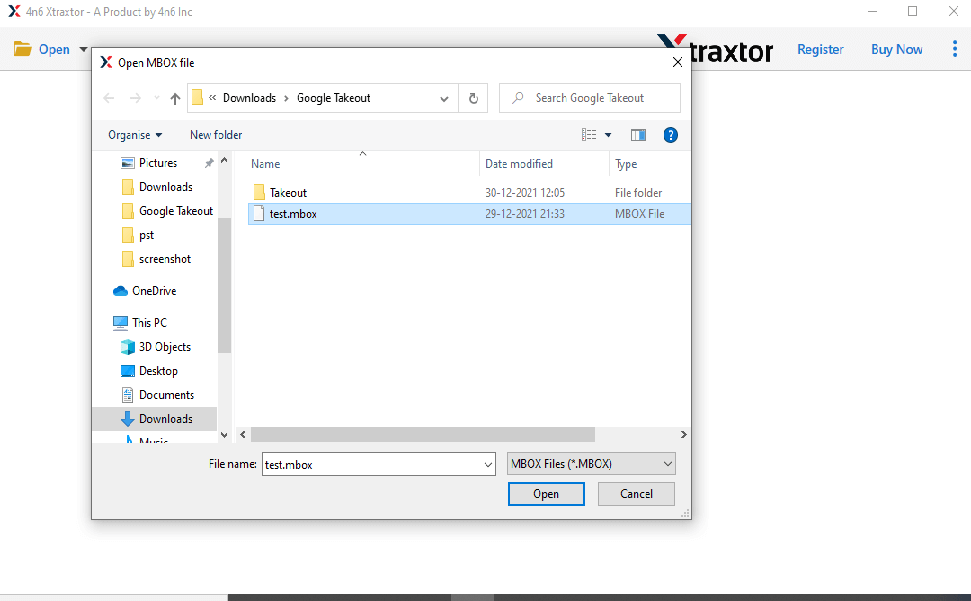
4: Click Export and choose IMAP as the saving option.
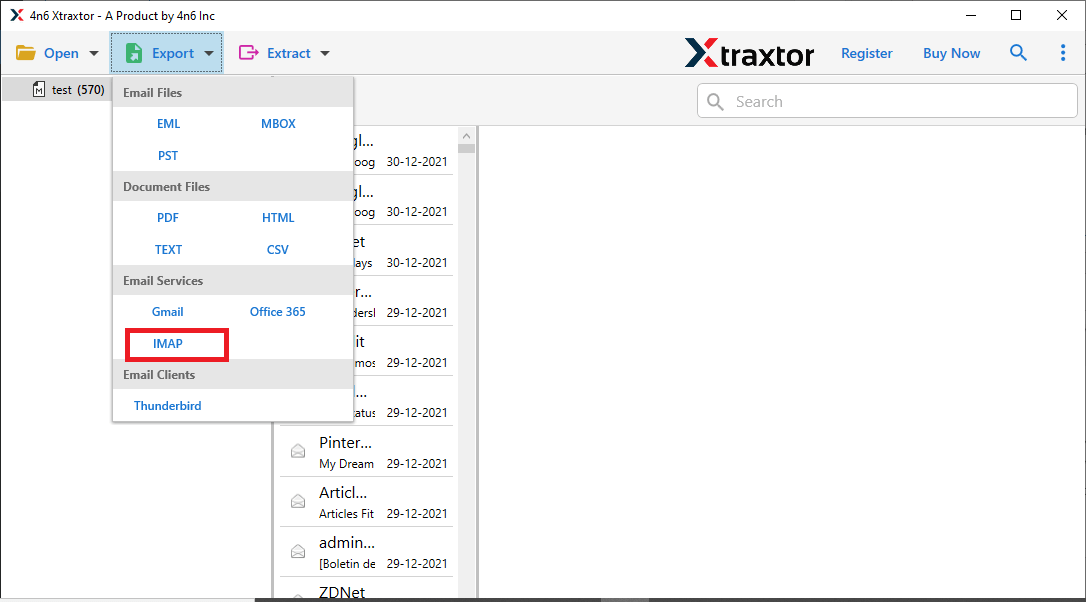
5. Enter Yahoo Mail login credentials and click the Save button.
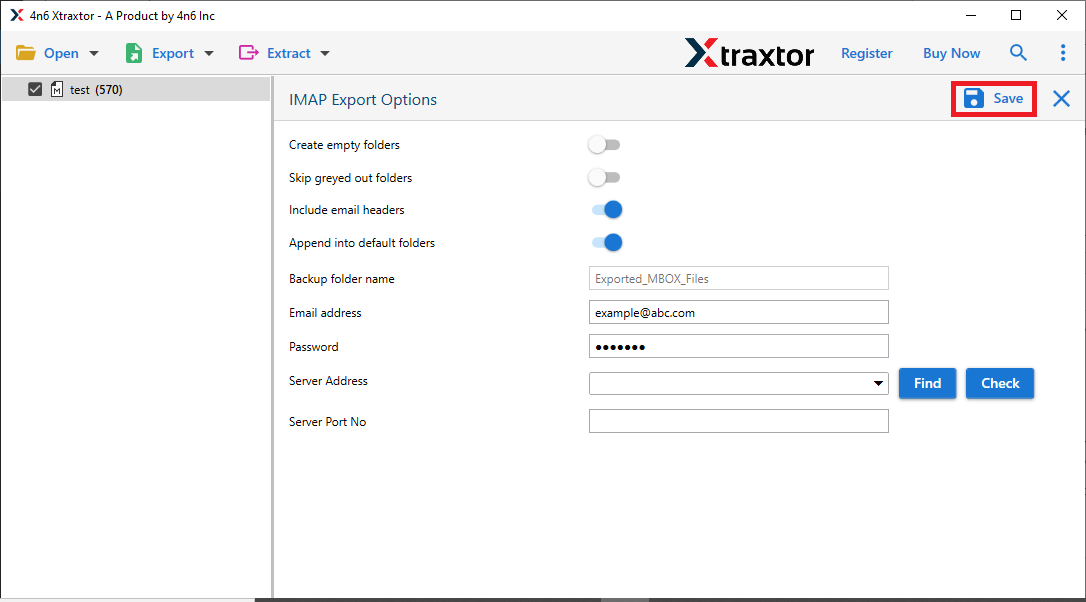
Finished! This is how you can import MBOX to Yahoo Mail without losing attachments.
Useful and Prominent Features of MBOX to Yahoo Wizard
The application provides multiple advantages to the users. A few of them are as follows:
-
Here’s a simplified version of the points written in a human-like tone:
- Easy to Use: The software has a simple interface, so anyone can use it without technical skills.
- Advanced Features: You can also import MBOX files to Gmail, Office 365, and more with this tool.
- Keeps Attachments: It lets you import MBOX files to Yahoo Mail along with all attachments.
- Selective Import: One can import selective email folders from the MBOX file into Yahoo Mail.
- Handles Large Files: The tool supports importing even large MBOX files to Yahoo Mail.
- Direct Export to Yahoo: Just enter your Yahoo login details to move data directly into your account.
- Multiple Formats: You can also convert MBOX to PST, CSV, PDF, and others, including attachments.
- Data Extraction: Using this tool, you can also extract email addresses from MBOX along with phone numbers, attachments, etc.
- Safe and Secure: The tool ensures your data is 100% secure and doesn’t save or leak any personal information.
- Works on All Windows: It runs smoothly on all versions of Windows, including Windows 10, 8.1, 8, and 7.
- A free Demo Version: To analyse its working process, you can use the trial version of teh software.
Final Words
Here we come to the end of the post, and we’ve shared some simple methods to import MBOX to Yahoo Mail. For your convenience we shared two methods – Manual and Automated. Now you can choose any of the given solutions and import your MBXO file data effortlessly. However, we highly recommend to use the Xtraxtor tool for the better and secure migration.
Frequently Asked Questions
Q1: Can I import MBOX files directly into Yahoo Mail without using third-party tools?
Ans. No, Yahoo Mail doesn’t have any option to import MBOX file. To complete the importing you can use the automated tool.
Q2. Are my attachments and other metadata preserved during the import process?
Ans. Yes, the tool will preserve email key elements and attributes while importing MBOX emails to Yahoo Mail account.
Q3. Do I need to enable any specific settings in my Yahoo Mail account before importing?
Ans. Yes, make sure to IMAP enable in your Yahoo Mail setting for effortless importing.
