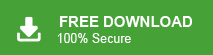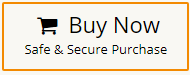Emails are the most important part of every communication nowadays for business as well as personal needs. Thus it is important to secure them. One such scenario we will discuss in this blog post is where we will learn the way to import MBOX to Roundcube webmail account. If you also want to open MBOX emails in Roundcube mailbox, then read the article to the end.
MBOX is a file format used for storing collections of email messages. It’s a simple text file that concatenates email messages, each starting with the From header. It is supported by various email clients such as Thunderbird, Apple Mail, Eudora, google Takeout, etc.
Roundcube is a free email service provider. It offers various features that make it a popular choice for webmail, including an intuitive user interface, message searching, folder management, and support for multiple languages.
How do I import MBOX into Roundcube? You can easily do it. Open your Roundcube webamil account and click on More option. Select the MBOX file and click on Import button. Hence, you can easily import MBOX to Roundcube but with this method, you can upload only one file at a time. If you want to import multiple MBOX files in a single go then use Xtraxtor MBOX Converter. The software has a dual mode that enables you to import single or multiple MBOX files according to your requirements. Using this tool, you can import MBOX emails in their original format without any single change.
Benefits of Importing MBOX to Roundcube
Some common advantages are given here-
- Roundcube provides a web-based interface. It allows you to access your emails from any device with an internet connection.
- Importing MBOX files into Roundcube can serve as a backup.
- Roundcube offers robust email management features, including folder organization, search capabilities, and message filtering. Importing MBOX files into Roundcube allows you to take advantage of these features for efficient email management.
Now without any delay let’s dive in and learn ways to move emails from MBOX file to Roundcube account.
Methods to Import MBOX to Roundcube Webmail Account
There are two ways through which you can import MBOX file into Roundcube without any data loss.
#1. Manual Solution
#2. Professional Solution
Now we will discuss these two mentioned solutions in detail with step by step descriptions.
Method 1. How to Transfer MBOX File to Roundcube Manually?
Roundcube has an inbuilt Import feature that allows you to move MBOX or MIME files into its interface. However, using this approach you can only import a 512 MB data file into Roundcube mailbox.
Follow the given instructions to import .mbox file into Roundcube webmail account.
- Open your Roundcube account using your login credentials.
- After that click on the More icon and choose the Import option.
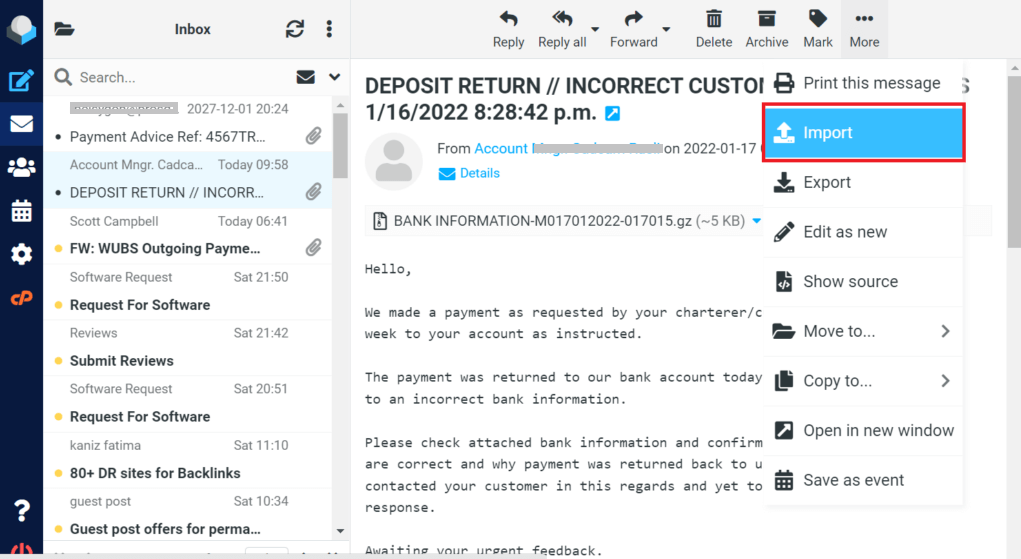
- Now browse the MBOX file from your system.
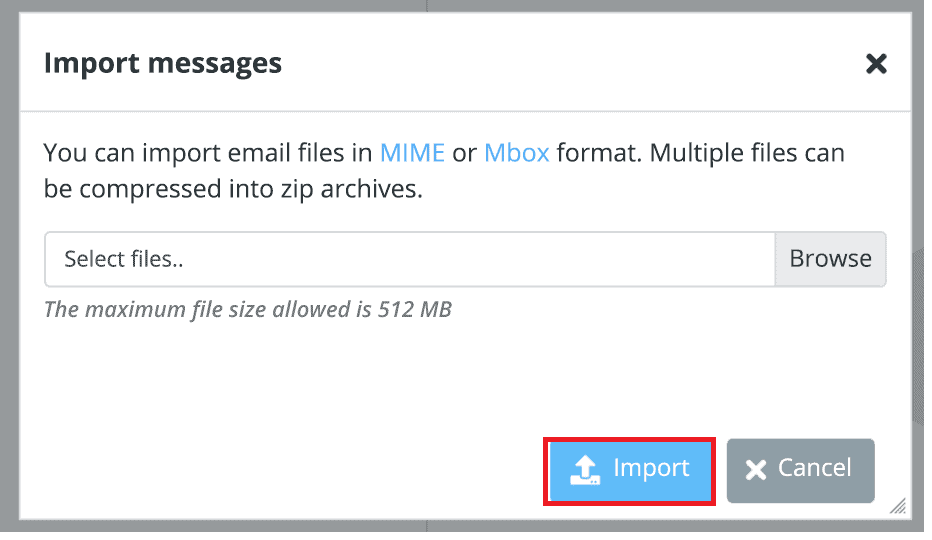
- At last, click on the Import option and start the process.
Done! Here you import MBOX emails to the Roundcube account. However as we already mentioned, it will only import a 512 MB data file. If you want to upload a large-size MBOX file, then you can use the automated tool for that.
Method 2. How to Import MBOX File to Roundcube In Bulk?
If you have a large size .mbox file to import, then the manual will not work for you. In that case, use Xtraxtor MBOX Converter Software for it. This utility will efficiently import multiple MBOX files into Roundcube account at once without any data loss. Along with that, you can also use the filter options to search and import specific emails to your webmail account.
Additionally, you can also use this utility and import MBOX to iCloud, Exchange, Rackspace, Gmail, Office 365, and all other IMAP email accounts. It is the easiest-to-use tool with its simple graphical interface that even novice users can operate without any assistance.
Procedure to Import MBOX into Roundcube Webmail Account
- Install and Run Xtraxtor MBOX Converter on your Windows OS.
- After that, select Open >> Email Data File >> MBOX File >> Select File or Folder.
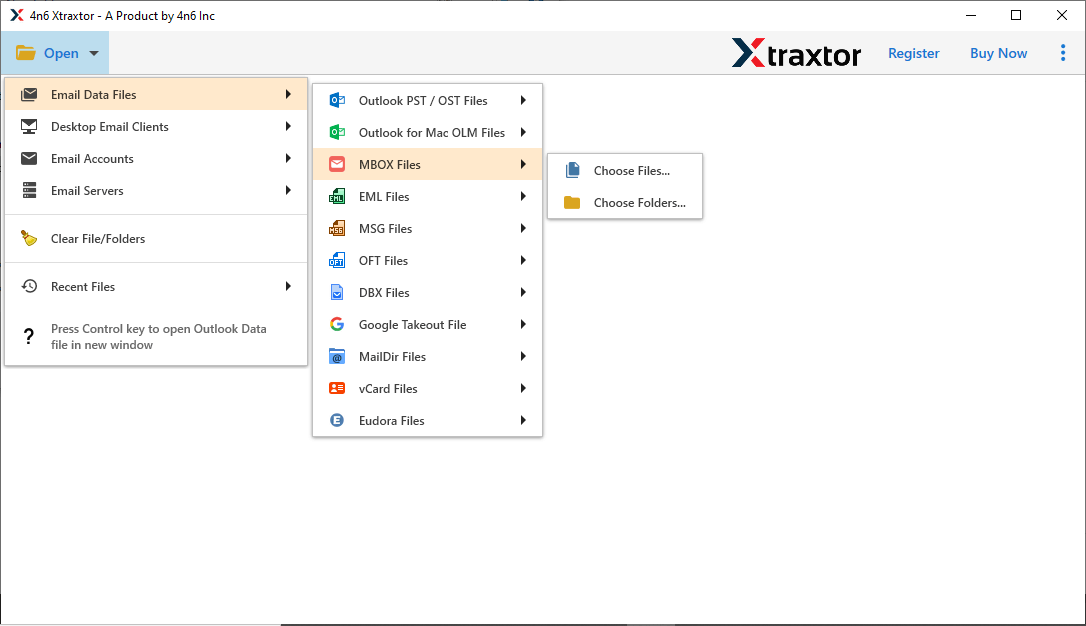
- Here you can view all your emails from the data file.
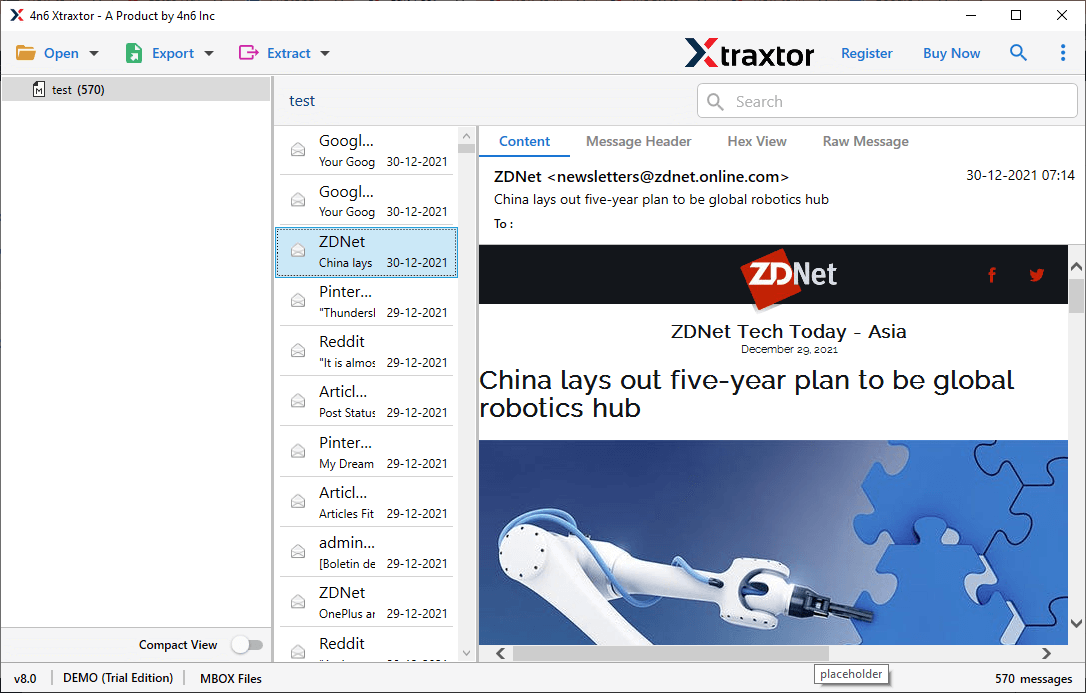
- Now click on Export and choose the IMAP option.
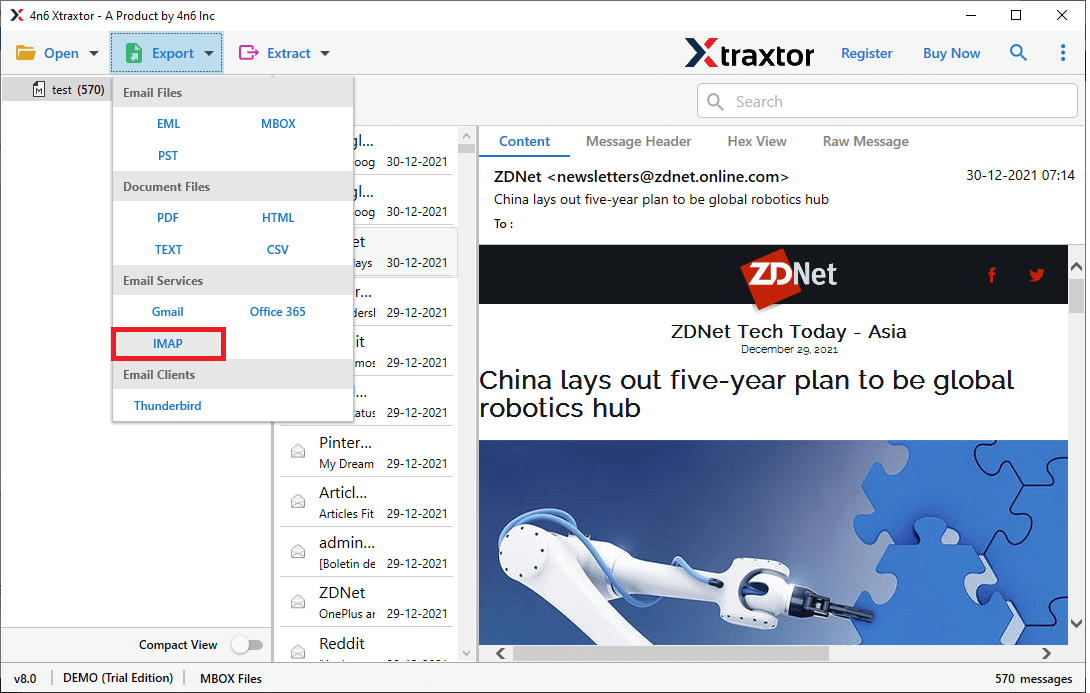
- Now, if you want to import a few emails, then you can select the email folder here.
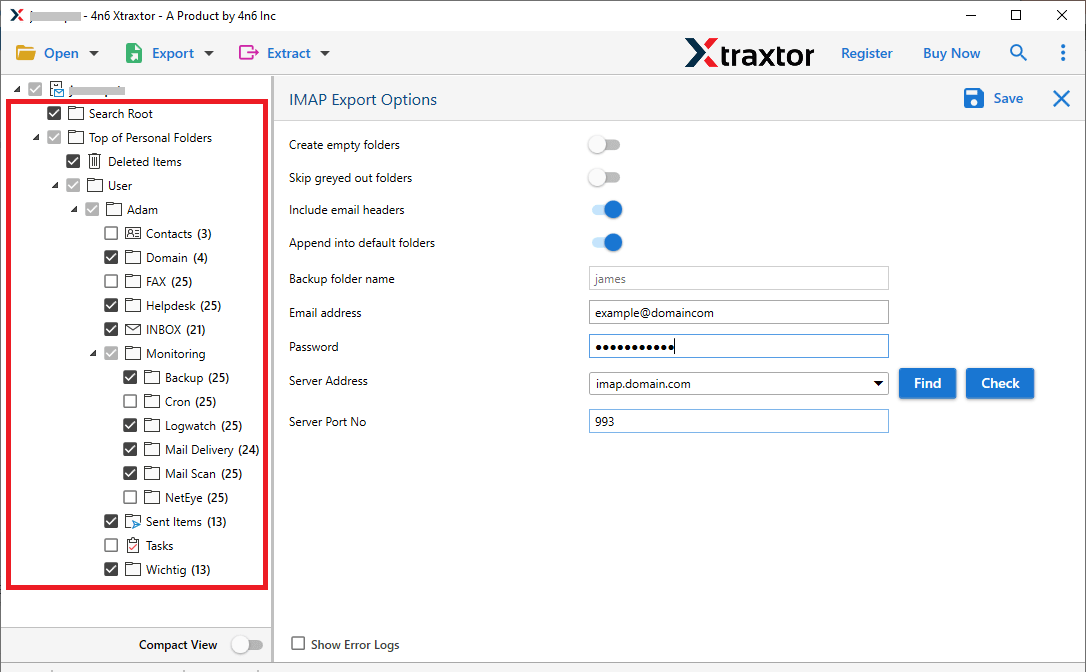
- At last, enter your Roundcube email id and password, then hit on the Save button.
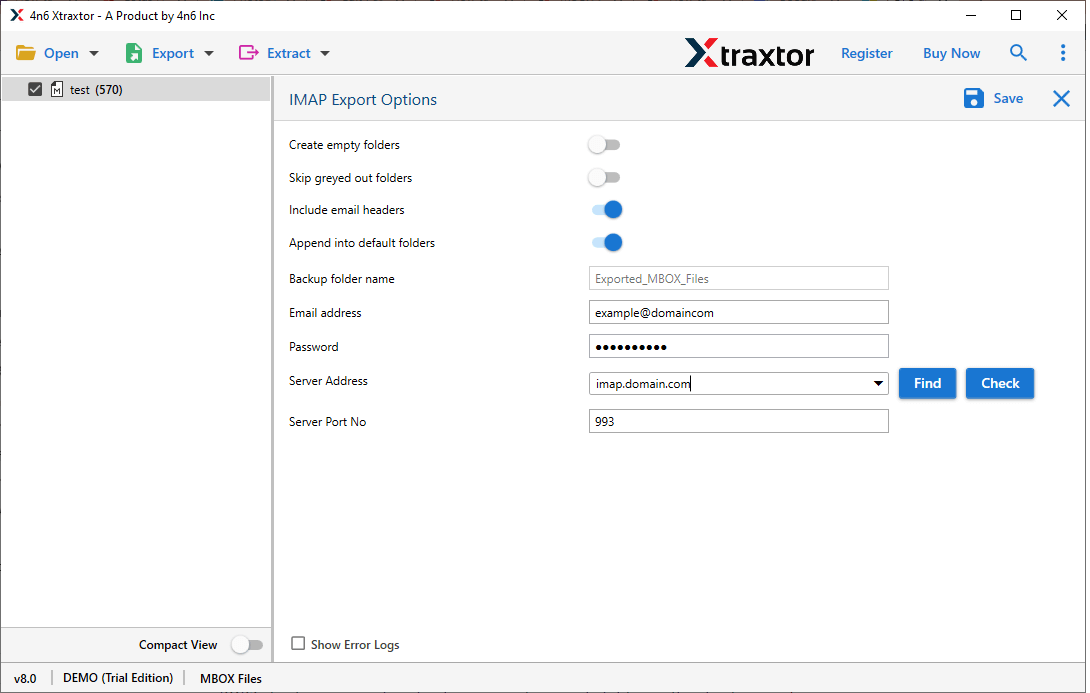
Finish! Here you import MBOX to Roundcube webmail account in a few simple steps.
Why Use MBOX to Roundcube Converter?
There are various amazing benefits of using this automated tool, some of them mention here –
- Maintain Data Integrity: While importing MBOX emails to Roundcube webmail account, this utility preserves the data integrity of the email data. There will be no alteration in email data during the import process.
- Email Filter: With this utility, you will get many filter options to import emails from specific fields. You can apply filters such as – to, from, subject, cc, bcc, date range, time, name, content, has attachments, and many more.
- Import MBOX to Cloud: This utility will efficiently import MBOX to Gmail, Office 365, Google Workspace, Exchange, iCloud, Yahoo, and many other webmail accounts. All these saving options will be present in the single interface.
- Windows Utility: The MBOX to Roundcube Import tool is a Windows-based utility. You can install this tool on Windows 11, 10, 8, 7, and all other previous versions.
- Maintain Mailbox Hierarchy: Use this tool to import MBOX to Roundcube and there will be no change in your mailbox email formatting. You will find your .mbox emails in Roundcube in same manner as the original.
Conclusion
We provide the solution to the “How to import MBOX to Roundcube ” query. Here we offer two different methods to perform the import process. Manually you can impot the .mbox file to Roundcube account but there is a certain limitation with this approach. It will only transfer a 512 MB data file. Thus to avoid such restrictions we offer an automated tool that will efficiently import large and multiple data files to a webmail account with ease. Now it’s up to you which method you opt to solve your import issue.