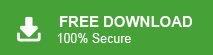Is it possible to import MBOX file to IMAP Server? The answer is Yes, you can easily import MBOX to IMAP Server with complete data. In this tutorial, we will discuss the manual and automated approaches to import emails from MBOX file into IMAP Server mailbox.
If you’ve tried moving your emails, you’ve likely faced some hurdles along the way. However, many IMPA servers don’t support the direct importing of MBOX file. However, there are a few workarounds to efficiently upload MBOX to IMAP Server. Without any further delay, let’s dive in.
How to Open MBOX File in IMAP Server Manually?
1. Open Thunderbird and add your IMAP Server account.
2. Click on Tools>Accounts Settings>Account Actions>Add Mail Account.
3. Enter the requested details and complete the configuration.
4. After that, click on Import >> Import from other file.
5. Add the MBOX file you want to import and add to the interface.
6. Now right right-click on the imported folder and move to IMAP Server.
Done! Here you manually copy MBOX file emails into your IMAP Server mailbox. However, with this method, there are a few limitations –
- It might be tricky for beginners to understand.
- You can’t add many MBOX files at once — only one at a time.
- The folder structure of your emails might get messed up.
- If you don’t follow the steps properly, you could lose some emails.
- This method won’t work if your MBOX file is damaged or broken.
How to Import MBOX File to IMAP Server Automatically?
With the help of Xtraxtor MBOX Converter, you can easily import your emails without any hassle. The tool will directly move all MBOX file data into your IMAP email account without any hassle. Also, you can import multiple MBOX files at once without any data loss. Additionally, while importing your emails, this tool will maintain the email folder and sub-folder hierarchy and structure.
Try out the demo version of the software to learn more about the tool.
Steps to Import MBOX to IMAP Server
Step 1. Download Xtraxtor on your Windows OS and run it.
Step 2. After that, choose Open >> Email Data File >> MBOX File >> Select File or Folder.\
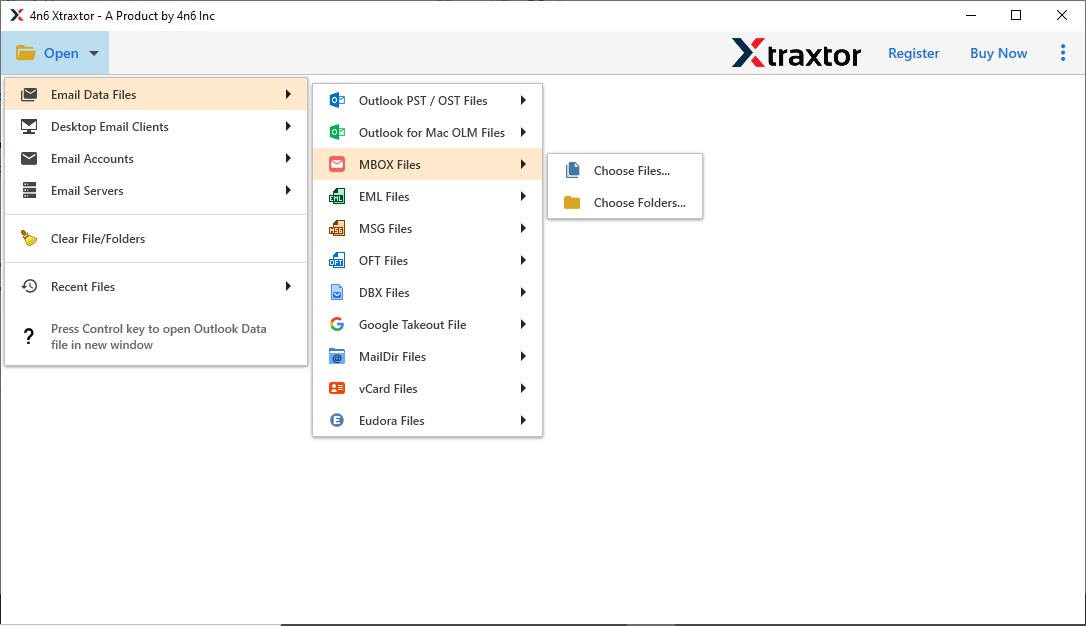
Step 3. Here you can read your .mbox file emails in the software interface itself.
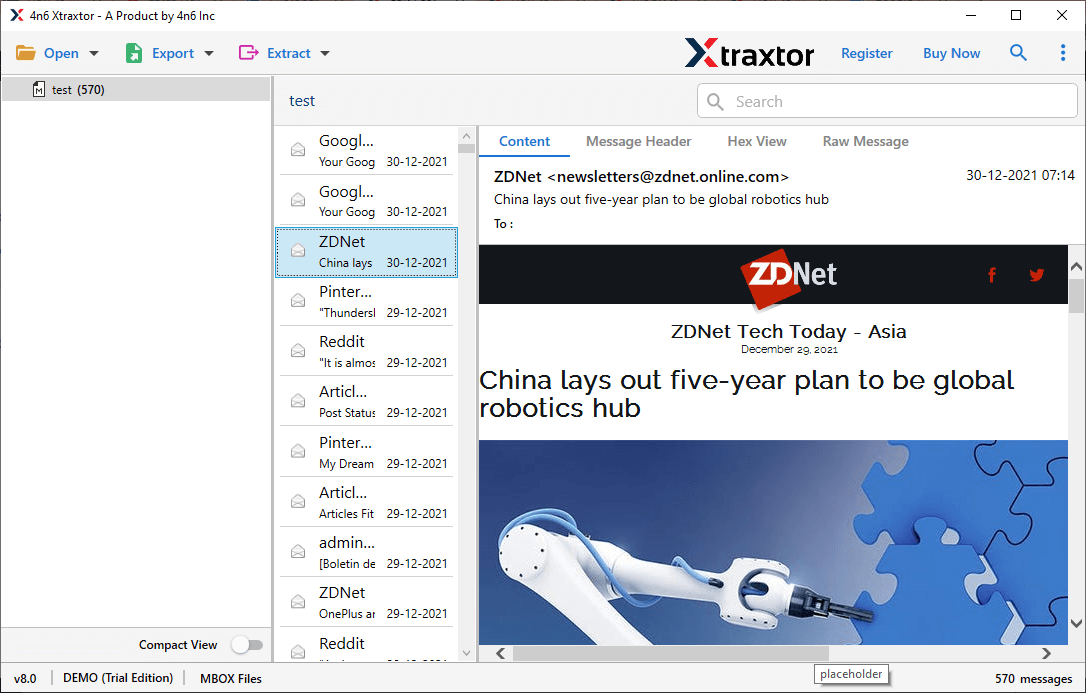
Step 4. Then click on Export and select the IMAP option.
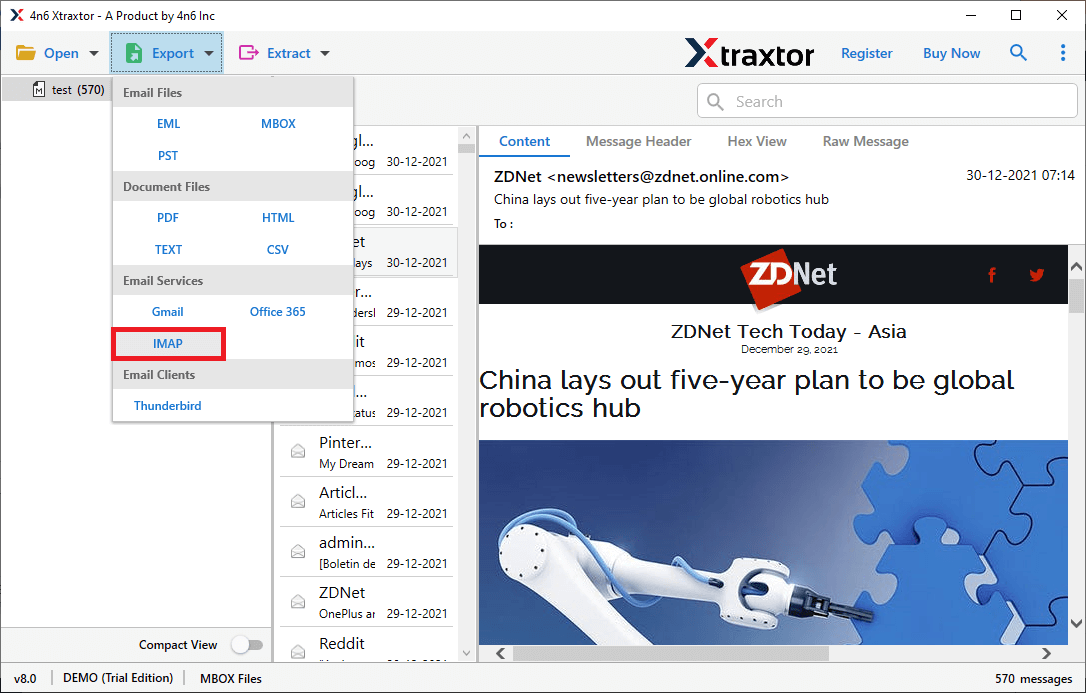
Step 5. Now you will find all the mailbox folders with a check-box. Select the folders that are important and need to import.
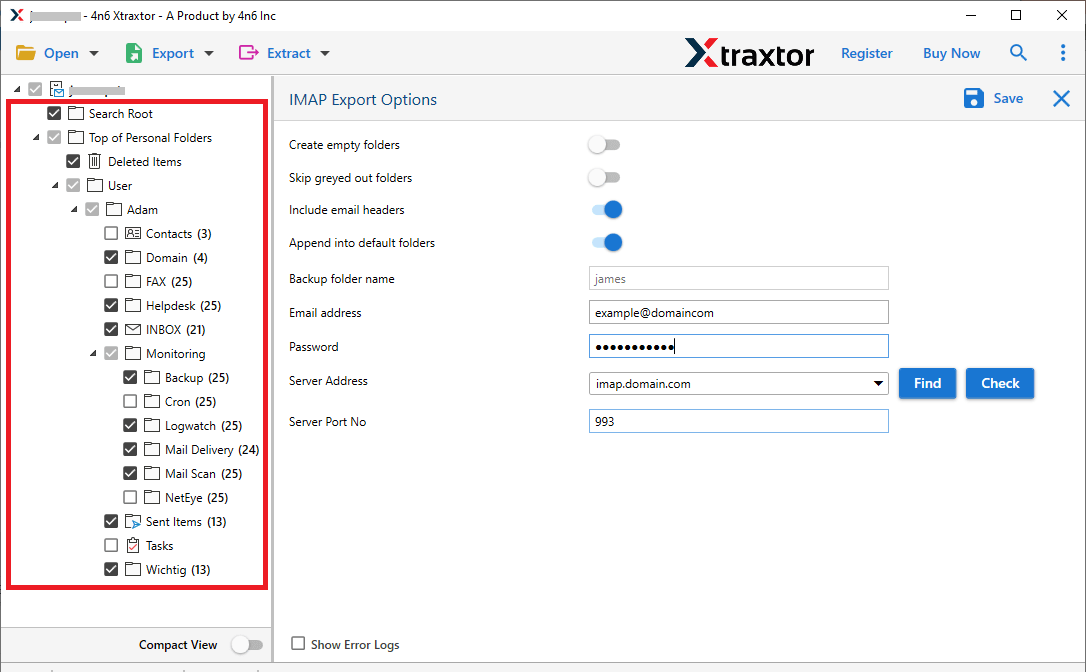
Step 6. At last, enter your IMAP email id and password, then hit on the Save button.
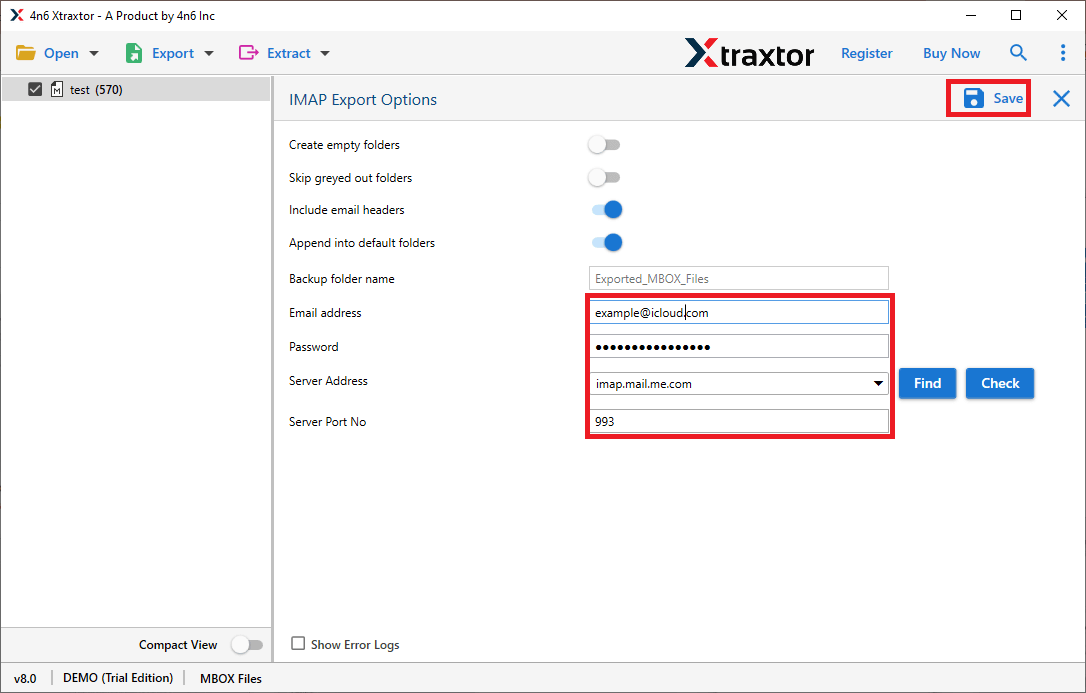
All Done! Here you import MBOX emails to IMAP Server in bulk without any hassle and data loss. After the process is completed, you will get the log report.
Why Use Xtraxtor Over Manual Solution?
With this tool, there are various advanced features, someof which include –
- Two Ways to Add MBOX Files: The tool lets you upload either one MBOX file or a whole folder with many MBOX files at once.
- Smart Email Filters: You can easily find specific emails by using filters like sender, recipient, subject, date range, CC, BCC, keywords, and more.
- Preview Emails Before Importing: After adding your MBOX file, you can view the emails inside it. This helps you check your data before starting the import.
- Upload MBOX to Cloud Accounts: The software supports importing MBOX files to cloud-based email services like MBOX to Gmail, Outlook 365, Google Workspace, Exchange, and others.
- Bulk Import to iCloud: If you have several MBOX files, you can import them all to your iCloud account at once. This saves time and keeps your emails safe during the process.
- Save Emails in Different Formats: You can convert your MBOX to PST, PDF, CSV, and other file formats using this tool.
- Works on Windows PCs: This tool is made for Windows and works smoothly on versions like Windows 11, 10, 8, Vista, and older ones too.
- Keeps Folder Structure Intact: While importing to iCloud, the tool keeps your email folders and subfolders in the same order, so everything stays organised.
Conclusion
Alright, it’s time to wrap things up. So far, we’ve gone over how to import MBOX to IMAP server mailbox. We also looked at a smart automated tool that makes it easy to upload MBOX files to your IMAP server with just a few clicks. Thanks to its simple and beginner-friendly design, anyone can use it without running into problems.
If you want to see how it works, you can try the free version of the tool. The trial version will import up to 10 email from each folder.